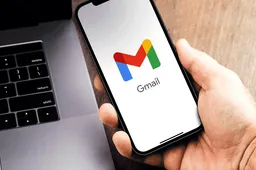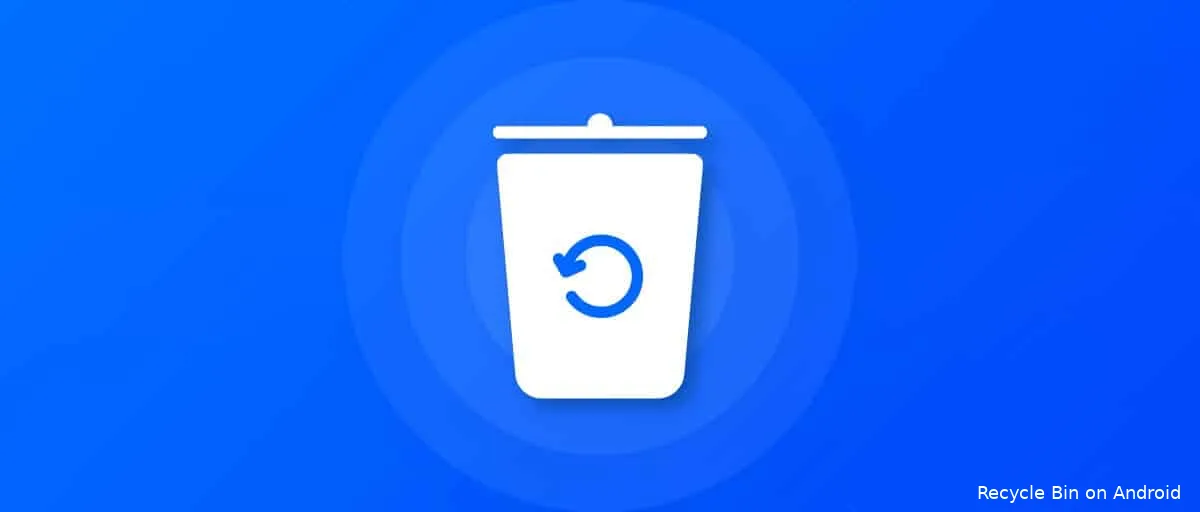
Losing important files can be a frustrating experience, especially if you have emptied your Recycle Bin. Fortunately, there are several methods and tools available to recover deleted data from Windows Recycle Bin. In this article, we will discuss some of the most effective ways to recover deleted files from Recycle Bin after emptying them.

Is Windows Recycle Bin Recovery Possible?
Before we dive into the methods, it is essential to understand whether it is possible to recover deleted files from the Recycle Bin after emptying them. The answer is yes, but it depends on several factors. When you delete a file, it is moved to the Recycle Bin, where it remains until you empty it. However, even after emptying the Recycle Bin, the file is not permanently deleted from your computer. Instead, the space occupied by the file is marked as free, and the file data can still exist and be recovered until it is overwritten by new data. Therefore, the chances of recovering deleted files from the Recycle Bin depend on how long ago the file was deleted, how much new data has been written to the disk, and the recovery method used.
How to Recover Deleted Files from Recycle Bin after Empty?
Here are some of the most effective methods to recover deleted files from Recycle Bin after emptying it:
Method 1: Restore Files from Recycle Bin after emptying via Windows Built-in Backup Function
Windows has a built-in backup function that can help you restore deleted files from the Recycle Bin after emptying it. Here are the steps to follow:
1. Open the Backup and Restore (Windows 7) tool by typing "backup" in the search box and selecting "Backup and Restore (Windows 7)" from the results.
2. Click on the "Restore my files" button.
3. Select the location where the deleted files were stored before they were deleted.
4. Click on the "Next" button.
5. Select the files you want to restore.
6. Click on the "Next" button.
7. Choose the location where you want to restore the files.
8. Click on the "Restore" button.
2. Click on the "Restore my files" button.
3. Select the location where the deleted files were stored before they were deleted.
4. Click on the "Next" button.
5. Select the files you want to restore.
6. Click on the "Next" button.
7. Choose the location where you want to restore the files.
8. Click on the "Restore" button.
Method 2: Recover Deleted Files from Recycle Bin after Empty Using Data Recovery Software
Data recovery software is a powerful tool that can help you recover deleted files from Recycle Bin after emptying them. There are several data recovery software available, but we recommend Tenorshare 4DDiG Data Recovery, AnyRecover, Disk Drill, and Wondershare Recoverit. Here are the general steps to follow:
1. Download and install the data recovery software on your computer.
2. Launch the software and select the Recycle Bin location to start scanning.
3. Preview and select the files you want to recover.
4. Click on the "Recover" button to restore the files to your computer.
2. Launch the software and select the Recycle Bin location to start scanning.
3. Preview and select the files you want to recover.
4. Click on the "Recover" button to restore the files to your computer.
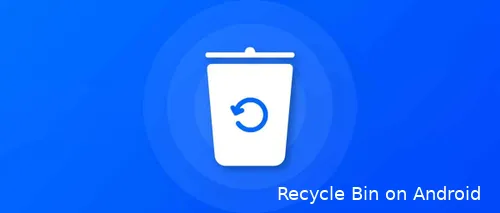
Recycle Bin on Android
Method 3: Recover Deleted Files from Recycle Bin after Empty Using Command Prompt
If you are comfortable using the Command Prompt, you can use it to recover deleted files from Recycle Bin after emptying it. Here are the steps to follow:
1. Open the Command Prompt by typing "cmd" in the search box and selecting "Command Prompt" from the results.
2. Type "cd \$Recycle.Bin" and press Enter.
3. Type "dir /a" and press Enter.
4. Identify the deleted file you want to recover.
5. Type "copy filename.extension C:\Users\YourUserName\Desktop" and press Enter.
6. Replace "filename.extension" with the name of the deleted file you want to recover and "YourUserName" with your Windows username.
7. Check your desktop for the recovered file.
2. Type "cd \$Recycle.Bin" and press Enter.
3. Type "dir /a" and press Enter.
4. Identify the deleted file you want to recover.
5. Type "copy filename.extension C:\Users\YourUserName\Desktop" and press Enter.
6. Replace "filename.extension" with the name of the deleted file you want to recover and "YourUserName" with your Windows username.
7. Check your desktop for the recovered file.
Method 4: Recover Deleted Files from Recycle Bin after Empty Using Previous Versions
If you have enabled the Previous Versions feature on your Windows computer, you can use it to recover deleted files from Recycle Bin after emptying it. Here are the steps to follow:
1. Right-click on the folder where the deleted file was stored.
2. Select "Properties" from the context menu.
3. Click on the "Previous Versions" tab.
4. Select the previous version of the folder that contains the deleted file.
5. Click on the "Restore" button.
2. Select "Properties" from the context menu.
3. Click on the "Previous Versions" tab.
4. Select the previous version of the folder that contains the deleted file.
5. Click on the "Restore" button.
Method 5: Recover Deleted Files from Recycle Bin after Empty Using File History
If you have enabled the File History feature on your Windows computer, you can use it to recover deleted files from Recycle Bin after emptying it. Here are the steps to follow:
1. Open the File History tool by typing "file history" in the search box and selecting "File History" from the results.
2. Click on the "Restore personal files" button.
3. Select the files you want to restore.
4. Click on the "Restore" button.
2. Click on the "Restore personal files" button.
3. Select the files you want to restore.
4. Click on the "Restore" button.
Conclusion
Losing important files can be a frustrating experience, but with the methods and tools discussed in this article, you can recover deleted data from Windows Recycle Bin after emptying it. Remember to act quickly and avoid overwriting the deleted files with new data to increase your chances of successful recovery.
Popular News
Latest News
Loading