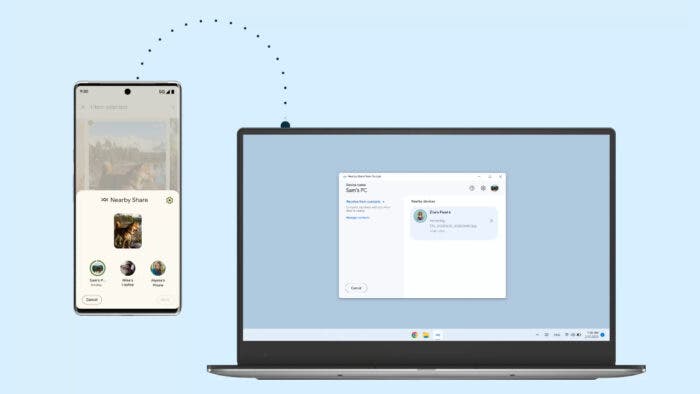Back in July, Google released the stable version of the Nearby Share for Windows. And in case you missed our coverage, it functions similarly to AirDrop, but it’s for Android. Like AirDrop, this feature allows you to share images and files with nearby devices. In other words, it basically makes sharing files easier.
With the latest update, Nearby Share has received another great feature. It allows you to share any folder with Windows devices. That means you’ll no longer need to enter the folder, select the files you want to transfer, and then click on transfer. Instead, you can just drag and drop the entire folder containing the files.
How Does the Folder Sharing Option Work for Nearby Share
Like me, you might have one big concern with the folder-sharing feature of Nearby Share. What happens if you accidentally send a folder to a device? Well, thankfully, Google has thought about it.
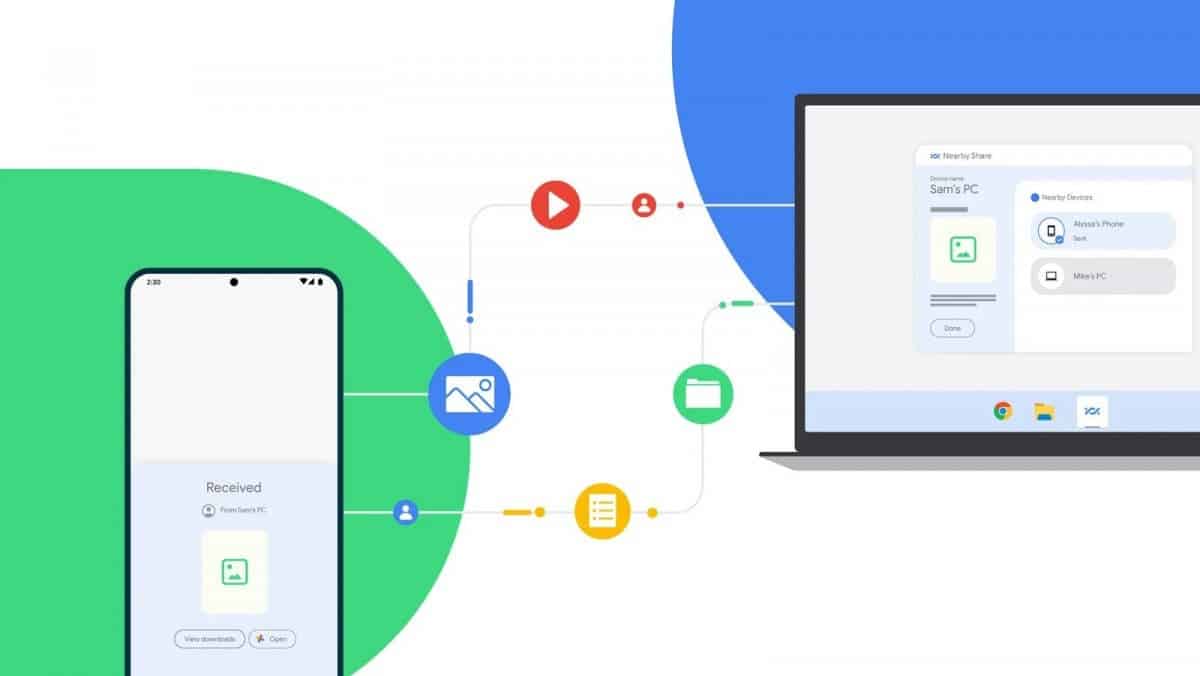
When you’re sending a folder to an Android phone, Nearby Share will show you a prompt. It’ll let you know that you’re receiving multiple files. So, from the phone, you’ll have the option to cancel the transfer.
On the other hand, if you actually intended to share the folder, the phone will receive the folder as it is. In other words, if you’re sharing a folder called “New Folder 1,” it’ll show up on the Files by Google app as “New Folder 1.” This means you’ll not need to organize the received files manually after receiving them.
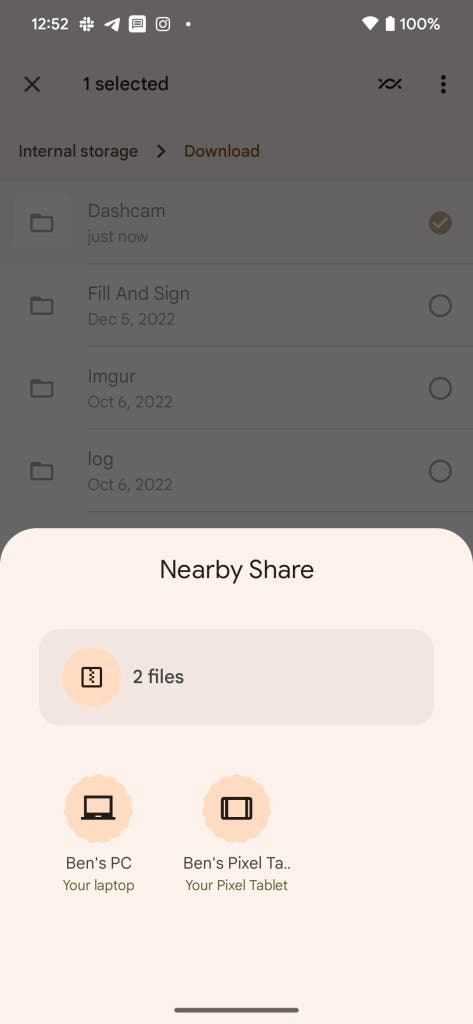
The same thing applies to Windows. When you send a folder from Android with Nearby Share, your Windows device will receive the folder as it is. In summary, once installed on your PC, you’ll no longer need to use a USB cable to transfer files anymore. This can definitely help keep your workstation setup clutter-free.