Gmail is a popular email service that has a feature called Promotions, which is a separate tab for marketing messages. While this feature can be useful for keeping promotional emails separate from your primary inbox, it can also lead to a cluttered mailbox. Fortunately, there are several ways to delete all promotions in Gmail. In this article, we will discuss the steps to delete all promotions in Gmail on desktop and mobile devices.
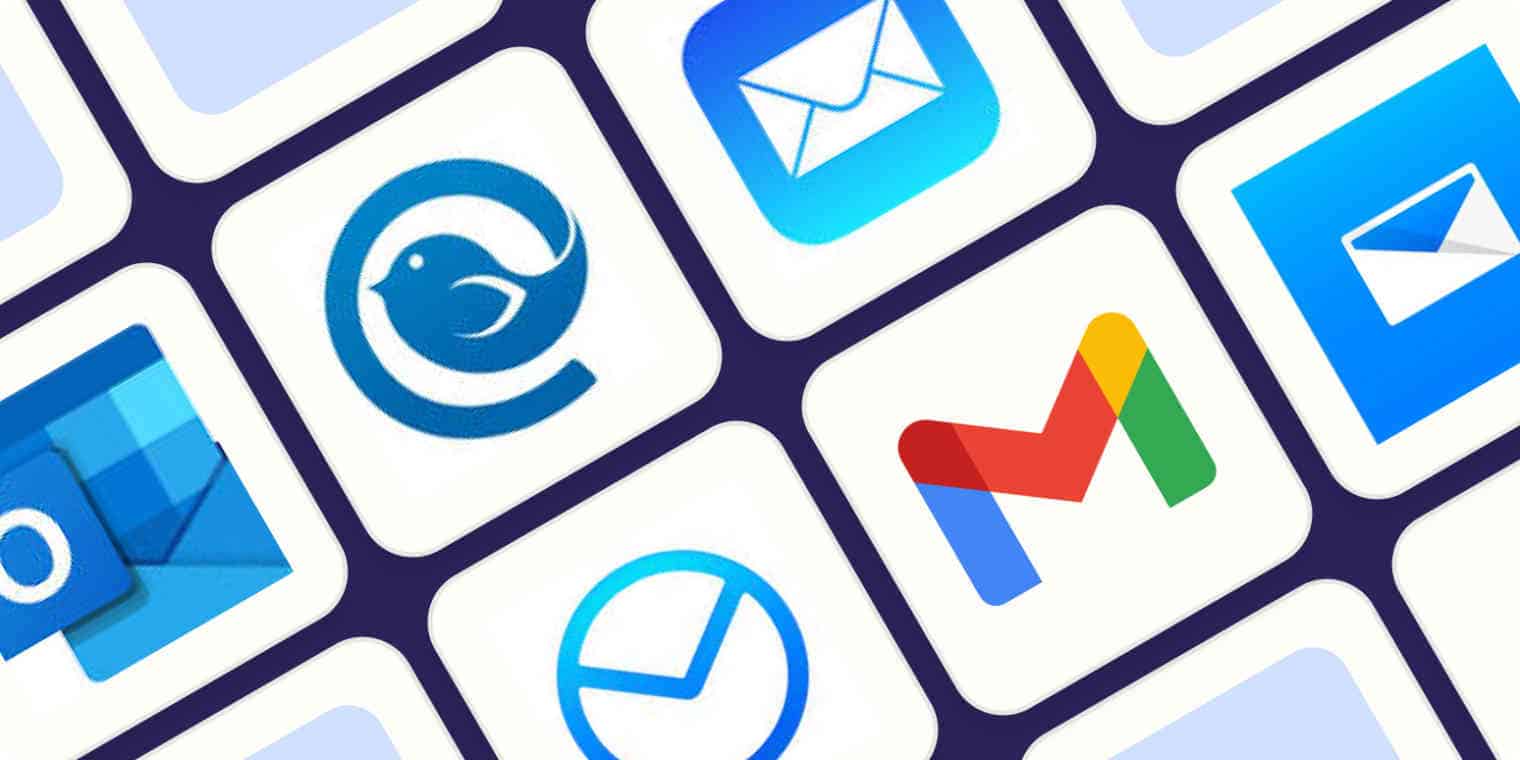
Unsubscribe from Promotional Emails
The first and most obvious step to take is to unsubscribe from promotional emails. Gmail’s AI engine marks promotional emails with an “Unsubscribe” link. Click on the link, and you’ll get a pop-up box with a blue “Unsubscribe” button. Clicking this button will remove you from the mailing list and prevent future emails from that sender.
Archive Promotional Emails
If you don’t want to unsubscribe from promotional emails entirely, you can archive them instead. Archiving emails removes them from your inbox and stores them in your All Mail folder. To archive all promotional emails, select all messages in the top left and archive. This would take several multi-click steps to archive all messages because the maximum number of emails that can be selected at once is 100.
Filter Promotional Emails
Another option is to filter promotional emails out of your inbox entirely. To do this, you can create a filter that automatically moves emails from specific senders or with specific keywords to a separate folder. To create a filter, click on the gear icon in the top right corner of your Gmail inbox and select “Settings.” Then, click on the “Filters and Blocked Addresses” tab and click “Create a new filter.” From there, you can specify the criteria for the filter, such as the sender’s email address or specific keywords in the email’s subject line or body. Once you’ve set up the filter, you can choose to have the emails automatically marked as read, archived, or deleted, or have them sent to a separate folder.
Use the Unsubscribe Button
Gmail also offers an “Unsubscribe” button that appears at the top of some promotional emails. Clicking this button will automatically unsubscribe you from the mailing list, without requiring you to navigate to the sender’s website or fill out any forms. This button is only available for emails that Gmail recognizes as promotional, so it may not appear for all emails.
Use the Search Bar
If you’re looking to delete a large number of promotional emails at once, you can use Gmail’s search bar to find all emails from a specific sender or with specific keywords. For example, you could search for “promotions” or “sales” to find all emails related to those topics. Once you’ve found the emails you want to delete, you can select them all and delete them at once.
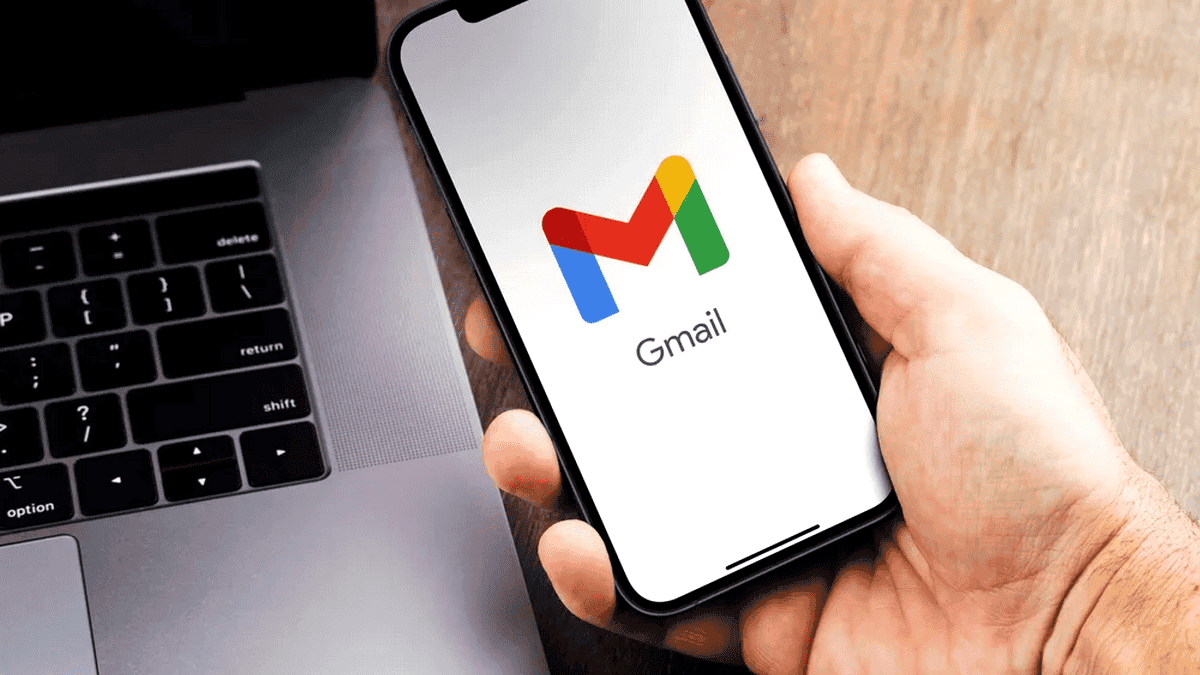
How to Delete All Promotions in Gmail on Desktop
Method 1: Select and Delete
1. Log in to your Gmail account on your desktop.
2. Click on the “Promotions” tab to view all promotional emails.
3. In front of each message, you will find a clickable box. Tick these boxes in as many emails as you would like to delete.
4. Click the “Trash” button that appears at the top of the list.
Method 2: Select All Conversations
1. Log in to your Gmail account on your desktop.
2. Click on the “Promotions” tab to view all promotional emails.
3. Click the checkbox that appears above the first email message in the upper-left corner. Clicking the checkbox only selects emails on the current page by default.
4. If you wish to delete all the emails in the Promotions tab, click the “Select all conversations in Promotions” link that appears above the first email.
5. Click the “Trash” icon to delete the selected emails.
How to Delete All Promotions in Gmail App
For users who spend more time on their mobile, here is how to delete all promotions in Gmail on the phone in the Gmail mobile app.
1. Launch the app and select the menu bar on the top left corner to navigate to the Promotions category.
2. Select “Promotions.”
3. To delete, select promotional emails individually by clicking on their header.
4. Select all necessary emails and click the “Trash” icon on the top bar.
Note that by default, deleting these or any emails sends them to your Trash folder, and they will be deleted automatically after 30 days. If you want them deleted sooner, then you can empty the Gmail trash folder.
Conclusion
In conclusion, deleting all promotions in Gmail is a straightforward process that can be done in just a few steps. By following the methods outlined above, you can quickly clear out your Promotions tab and keep your mailbox organized

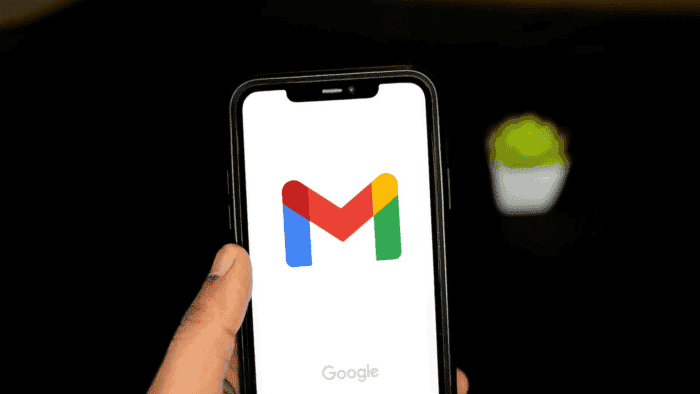
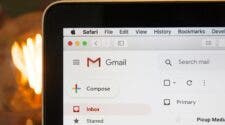
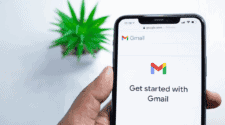
Hello Everyone. I want to give major thanks to Hacker Judas for recovering my stolen cryptocurrency. I was involved in a Ponzi Scheme where my total investment to the platform was $89,450 and a scammer by the name Cole Vincent stole all invested money. I came across Judas and told him of my problem and he assured me that my funds would be recovered and he delivered on his promise. A great big thanks to Judas, your simplicity and competence can’t be overemphasized. Thank you once again, Contact Judas for all related problems.
TELEGRAM: JUDAS012
EMAIL : hackerjudas9@gmail.com
INSTAGRAM: hacker judas