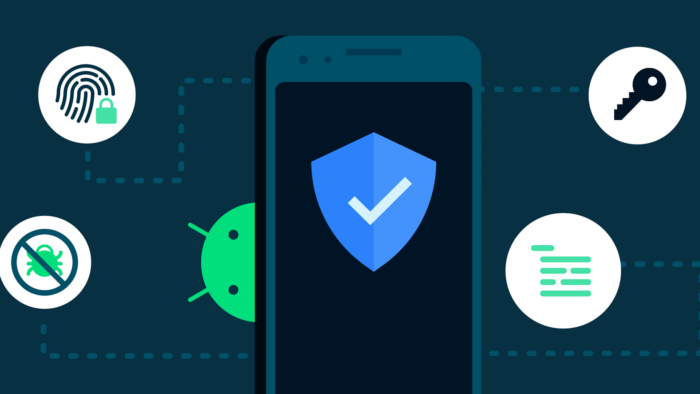Your phone has a lot of sensitive and personal data in it, including the records of everywhere you go. And even though it’s not practically possible to have perfect privacy on any smartphone, there are some practical ways to secure Android phones and make them more resilient to data leaks and breaches.
Android OS has some effective tools and options to properly control your data. Some of these come at the cost of convenience, while others do not have any trade-offs attached to them. In this in-depth guide, you can learn about all of them and get your Android phone more secure.
Enable Two-factor Authentication to Secure Android Phones
Two-factor authentication, or 2FA, is like an additional layer of security for all your digital accounts. With this turned on, every login in an unfamiliar device will require a one-time-use code. In simple terms, even if someone manages to obtain your password, they will be unable to access your account.

That said, setting up two-factor authentication is pretty easy. But before you enable it for your social accounts, you need to get it on for your Google account for your Android phone. Here are the steps:
- Go to myaccount.google.com/security from your phone.
- Sign into your Google account.
- Select 2-step verification and log into your account again.
- Press on Try It Now and then go through the on-screen instructions.
After the 2FA is enabled on your Google account, your Android phone will be more secure from data breaches. When someone tries to log into your Google account or get another Google account logged into your phone, they will need an additional code. Also, it would be a good idea to enable Passkey for your Google account too.
Put A Strong Password to Secure Android Phones
If you lose your Android phone, you wouldn’t want a stranger to go through all its content and files, right? Well, to make sure that doesn’t happen, you need to secure Android phones with a strong password. Make sure it’s not something that anyone can guess within minutes.
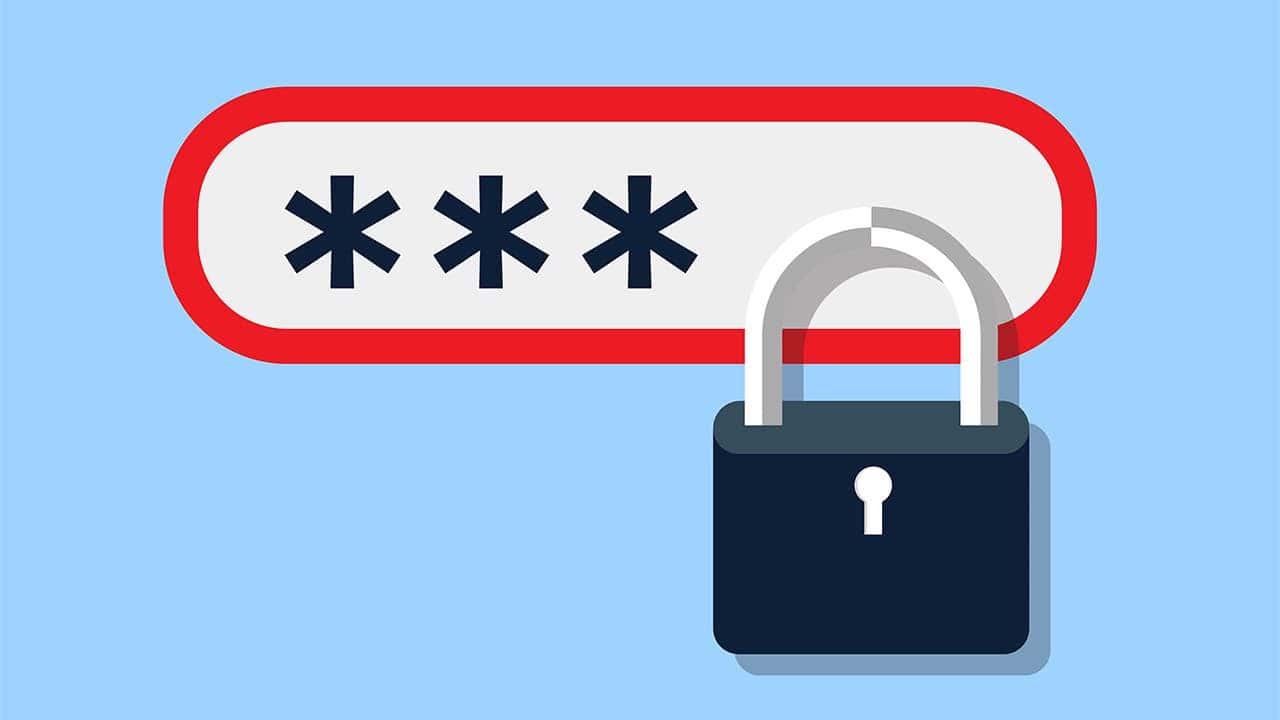
Moreover, consider disabling fingerprint unlock. Yes, this unlocking mechanism makes getting into your Android phone easier. But anyone can try to unlock your phone by getting hold of your fingerprint.
But what about face unlock? Well, on Android phones, the face unlock mechanism basically utilizes the front camera. As there’s no depth camera, it’s pretty easy to bypass the mechanism. So, to secure Android phones, it’s better to disable the face unlock and use passwords only.
Turn Find My Device On
If you lose your Android phone, the Find My Device feature can give you a better chance of getting it back. It helps you track the phone’s location and take steps to obtain it back. And if that’s out of the window, the feature will let you remotely wipe the device and remove the private data.
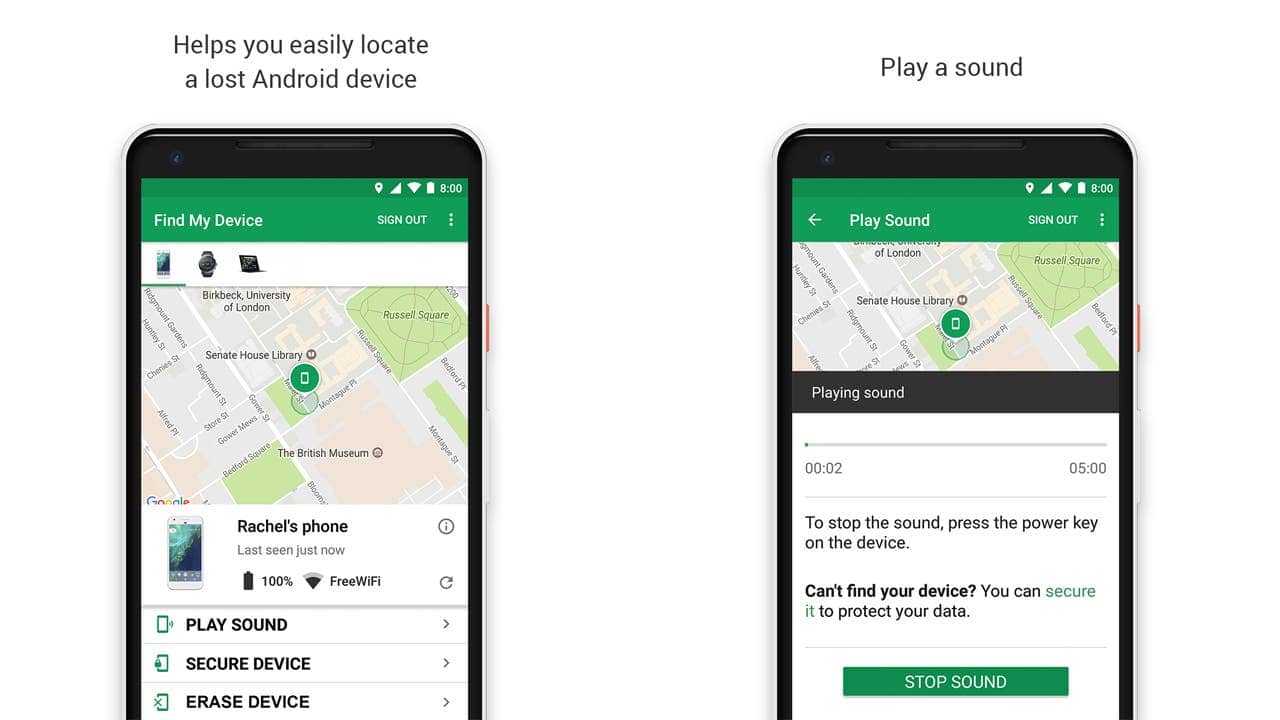
So, how do you enable the Find My Device to secure Android phones? It’s pretty easy. Go through these steps:
- Open Settings on your Android phone.
- Navigate to Security.
- Click Find My Device.
- Enable the toggle.
With the feature on, you can track your Android phone from any browser through the Find My Device page.
Go Through the App Permissions
It’s pretty easy to monitor the app permissions these days. Every time you install something new on your Android phone, the app will ask for some permissions at the first launch. These permissions include access to your microphone, camera, files, location, and more.
However, not all apps require full access to your device. For example, a photo-sharing app doesn’t need location data to function. So, when you are opening the apps for the first time, consider denying the permissions that the app doesn’t require.
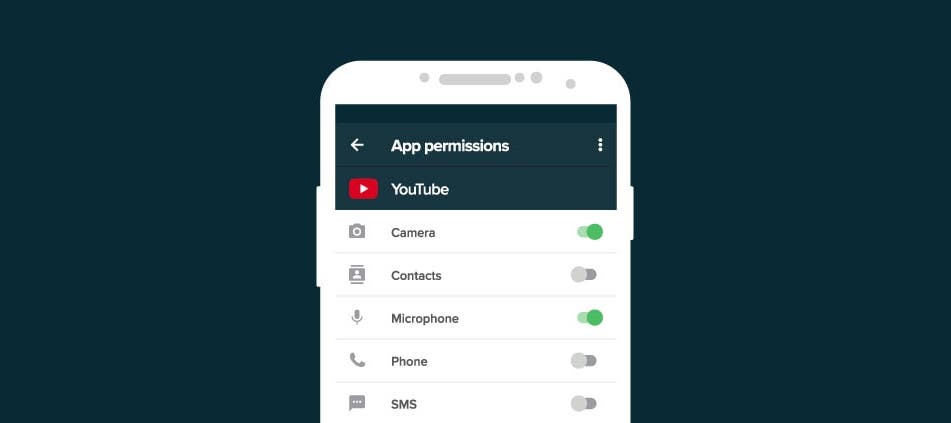
But what should you do if you have already installed a bunch of apps and given them all the permissions that they asked for? In that case, go to Settings, tap on Privacy, and press Permission Manager. Go through each of the apps installed on your phone and uncheck the permissions that the apps do not need.
Enable Automatic Updates on Your Android Phone
Google frequently releases security and major firmware updates for Android devices. The same thing applies to apps that are installed on your phone. And sometimes, you may forget to check on these updates, leaving your phone vulnerable to attackers.
So, to secure Android phones, it’s quite important to enable automatic updates. For apps, head to the Google Play Store and press the Menu option. Then, go to settings, and select Network preferences. There, you will find the Auto-update apps option, which you should turn on.
For the operating system, Android phones generally download the update and get it ready in the background. You only need to click install when the update is ready.
Hide Sensitive Notifications on Your Lock Screen
Some notifications may contain sensitive information you don’t want someone peeking over your shoulder to find. For example, OTP codes for 2FA. To make sure your Android phone doesn’t reveal these pieces of info, you should hide the sensitive information from the lock screen notification. Here are the steps:
- Go to Settings.
- Click on Privacy.
- Press Notifications on the lock screen option.
- Choose Show sensitive content only when unlocked.
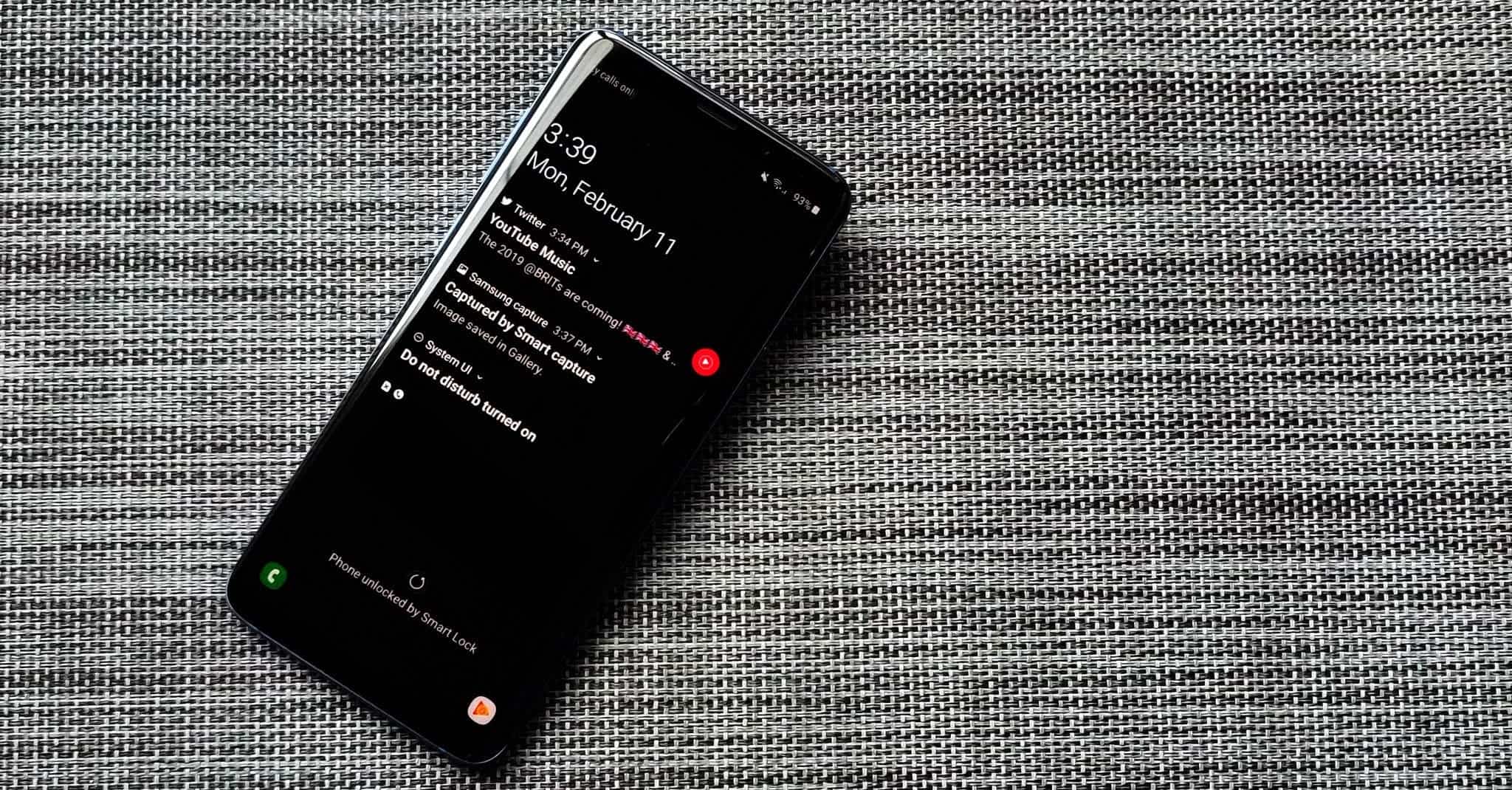
But this feature comes at a cost. It means that you need to unlock your phone to read all the notifications. But on some devices, there will be options to select which apps can show sensitive notifications on the lock screen and which cannot. Take advantage of this feature to get better control of getting your Android phones secure.