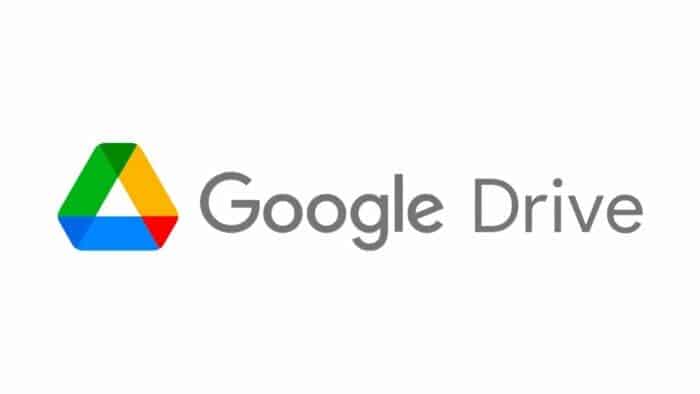As you might know, Google offers you 15GB of storage if you are in the free tier. While this 15GB may seem a lot at first, it can gradually become filled with photos, large files, and, most importantly, tons of emails. But addressing a low storage issue on Google services becomes a piece of cake if you know how to clean up Google Drive storage.
Of course, you can just get a monthly subscription and get more storage on Google Drive. When your storage is running low, Google will ask if you want to get more storage by getting into the Google One program. But it’s really easy to free up Google Drive storage. Let’s walk you through the methods.
Delete the Large Files First
If you don’t want to delete a lot of files just to get more space on your Google Drive storage, focus on the large files. Google already offers an option to sort out the files by their size. So, it’s not like you need to scan through all the uploaded files just to get the large ones out.
Deleting Large Files from Google Drive on a PC
You can delete the large files from your Google Drive from your PC. Take a look at the steps:
- Log into your Google Drive account from a browser.
- Click on the Storage option on the menu on the screen’s left side.
- The Storage page should automatically sort all your files from the largest to the smallest. But if it does not, click on the Storage Used option on the screen’s right side. That should get the files in order.
- Check through all the large files that are on your Google Drive and select the ones you want to delete.
- Once you are done selecting the files you want to delete, click on the bin icon that’s on the top of the screen. Alternatively, you can drag and drop the selected files to Trash, which is on the left side of the screen.
- Go to the Trash and empty it by clicking the Empty Trash option from the right corner of the screen.
- Click on delete forever when you’re emptying the bin.
Deleting Large Files from Google Drive on Mobile App
Don’t have a PC nearby? You can delete large files from Google Drive from the mobile app. Here’s how:
- Open the Google Drive and log into your account if you’re not already logged in.
- Click on Files, which is in the right corner of the screen. It’s on the bottom.
- Press on Name underneath the My Drive option, which is near the top of the screen.
- Click on the Storage used option, which will automatically arrange your files from the largest to the smallest.
- Tap on the three dots icon that’s next to the item you want to remove. And press Remove.
- Get into the Trash page and empty the trash to delete the files forever.
How to Delete Large Files from Gmail and Free Up Google Drive Space
Once you’re done with the files in your Google Drive, you should check whether your Gmail account occupies more space than needed. To do so, go through these easy-to-follow steps:
- Open the Gmail app from your phone and log in.
- Click on the search bar, type “has:attachment larger:10MB,” and press Search. With this, the app will show you all the emails that come with attachments larger than 10MB. And the great part is that the emails will be sorted according to size in descending manner.
- Select the email you want to remove to free up some space.
- Click on the trash bin icon, which is on the top-right of the screen.
- Press the < icon from the top-left corner of the screen.
- Click on the hamburger icon from the top-left corner, it’s next to the Search in the mail bar.
- Press Trash and empty the trash.
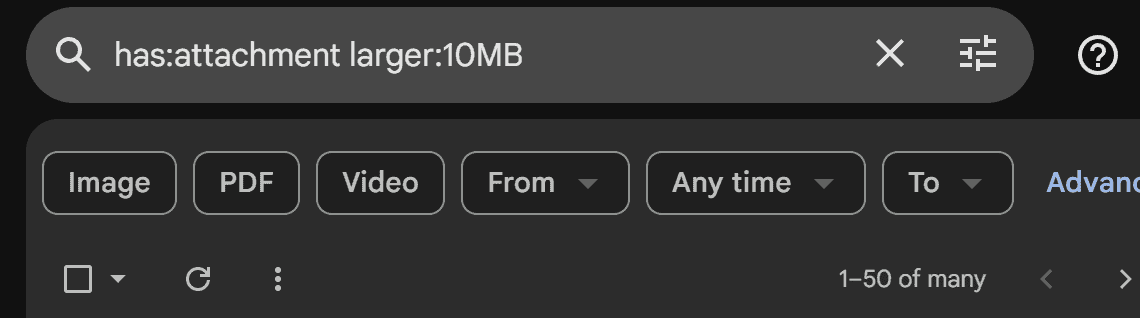
Empty the Gmail Spam Folder
The spam folder basically contains emails that Gmail detects as spam. As these emails do not appear in the regular viewing space, it’s easy to forget about emptying the folder. Also, you should empty the folder if you’re looking to free up some space, as spam emails can sometimes come with large attachments. Here are the steps:
- Get into your Gmail account.
- Click on Spam folder, which is on the left side of the screen. If you don’t see an option to get to the Spam folder, click More and then press on Spam.
- When you’re in the Spam folder, select all the spam messages and press delete.
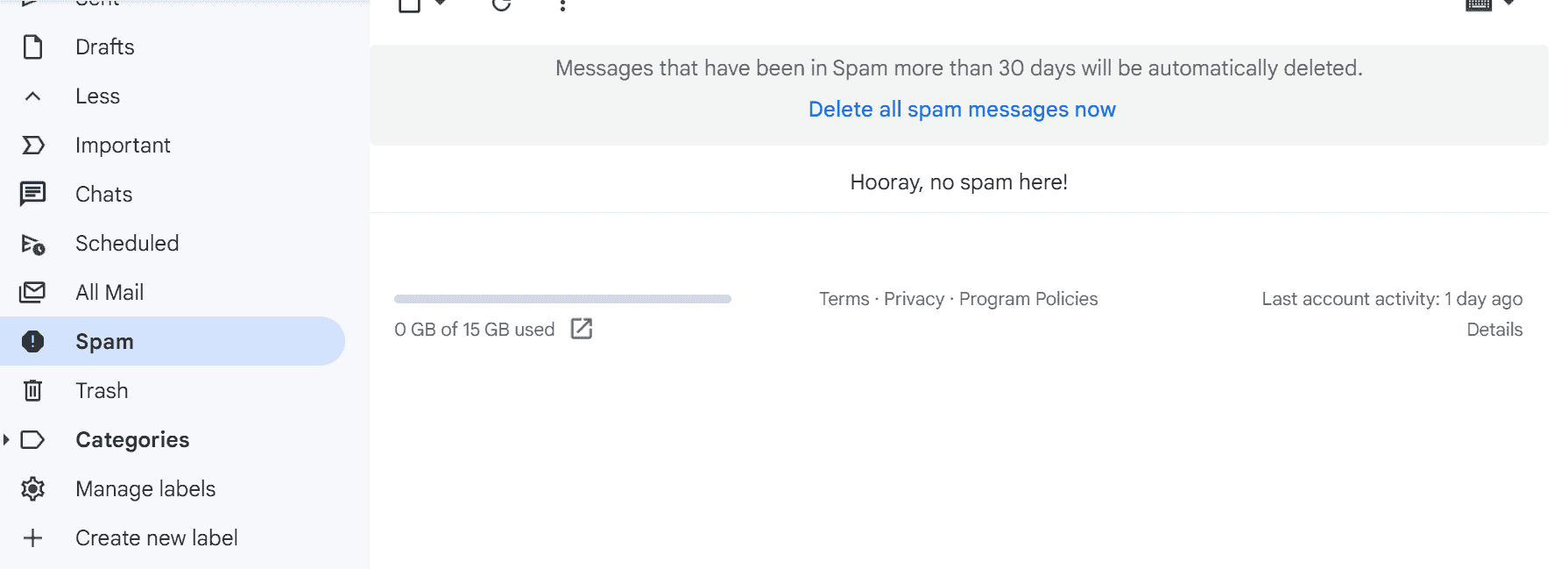
How to Easily Make a Backup of Your Google Drive
In some cases, you may not want to delete the files that are on your Google Drive. After all, not all the files we store are unnecessary. Well, you can easily download the large files at once. Here’s how:
- Get into your Google Drive account.
- Select all the large-sized files.
- Press the three dots that are on the upper-right corner of the screen.
- Click download, and all the files will be downloaded at once.
- Once you have the files downloaded, you can store them on a local hard drive or get them uploaded to a different free-tier online storage solution.
You can do the same for emails from your Gmail account. But note that all the emails you download will be in the .eml file format.