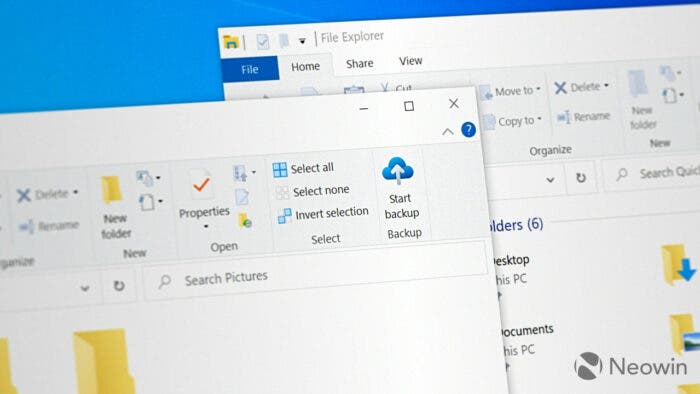Microsoft announced a few months ago that Windows 10 will no longer receive “important” updates with new features and substantial changes. Of course, although Microsoft no longer provides important feature updates, it will still bring general updates to users through monthly “Tuesday Updates” and optional non-security update patches. These updates still offer surprising changes or new features. Neowin found that Microsoft’s latest August non-security update brings to Windows 10 File Explorer a new backup feature.
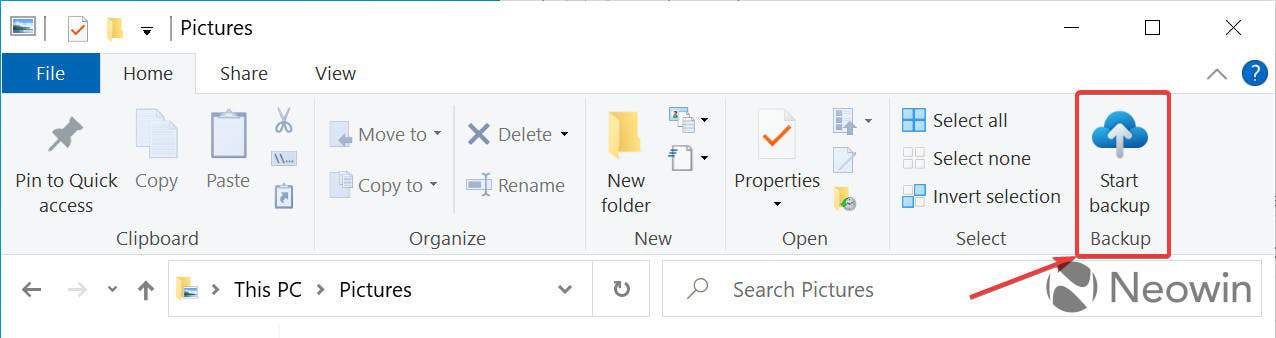
If you have installed the latest KB5029331 update, now open the file explorer and you will find a very surprising change in the upper right corner. It now has a new button for backing up folders such as documents, pictures, downloads, etc. Click that button to “Back up important PC folders to OneDrive” and make sure the files in your user folders are always in sync with OneDrive.
How to access the feature
Of course, this feature is currently hidden but users can use the ViveTool tool to enable the above new features:
1. Download the Vivetool tool from the GitHub page, and then extract it to any folder. However, you need to remember the folder path (for example, C:\Program Files (x86)\ViVeTool-v0.3.2)
2. Press the Win key (or use the mouse) to open the start menu, type “cmd”, and then select “with administrator privileges” to open the command prompt
- Start a command prompt as an administrator and use the CD command to navigate to the directory containing the ViVeTool files. Here is an example: CD C:\vive.
- Type vivetool /enable/id:40950986 and press Enter.
- Restart the computer.
- Open File Explorer (Win + E) and open the Documents, Pictures, Videos, or Music folders to see the new “Start Backup” button on the “Home” tab of the ribbon.
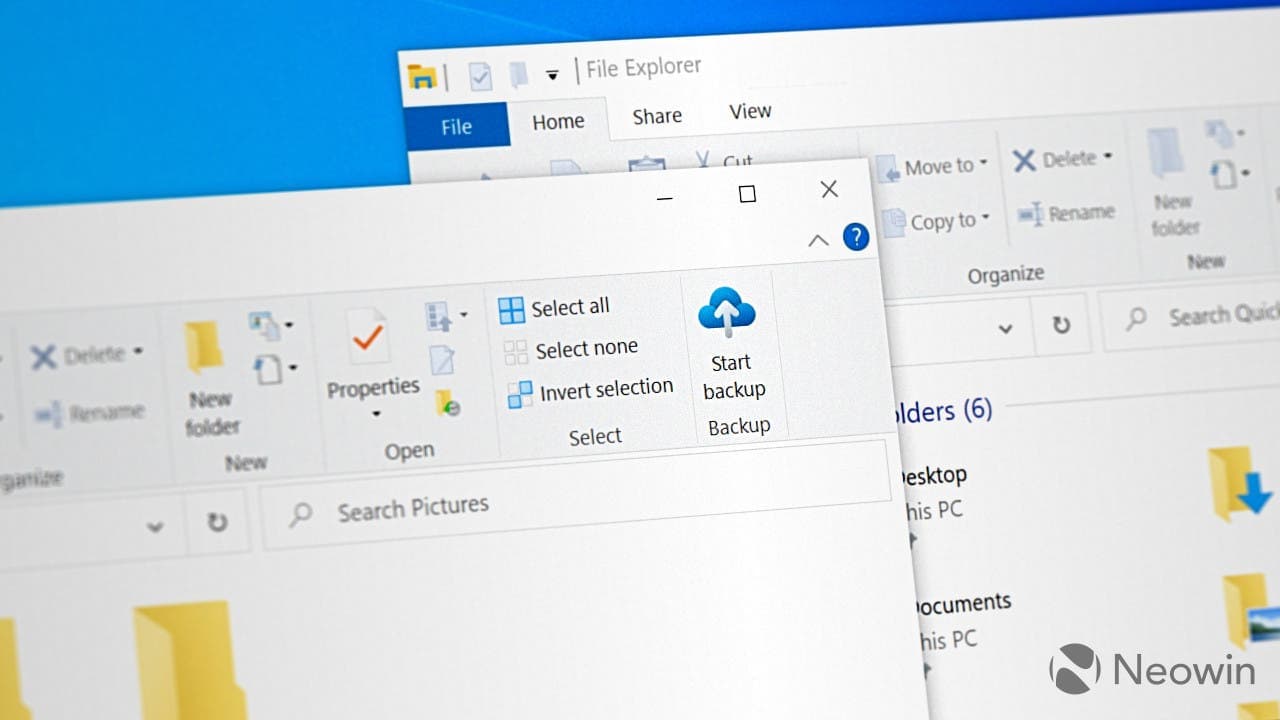
Conclusion
The surprise update to Microsoft Windows 10 File Explorer has introduced a backup feature. If you have the update, in the upper right corner, you will find a new button for backing up folders such as documents, pictures, downloads, etc. Users can now simply click that button to “Back up important PC folders to OneDrive”.