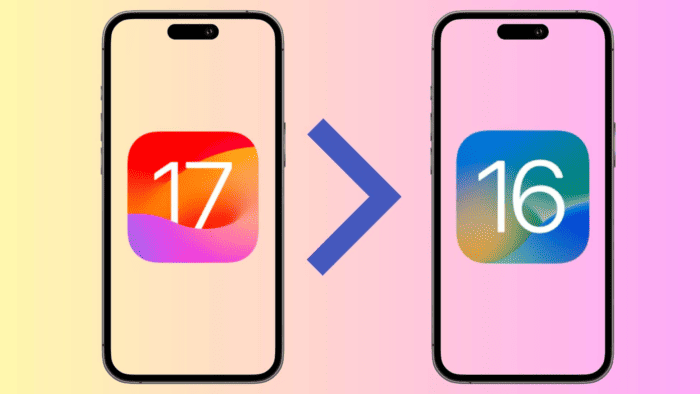iOS 17 was announced during the WWDC 2023 and caught the attention of many iOS users. The update came with some neat upgrades and additions to the firmware. For that reason, many iOS users decided to promptly jump on the beta bandwagon for iOS 17 new features, but only to find that it was not ready software.
As usual, the new iOS version builds contains some bugs and issues, for example, the Signal Strength Bar may disappears, Face ID does not work, Apps crash, iPhone cannot connect to the Internet after updating to iOS 17, etc.
So, if you’re wondering what to do after flashing iOS 17? What to do if prefer the stability and battery life of iOS 16? Can you downgrade from iOS 17 to iOS 16?
In this article, we will teach what should do and how to do them step by step.
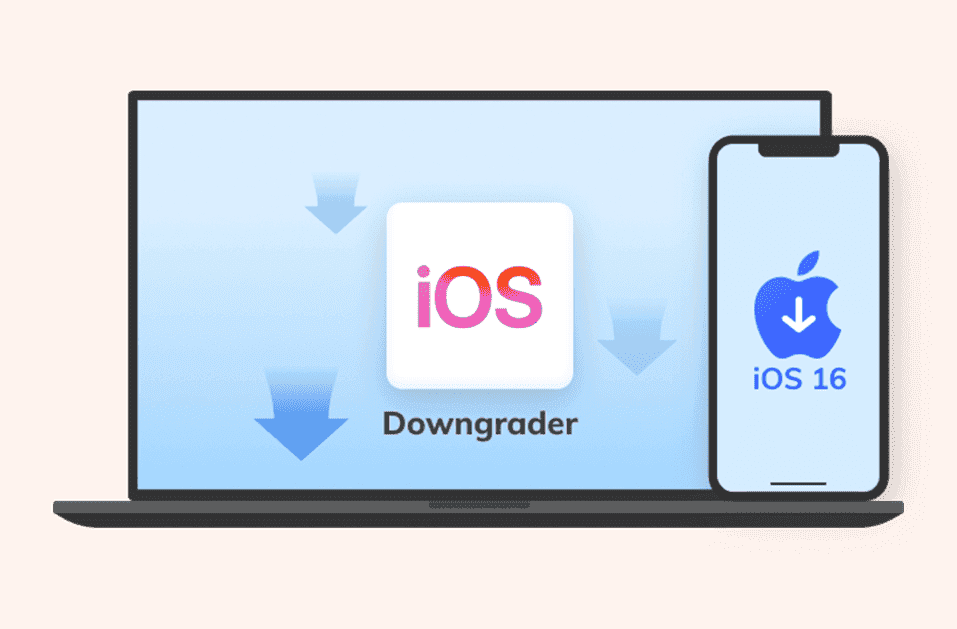
Part 2: What Should You Do Before Downgrade from iOS 17 to iOS 16
Before proceeding with the downgrade iOS 17 to iOS 16, there are several crucial steps you need to take to ensure a smooth transition.
One of the most crucial steps before downgrading your iOS version is to back up all your data. Backing up your device ensures that even if something goes wrong during the downgrade process. Besides using reliable backup tools like iCloud and iTunes, it’s also highly recommended to use a like UltFone iOS Data Manager to create a comprehensive backup of your device’s content with one-click.
Secondly, you should verify that your device is compatible with the target iOS version. Visit Apple’s official website or support documentation to confirm whether your device is eligible for iOS 16. If your device is listed as compatible, you’re good to go. Otherwise, you might want to reconsider downgrading or explore alternatives.
If the above problems have been confirmed to be no problem, then we can move on to discuss how to downgrade from iOS 17 to iOS 16 without losing data.
Part 3: How to Downgrade from iOS 17 to iOS 16 without Losing Data [Best Method]
UltFone Downgrade Tool is the best alternative to downgrade to stable iOS. The tool will automatically detect the right iOS firmware corresponding to your iPhone when downgrading to an older iOS 16 version. From there, it just takes a few clicks to downgrade from iOS 17 to iOS 16. The process will not cause data loss or other update bugs. Compared to iTunes or Finder, this is easier to use, more efficient and safer. Moreover, you can also use it to fix 150+ system problems when you upgrade or downgrade iOS.
Without further ado, let’s see how to revert from iOS 17 to stable iOS 16.5 without losing data.
Free Download UltFone Downgrade Tool For Windows
Free Download UltFone Downgrade Tool For Mac
- Step 1: Download and Install UltFone Downgrade Tool and connect your iPhone/iPad to it. Click on “iOS Upgrade/Downgrade” to get started.
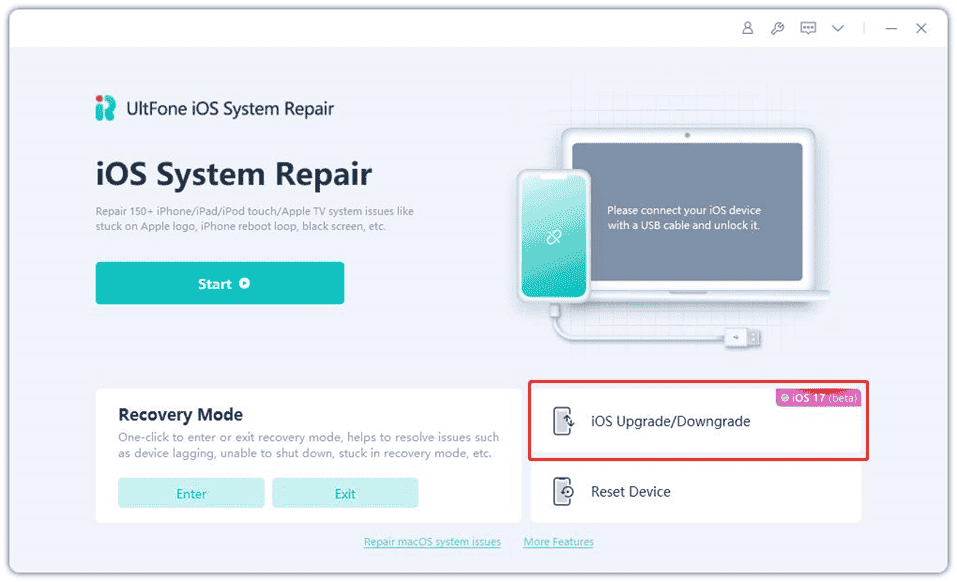
- Step 2: Choose “Downgrade” option and then choose the button below.
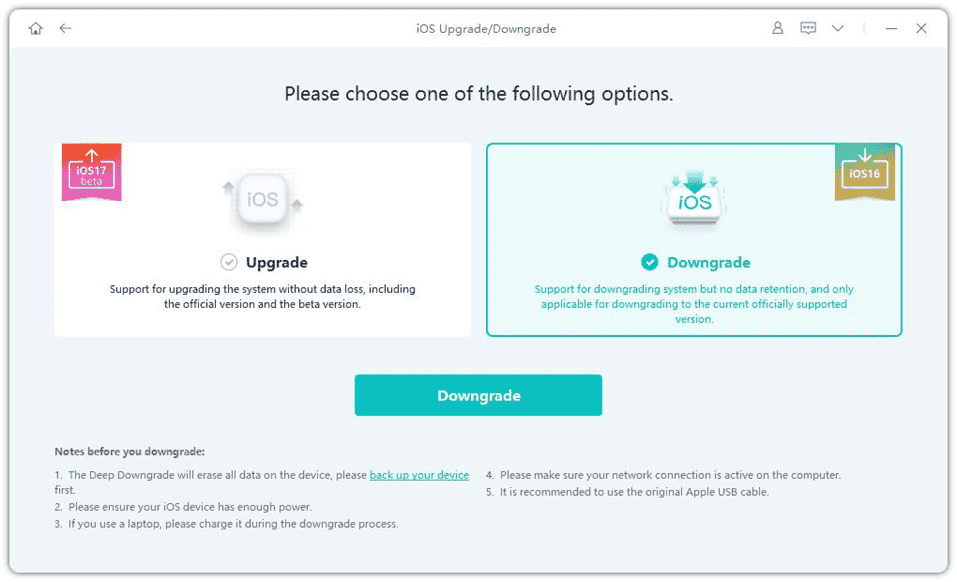
- Step 3: Wait for the software to download the latest firmware file and begin the removal process.
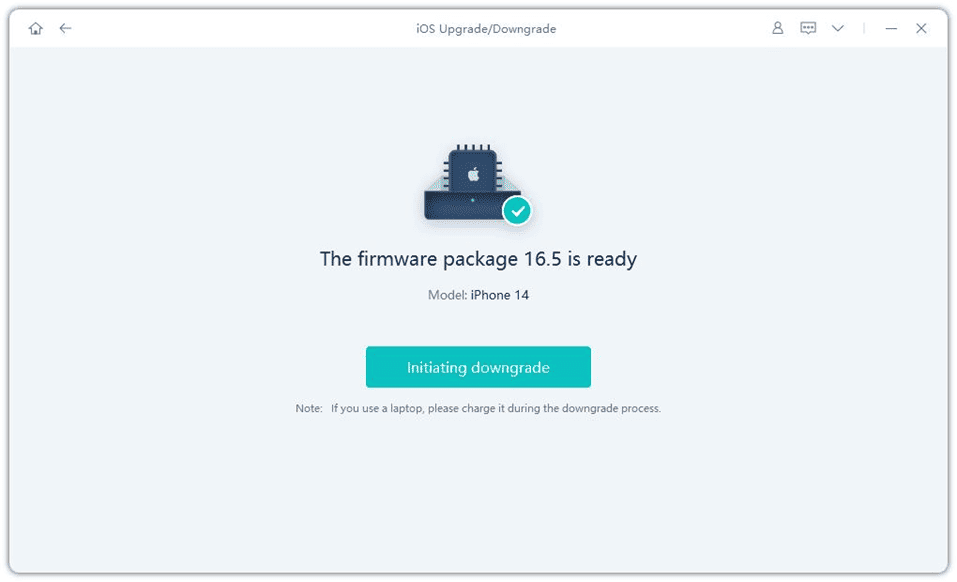
- Step 4: Within few minutes, it will successfully downgrade your iPhone or iPad. Click on Done. Now you have figured out how to downgrade from iOS 17 to iOS 16 without losing data.
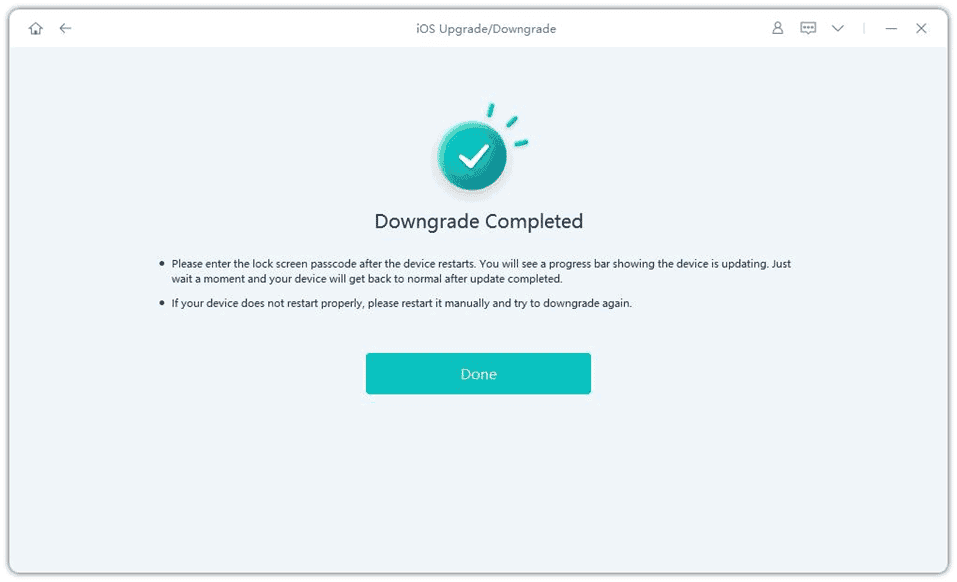
The UltFone Downgrade offers compatibility with all current iPhone models and iPadOS versions. It also offers advanced repairing features for iOS in addition to go back from iOS 17 to iOS 16. And you don’t need to jailbreak or go through methods that can void your warrant.
For more details about how to delete iOS 17, you can watch the video below.
Part 4: How to Downgrade From iOS 17 to iOS 16 without Computer? [Not 100% Working]
The second method is for those who want to downgrade from iOS 17 but don’t have a computer to do the process. It’s possible, but it’s not 100% functional. It allows you to revert from iOS 17 to iOS 16 via the Settings on your iPhone.
- Open Settings on your iPhone.
- Scroll down and tap on General
- Look for VPN & Device Management and Tap it.
- Tap on the iOS 17 Beta Software Profile.
- Select Remove Profile and Confirm Selection.
- Restart your Device.
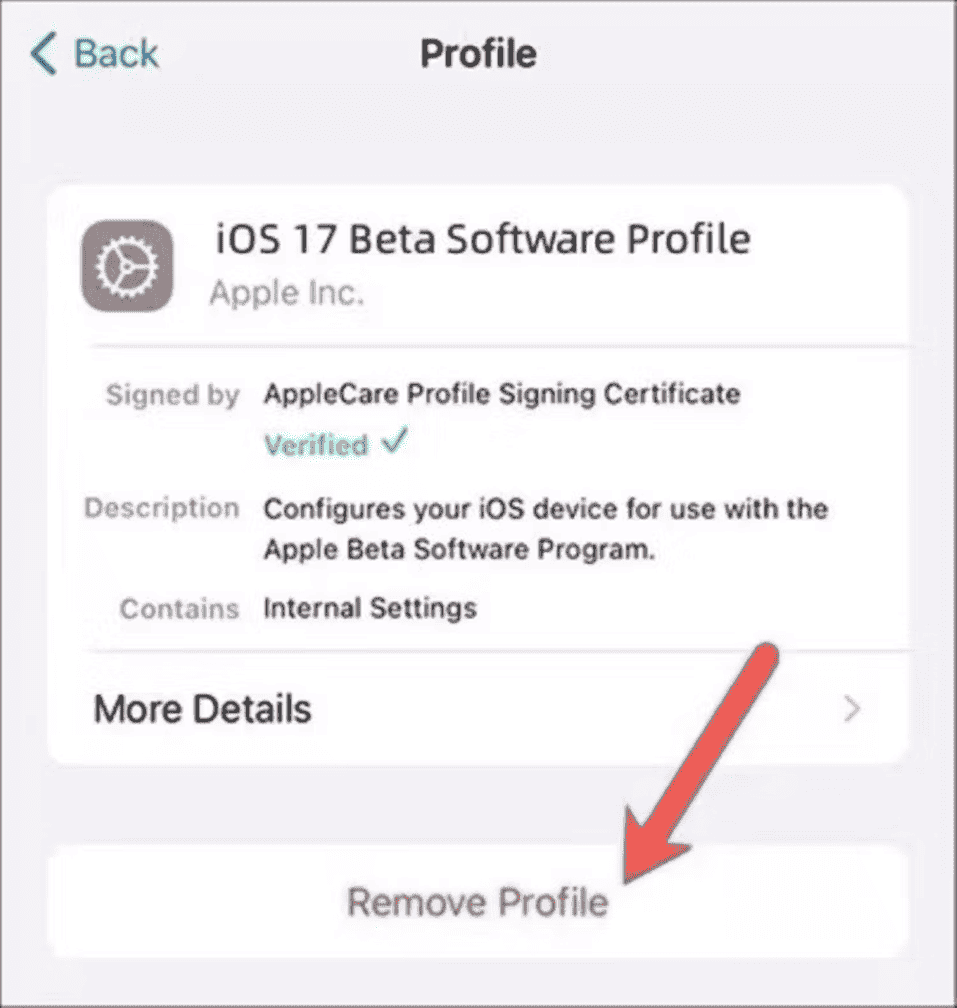
That’s how to undo an update on iphone without a computer. You need to make sure your device has enough battery to make the downgrade without possible issues.
Part 5: How To Downgrade From iOS 17 to iOS 16 Using iTunes?
iTunes also allows iPhone users to roll back to iOS 16. However, it can be a tricky process for those who don’t have enough knowledge or experience with the app. It will require you to download IPSW file manually. The process can also be lengthy.
If you prefer this official method, we hare here to teach you this alternative.
- Step 1:Download and Install the Latest iTunes version before you process to restore iOS 17 to iOS 16.
- Step 2:Manually put your iPhone to Recovery Mod. Here you need to be very careful, as the methods to boot device to recovery is different for each phone model.
- Step 3: Then, head to Apple IPSW Download Page from your Browser.
- Step 4: From there, Download the iOS 16 Firmware to your iPhone on your computer. There are risks in this process, and you need to make sure you’re picking the right IPSW file for your model.
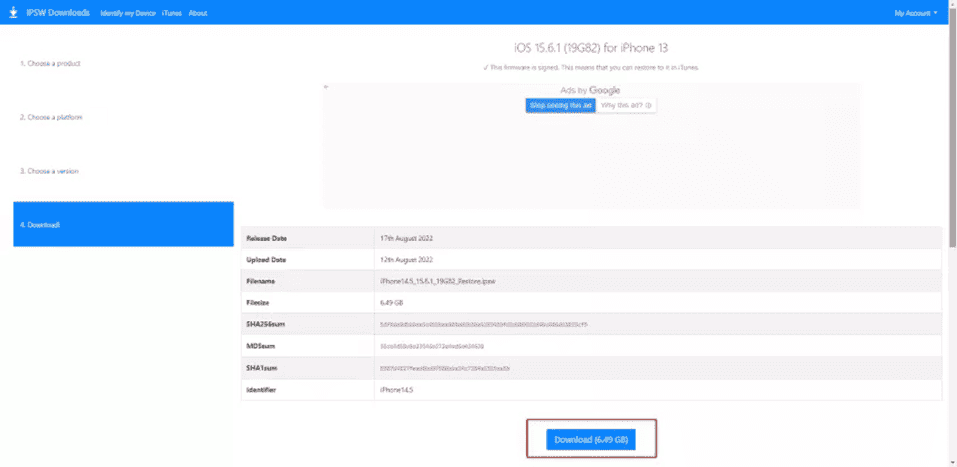
- Step 5: Now Launch iTunes and Connect Your iPhone to it.
- Step 6: Press and Hold “Shift” on the Keyboard and click on “Restore iPhone”. Keep Holding the Shift Key Until a New Window Appears.
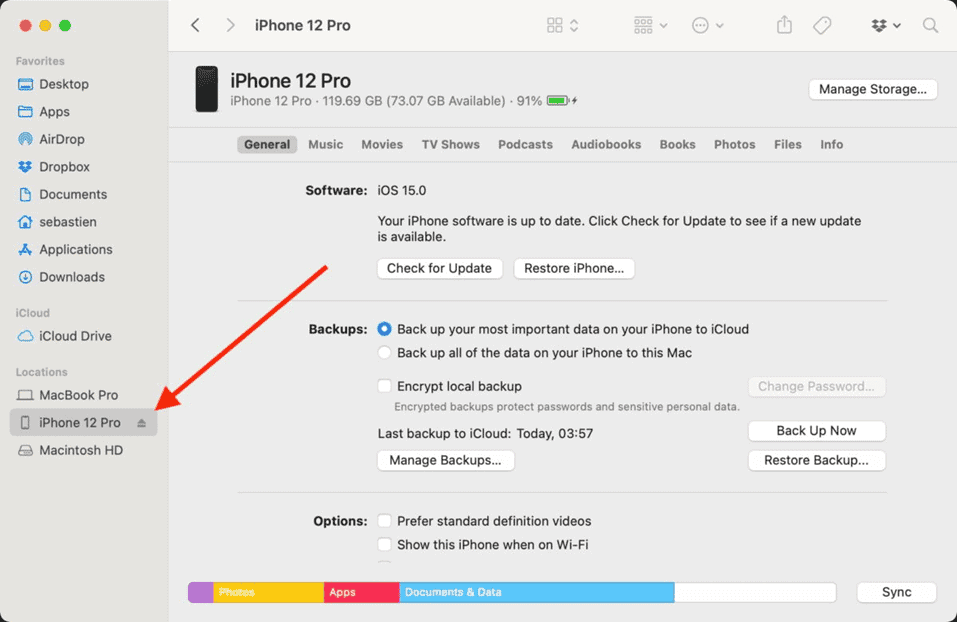
- Step 7: Here, Browse the select firmware you already downloaded and hit Open.
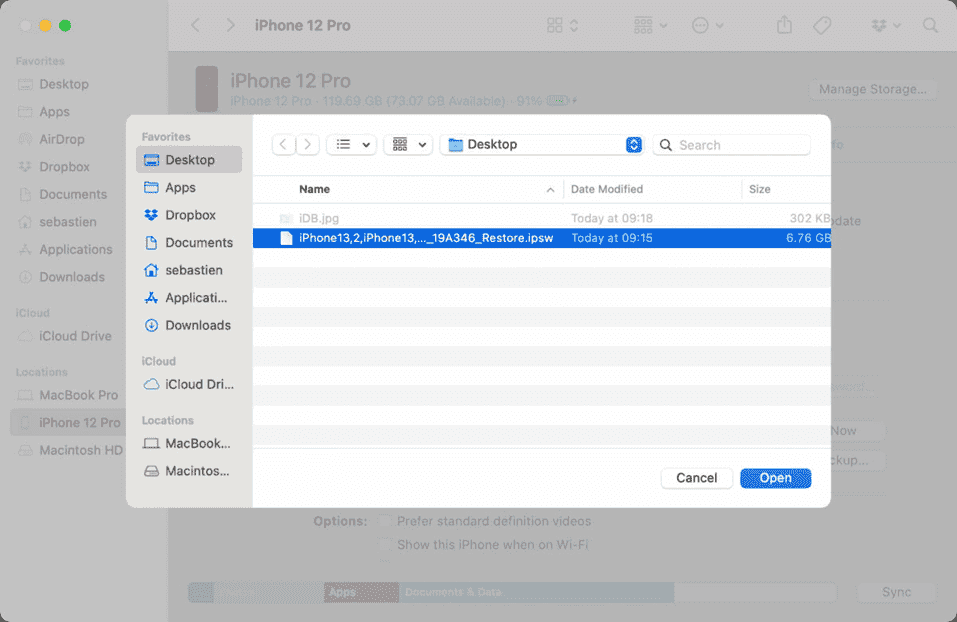
- Step 8: Click on “Restore” and iTunes will instantly start restoring your iPhone to the available iOS version.
- Step 9: After that, start setting up your iPhone as a new device. Choose “Don’t transfer apps and data” and your device will be ready.
This is the official solution, but that does not mean it’s perfect! You will need to reset the iPhone and that means you may lose your data when you degrade to iOS 16. The solution is also time-consuming, as you may need to wait a couple of hours to have it done.
Many users will also see this feature as too complicated. It’s not meant for those who are not familiarized with tech stuff and software install.
Part 6: How to Downgrade from iOS 17 to iOS 16 Using Finder?
While the traditional method of using iTunes for downgrading is well-known, Apple has transitioned to using Finder on macOS Catalina and later for device management. If you are not familiar with using iTunes for go back to iOS 16 from iOS 17 and find the steps cumbersome, you can consider using Finder.
Now, let’s walk through the step-by-step process of downgrading from iOS 17 to iOS 16 using Finder. Note that it will take some time because your iPhone will be reset and restored to factory settings.
- Step 1: Prepare Your Device and Mac. Ensure that your Mac is running macOS Catalina or later.
- Step 2: Connect your iOS device to your Mac using a USB cable. Trust the computer on your iOS device if prompted.
- Step 3: Open Finder and access your device to reinstall iOS 16. In the left sidebar, under “Locations,” you’ll find your connected device. Click on it to access the device management interface.
- Step 4: Back up your iOS data. Click on the “Back Up Now” button to create a current backup of your device’s data.
- Step 5: In the device management interface, click on the “Restore iPhone” button while holding down the Option key (Alt key) on your keyboard.
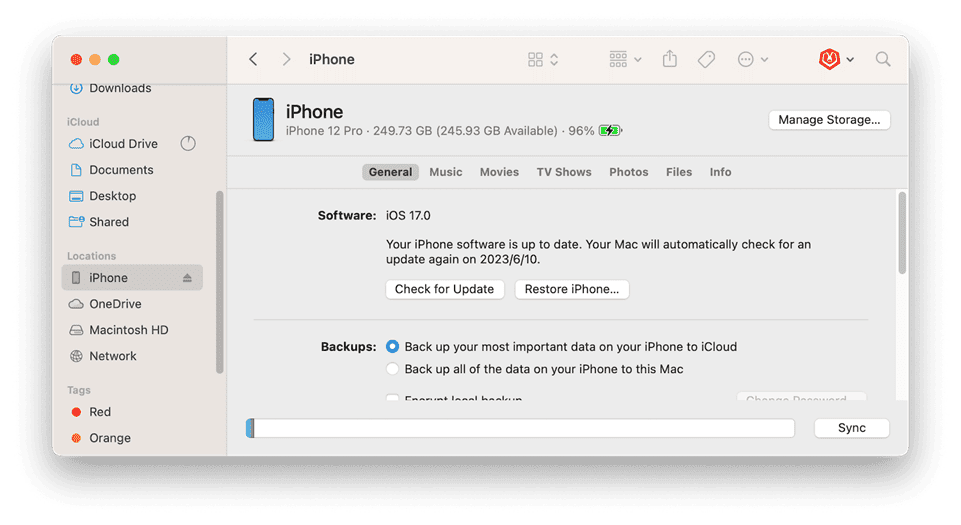
- Step 6: Restore Your Data.Once the downgrade process is complete, you’ll have the option to restore your device from the backup you created earlier. Now you’ve finished the process that downgrade iOS 17 to 16
This method offers a user-friendly experience and takes advantage of macOS Catalina’s integrated device management capabilities, making uninstall iOS 17 smoother and more efficient compared to using the older iTunes method.
But note that it’s exclusively available on macOS. If you’re a Windows user, this method won’t be accessible to you when you want to get rid of iOS 17. And it limit some advanced options that third-party tools offer, potentially restricting customization during the downgrading process.
F.A.Qs About Downgrade iOS to Older Version
Q1: Is it possible to go back to an Unsigned iOS version?
A: No, Apple does not allow you to revert to unsigned iOS versions. That means that you can revert to iOS 16.5, because the iOS 16.4.1 is an unsigned version.
Q2: How to go back to iOS 16 from 17?
A: Before attempting to downgrade, check Apple IPSW Download to check if the version you want to downgrade is still being signed. And then you can use iPhone Settings, iTunes, Finder or UltFone Downgrade Tool to go back to iOS 16.
Q3: How to undo iOS 17 update?
A:You can stop the iOS 17 update in device Settings> General> iPhone Storage> iOS Update File> Delete Update, or try to Toggle Airplane Mode and WiFi, if you find the status appears as “Update Requested” in your device. But while you have upgraded to iOS 17, you can cancel it by using the UltFone Downgrade Tool, iTunes or Finder.
The Bottom Line
Through this article you’ve learned multiple methods on how to revert back to iOS 16. As you can see it’s possible to this to iTunes, and it’s also possible to do the process without a computer. However, we believe that the UltFone Downgrade Tool is the most practical way to revert and the one that will preserve your data and do all the tricky stuff for you.