What should you do if you’ve forgotten your iPhone passcode and don’t want to restore your device to factory settings? This article will provide you with effective solutions to this problem. While a factory restore is the most common and effective solution in case you forget your iPhone passcode, it is not the only one. Here are a few efficient ways to unlock your iPhone without having to restore it or use iTunes.
Why you may not want to restore your iPhone?
iPhone Restore (or Factory Restore) is the process of erasing all the contents and settings from your iPhone and installing the latest version of iOS. It is a common and effective fix for a variety of iPhone problems, including forgetting your iPhone passcode. But occasionally, you might decide against restoring your iPhone for some reason.
- Restoring your iPhone will erase all of its contents and settings, but you don’t want to lose your data.
- It will upgrade your iPhone to the latest version of iOS, which you don’t want since you believe a more recent version of iOS will cause your iPhone’s battery to drain faster.
- Restoring your iPhone requires the use of iTunes or Finder. But iTunes or Finder fails to work or you have problems using it.
- It requires a connection to a computer, but you don’t have a computer or can’t even borrow one.
- You are required to restore your iPhone in recovery mode, but you can’t go into recovery mode.
- It normally takes 15 minutes or more to restore an iPhone, and you don’t want to wait that long.
- iPhone restore keeps failing.
Fortunately, if you forgot your iPhone passcode, you can simply erase your iPhone without having to complete a factory restore. There are some distinctions between erase and factory restore. Erasing is a considerably simpler process that does not result in an iOS update. It does not involve the usage of iTunes, and does not even necessitate the use of a computer.
However, it’s worth noting that if you’re wondering if you can unlock your iPhone without erasing any data when you forget your iPhone passcode, the answer is no. Without further ado, let’s go through three ways to unlock an iPhone without restoring it or using iTunes.
Method 1: Unlock your iPhone with iPhone Passcode Refixer
If you are having problems with iTunes or your attempt to restore your iPhone with iTunes failed, iSumsoft iPhone Passcode Refixer is a great alternative. This is a professional and reliable iPhone unlocking app that can assist you whether you have forgotten your iPhone’s screen lock passcode, Screen Time passcode, or Apple ID password.
Here is how you may unlock your iPhone without using iTunes to restore it with the help of iSumsoft iPhone Passcode Refixer. Follow the steps below after installing the app on your computer.
Step 1: Start iSumsoft iPhone Passcode Refixer, choose Unlock Lock Screen from the three options given on the home page. And then click Start on the next page to proceed.
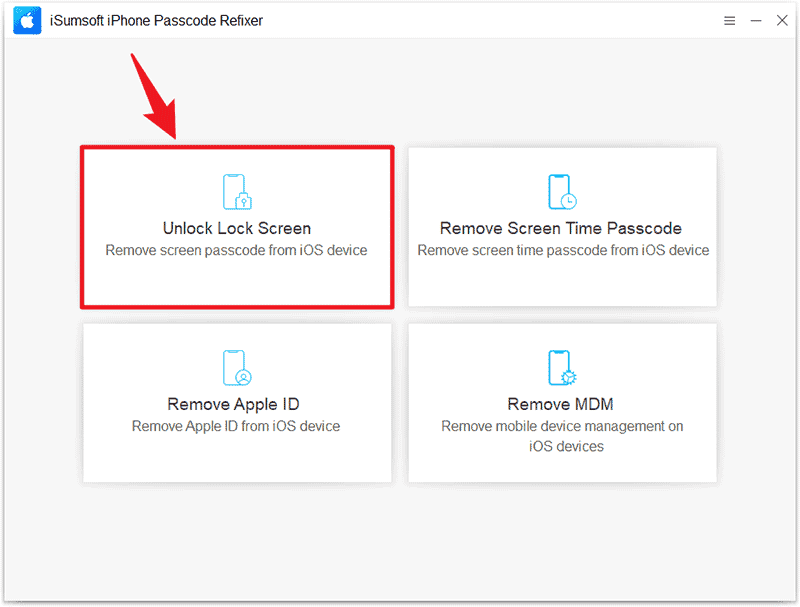
Step 2: Click Next on the app’s page after making sure your iPhone is connected to a USB port on your computer with a USB cable. The app will automatically recognize your iPhone and display its model information. In case your iPhone cannot be identified, boot it into recovery mode before clicking Next.
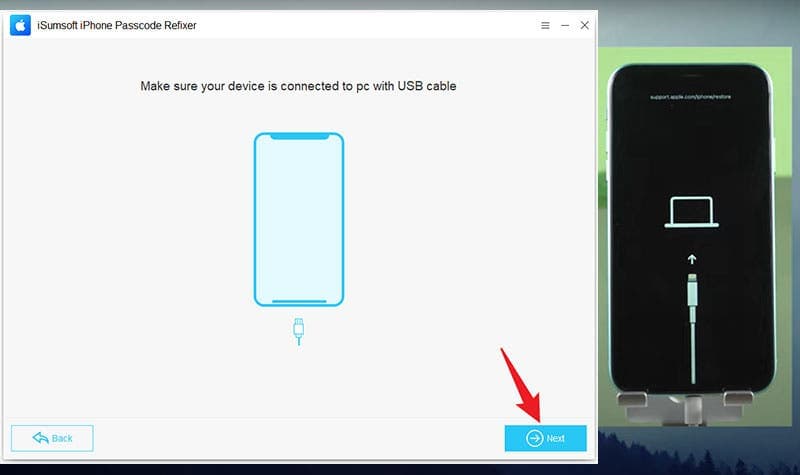
Tips: If you don’t know how to boot your iPhone into recovery mode, please follow these instructions:
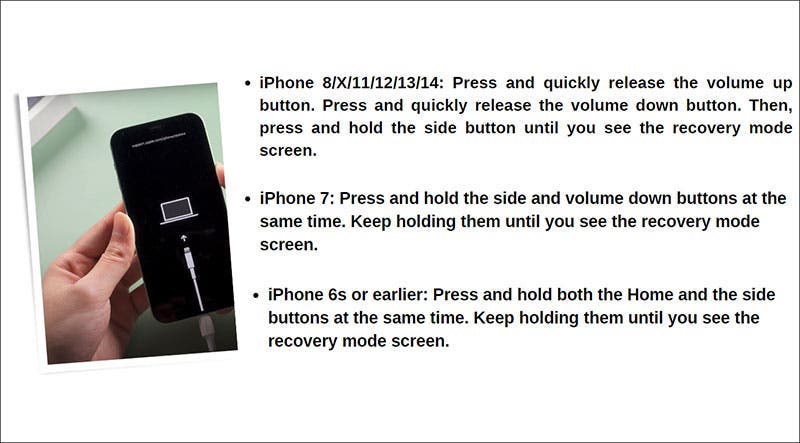
Step 3: Click Download to let the app automatically download the Apple firmware package required to unlock your iPhone without using iTunes. Then wait a few minutes for the firmware to finish downloading.
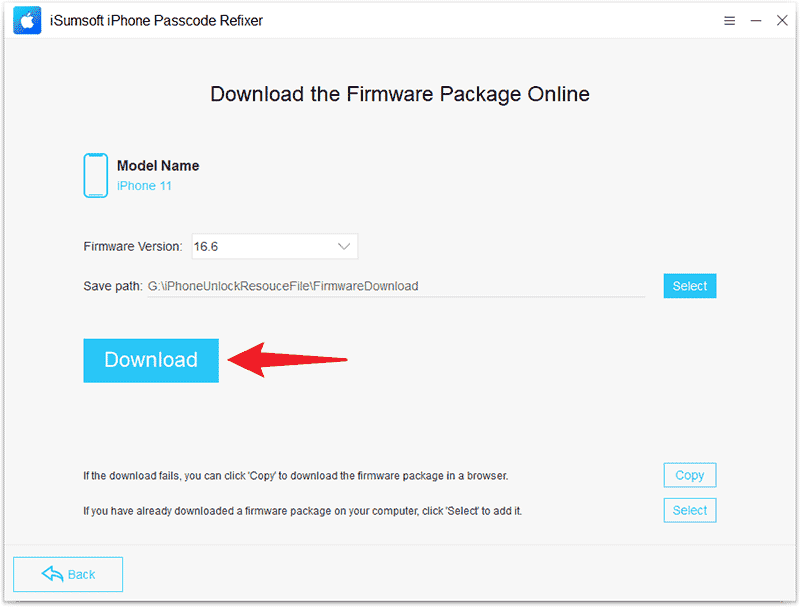
Step 4: Click Unlock and the app will start unlocking your iPhone. This process will wipe all user data and system settings from your iPhone, including the passcode.
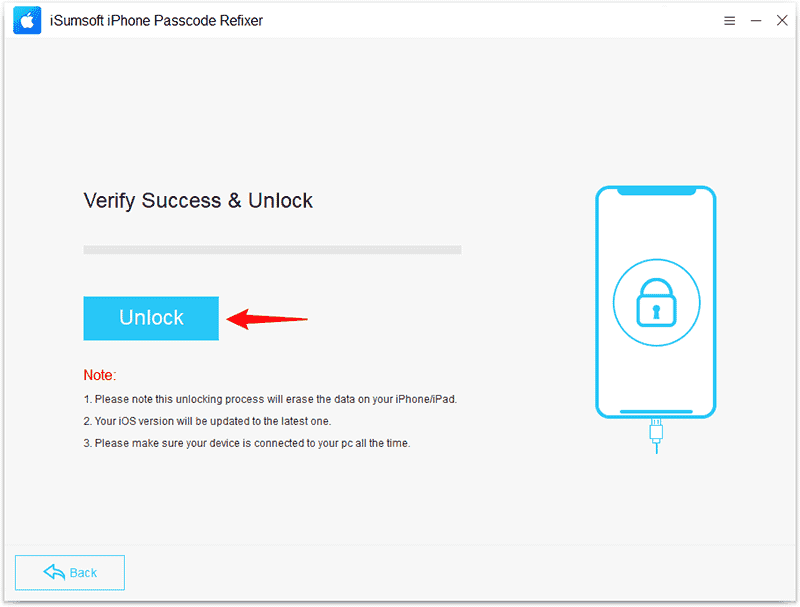
Step 5: After a few minutes, the software will alert you that your iPhone has been successfully unlocked. And you can then re-set up your iPhone to gain access to it.
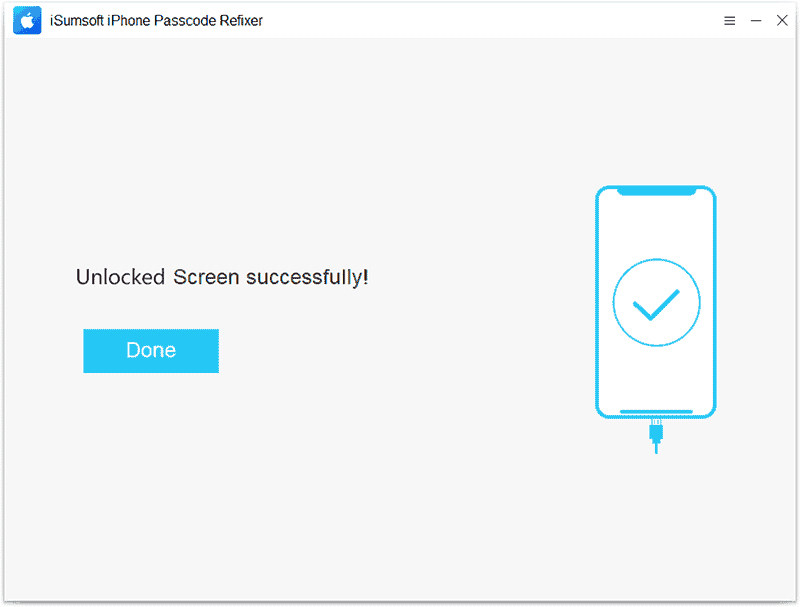
Method 2: Erase iPhone from the lock screen
A convenient way to unlock your iPhone without doing a factory restore or using iTunes is to erase it directly from the lock screen. This method only works with iOS 15.2 and later and the Find My iPhone feature enabled. All you need is your Apple ID password and a connection to the internet.
Step 1: First, keep entering random passcodes on the iPhone’s lock screen until you see the iPhone Unavailable warning along with an Erase iPhone option. You may need to enter your passcode at least 7 or 8 times in a row before you will see the Erase iPhone option. This will take a little bit of time, so be patient.
Step 2: Tap the Erase iPhone option, tap it again on the next page to confirm. And then enter your Apple ID password. Your iPhone will then erase itself.
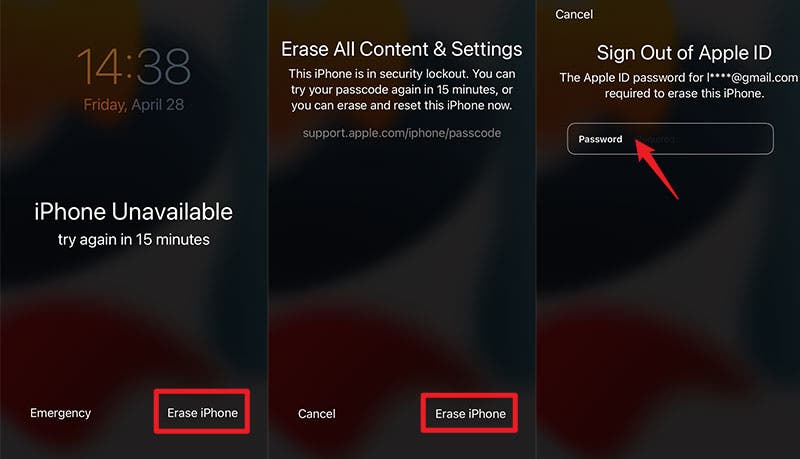
Method 3: Erase iPhone using Find My
If you can’t erase your iPhone from its lock screen, another option is to access the Find My app from another device. Find My app can remotely erase your iPhone, which is another common way to unlock your locked iPhone without having to restore it or use iTunes. This method also works only if the Find My iPhone feature is enabled on your iPhone.
Step 1: Open the “Find My” web page icloud.com/find in a browser on another accessible device like a computer, tablet, or mobile phone. Or, open the Find My app on another accessible Apple device.
Step 2: Sign in to the “Find My” web page or app with the Apple ID and password associated with the iPhone you forgot your passcode for.
Step 3: After you’re signed in, select the iPhone you forgot your passcode for. And then tap Erase iPhone or Erase This Device, whichever is displayed.
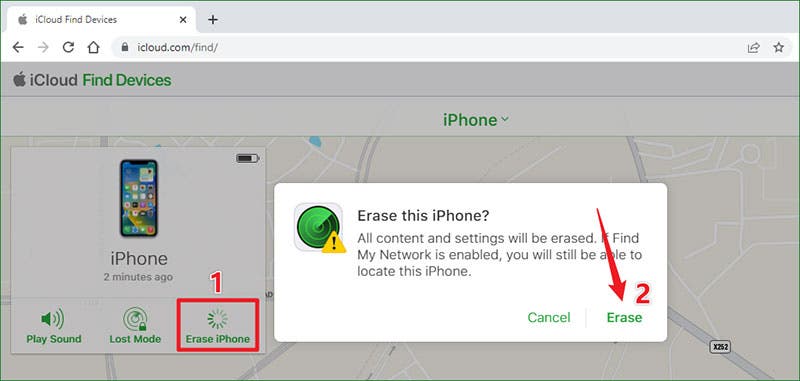
Step-4: Follow the on-screen prompts and the Find My app will quickly erase your iPhone.
Conclusion
A factory restore is, without a doubt, an effective solution if you forgot your iPhone passcode. However, if you have concerns about a restore or you are unable to perform it from some reason, you might be wondering what other options are available besides restore. Fortunately, both the iSumsoft iPhone Passcode Refixer and Find My apps let you remove your forgotten iPhone passcode and unlock your iPhone without a restore or using iTunes.


