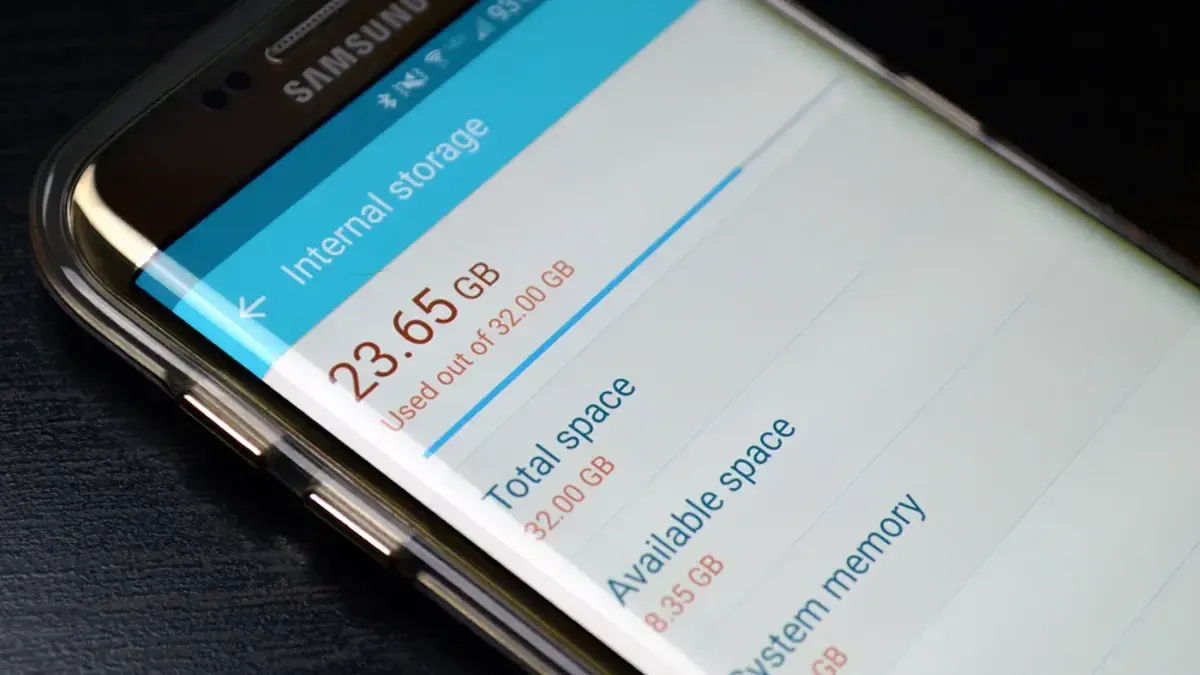How to Block Invasive Ads on Google Chrome for Android
How to's | GuidesSunday, 10 September 2023 at 07:43

Google Chrome is the most popular browser for Android devices, and it comes with a built-in ad blocker that can help you to block invasive ads. These are ads that are disruptive or annoying, such as pop-up ads, ads that play sound automatically, and ads that take up a lot of space on the screen.
Block Annoying Ads on Google Chrome for Android in a Few Simple Steps
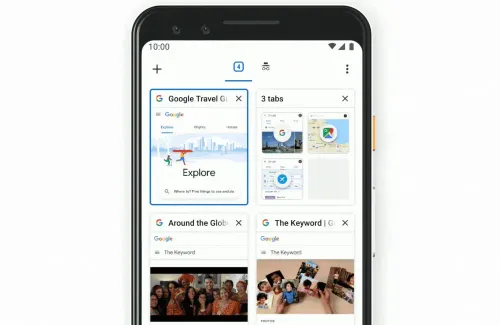
To activate Chrome's ad blocker, follow these steps:
- Open Chrome.
- Tap the three dots in the top right corner of the screen.
- Select Settings.
- Scroll down and tap Privacy and security.
- Tap Site settings.
- Tap Ads.
- Toggle the switch to On to enable Chrome's ad blocker.
Once you have enabled Chrome's ad blocker, it will block all of the invasive ads that are listed below:
- Pop-up ads: These are ads that appear in a new window or tab and block the content that you are trying to view.
- Ads that play sound automatically: These are ads that start playing sound without your permission.
- Ads that take up a lot of space on the screen: These are ads that are very large or that cover a lot of the screen.
- Ads that blink or change color rapidly: These are ads that can be very distracting and annoying.
- Ads that require you to click on them to continue: These are ads that prevent you from accessing the content that you are trying to view unless you click on them.
- Ads that appear when you scroll: These are ads that appear as you scroll down a page.
- Ads that are pinned to the screen: These are ads that stay in the same place on the screen no matter how much you scroll.
If you visit a website that has invasive ads, Chrome will notify you that it has blocked the ads. You can then choose to allow the website to show you ads if you want.
It is important to note that blocking ads can also block some legitimate content, such as videos or images. If you experience any problems with a website after blocking ads, you can try disabling Chrome's ad blocker for that website.
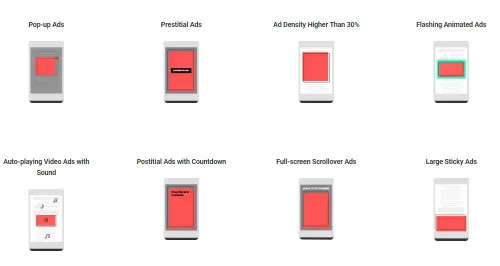
To disable Chrome's ad blocker for a specific website, follow these steps:
- Open Chrome.
- Go to the website that you want to disable the ad blocker for.
- Tap the three dots in the top right corner of the screen.
- Select Settings.
- Scroll down and tap Privacy and security.
- Tap Site settings.
- Tap Ads.
- Next to the website, toggle the switch to Off.
I hope this article has helped you to learn how to block invasive ads on Google Chrome for Android. By blocking these ads, you can improve your browsing experience and protect your privacy.
Additional benefits of blocking ads
In addition to blocking invasive ads, there are other benefits to blocking ads on Google Chrome for Android. These benefits include:
- Faster browsing speeds: Ads can slow down your browsing speed, especially on slower connections. By blocking ads, you can free up bandwidth and improve your browsing speeds.
- Reduced data usage: Ads can also consume a lot of data, especially if you watch a lot of video ads. By blocking ads, you can reduce your data usage and save money on your mobile plan.
- Increased privacy: Ads can track your browsing activity and collect data about you. By blocking ads, you can protect your privacy and prevent companies from tracking you.
If you are looking for a way to improve your browsing experience, block invasive ads, and protect your privacy, then you should consider blocking ads on Google Chrome for Android.
Loading