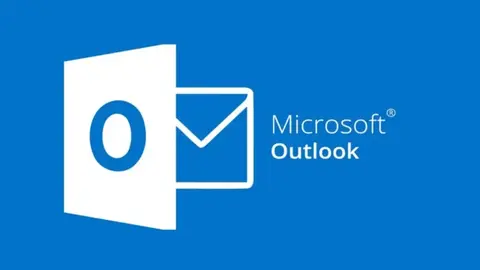Microsoft announced that it has fixed the problem of Outlook in Microsoft 365, starting slowly. The company said that this update also takes care of Outlook freezes. So, whether it is the slow start or freezing, the new update takes care of it. Back in June, the company acknowledged Outlook slow start/freeze and started working on a fix. Microsoft stated that this bug was caused by the synchronization of the entire offline data file (.ost) during the startup process.
There are currently two temporary solutions:
First solution:
- Open the registry
- Access the HKEY_CURRENT_USER\Software\Policies\Microsoft\Office\16.0\Outlook\Options\Calendar path
- Select RestUpdatesForCalendar and assign it a value of 1
- Restart the computer.
Another workaround:
Another solution is to display the specified REST status in Outlook account settings. This is done by toggling Shared Calendar Improvements off and on:
- File/Account Settings/Account Settings
- Double click to save
- More settings
- advanced
- Note that “Enable Shared Calendar Improvements” is turned on.
- Turn it off and then turn it back on immediately.
- Click OK.
- Outlook may warn that it needs to be restarted, and users can restart as needed.
- Click the “X” to close the Exchange Account Settings dialog box.
- Click Close
Troubleshooting Performance Issues in Outlook
To determine whether the performance problem is caused by add-ins, run Outlook in Safe mode. To do this, press and hold Ctrl when you start Outlook. When prompted to start in Safe mode, click Yes. If the problem does not occur in Safe mode, this indicates that the issue is caused by an add-in. You can then disable the add-ins one by one to determine which one is causing the problem.
The performance issues may be caused by one or more of the following conditions:
- Insufficient computer specifications
- Absence of the latest service pack and updates for Outlook
- Large Personal Folders files (.pst) or Offline Folder files (.ost)
- Third-party add-ins
- Your AppData folder is redirected to a network location
- Microsoft Skype for Business integration
- Antivirus software interaction
To troubleshoot these issues, you can use the Microsoft Support and Recovery Assistant for Office 365. This tool can diagnose and fix many common issues with Outlook, including slow performance. To use the tool, download and install it on your computer, then follow the prompts to diagnose and fix the problem.
Conclusion
Outlook slow starts can be a frustrating issue for users, but there are steps you can take to troubleshoot and fix the problem. By running Outlook in Safe mode, using the Microsoft Support and Recovery Assistant for Office 365, and applying the latest updates, you can improve the performance of Outlook. This can also reduce the time it takes to start up.