Android 14 is the latest version of Google’s mobile operating system, and it includes several features and improvements aimed at extending battery life and improving performance. One of the most significant changes in Android 14 is the reduction of background activity to improve performance and extend battery life.
In the latest “The Android Show” podcast, Google’s VP of Engineering for Android, Dave Burke, said that the Android 14 system has changed the workload balancing mechanism of the processor and memory. He said that this not only improves device performance but also improves battery life. In this article, we will discuss how Android 14 reduces background activity, broadcasts, and code size to improve performance and extend battery life.

In the show, Mr. Dave Burke said
“We’ve done a ton of work to reduce the CPU activity of background apps, and the result is that there’s 30% less cold starts now on Android 14,” “Cold starts are when you have to read the code pages off the flash and read them into memory before you execute them, right, and so a 30% reduction is pretty dramatic, and you feel that as a user.”
Burke adds
“We wanted to increase the number of cached processes — these are processes that are in RAM — so that we would have more warm starts. But to do that the danger is, if you have too many cached processes and if they’re not really quiesce — if they’re not really asleep — they start using more CPU activity, and then they start consuming battery.”
“Through continuous testing and training, the team can reduce CPU usage by 50% while the app is running in the background. We achieve this through some internal projects, freezing threads appropriately, and reducing transfers”.
A cold start means that the app was started from scratch. This means that the system process only creates the app process after a cold start. A cold start occurs when an app is launched for the first time since the device started or the system terminates the app.
1. Limit Broadcasts
The Android 14 system will limit broadcasts to save resources. Broadcasting is a communication mechanism between systems and apps. On Android 14, the system may place context-registered broadcasts in a queue while the app is in the cached state. This is similar to the queuing behavior that Android 12 (API level 31) introduced for async binder transactions. Manifest-declared broadcasts aren’t queued, and apps are removed from the cached state for broadcast delivery.
When the app leaves the cached state, such as returning to the foreground, the system delivers any queued broadcasts. Multiple instances of certain broadcasts may be merged into one broadcast. Depending on other factors, such as system health, apps may be removed from the cached state, and any previously queued broadcasts may be delivered.
2. Limit Background App Activity
Many apps continue to run in the background even when you’re not using them. This can drain your battery unnecessarily. To limit background app activity, open the Settings app and go to Apps & Notifications. Then, tap See All Apps and select the app you want to limit. Under Advanced, tap Battery and toggle off the background restriction.
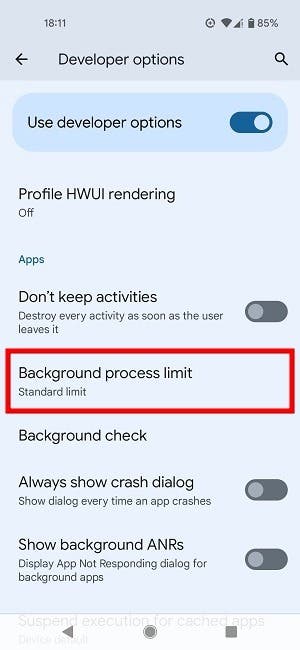
3. Lower code size
While Android 14 limits broadcasts and background activities to improve performance, these are not the only major changes. The company has also made a major change to the size of the codes. This can reduce the size of an app by as much as 90%.
To explain this, Dave Burke said
“We’ve reduced code size by 9% by collapsing return statements and doing various optimizations in the compiler. A device that has somewhere between 500 MB and a GB of optimized code — these are apps you’ve installed and have been optimized — the savings are like 50MB to 100MB of data we’ve just freed up.”
Users of Android 14 can also improve the performance of their device and battery life through the following:
1. Battery Saver Mode
Battery saver mode is the easiest way to extend your battery life. It automatically reduces background activity and limits app performance, which can save up to 20% of the battery. To turn on battery saver mode, open the Settings app and go to Battery. Then, tap the battery saver and toggle on the switch.
2. Reduce Screen Brightness
The display of a mobile phone is one of the components of the device that uses a lot of power. Thus, by using appropriate and relevant screen settings, users can save battery. Reducing screen brightness can also help extend battery life. To reduce screen brightness, swipe down from the top of the screen to open the Quick Settings panel. Then, drag the brightness slider to the left to reduce the screen brightness.
3. Advanced Power Management Algorithms
Also, Android 14 implements more advanced power management algorithms. These algorithms aim to optimize battery usage by intelligently managing system resources and prioritizing power-hungry apps. By efficiently allocating resources, Android 14 may extend battery life, especially during periods of heavy usage.
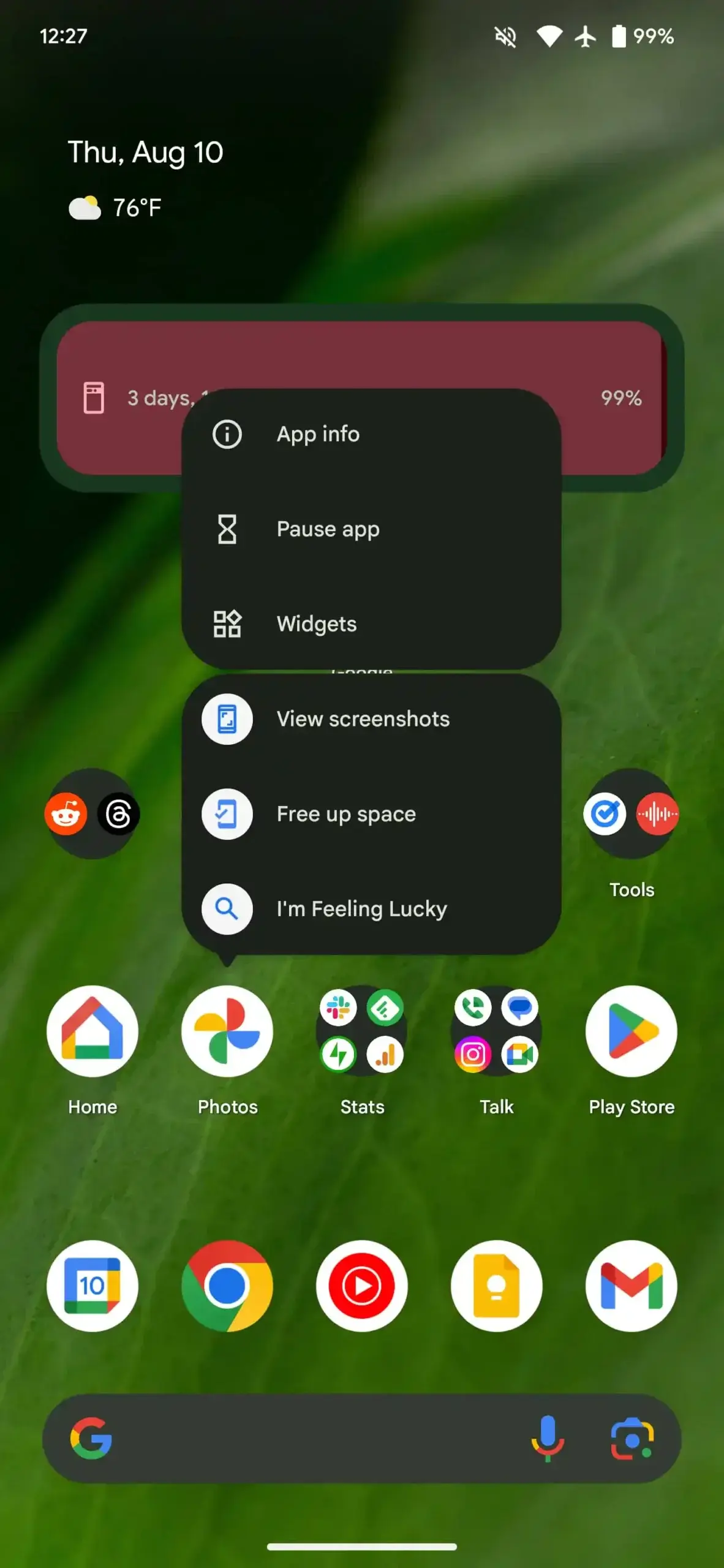
Conclusion
In conclusion, Android 14 reduces background activity to improve performance and extend battery life. By limiting background app activity, disabling unused apps, reducing screen brightness, and implementing advanced power management algorithms, Android 14 can help you get the most out of your smartphone’s battery. However, it is important to note that while Android 14 introduces these battery-saving features, the actual impact on battery life may vary depending on individual usage patterns and device hardware. What do you think about the changes Android 14 adds to improve performance and battery life? Let us know your thoughts in the comment section below






I have Android 14 on my oneplus nord 2T. It is unable to give the true level of the battery, indicating always a level 100%.
apolombo@numericable.fr