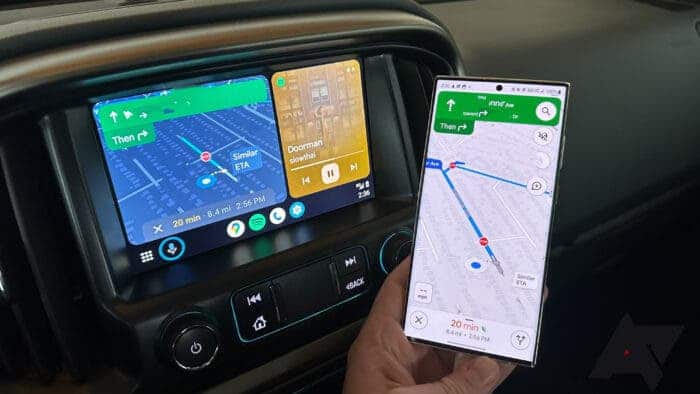In the ever-evolving world of mobile technology, Google continues to fine-tune and enhance its Android Auto platform, ushering in Android Auto 10.7 as the latest iteration. This operating system, designed for in-car use, has become an essential companion for drivers, providing seamless integration between their mobile devices and car consoles. In this comprehensive article, we’ll delve into the latest developments in Android Auto 10.7. We will explore its new features, shed light on why major changes are scarce, and provide a step-by-step guide on how to update or install this version. So, fasten your seatbelts, and let’s take a deep dive into the world of Android Auto.
What’s New in Android Auto 10.7
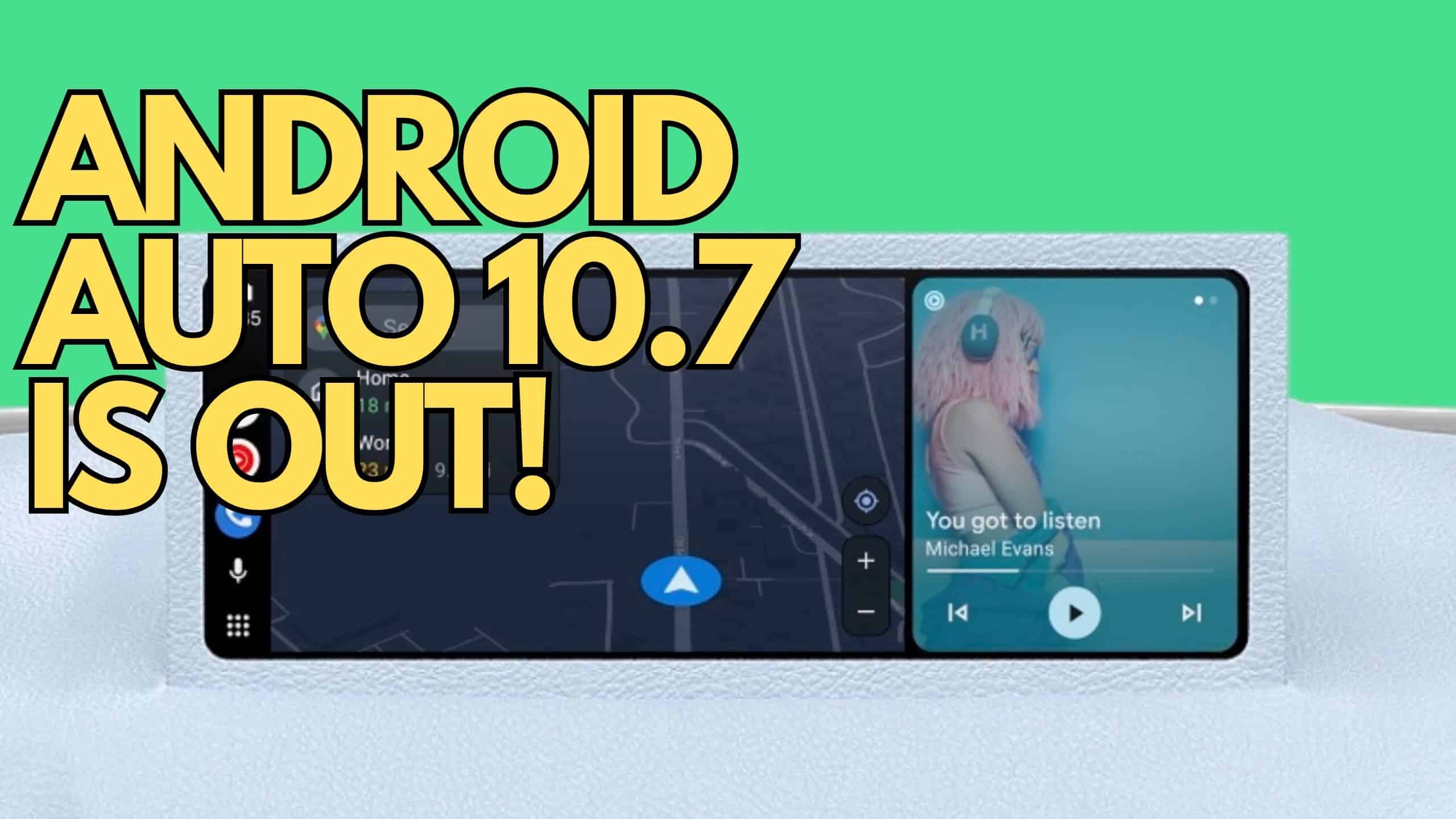
Android Auto 10.7 introduces several subtle changes, the most notable being the adjustment in Google Maps. When you launch Google Maps, you’ll notice a switch to a top-down view from the slightly tilted perspective. While this may appear to be a minor alteration, it enhances the user experience, especially during navigation.
Additionally, the update brings an interface revamp, with buttons conveniently placed on one side. These adjustments contribute to smoother, more user-friendly interactions within the Android Auto environment.

However, it’s worth noting that many highly anticipated features are still conspicuously absent from this release. Features such as the new Google Assistant design, the updated contact selector, and the configuration options for electric cars remain exclusive to certain users. Similarly, promised features like compatibility with Coolwalk, Zoom, or WebEx, the Material You redesign of settings, customization for the home app, and a disconnect button are still not universally available.
The staggered release of these features can be attributed to Google’s cautious approach. They prefer to gradually roll out updates to avoid widespread issues and ensure the safety and functionality of the platform. Given that Android Auto is primarily used while driving, it’s crucial that the introduction of new features doesn’t compromise user safety. Google’s commitment to minimizing risks is commendable, as any glitches or failures could have serious consequences.
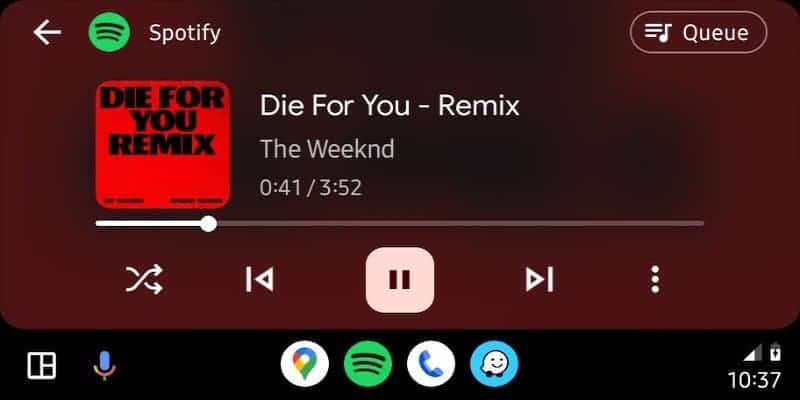
While these visible changes are somewhat limited in Android Auto 10.7, the bulk of the updates are hidden under the hood. This includes bug fixes, internal optimizations, and compatibility enhancements for various car models. Though Google doesn’t provide a detailed list of the specific bugs addressed, it’s advisable to keep Android Auto up to date, as these improvements contribute to a smoother and safer user experience.
Why the slow rollout?
There are a few reasons why Google is rolling out Android Auto 10.7 so slowly.
- Safety: Android Auto is a safety-critical app, so Google wants to make sure that all the new features are working properly before releasing them to everyone. Any bug or issue could have serious consequences for drivers, so Google is taking its time to test everything thoroughly.
- Compatibility: Android Auto needs to be compatible with a wide range of cars and smartphones, so Google needs to give car manufacturers and app developers time to update their firmware and apps.
- Phased rollout: Google often rolls out new versions of Android Auto in a phased manner, starting with a small group of users and then gradually expanding the rollout to more and more people. This allows Google to identify and fix any problems before they affect a large number of users.
Updating to Android Auto 10.7
Now that we’ve explored the changes in Android Auto 10.7, let’s delve into the process of updating to this latest version. The good news is that the update is stable, meaning it’s accessible to all users. Here are two methods to update your Android Auto app:
-
Google Play Store Update:
The simplest way to update Android Auto is through the Google Play Store, where you can manage and update all your installed apps. Follow these steps:
- Open the Google Play Store on your mobile device.
- Tap the three horizontal lines (menu icon) in the upper-left corner.
- Select “My apps & games.”
- Scroll down the list of installed apps to find Android Auto.
- If an update is available, you’ll see an “Update” button next to the app. Tap it.
- Wait for the update to download and install.
-
Manual Update with APKMirror:
If you prefer a more hands-on approach, you can manually download and install the Android Auto 10.7 update from APKMirror. Here’s how:
- Visit the APKMirror website (apkmirror.com) using your mobile device.
- Search for “Android Auto.”
- Select the most recent version of Android Auto 10.7, ensuring it matches your phone’s architecture (typically ARM or ARM64).
- Download the APK file to your device.
- Locate the downloaded APK file and tap it to begin the installation process.
- Follow the on-screen instructions to complete the installation.
In conclusion, Android Auto 10.7 may not bring sweeping changes to the platform, but the subtle improvements enhance the user experience, particularly during navigation. Google’s cautious approach to feature rollouts ensures the safety and reliability of this in-car companion. Whether you prefer an automated or manual update process, keeping your Android Auto app up to date is essential to benefit from these enhancements. As technology continues to advance, Android Auto remains a valuable tool for drivers seeking connectivity and convenience during their journeys.
Troubleshooting update issues
If you’re having trouble updating to Android Auto 10.7, you can try the following:
- Make sure that your phone is running Android 6.0 or higher.
- Make sure that you have a good internet connection.
- Restart your phone.
- Clear the cache and data for the Google Play Store app.
- Uninstall and reinstall the Android Auto app.
If you’re still having trouble updating, you can contact Google support for assistance.