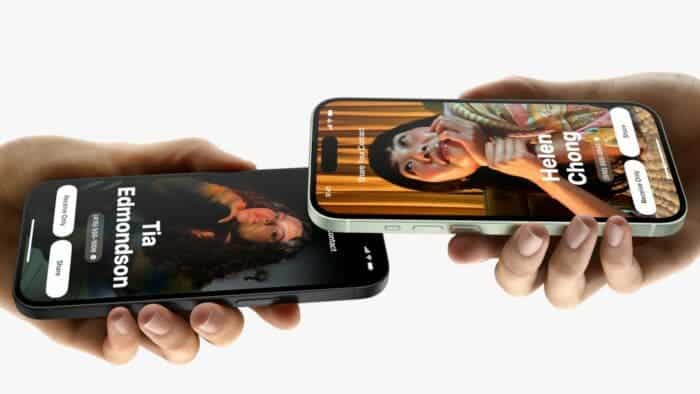In the ever-evolving realm of Apple’s iOS, the introduction of iOS 17 brought a multitude of exciting features and enhancements. Among the standout innovations lies NameDrop, a feature that adds a whole new dimension to contact sharing for iPhone users. NameDrop streamlines the process of transferring your contact card to another user, and what’s even more remarkable is that this can be achieved with just a simple gesture – bringing two iPhones in close proximity. This ingenious feature is made possible through AirDrop, the renowned file-sharing system for Apple devices, which now extends its reach to the digital realm through the Internet. In this article, we’ll delve into the intricacies of NameDrop, exploring what it is, how to use it, and how it seamlessly integrates into the Apple ecosystem.
Understanding NameDrop: A Gateway to Seamless Contact Sharing
Before we dive into the practical aspects of using NameDrop, it’s essential to grasp the concept behind this groundbreaking feature. NameDrop is essentially a transfer system that empowers users to effortlessly share their contact card, which, in turn, encompasses all the contact information they have meticulously curated in the Contacts app. However, there’s a caveat: you need to have your own contact card created to use NameDrop effectively. This requirement underscores another noteworthy feature of iOS 17 – the ability to craft your unique contact card. With this card in hand, NameDrop becomes a powerful tool for sharing your contact information with others. At its core, NameDrop is an extension of the robust AirDrop framework, integrating seamlessly into the iOS 17 ecosystem.
Step-by-Step Guide to Using NameDrop on iPhone
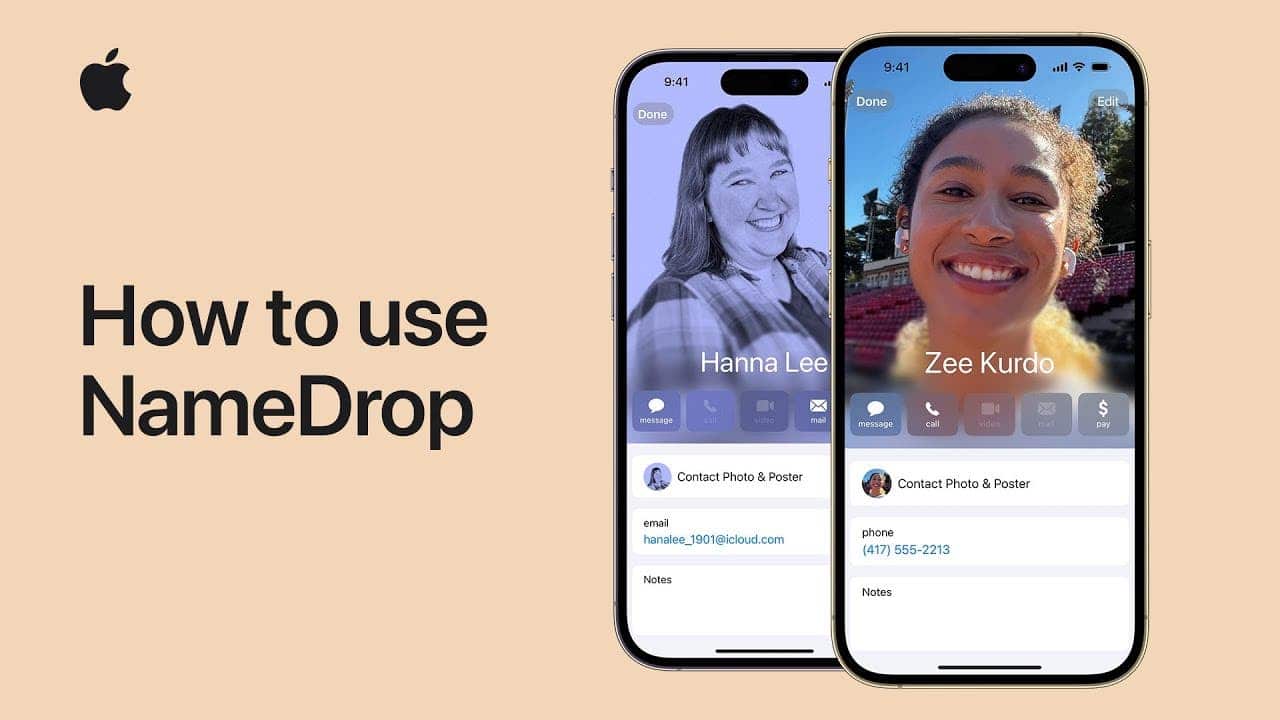
Utilizing NameDrop on your iPhone is remarkably straightforward, making it accessible for users of all technical backgrounds. To initiate a contact card transfer, follow these simple steps:
Proximity Matters: First and foremost, ensure that AirDrop is enabled on both iPhones involved in the transfer. Once this is confirmed, all you need to do is bring the two iPhones close together. Within moments, an engaging animation will captivate your attention, and voilà! Both contact cards will materialize on the respective devices.
But the ease of sharing contact information through NameDrop doesn’t stop there. Apple has thoughtfully provided an alternate method for users who prefer a more hands-on approach. Here’s how you can do it:
- Access the Contacts App: Open the Contacts app on your iPhone. This is your portal to the treasure trove of contact information you’ve accumulated.
- Select the Contact: Navigate to the contact you wish to share. Tap on the selected contact to access their details.
- Share Contact: Once you’re viewing the contact’s details, tap on the “Share Contact” option. This will open up a menu of sharing choices.
- Customize the Share: You have the flexibility to choose what specific data you want to share from the contact card. Tailor it to the recipient’s needs.
- Ready to Go: After selecting the data to share, tap “Listo” (Ready) to proceed. This step finalizes your choices.
- Choose Your Sharing Method: Lastly, select the mode of sharing you prefer, and the data will be on its way to the recipient.
NameDrop, in essence, is one of the distinctive features exclusive to Apple devices. It enhances the user experience by simplifying the process of sharing contact information. The beauty of this function lies in its seamless integration with Apple’s continuity functions, which, in turn, allow users to perform a myriad of actions with remarkable ease. Beyond sharing contacts through NameDrop, Apple’s ecosystem also permits the sharing of passwords, the use of Handoff to transition seamlessly between devices, and the universal iCloud clipboard, which enables effortless copying and pasting between different Apple devices.
The Wider Apple Ecosystem and NameDrop: A Synergistic Symphony
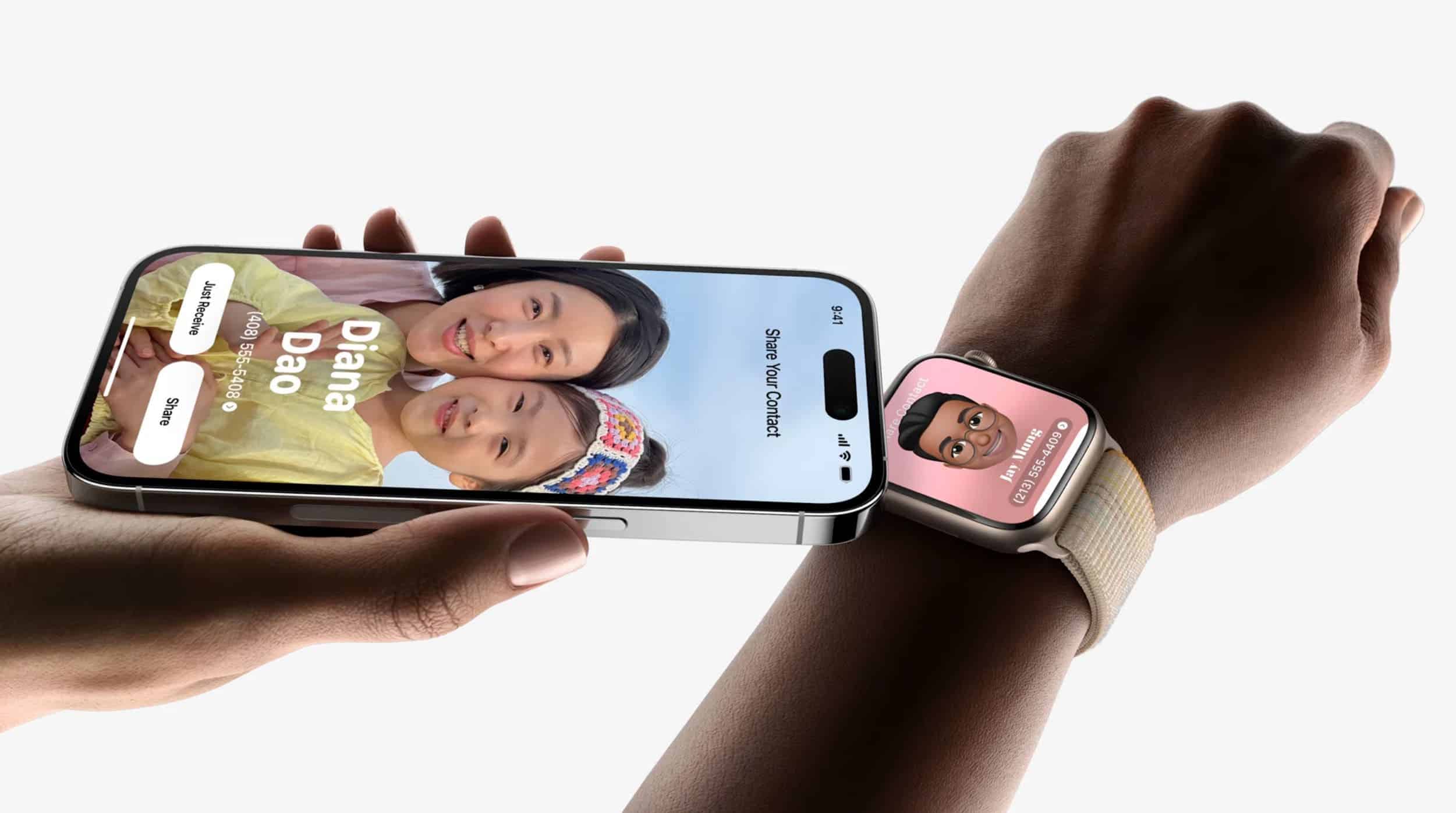
As we’ve explored the magic of NameDrop, it’s essential to recognize the broader context in which it operates – the ever-expansive Apple ecosystem. Apple has masterfully woven a tapestry of features and functions, each designed to seamlessly enhance user experiences. The continuity functions within this ecosystem open up a world of possibilities, making the sharing of contact cards through NameDrop just the tip of the iceberg.
One of the standout elements of this ecosystem is AirDrop, which transcends its traditional role by allowing digital contact sharing via NameDrop. However, AirDrop is just one thread in the tapestry. Apple’s Handoff feature, for instance, empowers users to initiate an activity on one device and seamlessly pick it up on another. Whether you’re editing a document, browsing the web, or even playing a game, Handoff ensures a seamless transition between your Apple devices.
But the perks of the Apple ecosystem don’t stop there. The universal iCloud clipboard further simplifies cross-device operations. This ingenious feature allows you to copy text or files on your iPhone and paste them on your Mac, iPad, or any other compatible Apple device, and vice versa. It’s a feature that epitomizes the seamlessness and convenience that Apple strives to offer its users.
In conclusion, NameDrop is a testament to Apple’s commitment to providing its users with a seamless and integrated experience across its range of devices. It simplifies contact sharing, emphasizing the power of proximity and digital connections. When viewed in the context of the broader Apple ecosystem, NameDrop emerges as a compelling piece of the puzzle. Showcasing the brand’s dedication to innovation and user-centric design. As you explore the wonders of iOS 17, remember that NameDrop is not just a feature. It’s a glimpse into the future of how technology can connect us effortlessly. The Apple ecosystem, with its array of continuity functions, weaves a tapestry that facilitates a seamless digital existence, turning everyday tasks into moments of delight. So, embrace the power of NameDrop, and unlock a world of connectivity right at your fingertips.
Key features of iOS 17:
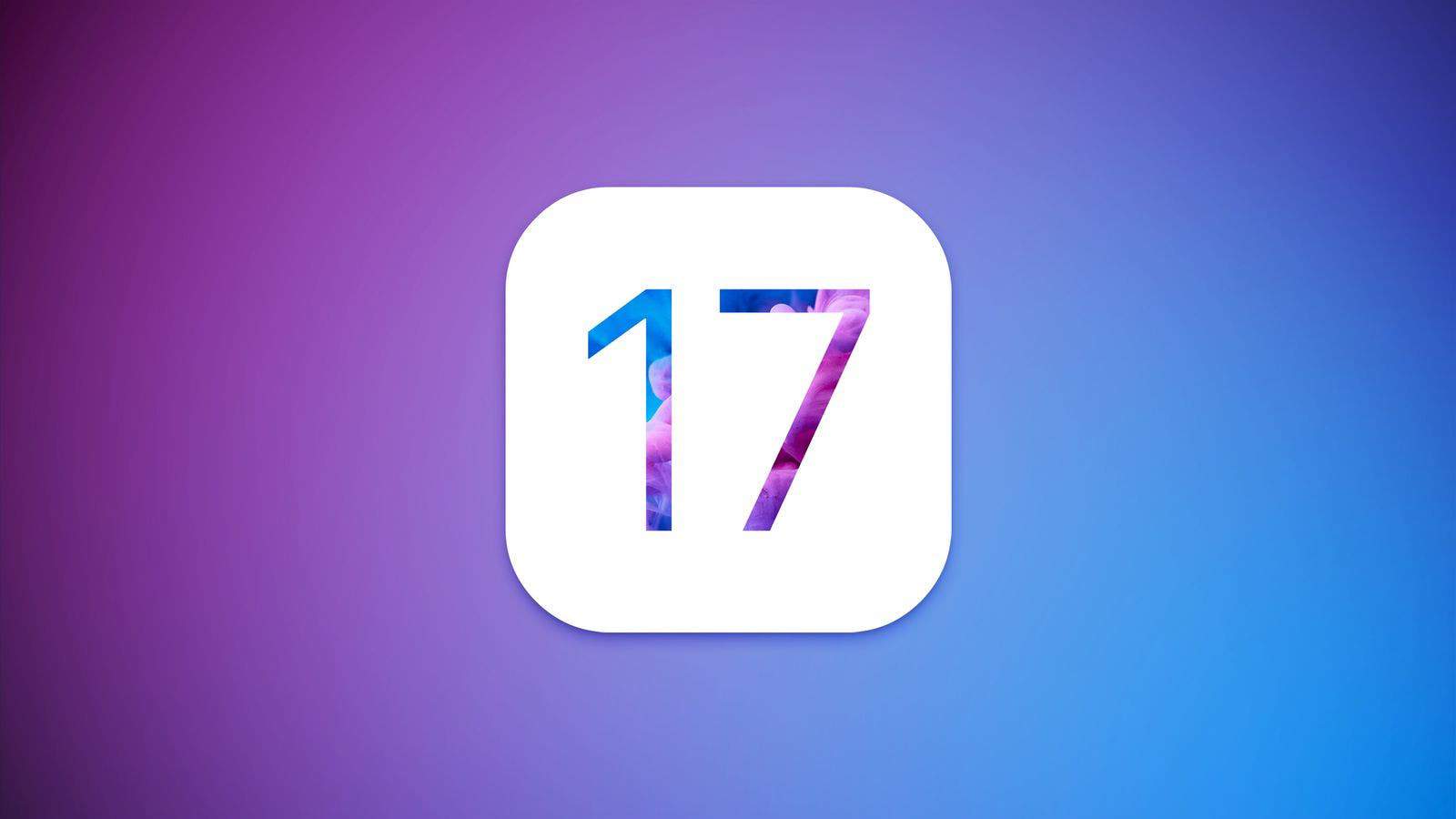
Phone
- Personalized contact posters: Create custom contact posters for the people you call most often, with your choice of photo, font, and font color.
- Dual SIM message sorting: Sort your messages by SIM card, to easily separate your work conversations from your personal ones.
- Check In for a destination: Let your friends and family know when you’ve arrived at your destination safely, with a single tap.
- Improved call quality: Enhanced call quality, especially in areas with weak cellular reception.
Messages
- All your iMessage apps in one place: Access all of your iMessage apps from one centralized location. Making it easier to find and use the apps you need.
- Create one-of-a-kind stickers: Create your own custom stickers to use in Messages, using your own photos or artwork.
- Improved autocorrect: More accurate and intelligent autocorrect, to help you avoid typos and grammatical errors.
- Edit or unsend messages: Edit or unsend messages after they’ve been sent, giving you more control over your conversations.
FaceTime
- Leave a message: When someone doesn’t pick up your FaceTime call, leave them a video or audio message to capture exactly what you want to say.
- Share your screen: Share your screen with other people on FaceTime, so you can collaborate on projects or watch videos together.
- Improved video quality: Enhanced video quality, especially in low-light conditions.
StandBy
- A new full-screen experience: StandBy is a new full-screen experience that displays glanceable information when your iPhone is on its side and charging. You can see the time, date, weather, battery level, and notifications, all without having to unlock your phone.
- Interactive widgets: StandBy also supports interactive widgets, so you can control your music, check your calendar, and more, without having to leave the StandBy screen.
- Always-On display: On iPhone 14 Pro models, StandBy can be used with the Always-On display. So you can always see your information at a glance.
Other features
- Mood tracking and journaling: A new app for tracking your mood and journaling your thoughts and feelings.
- Shared AirTags and AirPods improvements: Easier to share AirTags and AirPods with family and friends, and to track the location of lost or stolen devices.
- Improved performance and battery life: Overall improvements in performance and battery life, so your iPhone runs faster and longer than ever before.
In addition to these key features, iOS 17 also includes a number of smaller improvements and bug fixes. For example, the lock screen has been redesigned, with new customization options and support for notifications that are easier to read and dismiss. The Files app has also been updated with new features, such as the ability to tag files and create folders within folders.
Overall, iOS 17 is a significant update to the iPhone operating system, with a number of new features and improvements that make it even more powerful and user-friendly.