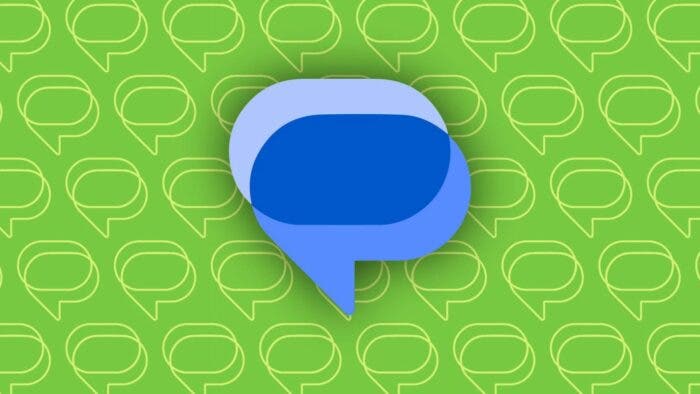As we noticed earlier and made the report, Google Messages is currently introducing “Device pairing” based on Google Accounts. This new move by the company is going to replace the old method of using QR codes. As previously mentioned, the updates to messages.google.com/web that included Google Account support. At the time, the phone feature was not accessible. Now, the company has made it available, and we are going to share the details with you in this article.
Setting Google Messages Device Pairing 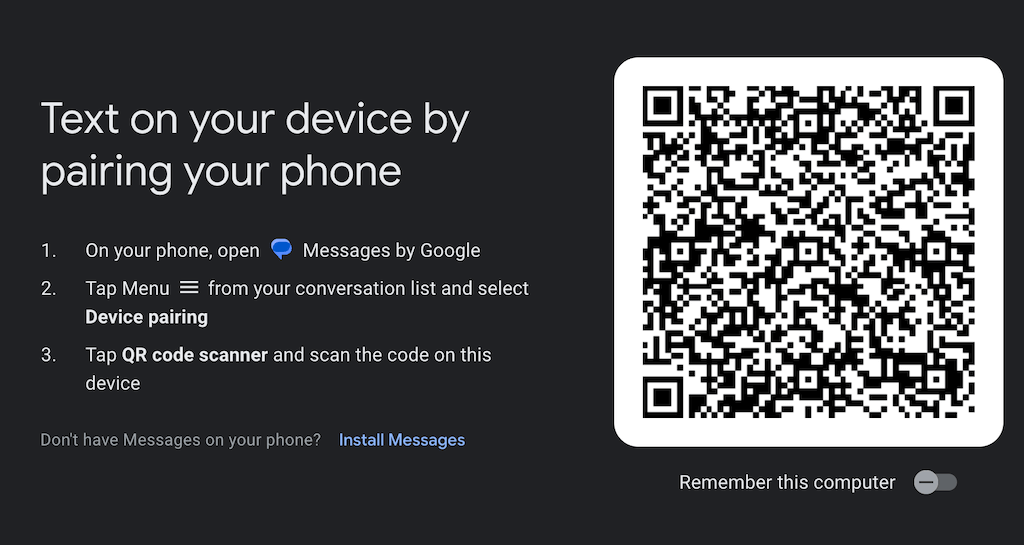
When you access Messages on the web (or a similar experience on Android tablets), you will be asked to confirm your Google Account using your Gmail address. After clicking “Continue,” you will receive instructions to “Open the Messages app on your phone” and “Match the emoji displayed here with the one on your phone.” On the “Trying to pair another device?” page, you will be presented with three-character choices. Once you’ve completed this step, you’ll be successfully signed in.
New Changes to the Google Messages for Web Interface 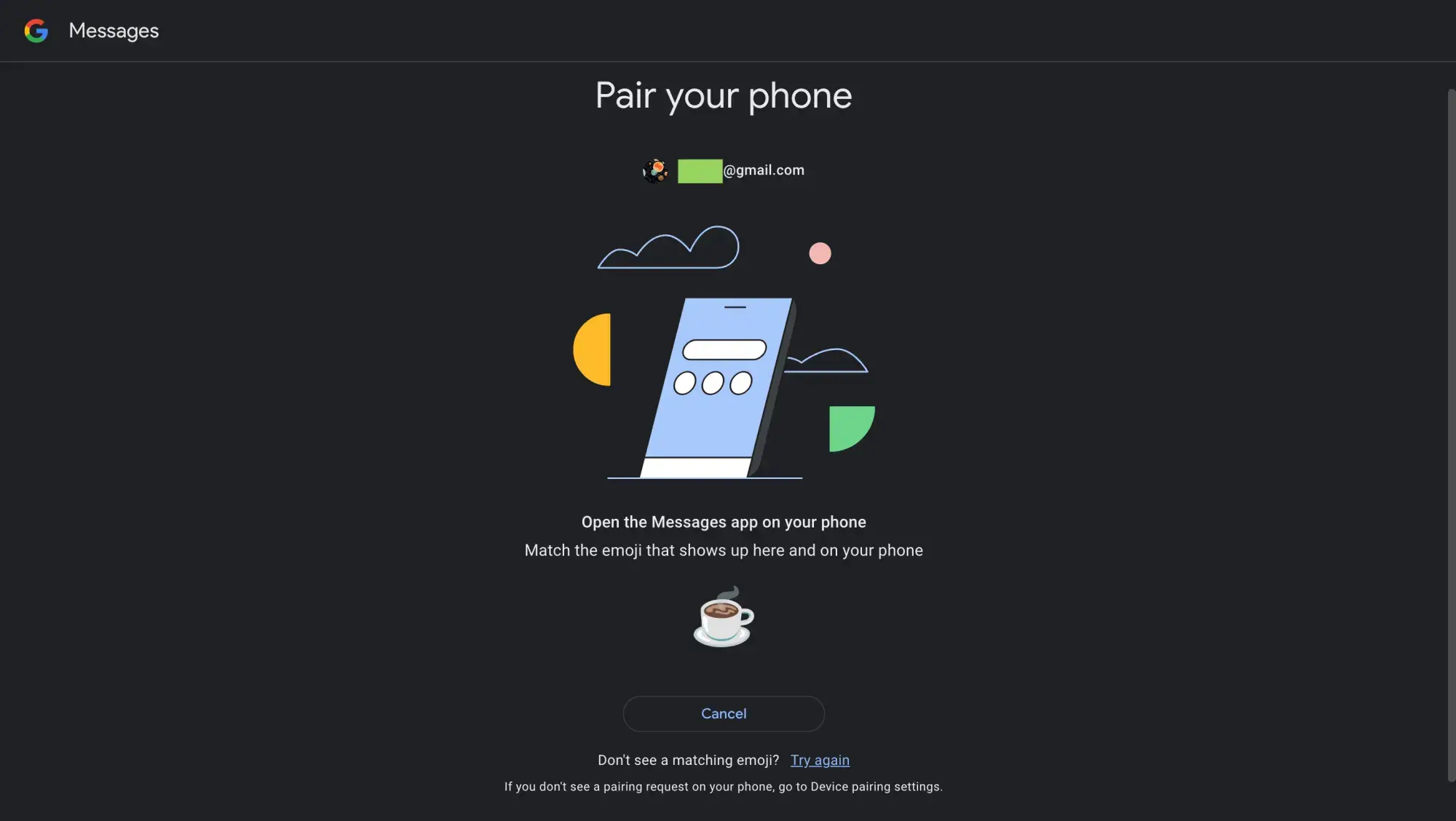
Google has made some slight modifications to the Messages web user interface by introducing a navigation drawer. It houses options for accessing Archived messages, managing Spam & blocked contacts, accessing Settings, and Unpairing the device. In the past, these options were tucked away in an overflow menu. Notably, the previous user interface is still available when using QR code sign-in, which continues to be fully functional.
Based on the current interface, it appears that only one browser instance can be active at any given time, much like the previous QR code-based system. However, it’s worth noting that you can simultaneously pair a tablet, and Google will provide clear identification of the Android device that is currently in use. You can identify the availability of the new Google Account experience in Messages through the updated Device pairing page. As of now, we have observed this feature on a single device running the latest beta release.
Follow Gizchina.com on Google News for news and updates in the technology sector.