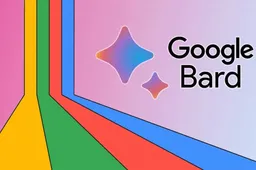Mobile phone signal strength is crucial for ensuring good call quality and fast data speeds. We often encounter situations where mobile phone signals are weak. Generally speaking, we will judge the current signal strength through the signal logo in the upper right corner of the mobile phone. But in fact, this judgment method is too crude and it is not close to accurate. In this article, we will reveal more professional methods of checking your mobile phone signal strength.
Understanding Signal Strength
Signal strength for cell phones is measured in decibel milliwatts (dBm), with a lower dBm indicating a stronger signal. Here's a general guide to interpreting dBm readings:
- Close to no signal strength: -110 dBm
- Poor signal strength: -85 dBm to -100 dBm
- Good signal strength: -65 dBm to -84 dBm.
Checking Signal Strength on Your Phone
First, let us talk about the signal-checking methods that come with your mobile phone. You can check the signal strength without using a third-party app.
How to view on Apple phone
Open the iPhone's dialling interface, and enter *3001#12345#* in the dialling key. Then click the dialling button to view the phone's signal-related data. Please note that for different versions of mobile phones, the menu content here will be different. And, wait, it will take some time for the system to query the data. After a while, more menus will appear.
- Click [NR Rach Attempt] under [5G] to view the value of 5G signal strength (cell_rsrp, the picture below is -98):
- Click [Rach Attempt] under [4G] to view the 4G signal strength value (rsrp, -87 in the picture below):
The units of these values are dBm. dBm is calculated using a logarithm, so it is generally a negative value. Note that the smaller the absolute value of dBm, the better the signal quality.

How to view on Android phone
Different brands of Android phones have different ways of checking signal strength.
Let’s take Xiaomi (MIUI 14) as an example. Open the phone’s [Settings] - [My Device] - [All Parameters and Information] - [Status Information] - [SIM Card Status (SIM Card Slot 1)] (or Slot 2), and you can view real-time signal strength. As shown below:
How to view third-party apps
Okay, the above is the viewing method that comes with the mobile phone. As you can see, the information viewed is relatively simple. What should I do if I want to see more detailed information? Then you have to use third-party App software.
There are many such software, and the one I use most often is Cellular-Z. You should be able to download it from the app store that comes with your phone. It is not recommended that you go online to find the installation package, as it is easy to get hacked.
After Cellular-Z is installed, start it and enter the main interface:
As you can see, it has relatively complete functions. In addition to the signal status of the two card slots of the phone, it can also view Wi-Fi and GNSS (satellite positioning). It also comes with complete information about the phone itself.
What you get
As we said earlier, there are various parameters of the card slot displayed. So we will just go through a few of them.
We have the NR-FREQ. This is the current specific 5G frequency of the mobile phone. Signal strength and numerical values are displayed, and dynamic graphs are also displayed. As mentioned before, the lower the absolute value of the value, the better the signal.
The signal has several parameters, let’s talk about them separately. (It’s more professional, you can skip it if you don’t want to read it)
1. RSRP: Reference Signal Receiving Power, reference signal receiving power.
What we mainly look at is this parameter. It is the average of the signal power received on all REs (resource elements) carrying the reference signal within a certain Symbol (symbol). The range is between -44 and -140, higher is better.
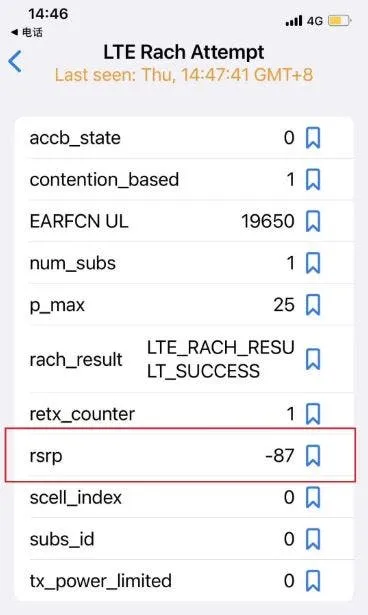
2. RSRQ: Reference Signal Receiving Quality, reference signal receiving quality.
It is the ratio of RSRP and RSSI, ranging from -3 to -19.5, the bigger the better. It mainly sorts different LTE candidate cells based on signal quality. This measurement is used as input for handover and cell reselection decisions.
3. RSSI: Received Signal Strength Indication, received signal strength indication.
It attenuates with distance and is usually a negative value. The closer the value is to zero, the higher the signal strength. If the RSSI continues to be too low, it means that the uplink signal received by the base station is too weak, which may cause demodulation failure. If the RSSI continues to be too high, it means that the received uplink signal is too strong and interferes with each other too much, which also affects signal demodulation.
4. SINR: Signal to Interference plus Noise Ratio, signal to interference plus noise ratio.
It represents the ratio of the strength of the desired signal received to the strength of the interfering signal (noise and interference) received.
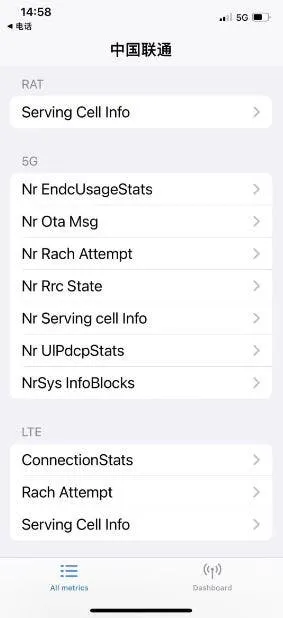
Additional Tips
When taking signal readings, move to the location where you want to take the reading, wait for 30 to 60 seconds for the signal readings to catch up, and then record the signal strength and network type (4G, 5G, LTE, etc.). By understanding and accurately measuring your mobile phone's signal strength, you can identify areas with weak signals and take the necessary steps to improve connectivity.
If poor network signal quality often occurs, you can call the operator's customer service number to make a complaint. Cell phone signal problems often occur near some units, or near the R&D buildings of equipment manufacturers such as ZTE and Huawei, possibly due to interference.
Let me remind you again that if the base station signal is poor, there is nothing an individual, property or company can do and can only let the operator solve the problem. If the base station signal is poor, you can deploy Wi-Fi through cables to meet your Internet needs, but Wi-Fi does not allow you to make calls or send text messages.
Popular News
Latest News
Loading