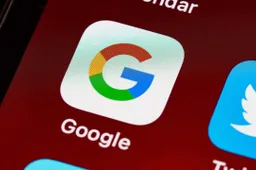Here's how to optimize your Android's storage with Google files
How to's | Guides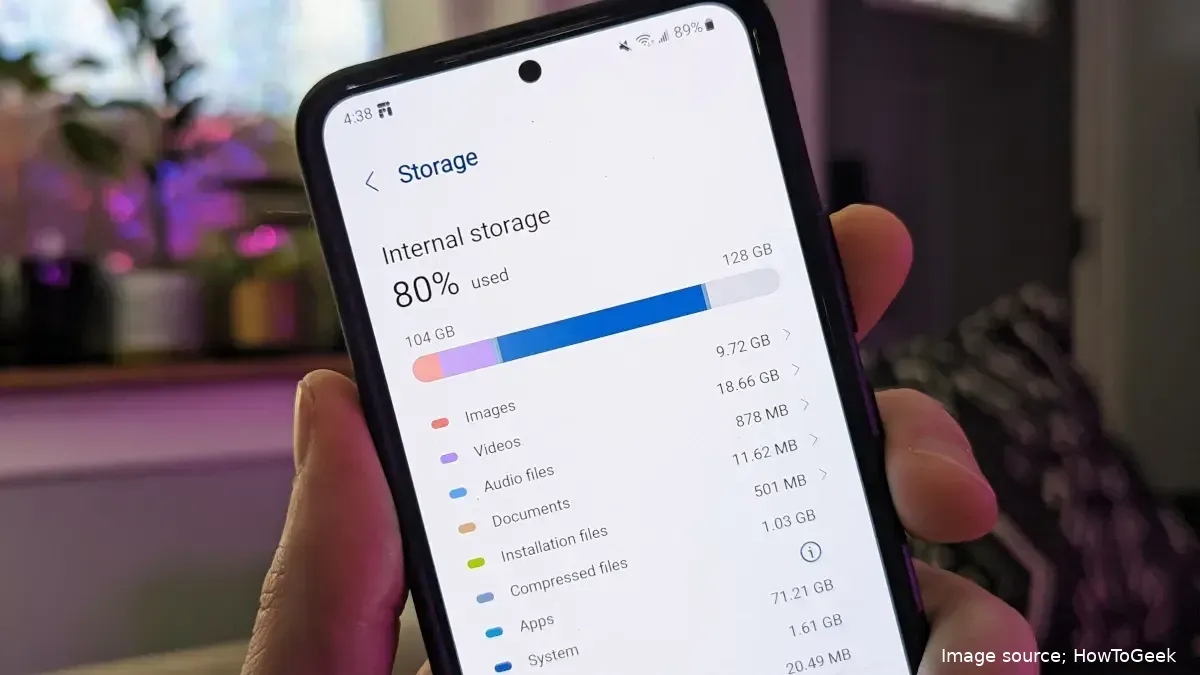
Managing Downloads with Google Files to Free Up Space on Your Android Phone
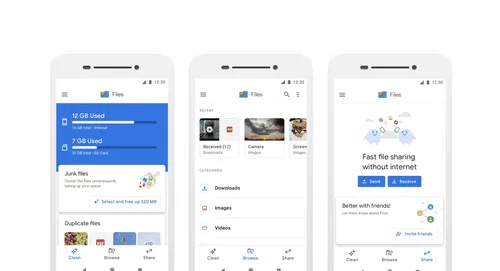
Identifying and Removing Downloaded Files
Open Google Files and navigate to the "Clean" section.
Locate the "Delete downloaded files" section, which displays the total size of your downloads folder.
Tap "Select Files" to enter selection mode.
Carefully select the files you no longer need.
Click "Move Files to Trash" to remove the selected downloads.
Emptying the Trash to Maximize Storage Savings
Open the Google Files trash folder.
Tap "Empty Trash" to permanently remove all trashed files.
Benefits of Managing Downloaded Files
Frees up storage space: Removing unnecessary downloads allows you to store more important files, apps, and media.
Improves phone performance: A less cluttered storage can contribute to smoother overall phone performance.
Reduces clutter and improves organization: Regularly cleaning up downloads helps maintain a well-organized and clutter-free phone.
Additional Tips for Managing Storage
Uninstall unused apps: Regularly review your installed apps and remove those you no longer use.
Clear app cache: Clearing app cache data can free up some storage space without impacting app functionality.
Store photos and videos in the cloud: Utilize cloud storage services like Google Photos to store large media files without consuming device storage.
Use a microSD card (if applicable): If your phone supports expandable storage, consider using a microSD card to supplement internal storage.
Tips and tricks on how to free up storage space on your Android phone:
| Tip | Description |
|---|---|
| Uninstall unused apps | Regularly review your installed apps and remove those you no longer use. Unused apps can consume storage space and background resources, even if you're not actively using them. |
| Clear app cache | Clearing app cache data can free up some storage space without impacting app functionality. App cache stores temporary data that apps use to improve performance, but it can accumulate over time and take up valuable storage. |
| Store photos and videos in the cloud | Utilize cloud storage services like Google Photos to store large media files without consuming device storage. Cloud storage allows you to access your photos and videos from anywhere, and it provides an extra layer of security in case your phone is lost or damaged. |
| Use a microSD card (if applicable) | If your phone supports expandable storage, consider using a microSD card to supplement internal storage. microSD cards provide an affordable way to add more storage space to your phone, allowing you to store more apps, media, and other files. |
| Monitor storage usage regularly | Keep an eye on your phone's storage usage to identify potential issues and take corrective actions before you run out of space. Most Android phones have built-in storage management tools that can help you track storage usage and identify areas where you can free up space. |
| Use lightweight apps | When possible, opt for lightweight versions of apps that consume less storage space and background resources. Lightweight apps can help you save space and improve overall phone performance. |
| Avoid downloading unnecessary files | Be mindful of the files you download to your phone. Avoid downloading unnecessary files that you may not need or use, as they can quickly consume storage space. |
| Utilize file compression | Consider compressing large files, such as videos or documents, to reduce their file size and save storage space. File compression tools can significantly reduce the size of your files without compromising their quality. |
| Reset your phone to factory settings (as a last resort) | If you've exhausted all other options and your phone's storage is severely limited, consider performing a factory reset. This will erase all data and settings on your phone, so it should be used as a last resort. Make sure to back up your important data before proceeding with a factory reset. |
Other tips and tricks on how to free up storage space on your Android phone
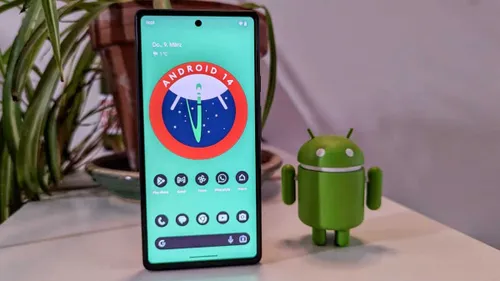
Loading