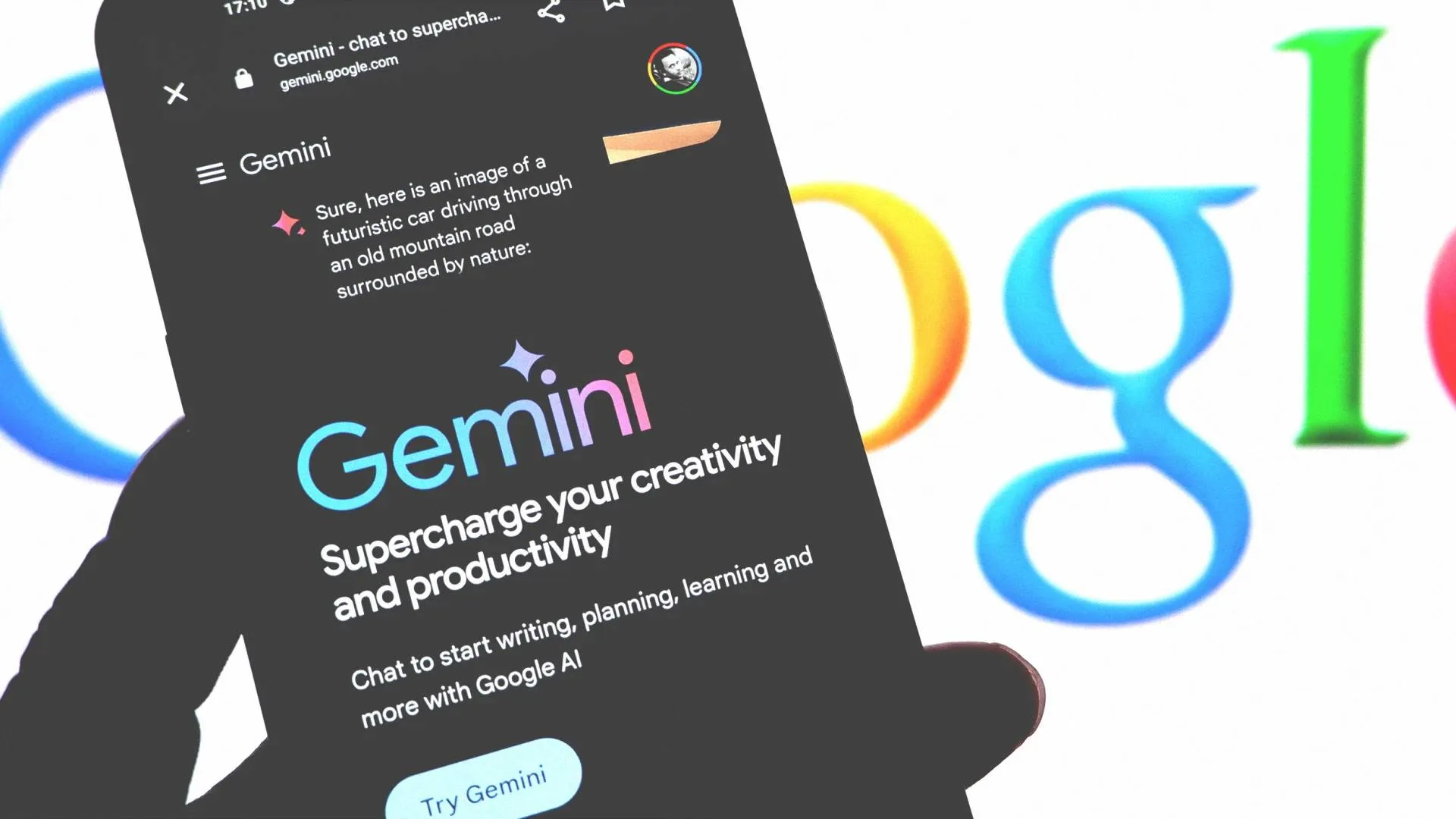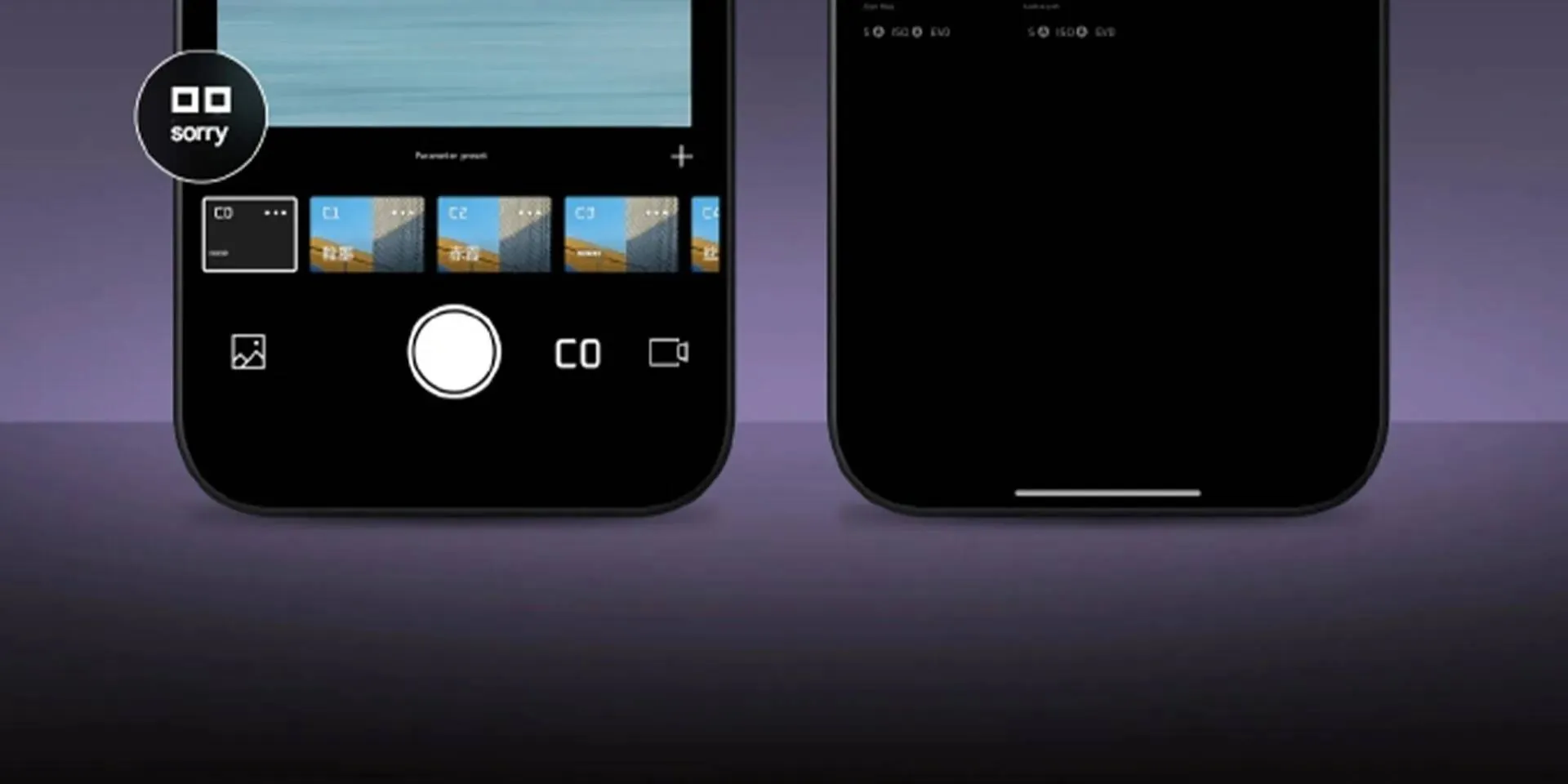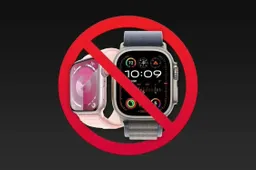Google Chrome Canary browser now supports "extract video frames" by default
TechTuesday, 19 December 2023 at 03:56
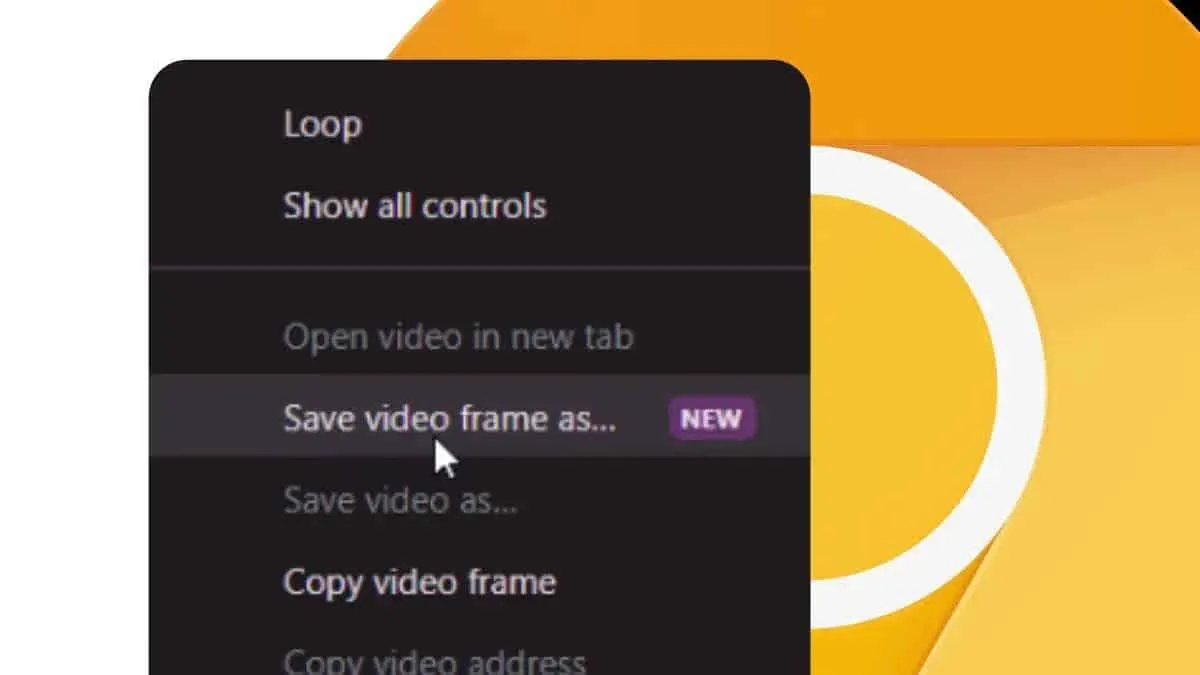
Google Chrome Canary, the experimental version of the Google Chrome browser, has introduced a new feature. This new feature allows users to extract high-quality still frames from videos. This feature, called "Copy Video Frame," eliminates the need for third-party tools when capturing video frames. The "Copy Video Frame" feature is now enabled by default in the Chrome 116 version. Also, it is gradually rolling out across all platforms, including Mac, Windows, Linux, and ChromeOS.

Google released the "extract video frames" function for Chrome a few hours ago. However, it is rolling out in stages and on the latest version of Chrome. Thus, if you are to get this feature, you should update your Chrome app. The "Save video frames as" function (ContextMenuSaveVideoFrameAs) is enabled by default for the Canary version of Chrome. Users can directly save video frames as images in the right-click menu. This eliminates the trouble of taking screenshots.
Prior to this, users had to take screenshots to obtain images of a certain frame in the video. Of course, they could also download the video first and then use third-party apps such as VLC or FFmeg to extract video frames in batches. However, these lengthy steps will no longer be necessary as Google Chrome Canary now supports the feature by default. In fact, the Microsoft Edge browser has supported the "Copy Video Frame" function as early as version 116. However, it remains to be seen whether it is the same as the "Save Video Frame As" function here in Chrome.

How to Use the Feature
To extract a video frame, users can simply pause a video in the browser, right-click on the video, and select the "Copy Video Frame" option from the context menu. This allows users to grab a high-quality still frame without the need for additional software or tools.
To enable the "Extract Video Frames" feature in Google Chrome Canary, follow these steps:
1. Update to the Latest Version: Ensure that you are using the latest version of Google Chrome Canary, as the "Copy Video Frame" feature is enabled by default in the Chrome 116 version.
2. Extract a video frame: Once you have the latest version, you can extract a video frame by using the simple steps below
- Pause the video in the browser
- Right-click on the video
- Select the "Copy Video Frame" option from the context menu
- A high-quality image of the video is saved
This feature eliminates the need for third-party tools when capturing video frames and is now enabled by default in Google Chrome Canary, making it easier for users to grab high-quality still frames from videos.
Benefits of the Feature
The "Copy Video Frame" feature offers several advantages over traditional methods of capturing video frames. Unlike manual screen grabs, this feature ensures that users obtain high-quality images without any on-screen overlays, and the captured frame is at the actual resolution of the video. This makes it a valuable tool for content creators and anyone working with online multimedia content.
The introduction of this feature has been well-received by users, as it simplifies the process of capturing still frames from videos, particularly on popular platforms like YouTube.
According to a post by Chrome expert Leopeva64, the "Copy Video Frame" feature is already functional in the Edge Canary browser as well, indicating its potential impact across multiple platforms. The introduction of this feature has been well-received by users, as it simplifies the process of capturing still frames from videos, particularly on popular platforms like YouTube.

Browsers with this feature
The "Extract Video Frames" feature is currently available in Google Chrome and Microsoft Edge browsers. In Google Chrome, the feature is enabled by default in the Chrome 116 version. It allows users to grab high-quality still frames from videos. It does this by right-clicking on the video and selecting the "Copy Video Frame" option from the context menu. This feature is also active in the Edge Canary browser. It allows users to save frames from YouTube videos directly on their devices. While the feature is not yet widely supported across all browsers, it is expected that other browsers will follow suit, with hopes for wide support by the end of 2023.
The "Extract Video Frames" feature is not natively available in Firefox or Safari browsers. However, developers have explored methods to extract video frames using JavaScript and other technologies. One approach involves pausing the video, drawing the `<video>` to a `<canvas>`, and then capturing the frame from the canvas using `.toDataURL()`[1]. Also, the Web Codecs API and the MediaStream Image Capture API provide capabilities for working with video frames. However, these are more technical and not directly related to a built-in feature for extracting video frames from the browser interface. As of now, the native support for extracting video frames in Firefox and Safari is limited. To this end, users may need to rely on third-party tools or custom development for this functionality.
Final Words
In conclusion, the addition of the "Copy Video Frame" feature to Google Chrome Canary represents a significant enhancement for users who frequently work with online video content. By enabling the extraction of high-quality still frames directly from the browser, this feature streamlines the content creation process and reduces the reliance on third-party tools. As the feature continues to roll out across different platforms, it is expected to have a positive impact on the overall user experience and the way video content is utilized and shared online.
Author Bio
Efe Udin is a seasoned tech writer with over seven years of experience. He covers a wide range of topics in the tech industry from industry politics to mobile phone performance. From mobile phones to tablets, Efe has also kept a keen eye on the latest advancements and trends. He provides insightful analysis and reviews to inform and educate readers. Efe is very passionate about tech and covers interesting stories as well as offers solutions where possible.
Popular News
Latest News
Loading