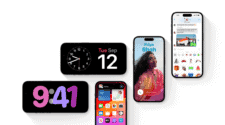iOS 17 has been around for a few months, and it comes with lots of new stuff. In as much as there may be major changes and upgrades, there are also some hidden settings and small changes that you might not be aware of. Macrumors has discovered ten hidden features that are currently available to iPhone users. Note that most of these features are only available in iOS 17 iPhones. Therefore, you need to upgrade your iPhone to iOS 17 before experiencing the full features of the operating system. Below, we will quickly list and discuss some hidden features of iOS 17 that may be very useful to iPhone users through one way or the other.
iOS 17 Hidden Features 
1. Quick Photo Sending in Messages:
– Instead of the traditional method, press and hold the “+” button in the Messages app to swiftly access the photo picker. This speed up the process of sending images.
2. Hyperlinks in Mail:
– In the Mail app, you can now easily add a hyperlink to a specific text. Simply copy a link, select the desired text, and paste the link to turn the text into a clickable hyperlink.
3. Text in Shapes in Photos:
– Enhance your photo editing experience in the Photos app by adding text to shapes. If you’ve used Markup to include a shape in an image, double-tap on it to insert text.
4. Decoding Laundry Symbols:
– Wondering what a laundry symbol means? Use the Visual Look Up feature in the Photos app. Take a picture of the symbol, then tap on the Visual Look Up symbol to get information about the symbol.
5. Apple Watch Ping:
– If you misplace your Apple Watch, the Control Center now features a convenient option to ping your Apple Watch using your iPhone.
6. Focus Mode Notifications: 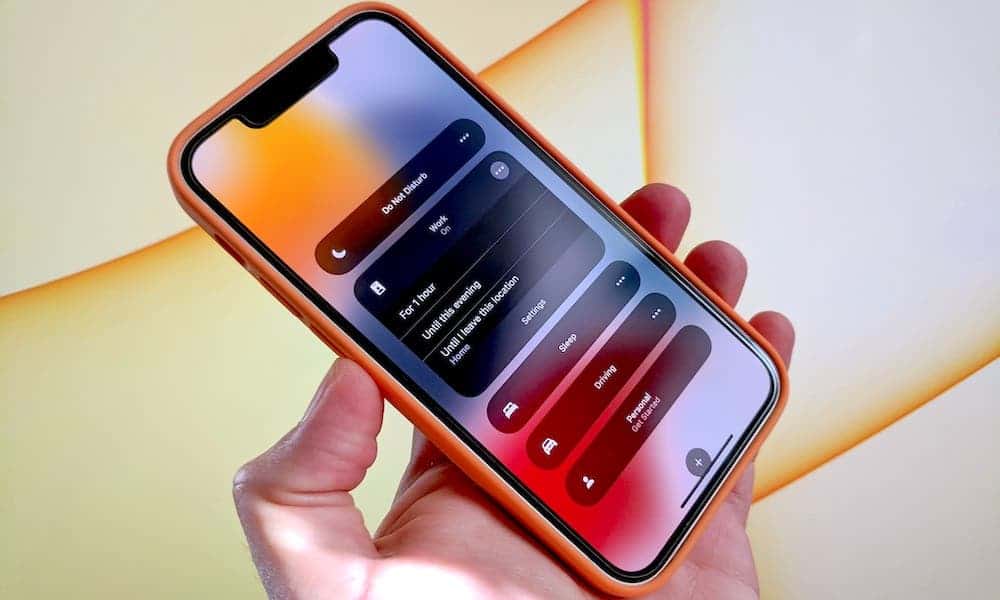
– When configuring a Focus Mode, you now have the flexibility to choose whether notifications should always be silenced or only when your iPhone is locked.
7. Journal App Security:
Keep your journal entries private by activating the “Lock Journal” option in the Settings app. This adds an extra layer of security, requiring Face ID to access the Journal app.
8. Journaling Schedule:
– If you tend to forget journal entries, enable the Journaling Schedule in the Journal section of the Settings app. Receive timely reminders to add entries at specific days and times.
9. Adjust Haptic Touch Speed:
– Personalize your Haptic Touch experience by adjusting the activation time. Navigate to Accessibility > Touch > Haptic Touch and choose from options like fast, default, and slow.
10. Shake to Undo:
– Made an accidental change to your Home Screen layout? Utilize the shake gesture to quickly undo and revert apps or widgets to their previous positions.
Conclusion
These tips empower you to make the most out of your iPhone, optimizing various functionalities and making your user experience more tailored to your preferences.
iOS 17 upgrade is not just a fancy upgrade like we see. It comes with a lot more. From sneaky photo tricks to magic laundry symbol translators, iOS 17 hides a treasure trove of cool features. No more tapping through menus – send pictures in a flash, turn any text into a clickable link, or write inside funky shapes on your photos. Lost your watch? Don’t sweat it – a hidden ping button brings it right back. Want quiet time? Choose when Focus silences notifications, even while your phone’s awake! Keep your thoughts safe with a locked journal or get reminders to write. Feeling touchy? Adjust how your phone responds to your taps. And if you mess up your home screen, just give it a shake – everything goes back like magic! So explore, play, and make your iPhone an extension of you. Enjoy the new world of possibilities hidden within!