Even in the days of touchscreen display, the keyboard still reigns on PC builds. Regardless of your kind of usage, having a malfunctioning keyboard can be frustrating. Imagine you’re doing important work, or maybe you’re playing an important competitive game match with the keyboard. If it stops working your work will be lost or your game’s progress will likely be wasted. This article will guide you through some common keyboard issues that can affect your experience.
Common Keyboard Issues and How To Fix Them
Keyboards can stop working for a series of reasons from power issues to connection problems. Through this article, we will discuss the most common keyboard issues you will find on your usage and we will teach you how you can fix these issues.
1 – The Keyboard Stops Working All Of Sudden
If your keyboard was working fine bud stopped all sudden, it can be a power or software issue. If you have a wired keyboard, check the connection to the computer. Unplug it and plug it back in again if needed. For wireless keyboards, check if they still have battery life and plug them into a source of power, or replace the power if they’ve run out completely. If you’re sure the keyboard has enough energy and the problem is the software side, make sure the connection is established. Try disabling the Bluetooth connection and re-enabling to see if it helps. You can also switch between Bluetooth and 2.4 GHz wireless if your keyboard supports. If not, check if you need software updates and install them.

Right Click on the Start Menu and choose Device Manager. From there, you can try installing driver updates. Perhaps, it was some sort of conflict between drivers. You can try to uninstall driver updates and let the keyboard re-install it automatically. Similarly, you can try checking for a newer update to see if can solve the issue software side.
When there are no updates waiting, unplug all other accessories from your computer except those needed, and reboot. A full restart without any connections can fix the unresponsive keyboard. If all else fails, run a virus check. Some malware can interfere with accessories like keyboards and even prevent them from working.
2 – The Keyboard Turns On But Does Not Work
If your keyboard’s indicator lights turn on normally but you still can’t get a response, take a look at your connection. For wired keyboards, make sure it is plugged into the right kind of USB port. There are different keyboards and some may not work with certain USB protocols. For wireless models, double-check the Bluetooth connection, try disabling and re-conencting to see if this makes any difference.
If the keyboard has a Game Mode, try disabling the game mode. After all, it can disable some keys and make the keyboard appear not fully functional. If everything is fine, you can try to check the drivers again. Search for Device Manager and Open the sub-menu. Expand the Keyboards section and look for the current keyboard drivers. Try installing them and reboot the computer. Once Windows boots up, the Windows Update will try to fix the drivers and reinstall then.
3 – Specific Keys Stop Working
One of the most annoying issues is when some important keys stop working. You have a keyboard with no apparent issue with connection. However, some keys are not working properly. This can be a problem, but at the same time, there are some simple reasons that can result in this behavior.
For instance, if you have a numeric keyboard, you need to make sure the Number Lock Key is enabled. If you disable the Num Lock key, the numbers in the pad won’t work at all. If you have a RGB keyboard, but t is not turning on, the first thing you need to do is to check there is a power switch for the RGB.

The next step is to check if there is any kind of the hardware problem with that specific key. For example, if you have a mechanical keyboard or another version that allows you to take off that specific key, inspect the key individually to find out if there is any issue underneath. Sometimes, debris can prevent the key from working properly. Maybe there is something that prevents the key from properly pressing the switch. If you remove the debris and clear any kind of dirt you may fix the issue.
Another issue is when the key has a hardware issue and there is no way to fix it all. It’s a more serious issue that depending on the manufacturer will require you to replace the keyboard. Some mechanical keyboard brands allow you to buy and replace individual keys and switches to address problems like these. If that is not your case, then it’s time to start looking for a new keyboard.
4 – Keys start to jam while you’re typing
One of the primary sign that your keyboard is dirt is when keys start to jam. There are various levels of cleaning. You can do this with compressed air sprays and hope for the best. However, if this does not work, you can try to use a vacuum brush accessory to suck the debris out entirely. For more serious jamming issues, you may need to completely remove the keys and do a more complete cleaning. Some keyboards can be completely disassembled, allowing you to easily clean and remove all the dirt.
5 – One Key Press But Multiple Results
Perhaps, you’re pressing just one key but ends up getting multiple characters instead of one. When this happens, typing on the keyboard becomes an annoyance. If the key itself feels stuck, then you need to take it out and check what is preventing it from working properly. Unplug the keyboard, and carefully remove the key. Use a cloth and a small amount of rubbing alcohol or other solvent to wipe the key and the surrounding are.
Another option is to check the Keyboard settings and adjust the keyboard sensitivity and related features to see if yo can match your typing style and sensitivity more accurately.
6 – The Character Output Does not Correspond to What You’re Typing
When this issue pops out that’s probably because the software layout of your keyboard is not correctly matched. It’s easy to fix this issue on the Settings. You just need to quickly change the layout to the one that matches your keyboard. Search for “Typing Settings” or “Keyboard” and select Language and Region. In the new Window, make sure that the Country or Region is correct and the Regional Format is also properly selected. make sure no one switched your keys around. If you use multiple Keyboard Arrangements, and for any reason your arrangement changed, you can quickly switch between the configured Layouts with the Ctrl + Shift shortcut on Windows.

7 – Slow Response
If the keys are slow, this could be an issue with a dirty key or a bit of debris jammed the key switch. Take the key off and clean around it with a Q-tip or some rubbing alcohol. If that does not fix the problem, check if your keyboard has a companion app. Some advanced keyboards have also companion apps where you can adjust some of the settings. From there, it may be possible to adjust the time after a keypress will actuate. Adjust the options there, if possible.
8 – Shortcuts are not working properly
If your Keyboard shortcuts are not working, you need to make sure if Windows settings are correct. Windows has an option for “sticky” keys that require pressing one key at a time to activate the shortcut. If this was accidentally enabled, it could be causing your issue. You can adjust the Sticky Keys settings by pressing Shift 5 Times. A pop-up will appear explaining the Sticky keys and allowing you to enable or disable the settings.
9 – Keyboard Backlight is not working properly
We’ve talked about the RGB issue previously in this article. If you have a RGB keyboard that does not turn on, the first thing you need to check if there is a power switch for the light. When there is no physical key, but you’re sure the keyboard is RGB, there are other things to check. If you have a companion app, look for anything related to the RGB light. You can try to reboot your PC to see if solves the problem and make sure the connections are right.

If this does not work, look for your specific keyboard model online and re-download the drivers or update the firmware if needed.
The RGB can stop working as part of a malfunction. For some keyboards it’s possible to look for a compatible “backlight sheet” to replace your old version, but this is not a guaranteed fix. In the end, if the RGB stops for a hardware failure, the best option is to look for an alternative keyboard.
10 – The Companion App can’t recognize your Keyboard
Some mechanical and gaming keyboards also come with a companion app. These are great software tools to adjust and tweak your Keyboard. For instance, it’s possible to adjust the lighting effect and remap some keys. However, you can’t use it if the app does not recognize your keyboard.
If that is your issue, the first thing to do is trying to disconnect and reconnect the keyboard with a wire or wirelessly. If you have multiple ways of connecting, try them all. If this still does not solve the issue, try downloading the latest version of the app from the manufacturer’s website and reinstall it. Try rebooting your PC too if needed.
11 – Typing Over Letters
If you’re trying to edit a document or send a message and suddenly you notice you’re typing over words instead of inserting between words. Perhaps, you’ve accidentally pressed the “Insert” button. Press it again to disable. That is an either/or function. So if you press it once causes it to insert text, and pressing it again causes it to replace text.
12 – Space Key Does not Work Properly
Sometimes, the Space Key stops working while the entire keyboard keeps working flawlessly. You will need to disassemble the key because in some keyboards it has a different mount with the use a small wire. Make sure the mechanism is currently inserted and clean all the debris that could be preventing the key press.
Conclusion
The above tips describe some of the common issues you can find when using PC with a keyboard. There are many factors that can cause your keyboard to malfuction. Make sure to check all the possibilities and eliminate the issues before replacing your keyboard. When none of the above tips work, then it might be the time to consider a new keyboard. Keyboards aren’t fragile products and tend to last years depending on the manufacturer and the quality employed. However, like most of the electronics, they will fail at certain point. So, if you’ve tried everything here and you still have issues, then it might be the time to look for a new keyboard or call for the warranty.





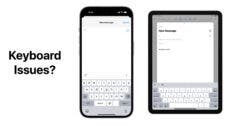
Do not invest in any trading platform, there is nothing such as get rich quick, it doesn’t always end well. I was also a victim to this kind of scam. An Asian girl introduced me to ibitminers and i got really deep into their shit and all i can say is these scammers are good at what they do. I was allowed to withdraw a little amount which i believed was to build my trust but they sucked me dried and i never got my capital after all was said and done. I lost a ton of asset and when i reported to local authorities i was told since crypto is untraceable, there is nothing they can do about it. I couldn’t get any help from them until i contracted the service of a professional ethical hacker. He hacked into the eth wallet address i made payment to and retrieved my stolen crypto and he showed me the transaction history of these scammers, I was in shock.
If you find yourself lost in the depths of lost Bitcoin, facebook and Whatsapp hacking to catch your cheating partner, let Osecybersailing’s team guide you towards the light of redemption.
Facebook page: Osecybersailing
Email: osecybersailing@cyberservices.com
Whatsapp: +4917617861530