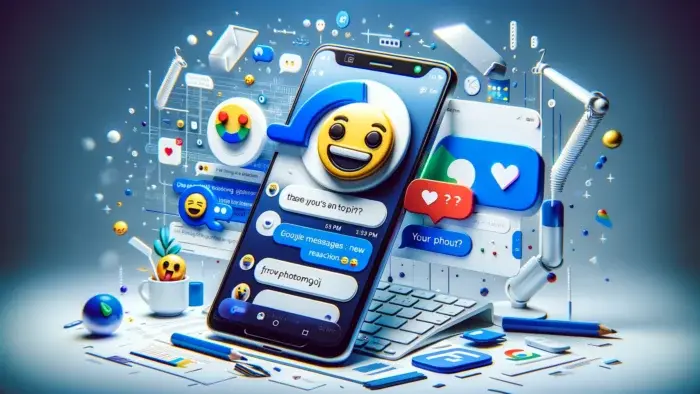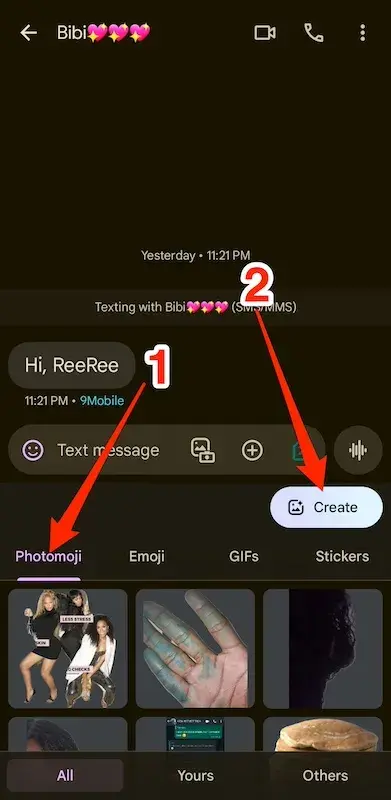In November 2023, Google marked the achievement of a billion monthly active RCS (Rich Communication Services) users with a celebration, and it wasn’t without presents. To express gratitude, the company introduced seven new features in the Google Messages app, and one of them is Photomoji. While emojis, GIFs, and stickers already exist in the app to enhance your texting experience and convey expressions, Photomoji adds a personal touch.
The new feature allows you to transform your favorite photos into reactions using Google AI on your Android tablets and phones. Google Messages stores your creations in a dedicated tab for future use. Here’s a guide on how to make your messages more vibrant and distinctive with Photomoji.
Google Messages Photomoji Explained
Photomoji is a new feature in the Google Messages app that lets you create custom reactions using your photos. Here’s how it works:
In the Google Messages app, you can pick a photo from your phone or take a new one. The app tries to remove the background and make your first Photomoji. To keep and use it again, you have to send it.
Remember, you can’t put a Photomoji in the middle of words. It shows up as a small attachment in the text box when you use it again. Write your message below this attachment. When you hit Send, both the Photomoji and your message go together. If you use several attachments, they go separately. If you react to a message, the Photomoji shows up as a small picture next to the text, like in WhatsApp.
Your creation is saved in the Photomoji tab. You can save up to 30, and you can delete some to make room for new ones. People can send you their creations, and those go in the same tab to use again.
You can’t choose how Messages makes Photomojis. When you pick a picture, the app changes it automatically. You can’t cut, turn, or add filters to it. If your picture needs changes, use other apps to fix it before using Photomoji.
Guide on How to Use Google Messages Photomoji 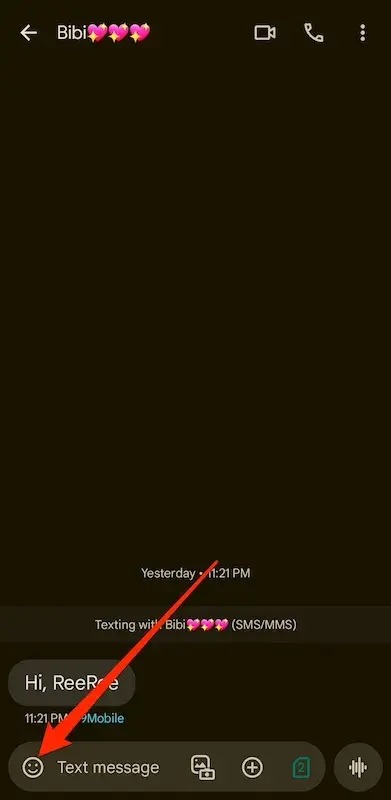
Photomoji is on Android phones and tablets, but not on Google Messages for computers. There are three ways to use it:
1. Sending Photomojis by Themselves:
– This is the only way to make a Photomoji.
– You can send Photomojis as feelings on their own without adding them to a message.
– The app doesn’t let you make and save Photomojis without sending them.
2. Attaching to Messages:
– You can attach one or more saved Photomojis to a text and send them all together.
3. Sending as a Reaction:
– You can send Photomojis as a reaction to a specific message instead of typing a new one.
– Pick one that shows how you feel, and it shows up as a small emoji-like icon next to the text.
Here’s how to use Photomoji on the mobile version of Google Messages:
Creating and Sending a Standalone Photomoji
1. Open Google Messages and go to a conversation.
2. Tap the smiley face on the left side of the text box.
3. Choose Photomoji and then select Create.
4. Use the camera to make a new Photomoji or pick an image from your gallery.
5. Google Messages works on it and removes the background if it can.
6. Tap the paper plane icon that shows up to send your Photomoji.
How to Attach Photomoji to Messages 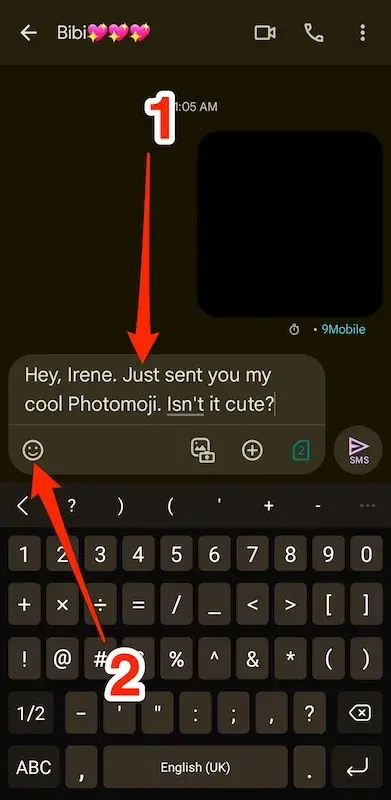
To attach Photomojis to a message and send them in Google Messages, follow these steps:
1. Open Google Messages and go to a conversation.
2. Type a message in the text box.
3. Tap the smiley face on the left side of the text box.
4. Navigate to the Photomoji tab. 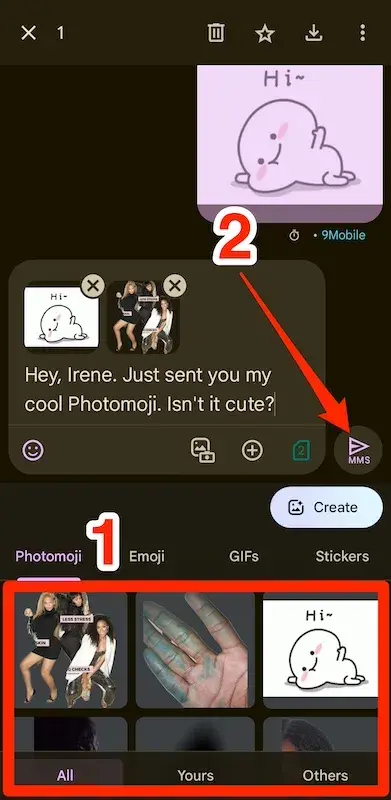
5. Choose one or multiple Photomojis to insert them into the text box.
6. Tap the Send button to send your message with the attached Photomojis.
How to React to Messages with Photomoji 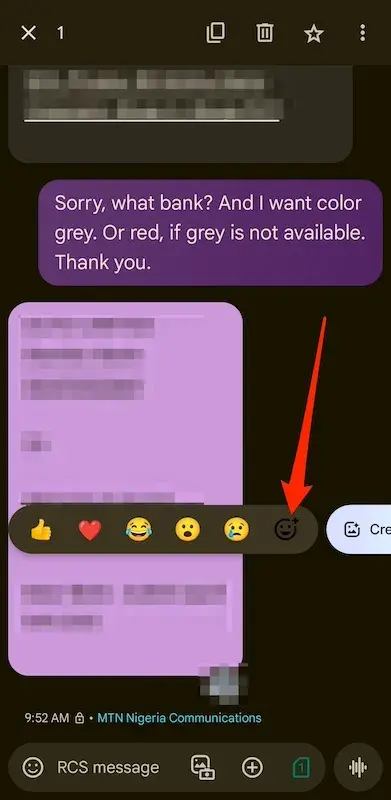
To send Photomojis as message reactions in Google Messages, follow these steps:
1. Open Google Messages and go to a conversation.
2. Long press on a text that someone sent you. Emoji selections will appear.
3. Tap the grayed-out smiley face with a +. 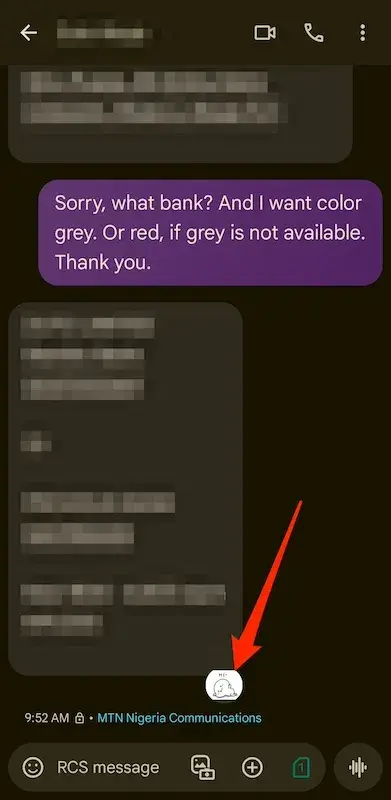
4. Navigate to the Photomoji tab and choose from your existing creations to send them as your reaction.
5. Alternatively, tap Create to make a new Photomoji. Your reaction will appear as a small Photomoji beside the text.
Conclusion
Photomoji is a cool feature in Google Messages that adds to the app’s Rich Communication Services (RCS). It gives you a creative way to personalize your reactions and express yourself while messaging. RCS enhances your messaging experience by providing real-time typing indicators, read receipts, and message delivery confirmations. To enjoy these features, make sure to turn on RCS for a richer messaging experience.