In the dynamic realm of Android smartphones, there exists a silent guardian ensuring our digital safety – Google Play Protect. Functioning as a hybrid between a guardian angel and a vigilant bouncer at an exclusive nightclub, Google Play Protect has become an integral component of billions of Android devices worldwide. In this article, we delve into the depths of Google Play Protect, exploring its origins, functionalities, and its crucial role in safeguarding your mobile experience.
Safeguarding Your Android World: A Comprehensive Guide to Google Play Protect
Unveiling Google Play Protect
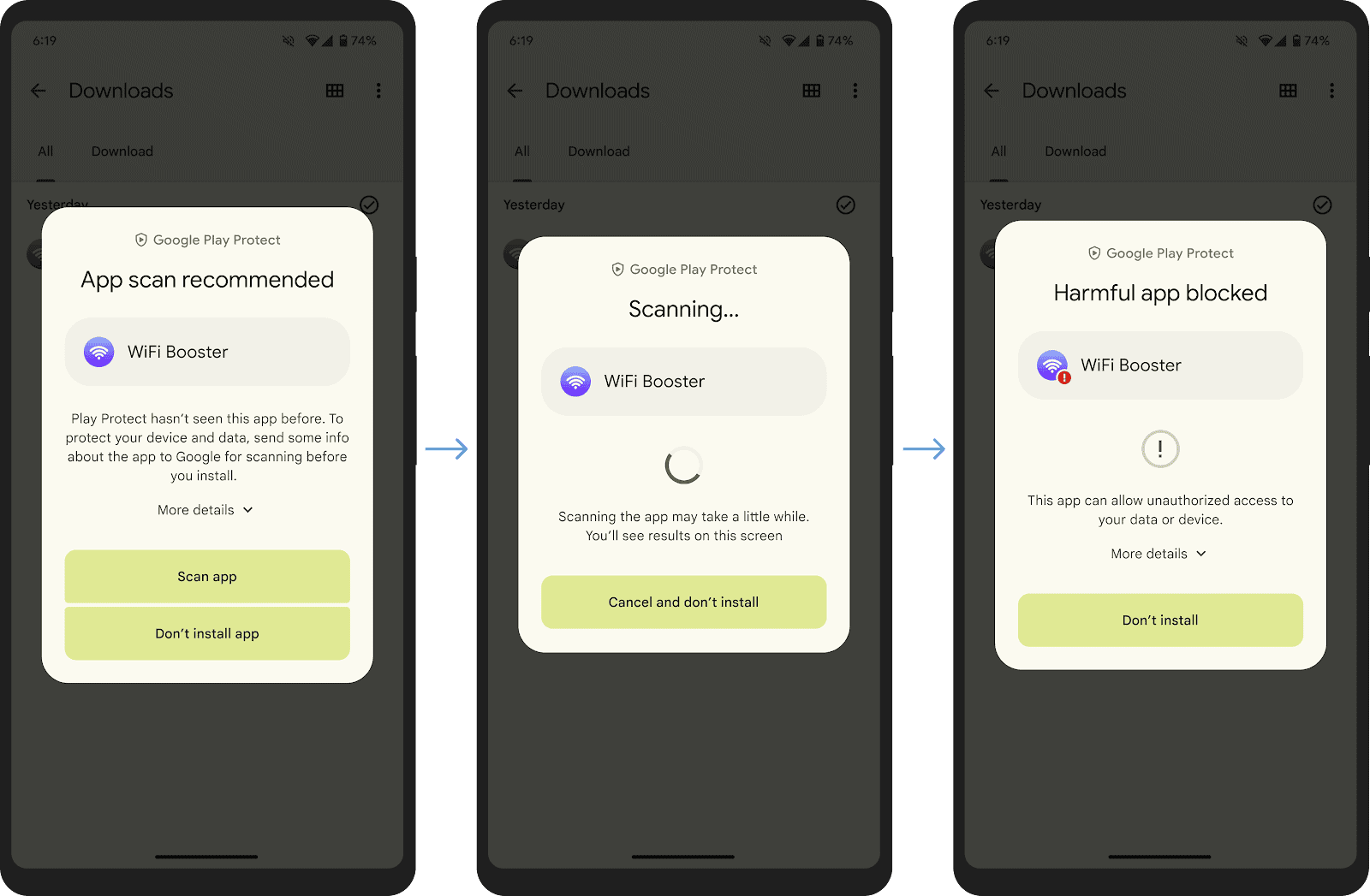
Established as Google’s official antivirus solution in 2017, the technology underlying Google Play Protect traces its roots back to Android 2.2 in 2013 when it was initially known as “app verification.” Presently, this Android antivirus seamlessly integrates with Google Play, conducting routine scans on all installed applications on your smartphone. Remarkably, Google Play Protect is a ubiquitous feature on Android phones equipped with Google Services, earning its reputation as “the most widely deployed mobile threat protection service in the world.” Every day, it diligently analyzes a staggering 125 billion applications, ensuring that your device remains a fortress against potential threats.
Functions of Google Play Protect
The primary mission of Google Play Protect revolves around thwarting the infiltration of malicious applications into mobile devices, particularly those sourced from APK files. Its capabilities extend beyond a mere gatekeeper; it actively prevents the opening and, in certain cases, uninstallation of identified malicious apps. Here is an in-depth look at the multifaceted functions that Google Play Protect performs:
- Security Checks on Google Play Store Apps: Conducts pre-download security checks on apps available on the Google Play Store.
- Scans for Potentially Harmful Apps: Regularly scans your device for potentially harmful apps originating from unknown sources.
- Alerts on Potentially Harmful Apps: Issues warnings regarding the presence of potentially harmful apps, keeping users informed.
- Disabling and Removing Harmful Apps: Allows users to disable or remove identified harmful apps directly from their devices.
- Enforcement of Google’s Unwanted Software Policy: Identifies and warns users about apps violating Google’s Unwanted Software Policy by concealing or misrepresenting crucial information.
- Privacy Alerts for User Permissions: Sends privacy alerts concerning apps attempting to access user permissions in violation of Google Play Developer Policy.
- App Permission Resets: Permits users to reset app permissions on certain Android versions, enhancing privacy protection.
Remarkably, Google Play Protect executes these tasks seamlessly in the background, ensuring an uninterrupted user experience. It intervenes only when a potential threat is detected, minimizing any disruption to the device’s performance.
Activating and Configuring Play Protect
Fortunately, Google Play Protect is activated by default on the majority of Android phones. However, for those who wish to verify or configure its settings, a simple process ensures that your guardian remains vigilant. To activate or check the status of Google Play Protect:
- Open Google Play on your device.
- Tap on your profile picture to access the context menu.
- Select “Play Protect.”
- Tap on the gear icon to access the settings.
Additionally, within the settings, users encounter two pivotal options:
- Scan Apps with Play Protect: The primary switch to enable or disable Google Play Protect.
- Improve Detection of Harmful Apps: An optional feature that, when enabled, forwards suspicious apps to Google’s servers for thorough threat scanning.
Understanding Play Protect’s Detection Capabilities
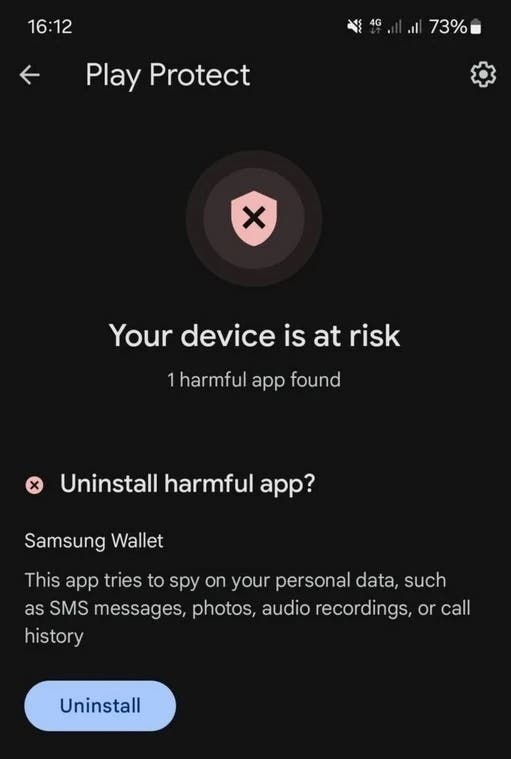
Also, one of the compelling aspects of Google Play Protect is its autonomous operation, eliminating the need for user intervention. However, users can manually initiate a scan of all installed apps through Google Play, providing an additional layer of assurance. The results of this manual scan are presented through a clear indicator – a green icon signaling a secure device or a red icon alerting users to potential compromises.
Additionally, Google Play Protect’s detection capabilities extend across a diverse spectrum of threats, ranging from blatantly malicious applications to subtly suspicious ones:
- Backdoors or Trojans
- Billing Frauds (SMS fraud or phone fraud)
- Stalkerware or Spyware
- Denial-of-Service (DOS) Attack Applications
- Apps Downloading Harmful Code Remotely
- Harmful Code for Platforms Beyond Android
- Phishing Attempts
- Abuse of Privileges
- Ransomware
- Root Permission Acquisition Applications
- Spam
- Spyware
- Uncommon Applications
- Malicious Skins or Hidden Apps
- Unwanted Software Collecting User Information Without Consent
Conclusion
So, in the rapidly evolving landscape of mobile technology, security remains a paramount concern. Google Play Protect emerges as an indispensable ally, silently ensuring the integrity of your Android device. From its inception as a modest “app verification” feature to becoming a global force in mobile threat protection, Google Play Protect epitomizes the evolution of digital security.
Also, as we navigate the intricate world of Android applications, Google Play Protect stands guard, ready to repel any potential threats, maintaining the sanctity of our digital havens. Activating this guardian requires minimal effort, and its continuous vigilance ensures a seamless user experience. In a world teeming with digital adversaries, Google Play Protect remains a stalwart defender, combining technological prowess with user-friendly functionality to uphold the security of the Android ecosystem.





