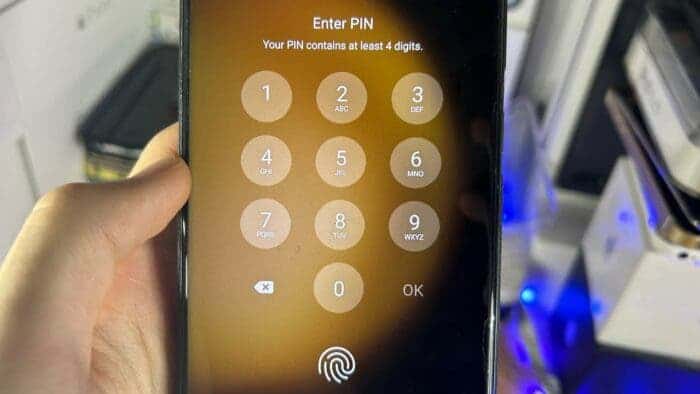There are legitimate reasons why you might want to bypass lock screen on Samsung. For example, if you forgot Samsung unlock pattern, password, or PIN, you may need to bypass the lock on your Android phone. Likewise, if the device has been damaged and the screen doesn’t, the only way to access your files is to bypass the lock.
Now, there are many methods that you can follow to bypass Samsung lock screen. And it’s also possible to bypass Samsung lock screen without reset. However, not all the methods or tools will work as smoothly as you may expect. At least, that’s what we’ve faced while exploring different ways to bypass the lock.
So, which method should you try out for Samsung pattern lock bypass? Well, that’s what this guide is all about. Keep on reading to learn all about the topic.
Part 1: What You Need to Know Before You Bypass Lock Screen on Samsung?
Before anything else, you need to make sure that the Samsung phone you’re trying to bypass is yours. It’s illegal to bypass a lost device that you’ve found. In such cases, you should hand over the lost phone to the nearest police station. Also, you shouldn’t try to bypass lock of an Android phone to steal data.
That said, if you have a legitimate reason for Samsung pattern lock bypass, make sure that you choose the right tool or method. If you choose the wrong tool, you’ll risk the data inside your phone. Also, bypassing phones can potentially void the warranty.
Part 2: How to Bypass Lock Screen on Samsung?
As mentioned earlier, there are many methods you can follow to bypass screen lock on Samsung. But we’ve found only a handful of them to work. Let’s give you a rundown of the effective methods to make things easier for you.
Method 1: Bypass Samsung Lock Screen in Minutes [Recommend]
We’ve tried out different tools to bypass Samsung lock screen. None worked as well as UltFone Android Unlock. According to our experience, it’s better because of the following factors:
- Remove different types of Android lock screen, including password, PIN, pattern lock.
- It is easy to use, requiring no professional knowledge.
- It can bypass lock screens within minutes.
- This tool has been proven to be reliable and safe to use.
- Unlock early Samsung devices without data loss.
- In addition to Samsung, other brands are also supported, such as Xiaomi, Redmi, Vivo, Huawei, OPPO, Realme and Oneplus
With that said, to use this tool for bypassing the lock of Samsung, go through these steps:
- Download and install the UltFone Android Unlock on your computer. Connect the Samsung phone to the computer and choose the “Remove Screen Lock” from the tool.
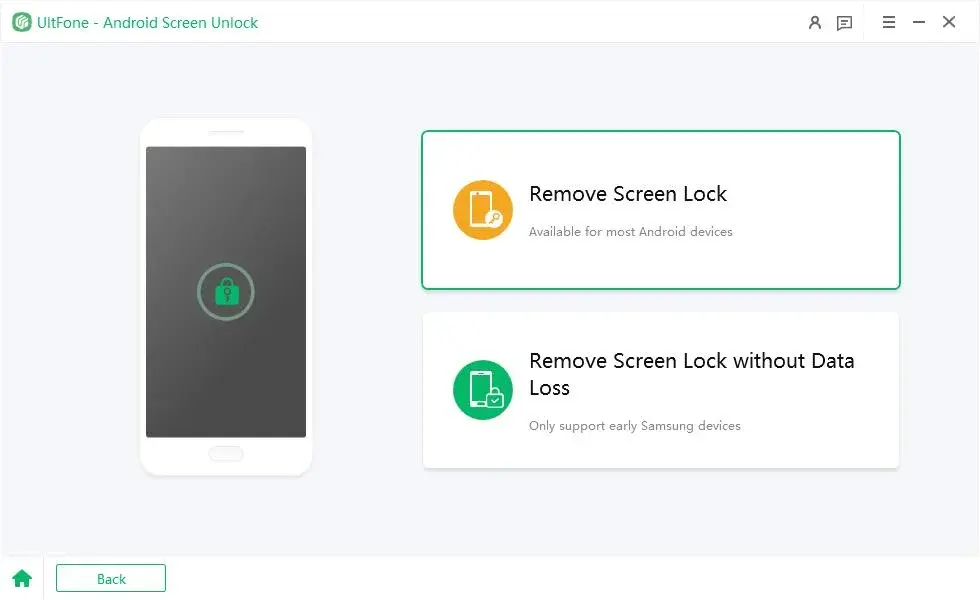
- Select the Remove Screen Lock option.
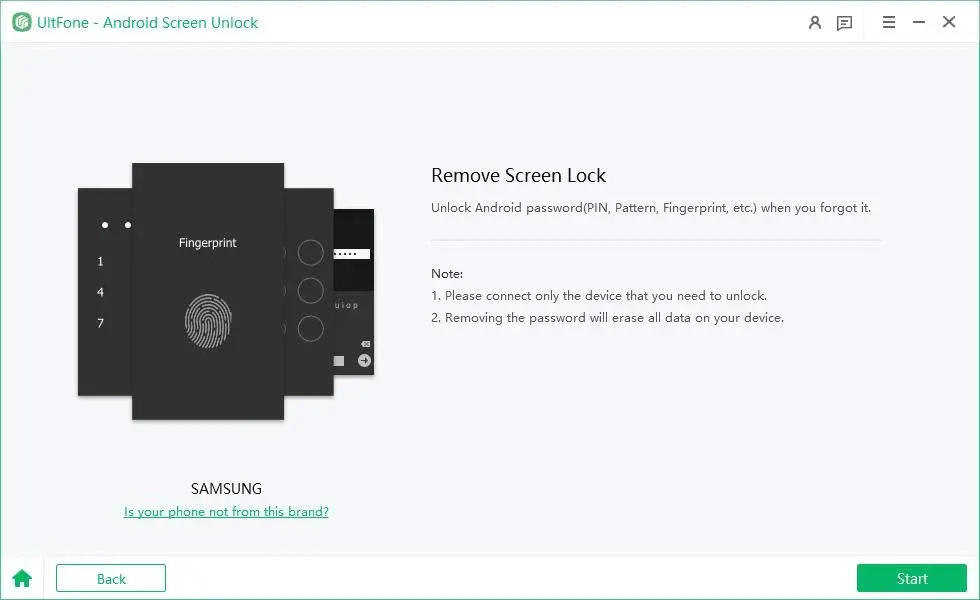
- Press start and wait for the tool to do its thing.
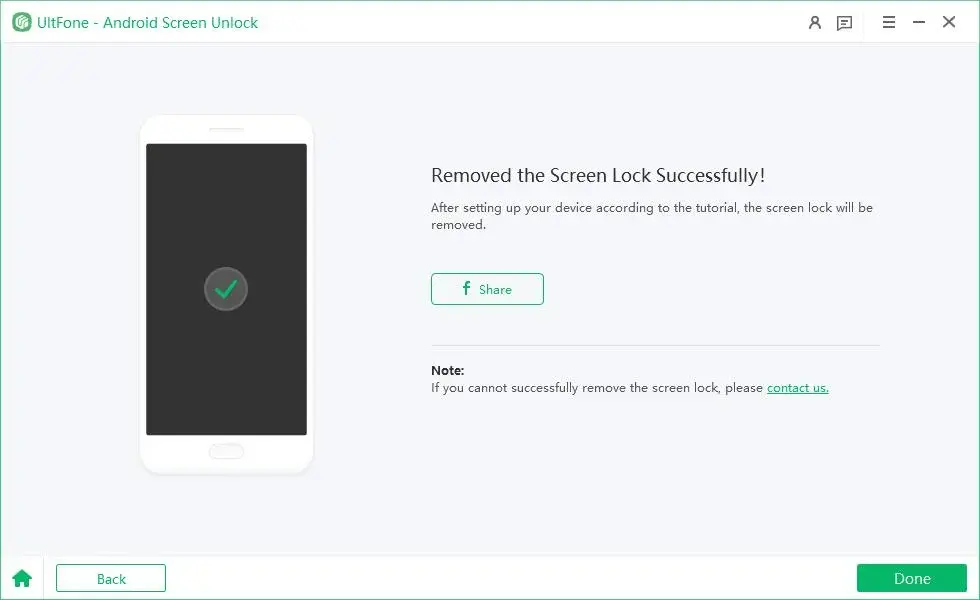
Note
You will need a PC for this method. And it would be a good idea to keep the tool installed as it comes with a broad range of functionalities.
Method 2: Bypass Samsung Lock Screen via Google Account (Android Device Manager)
You can get through the lock screen of your Samsung phone with your Google account. Here are the steps:
- Open your web browser and visit the official Find My Device website.
- Sign into your Google account and select the Samsung that’s locked.
- Click on the secure device or lock option.
- Enter a new temporary password and press Next or Lock.
- Use the temporary password to unlock your device.
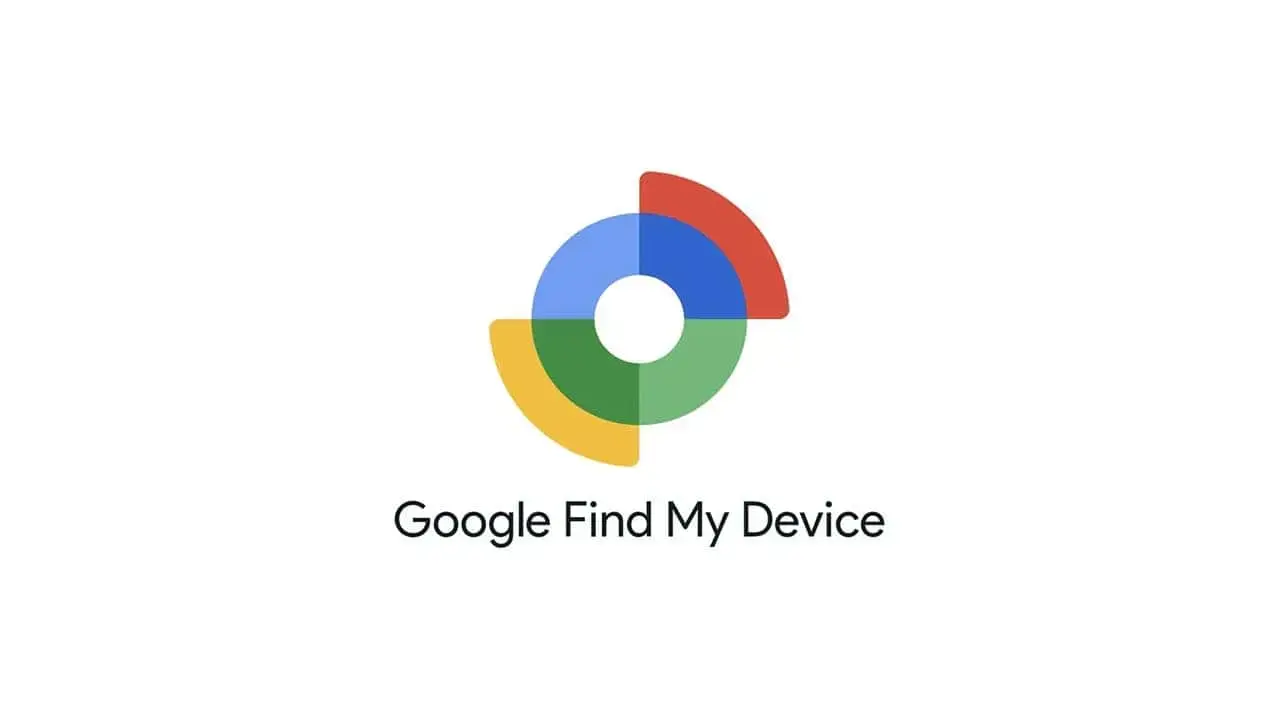
Note
For this method to work, you need to use the same Google account used for your phone. If you don’t have access to it, you need to recover it.
Method 3: Bypass Lock Screen on Samsung with Android Debug Bridge
The Android Debug Bridge (ADB) is a powerful command-line tool that facilitates communication between a computer and an Android device. Its primary purpose is to aid developers in debugging and testing Android applications. However, it can also be used for various other tasks, including unlocking Android devices.
Unlocking a Samsung device screen using ADB involves a set of commands to override or reset the device’s lock screen. Here’s a general guide:
Prerequisites:
- A computer with ADB installed.
- USB debugging enabled on the Samsung device.
Steps:
- Install ADB: Download and install the Android SDK or a standalone ADB package on your computer.
- Enable USB Debugging on Samsung Device: Go to Settings > About phone > Tap “Build number” seven times to enable Developer Options.
- Go back to Settings > Developer Options > Enable “USB Debugging.”
- Connect the Samsung Device: Connect your Samsung device to the computer using a USB cable.
- Open Command Prompt or Terminal: Open a command prompt on Windows or a terminal on macOS/Linux.
- Navigate to ADB Directory: Use the cd command to navigate to the directory where ADB is installed.
- Verify Device Connection: Type adb devices to confirm that your Samsung device is recognized.
- Execute ADB Commands: Use specific ADB commands to unlock the device.
Method 4: Bypass Lock Screen on Samsung with Samsung Find My Mobile
If you don’t want to use Google Find My device, you can utilize Samsung Find My Mobile to bypass the screen lock. Follow these steps:
- Visit the Samsung Fund My Mobile website and sign into your account.
- Click on Unlock and re-enter your account password to confirm the action.
- Choose the Lock My Screen option from the items listed on the left and then create a new PIN. Press the Lock option found on the bottom after creating the new PIN.
- Use the newly created PIN to get through the lock of your Samsung phone.
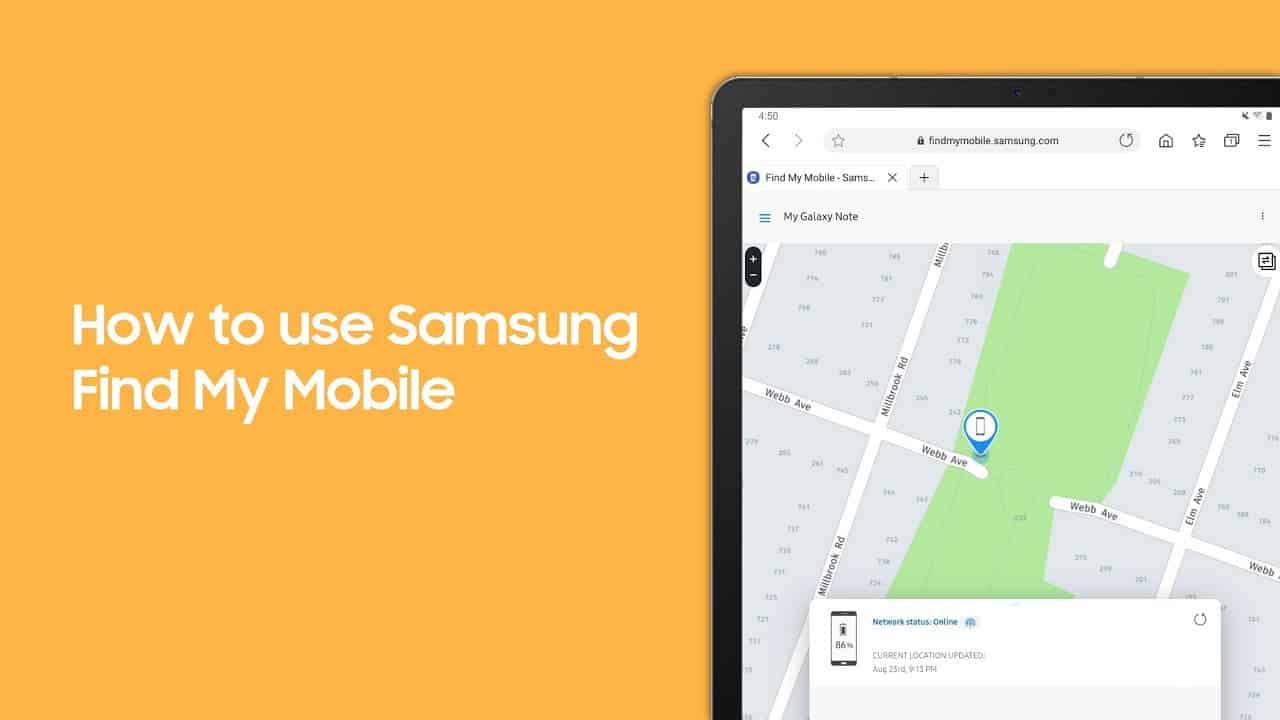
Note
You need to rely on the same Samsung account that’s logged into the phone. If you lost or forgotten its password, recover it from the Samsung website.
Method 5: Bypass Lock Screen on Samsung via Custom Recovery
If you have TWRP, OFRP, SHRP, or other custom recovery installed, you can bypass the screen lock on Samsung through it. Check out the steps:
- Boot into the custom recovery.
- Enter the password to gain admin controls.
- Back up all the files required by connecting them to the computer.
- After backup, select reset and restore the Samsung smartphone.
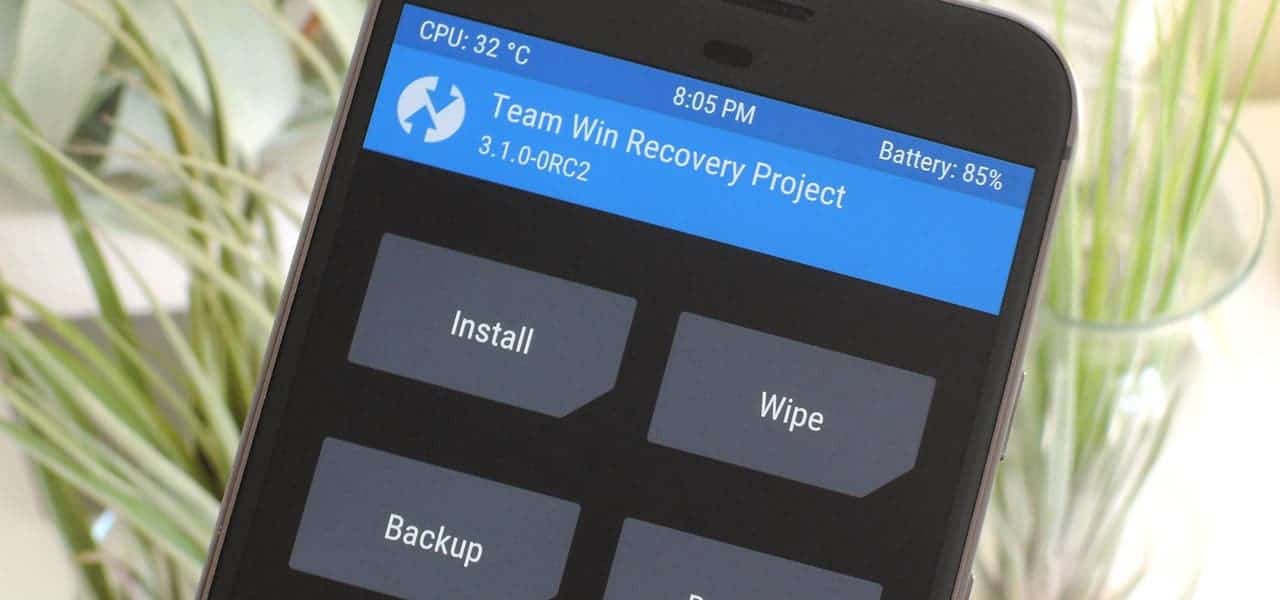
Note
This process requires you to have custom recovery installed. Also, it involves resetting the data.
Part 4: Frequently Asked Questions about Bypass Lock Screen on Samsung
1. Can I bypass Android pattern lock without computer?
Yes, you can bypass Android pattern lock without computer. You can use Google Find My Device or Samsung Find My Mobile.
2. How to bypass lock screen on Samsung A21?
You can use the UltFone Android Unlock, Samsung Find My Mobile, and Google Find My Device to bypass the lock screen of your Samsung A21 effectively.
3. What is the master code for Samsung pattern unlock?
You can try to unlock the pattern of your Samsung phone with the master code 2767*2878# or 2767*3855#. Do note that you should keep your device backed up to prevent data loss.
Final Words
That’s basically everything on how to bypass lock screen on Samsung. Among all the methods discussed, we recommend using the UltFone Android Unlock as it’s simple, easy to use, reliable, and has many other functionalities. But if you don’t want to install any software, you can follow the other methods.