Acquiring a new mobile device entails both excitement and a significant administrative process. Prior to enjoying the convenience of answering WhatsApp messages and capturing photos on the go, one must navigate through a series of seven tests involving the transfer of all data to the new phone. This procedure typically consumes around an hour.
For those initiating their Android phone and tasked with migrating data from the old device, this comprehensive guide provides essential insights. It covers everything to be mindful of, recommends specific applications to use, and outlines the most effective methods for transferring various types of data. Best of luck with the process!
The data you aim to transfer to your new phone is a crucial consideration

When you unbox your new device, the last thing on your mind is contemplating the data on your old phone that needs to be transferred and the precise method to execute this task. Understandably, after over a decade of Android use, there remains no universal method that seamlessly and flawlessly facilitates data transfer from previous phones.
Our recommendation is not to delete your old phone entirely until you’ve spent some time familiarizing yourself with the new one and ensuring that nothing vital is overlooked. What data might you miss? The key pieces of information you’ll want to migrate from your old phone to your new one include:
- Contacts: If your contacts are synced to your Google account, there’s no need to worry. However, if you’re transitioning from an iPhone or had contacts saved in the phone’s internal memory or SIM card, this requires attention.
- SMS and MMS Messages: Often overlooked during migration, SMS messages are not automatically synced or saved in the cloud. To preserve them, ensure a proper transfer.
- Call Log: If retaining your call history is important, use an app capable of copying this information.
- Calendar: If you use a synced calendar like Google Calendar, no additional action is needed. Otherwise, confirm that your calendar events are saved on your new device.
- Notes: Apps like Google Keep store synced notes in the cloud. For locally saved notes, secure them before parting ways with your old phone.
- Bookmarks, History, and Passwords for the Web: If using a web browser without synced passwords, safeguard your data. Google Chrome users with a logged-in account are exempt from this concern.
- Applications: Reinstalling all your apps on the new phone can be tedious. While data migration apps assist in reinstalling favorites, you’ll typically need to log in and set them up again.
- Photos and Videos: Ensure the transfer of your extensive photo and video collection to the new device, a critical yet potentially chaotic task.
- Music and Audio: For those with music or other audio files saved on the old phone, replicating them on the new device is essential.
- Settings: Minimize the hassle of setting up your phone again by preserving your settings on the new device as much as possible.
- WhatsApp Chats: Given the unique configuration and backup system of WhatsApp, carefully migrate this application, as it can only be set up on a single mobile phone at a time.
Preparations Before Initiating the Migration Process
Prior to delving into the installation of applications, connecting cables, and navigating the seemingly endless startup wizard on your new phone, it is advisable to undertake a set of preliminary preparations. These proactive measures will contribute to a smoother and faster migration process.
Executing a series of tasks on your old phone can save you from potential headaches. Transmitting tens or hundreds of gigabytes from one phone to another can be time-consuming, so it’s beneficial to declutter your old phone. Discard unused items, such as that long-neglected game, the surplus of unneeded screenshots, or the blurry assortment of New Year’s fireworks videos. The principle is straightforward: the less data on the old phone, the quicker the copying process. Additionally, this ensures that you don’t transfer unnecessary “garbage” from the old mobile phone to your pristine new device. Be mindful to delete only what is no longer needed.
Furthermore, it is essential to have a recent backup of as much data as possible, particularly if backups are configured on a weekly or monthly basis. An example of such backups is found in WhatsApp, where you can initiate a new backup through Settings > Chats > Backup.
This backup practice extends to other applications that require manual backup procedures, along with ensuring that Google data sync is active. While synchronization is typically automatic nowadays, it’s crucial to verify its status. You can do this by navigating to Android settings > Accounts > your Google Account and confirming that all syncing functions are active.
A recommended step is to manually review all installed apps, considering whether any specific actions need to be taken before transferring them to the new phone. Examples often overlooked include exporting Nova Launcher settings if you wish to preserve icons and widgets. This can take place through Nova settings, specifically under Backup & Restore.
Start with the Android Migration Assistant

When you’re prepared to initiate the data transfer to your new phone, the initial step involves turning it on. Upon starting an Android phone for the first time, you’ll be prompted to perform a basic setup, including selecting the language, connecting to a Wi-Fi network, and optionally signing in with your Google account.
Shortly thereafter, Google will inquire whether you want to copy apps and data from an old phone. If affirmative, you can opt to copy from an Android phone, a cloud backup, or an iPhone.
The setup wizard, displayed when you turn on your new phone, encompasses the data migration process. Depending on your choice, you may need to connect both phones with a designated cable, although wireless transfer is more commonly facilitated via private Wi-Fi between the devices. In the absence of your old phone, the alternative to restore from a cloud backup remains viable, underscoring the importance of keeping all backups up to date.
Android’s Data Migration and Setup Wizard are capable of copying data akin to that in a Google backup. They cover a comprehensive array of elements to be transferred from one phone to another, including:
- Contacts
- Calendar Events
- SMS & MMS
- Wi-Fi Networks and Passwords
- Wallpapers
- Gmail Options
- Installed Apps
- System Settings (e.g., screen brightness, auto-turnoff time, language)
- App-specific Settings (varies by app)
- Photos & Videos
While utilizing this assistant is recommended as the primary method for transferring data, it’s important to note that the process may not be flawless. Android data migration currently faces challenges, and users may encounter issues such as disorganized photos, prolonged system setup times, or apps not retaining their options. Expecting some side effects can help manage expectations during the transfer process.


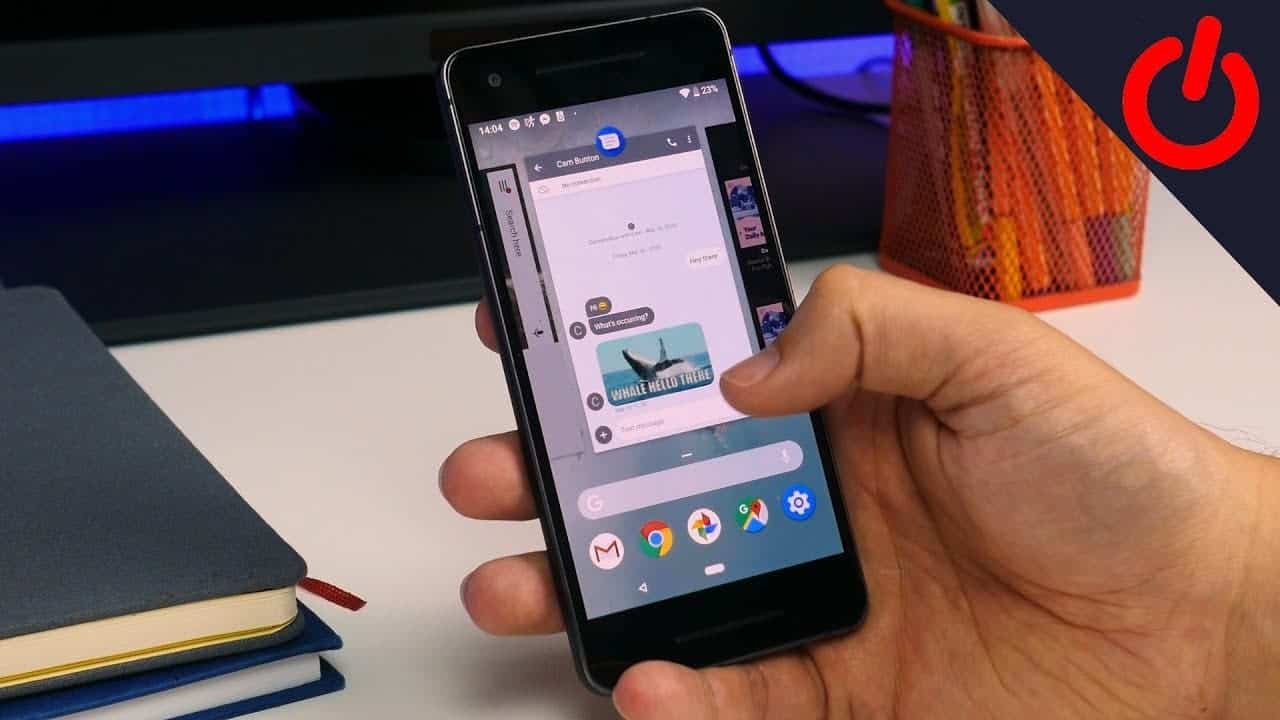




Hi,
… in particular about Mi Mover and in general about the meaning of “transfer” and “migration”.
The meaning of “copy” is clearly understood:
— if we make one or more copies of something one ends up having the original, the others indeed a copy
— if I transfer something to you, you end up having this something and I am left empty handed.
If swallows migrate they are then not any more here, but there ,,,,
So what happens transferring data? Does the recipient phone get the date and the sender phone lose them?