While many of us are familiar with using WhatsApp for sending messages, photos, and more, there are lesser-known features that go beyond the basics. In the fifteen years since the app’s inception, several options have emerged that may not be as widely recognized. We aim to assist you in maximizing your WhatsApp experience by highlighting 13 features that might have gone somewhat unnoticed. Unless you’re an expert user, you might not be fully utilizing these capabilities.
Beyond Messaging: Unleash the Full Potential of WhatsApp with These 13 Features
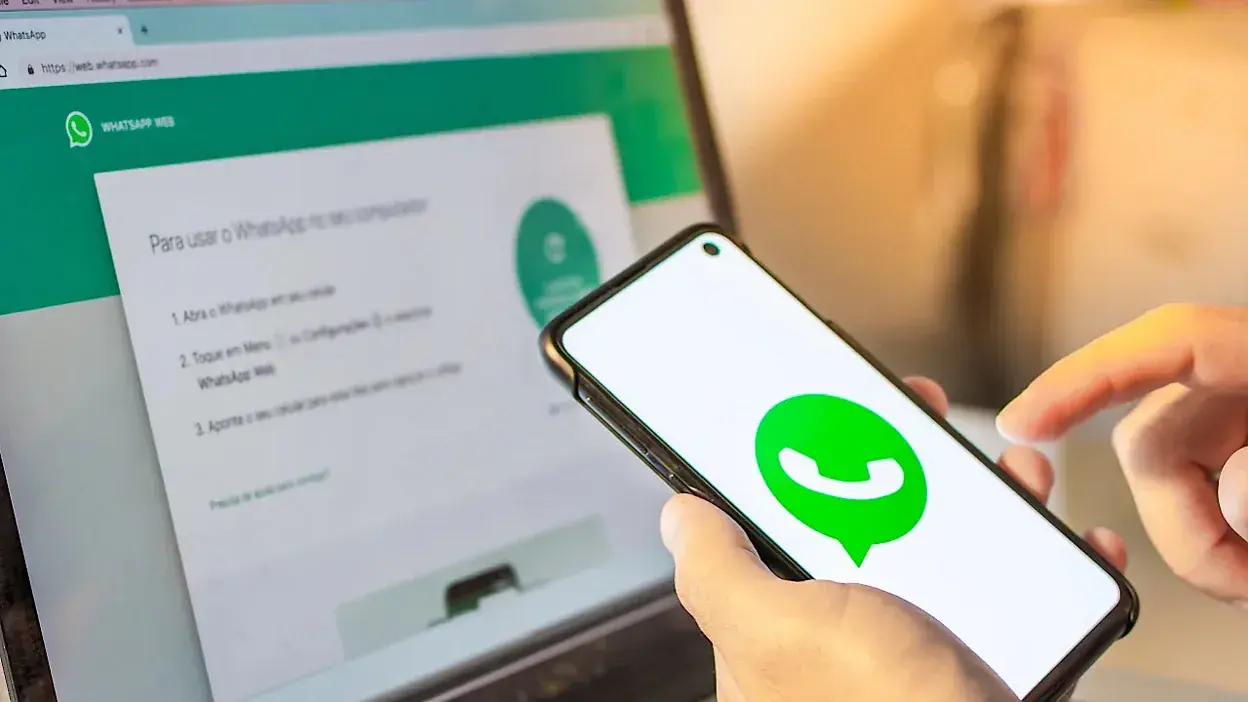
Send video messages
Explore the feature of sending video messages on WhatsApp, a recent addition that you might not be leveraging. By default, this feature is disabled, but you can enable it in the application settings under the Chats section by activating the “Instant video messages” option.
WhatsApp video notes function similarly to standard voice notes, with the distinction of recording short videos presented in a circular format. These videos play automatically within the chat, although without audio.
Read messages without them knowing with the widget
For those well-versed in Android and WhatsApp, this trick may be familiar, but newcomers might find it enlightening. It’s an effective method for reading WhatsApp messages discreetly – using the widget.
Once the widget is added to your mobile home screen, you’ll have a glimpse of the latest messages received since your last app opening. Importantly, these messages remain unread until you tap the widget and access the application. This provides a subtle way to stay informed without alerting others to your message reading activity.
Set a different background for each chat
To achieve this, you simply need to open the specific chat, tap the menu button within it, select “Wallpaper,” choose your desired background, and confirm that you want it exclusively for that particular chat, not globally. Although the process involves several steps, it’s not uncommon for users to be unaware of this possibility due to its somewhat hidden nature.
See when exactly your message was read
Another handy trick, though not widely known, allows you to pinpoint the exact time a message was read on WhatsApp, despite the less-than-intuitive method.
To achieve this, start by pressing and holding your message, then access the menu button ⋮ and choose “Info.” This action reveals the precise hour and minute when the message was marked as read. It’s a feature that, despite its age, can be quite useful for those who are unaware of its existence.
voice states
WhatsApp introduced a unique feature last year called voice statuses, which are essentially voice notes published as statuses. Despite its distinctive nature, this feature doesn’t seem to have gained widespread popularity, and the implementation method might be partly responsible.
To record a voice note and share it as a status, you need to use the floating pen button, which opens the text status editor. The crucial step is to tap the inconspicuous microphone button at the bottom—a detail that may easily go unnoticed if you’re not aware of its existence.

A chat with yourself for notes or whatever you want
In addition to communicating with others, WhatsApp can serve as a personal notes application, allowing you to engage in conversations with yourself or even communicate with your future self.
In the past, users had to resort to tricks to open a chat with themselves, but after many years, WhatsApp has simplified the process. Now, creating a chat with yourself is just a couple of taps away: press the floating new chat button and then tap on the first contact, which is essentially you.
Hide chats from other people’s eyes with an emoji
WhatsApp provides a privacy feature allowing users to conceal all chats using a fingerprint, and for specific chats, there’s the option of Chat Blocking. These hidden chats are stored in a separate folder, providing an added layer of privacy.
What makes this feature particularly intriguing is the ability to protect these chats with either a password or an emoji. This ensures that individuals without the password won’t even be aware of the existence of hidden chats. Activating this protection is a simple process—just open the locked chats folder and enable password protection in the settings.
Share location in real time
Despite being available on WhatsApp for a few years now, a feature that seems to be underutilized, considering its significant usefulness, is real-time location sharing.
To enable this, navigate to the attachment options when composing a message, select Location, and then tap on Real-time location at the top. Once activated, you have the flexibility to choose how long you want to share your real-time location. Importantly, you have the freedom to stop sharing your location at any time, providing a practical and dynamic solution.
Convert short videos to animated GIFs
Sending your own animated GIFs on WhatsApp is a breeze, thanks to the app’s built-in capability to convert video snippets into animated GIFs. All you need to do is trim a video segment that lasts up to six seconds, and then press the GIF button located in the upper right corner—though it may be relatively small, it’s a powerful feature. No need to go through the hassle of format conversion; WhatsApp handles it seamlessly for you.
Screenshot-proof photos and videos
Another feature within WhatsApp that might slip under the radar if not paid attention to during the initial explanation is the ability to send photos, videos, and audio notes that can only be opened once.
To utilize this feature, you simply need to tap the button labeled “1” in the preview of the message you’re about to send. This action may not be immediately clear, but it initiates the one-time access setting for the media you’re sharing. It’s a useful way to enhance privacy and control over the content you send.
Send with Enter
A feature within WhatsApp that dates back to the era of mobile phones with QWERTY keyboards can still enhance your messaging speed, even if you don’t have a physical keyboard: the “Enter to send” option.
This setting, located in WhatsApp Chats settings, allows the Gboard Enter key (or your keyboard’s Enter key) to send messages directly, eliminating the need to press the WhatsApp send button located above the keyboard. It’s a handy option for streamlining the messaging process.
Hide WhatsApp photos from the gallery
WhatsApp has offered a feature for a while now that enables users to conceal the photos they receive in chats and groups from appearing in their mobile gallery. This ensures that your personal photos remain distinct from random memes or other content sent your way.
What’s particularly convenient is the ability to customize this feature, allowing you to decide whether photos and videos from specific groups or contacts should be visible in your gallery. This control is available under the Chats options, specifically in the setting called “Media File Visibility.” It provides a flexible way to manage the visibility of media files in your gallery.
Your favorite contacts, with direct access
Give your preferred WhatsApp contacts a prominent spot on your home screen by creating a WhatsApp shortcut. While there are various methods to do this, the most universally accessible one is carried out directly within the WhatsApp application.
To place a shortcut for a WhatsApp chat on your home screen, open the desired chat within the app. From the ⋮ menu, select More and then Create shortcut. Afterward, simply find a suitable location on your home screen to position the shortcut for quick access.

WhatsApp Hacks: Mastering the Green Giant
WhatsApp, the ubiquitous green icon, has become more than just a messaging app. It’s a hub for communication, connection, and sometimes, delightful chaos. But with great power comes great responsibility (to tame said chaos, of course).
Fear not, fellow WhatsApp warriors! Here are some tips and tricks to turn you into a green-thumbed master of efficiency:
1. Organize Your Chats Like a Pro:
-
Star the essential: Can’t remember which chat has that important document? Star your frequently used contacts or chats for quick access.
-
Mute the madness: Group chats can be a flurry of activity. Mute notifications for less important groups or set individual notification tones to identify who’s messaging.
-
Archive, don’t delete: Don’t want to delete a chat but need it out of sight? Archive it! It’ll disappear from your main screen but stay accessible when needed.
2. Master the Multitasking:
-
Reply privately within groups: No need to @everyone. Simply swipe right on a message and tap “Reply” to send a private message to the sender within the group chat.
-
Use quoted replies: Keep the context flowing by replying to specific messages within a chat. Just tap and hold on a message, then hit “Reply.”
-
Quick forward: Found something hilarious or useful? Quickly forward it to other contacts by tapping and holding the message, then selecting “Forward.”
3. Media Mastery:
-
Reduce data drain: Save storage and mobile data by disabling auto-download for media in chats and groups. You can choose to download only when you tap on them.
-
Silence the whispers: Not a fan of those never-ending voice notes? You can now play them at 1.5x or 2x speed to get through them faster.
-
Disappearing act: Send photos and videos that disappear after they’re viewed! Perfect for sharing secret selfies or temporary group fun.
4. Keyboard Fu Master:
-
Swipe to type: Ditch the hunt-and-peck and embrace the glide! Swipe your finger across the keyboard to effortlessly form words.
-
Emoji shortcuts: Express yourself like a champ with quick emoji shortcuts. Type, for example, “:party” and watch it magically transform into a party emoji!
-
Text formatting: Want your messages to stand out? Use asterisks (*) for bold, underscores (_) for italics, and squiggly lines (~) for strikethrough.
5. Bonus Round: Be a Tech-Savvy Citizen:
-
Enable two-step verification: Add an extra layer of security to your account by enabling two-step verification.
-
Backup your chats: Don’t lose precious memories! Regularly back up your chats to Google Drive or iCloud.
-
Check privacy settings: Control who can see your profile picture, About section, and last seen status. Remember, privacy is power!
With these tips and tricks, you’ll be navigating the WhatsApp world like a pro, saving time, staying organized, and maybe even throwing in some fun flourishes along the way. Remember, the key is to find what works for you and personalize your WhatsApp experience to make it your own green haven of efficient communication.




