To make the most of the Gemini app on your Android device, understanding its usage is key. With this app, you can gather the information you need and identify areas where Google could improve. The good news is that using Gemini is straightforward, especially if you’re familiar with Google Assistant.
However, there’s uncertainty about the future of Google Assistant. Only time will reveal whether Google Assistant will continue to exist. For now, let’s focus on exploring the features and functionality of the Gemini app.
Guide on Using Google Gemini App 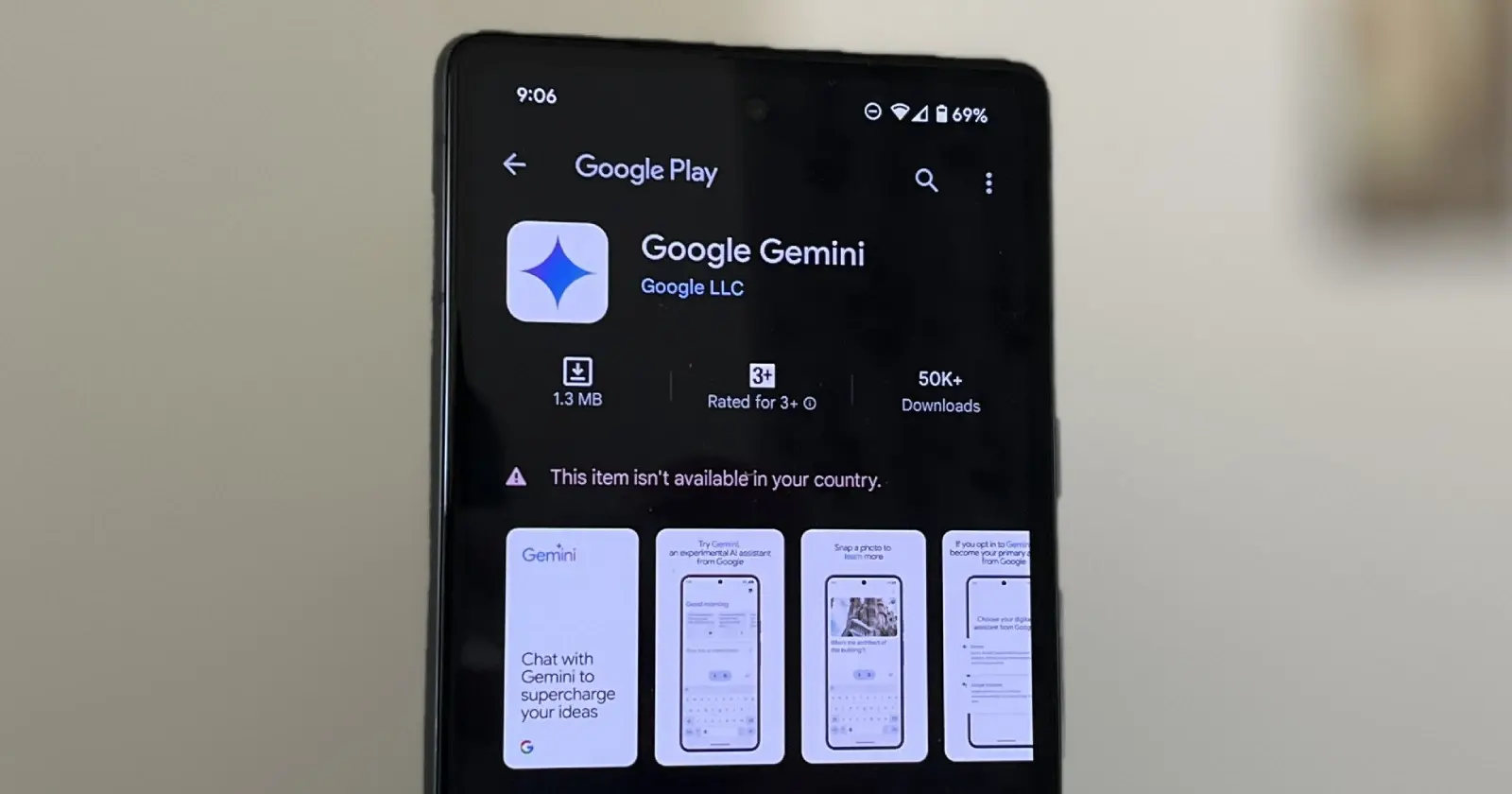
To begin using the Google Gemini app, first, download it from Google Play. If you can’t find it in the search results, it might not be available in your location yet, but it should be accessible soon. If you encounter difficulties installing the app, you can visit Gemini’s website and try it out there instead.
However, if you successfully install the app, you’ll observe that Gemini still relies on Google Assistant for specific tasks.
Important: To utilize Google Gemini on Android, ensure your phone has a minimum of 4GB of RAM and is operating on Android 12 or a newer version. Additionally, make sure your Google app is up to date. If it’s not, Gemini will prompt you to update it. Please note that the Gemini app is not accessible with a Google Account managed by a Google Workspace for Education account for minors or Family Link.
Once you choose to use Gemini, it becomes your primary Google Assistant. The next time you say “Hey Google” or use your preferred method to activate it, Gemini will be the one responding.
To begin using Gemini, follow these steps:
- Open the Google Gemini App.
- Tap “Get Started.”
- After learning about how Google Gemini can assist you, tap “More.”
- On the next page, select “I agree.”
- Tap the area that says “Type, talk, or share a photo.”
How Can Gemini Enhance your Android Experience? 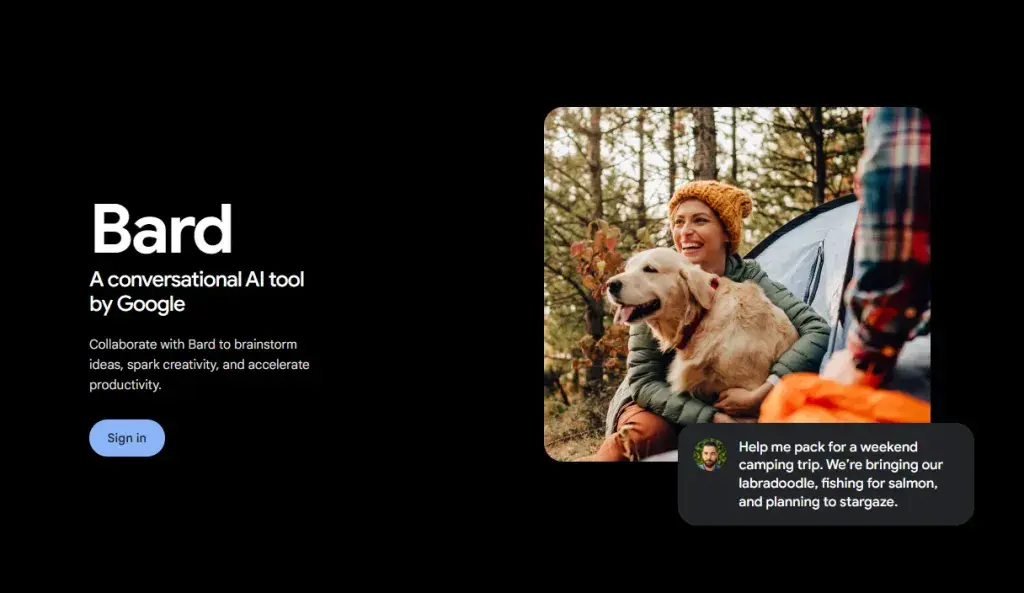
You can ask questions like the time in a specific country or the weekly weather forecast. Essentially, Gemini can perform most tasks you’re accustomed to with Google Assistant. Moreover, you have the option to enable/disable and manage Assistant features within Gemini.
- Locate your profile thumbnail in the top corner and tap on it.
- Now, select “Settings.”
- Tap “Google Assistant features in Gemini.”
- Toggle the feature on if it’s not already enabled. Additionally, you can manage individual features within this menu.
Nevertheless, Gemini is quite useful on its own, offering a variety of capabilities. You can search what’s on your screen or initiate a search using photos from your gallery. To search with images, tap the camera icon, upload a picture from your phone, and get more information. As an example, I used a picture of my Yorkie, and Gemini provided me with relevant information.
You’ll find play and pause buttons at the top right of the text, allowing Gemini to read the text aloud for you. This is a helpful feature, especially when your eyes are tired. It’s important to note that Google Gemini may not accurately identify the location of every picture through analysis. In such cases, it will prompt you for additional information to determine the picture’s location.
Additionally, you can inquire about recommended places to visit in a specific city. However, you may observe that in some instances, Gemini will display images, while in others, it won’t.
Other Functions of Google Gemini App 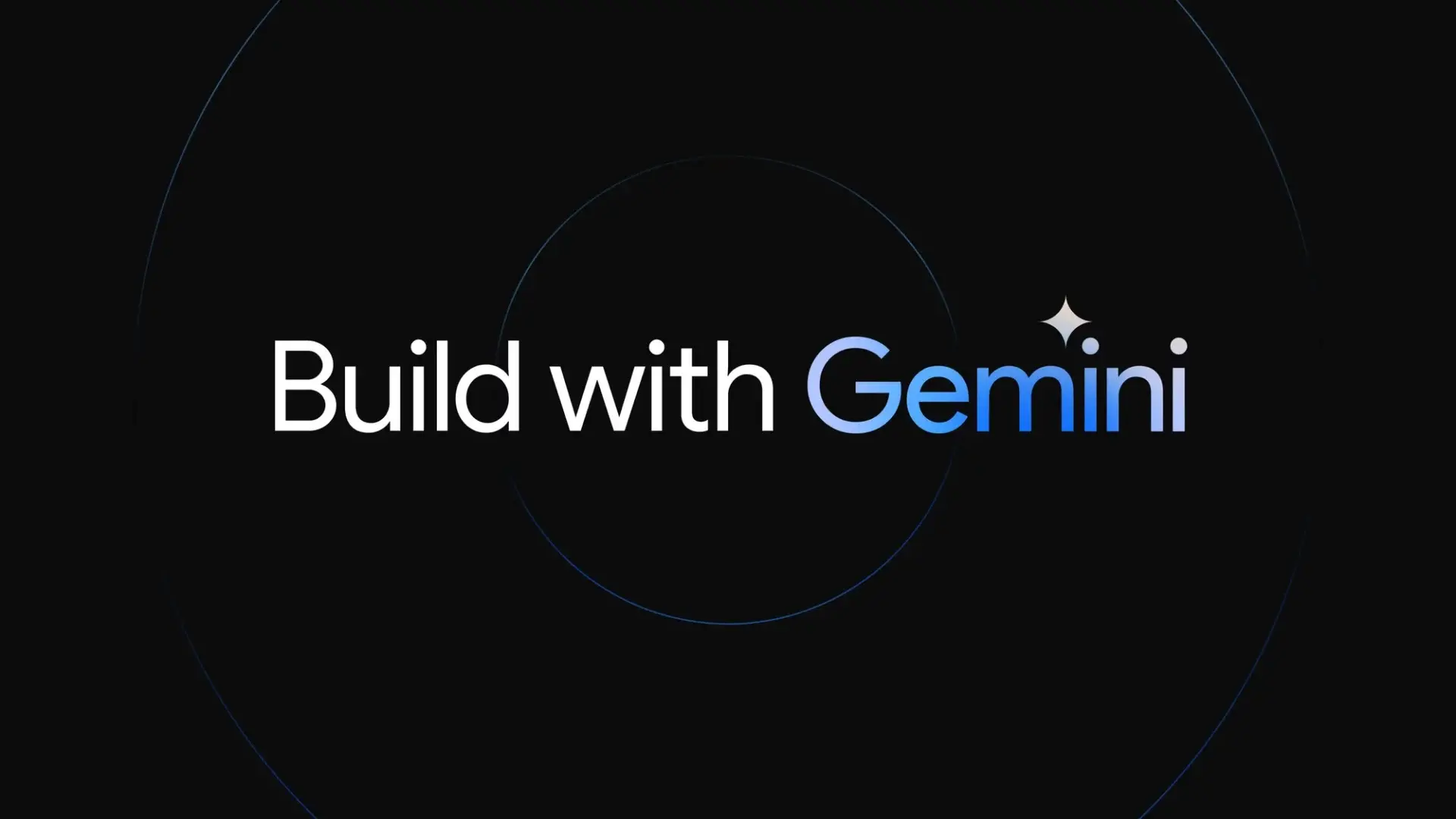
Google Gemini offers a variety of functions, including creating a seven-day cleaning plan, coding, setting timers, and making calls or cover letters. If you have a large amount of text to read, you can copy and paste it into Gemini to receive a shorter summary. The home page also provides suggestions that you can explore. Another feature allows you to take a picture of an object and ask Gemini what it is.
Furthermore, Gemini not only translates text but also identifies the source of the text. For instance, if you take a picture of a book in another language, it will translate it to your preferred language and inform you where the text was sourced.
Additionally, Gemini has reasoning capabilities. For example, if you take a picture of a glass bottle and inquire whether it will break, Gemini will explain that the bottle breaking depends on various factors, such as the type of glass, the height it’s dropped from, and the surface it lands on.
Gemini App Replacing Google Assistant? 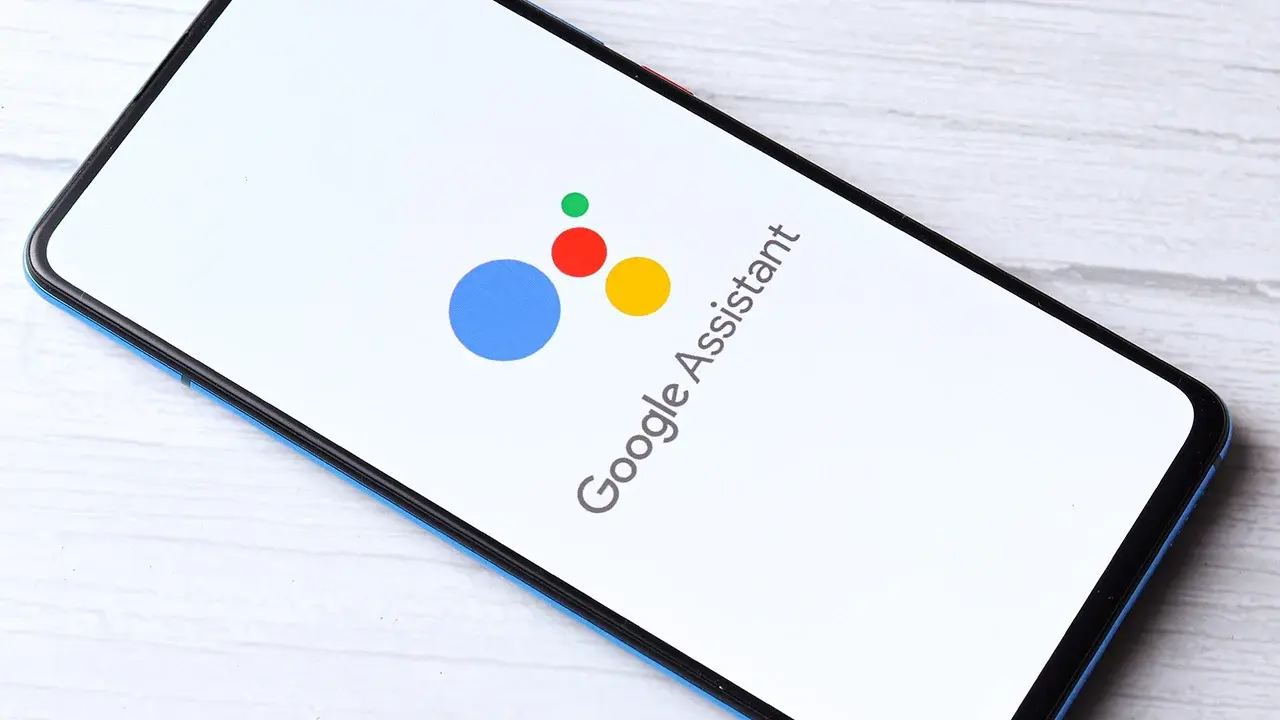
You don’t need the latest Android phone to use Gemini; it works on models with Android 12. However, use Gemini with caution as it may provide incorrect information. If you opt for Gemini Advanced, you get more features for handling complex tasks. The first two months of Gemini Advanced are free, and afterward, it costs $19.99 per month.
It’s important to note that when Gemini is active, the Assistant app icon will switch to the Gemini icon, giving the appearance of having two versions of the same app.
While Gemini has its capabilities, there are certain things it can’t do that Assistant can, such as Routines, interacting with media apps, setting reminders, and Interpreter Mode. Google has hinted at bringing more Assistant features to Gemini in the future.
As it stands now, Gemini does not seem to fully take over from Assistant due to lack of certain features. However, this might not be the case in the near future since Google has promised to load Gemini with more features.





