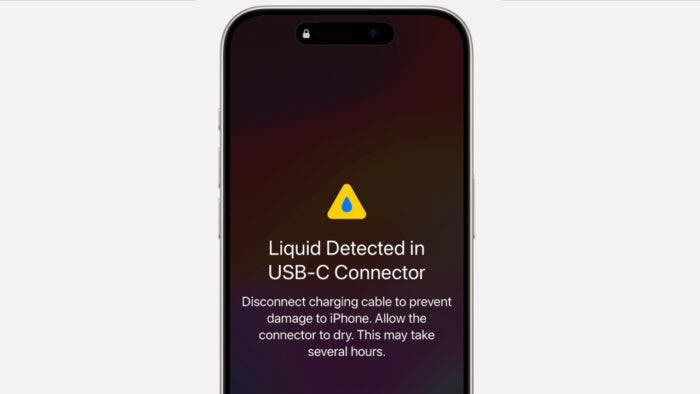Phones dropping into the water or getting wet isn’t something that’s unheard of. It can happen to anyone and everyone. But what do you do to dry out your wet iPhone? While popular advice is to put it inside uncooked rice and let it sit for the night, Apple says otherwise.
As a matter of fact, Apple is strictly against putting wet iPhones into uncooked rice. The company says, “Doing so allows small particles of rice to damage your phone.” That means you will basically be doing more damage to the phone than preventing it from getting damaged.
You Shouldn’t Use External Heat or Cotton Swabs Either
Should you use an external heat source when your phone gets wet? The answer is once again a “no.” That means putting it inside the oven, using a can of compressed air, or a hair dryer is a no. These could make the liquid move and damage more parts inside. In addition, you shouldn’t use cotton swabs or insert paper towels into the charging ports either.
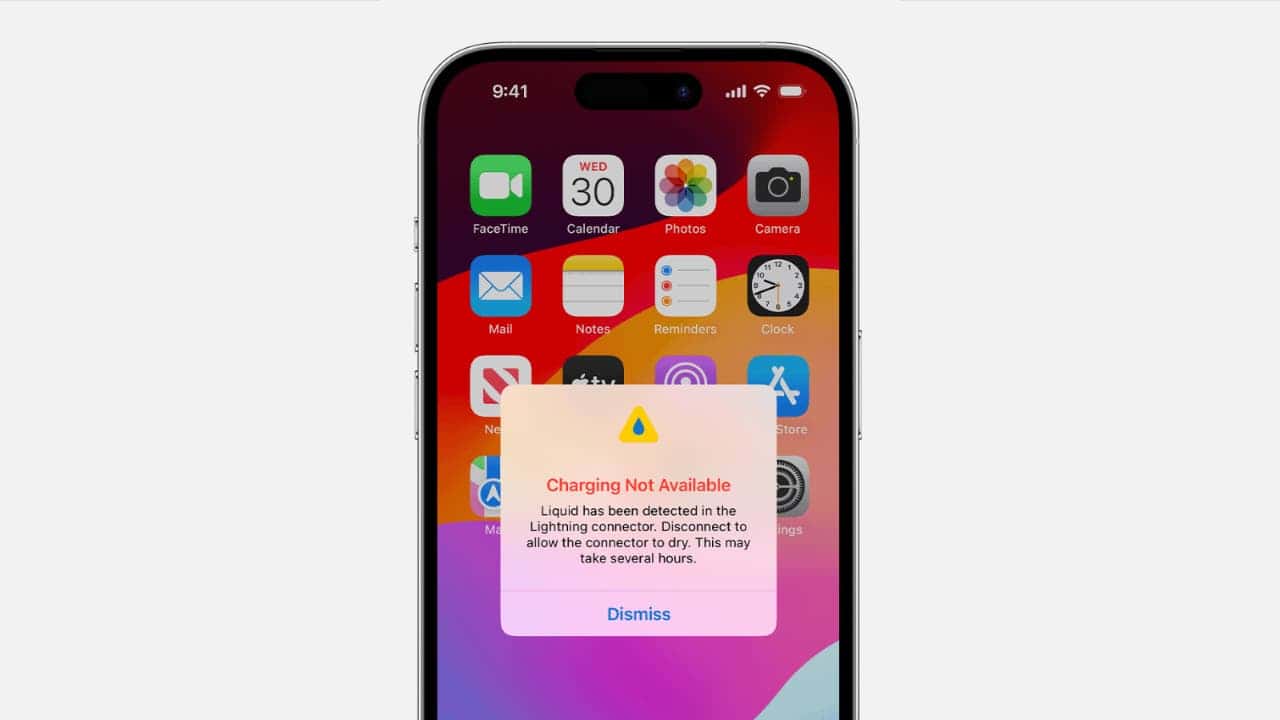
What Should You Do To Dry Wet iPhone?
Besides advising against putting wet iPhones into a bag of rice, Apple has provided guidance on what you should do. According to the Cupertino giant, you should first tap the wet phone against your hand. Ensure that the charging connector is facing down when you’re tapping the phone. This will allow the excess water to get out of the holes.
Think of this tapping just like trying to get water out of your ears after a swim. After the taps, leave the wet iPhone in an area with a good level of airflow. Wait for at least 30 minutes, and then try to connect the phone with a charger. If you still see the liquid detection alert, leave the phone in an open area for 24 hours and try again.
After 24 hours, it’s best to visit a repair shop if you’re still seeing the liquid detection alert.
How to Tell If Your iPhone Has Water Damage
While Apple’s advice helps prevent further damage, it’s crucial to understand how to identify existing water damage in your iPhone. Here are some key signs to look out for:
Visual Inspection
- Liquid Contact Indicator (LCI): Most iPhones (except newer models) have an LCI near the SIM tray. If it’s red, it indicates liquid exposure.
- Corrosion: Look for white or green corrosion on the charging port, SIM tray, or other metallic parts.
- Discoloration: Check for water stains or discoloration around the charging port, speaker grills, or under the screen.
- Fuzzy growth: In rare cases, moisture can lead to mold or mildew growth inside the ports or on the screen.

Functional Issues
- Muffled sound: Water damage can affect the microphone and speaker, making audio sound muffled or distorted.
- Touchscreen problems: The touchscreen might become unresponsive or register touches erratically due to water damage.
- Unusual charging behavior: Your iPhone might charge slowly, not charge at all, or show a “liquid detected” warning when plugged in.
- Overheating: The phone might overheat due to internal components malfunctioning due to water exposure.
- Data loss or app crashes: Water damage can corrupt data or damage internal components, leading to app crashes or data loss.
Additional Tips
- Don’t ignore the warning: If you see a “liquid detected” warning, don’t attempt to charge your phone. This can further damage internal components.
- Seek professional help: If you suspect water damage, even if your iPhone seems functional, it’s crucial to visit an Apple Authorized Service Provider for a professional diagnosis and repair. They have specialized tools and expertise to assess the damage and restore your phone safely.

Remember: Early detection and proper handling are crucial to minimize water damage and potentially save your iPhone. By being aware of these signs and taking prompt action, you can increase the chances of a successful repair and avoid further complications.