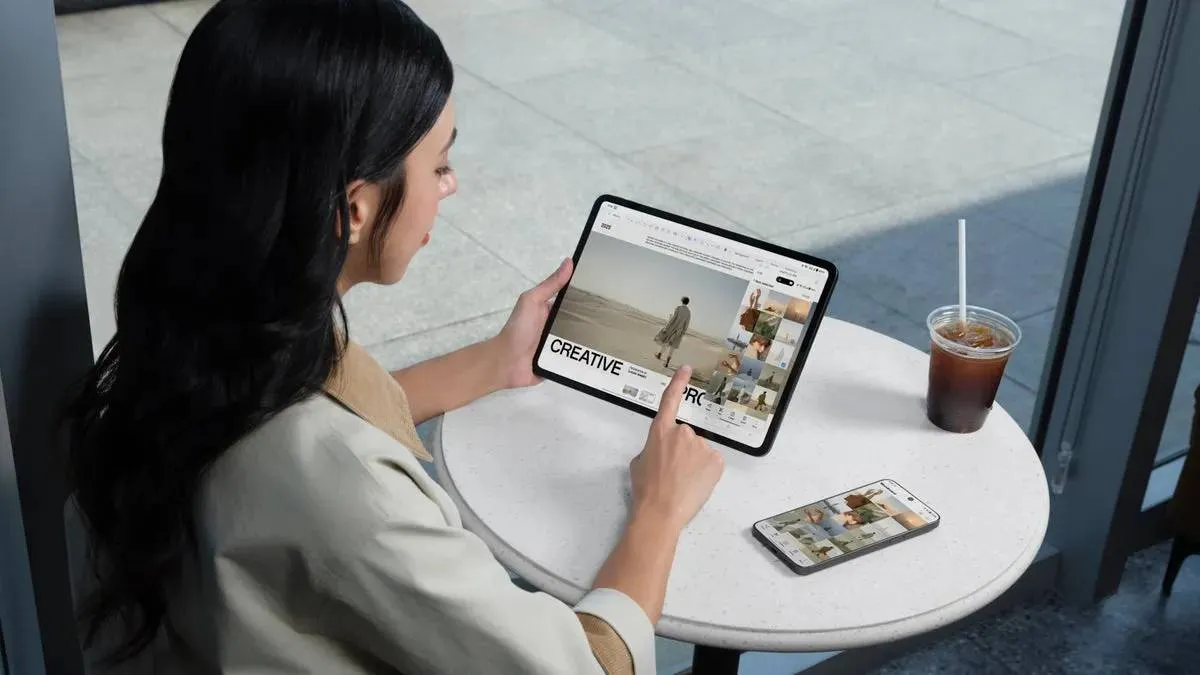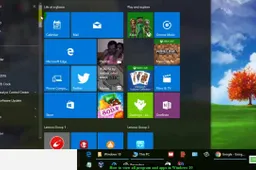Switching Back to Google Assistant from Gemini: A Step-by-Step Guide
TechSunday, 25 February 2024 at 09:26
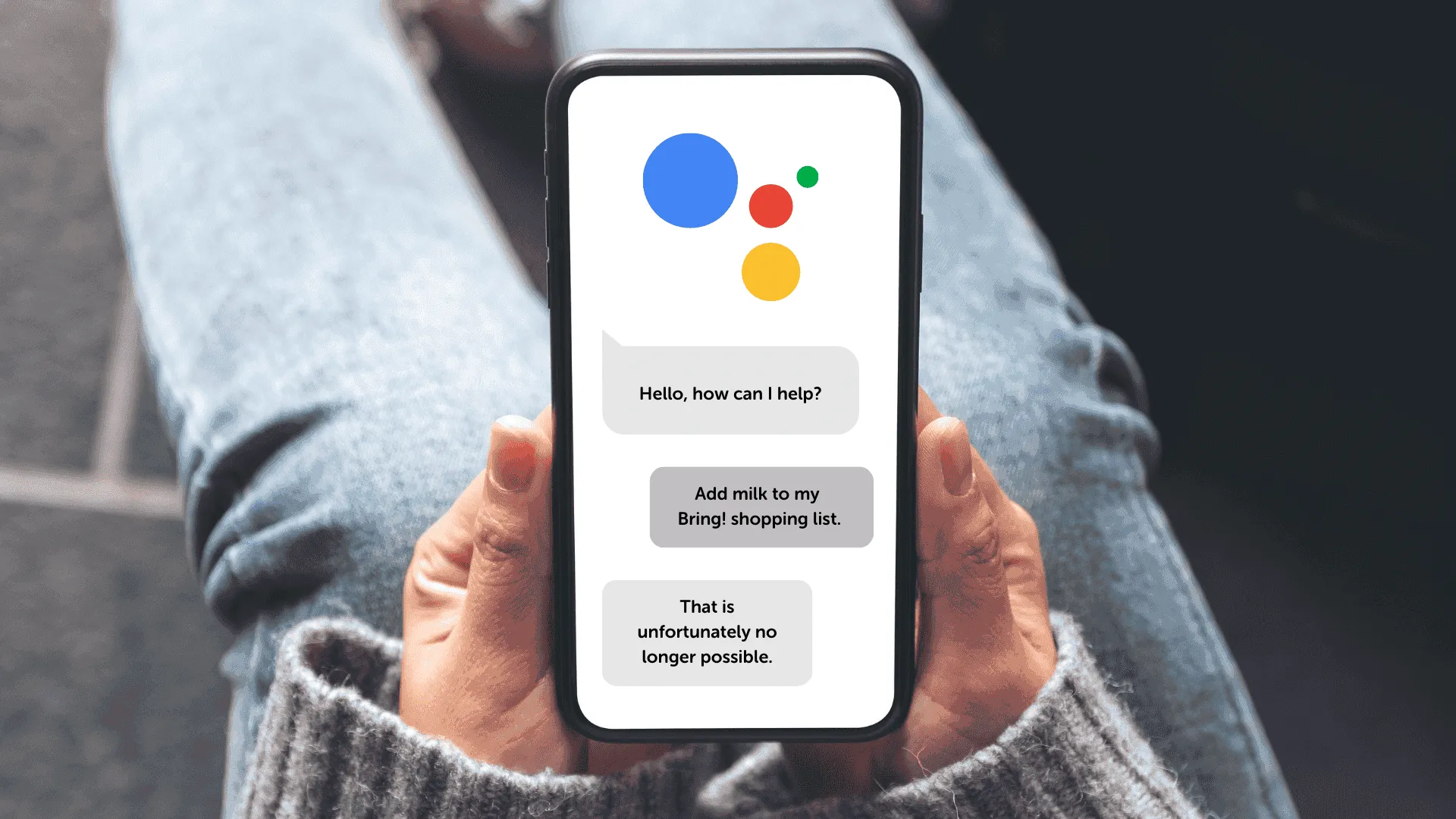
Google made a new app called Gemini, showing off their fancy AI language model on your phone. But, it takes charge as your main Assistant. Here's how to go back to using Google Assistant for voice commands.
When you install Gemini, the app tries to become your new top voice assistant on your Android phone without asking. If you, like me, got too excited about Gemini, you might have missed the part where it checks if you want to switch back to the old assistant.
It shouldn't be a problem, ideally. Since Gemini is still pretty new, it doesn't work as well as a virtual assistant. Especially if you use Google Assistant a lot for things like adjusting lights and home tech. The AI in Gemini can't understand every command perfectly, making it hard to use your phone the same way.
Steps to Switch Back to Google Assistant from Gemini
While Gemini improves its ability to handle tasks like Google Assistant and provides a lot of value as an LLM, you may want to go back to using the default assistant.
You can easily switch back to Google Assistant using the built-in option in the Gemini app:
1. Open on your Android phone. 2. Tap your profile photo and go to Settings. 3. Select Digital assistants from Google at the bottom. 4. Choose Google Assistant.
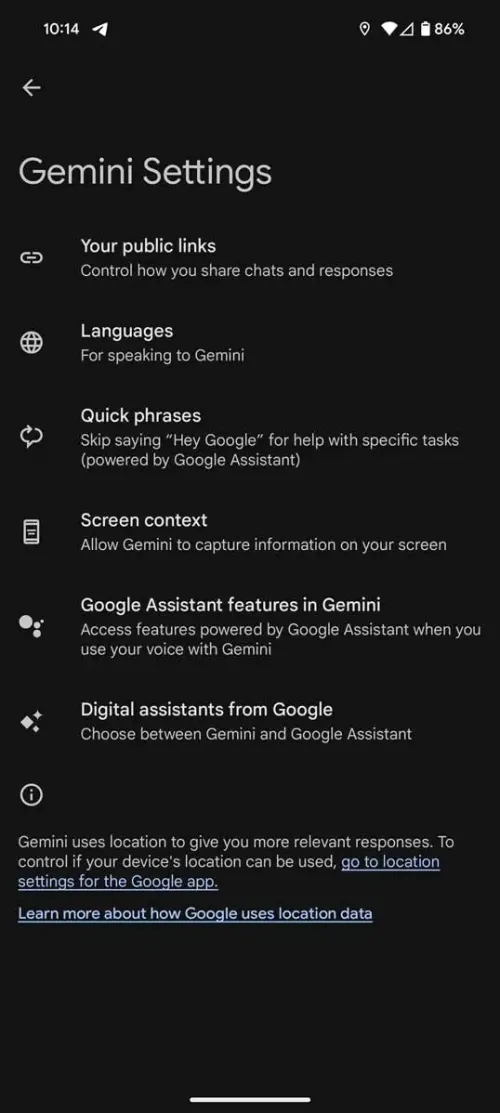
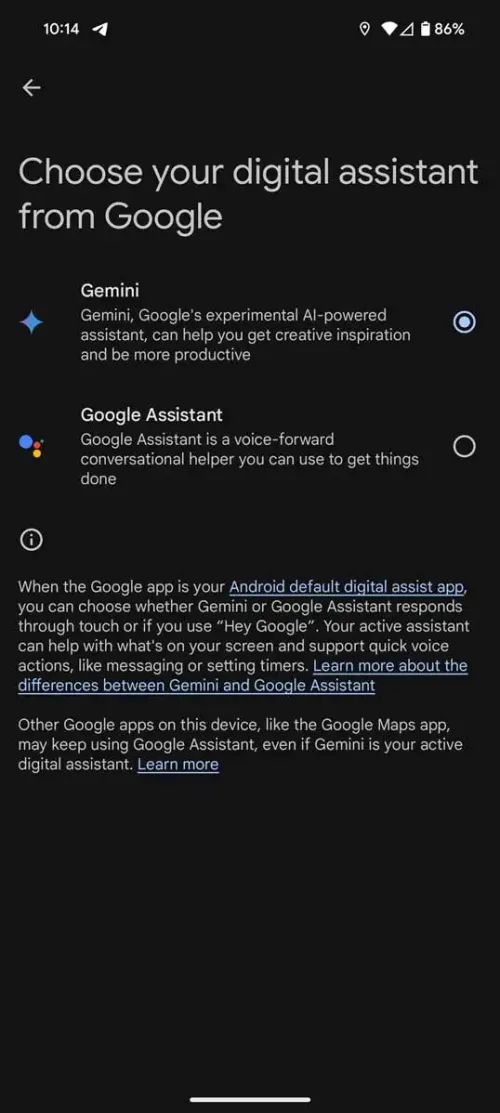
That's all you need to do in order to switch back from Gemini to Google Assistant. Once you've switched back to Google Assistant, saying "Hey, Google" or holding down the power button should bring up Google Assistant as it was before installing Gemini.
Conclusion
Even if Gemini is still on your phone, you can always switch back or use the language model as intended within the app. However, you won't have access through hardware shortcuts. You can equally make use of Gemini's power using your voice to help for little assistant from Google Assistant.
Loading