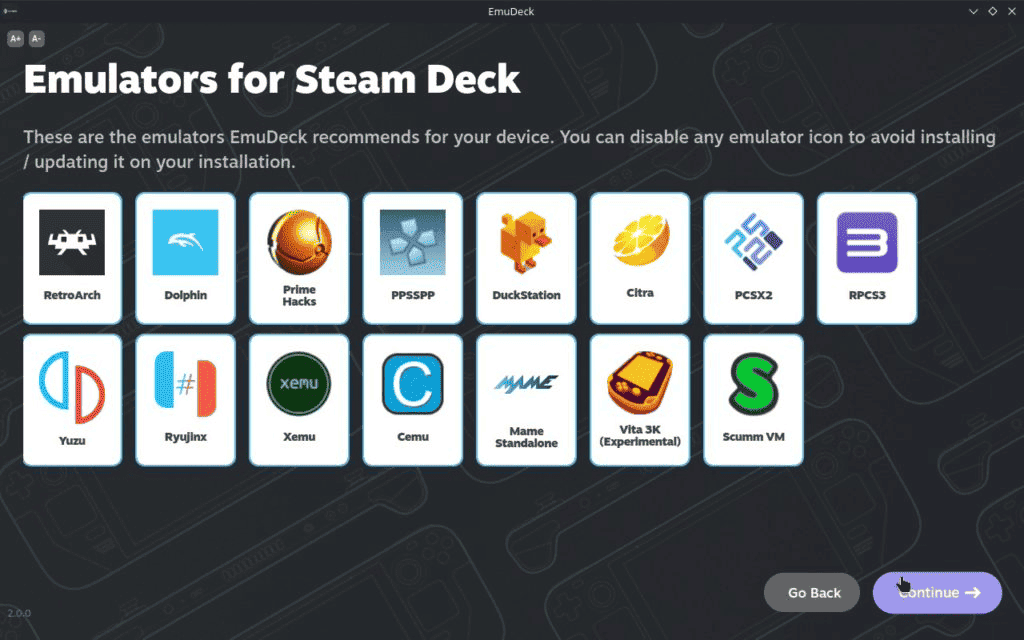The Steam Deck certainly revamped the segment of mobile gaming by offering a portable PC experience. The versatile handheld allows gamers to enjoy PC AAA games while on the go. The console is quite affordable and provides a good experience for all those who want to play while moving, traveling, and in places without a TV or power source. Although the Steam catalog is vast in terms of games, some users want to extract more of the console. Just imagine playing your favorite games from the past on this handheld provided with analog sticks, triggers, and buttons to enjoy all your games. Well, emulation is pretty possible on the Steam Deck, and you can use the exceptional hardware to play classic games. (Via: 1 / 2)
What is Emulation? A Comprehensive Description of the Topic
Understanding emulation involves familiarizing yourself with several technical terms:
- Emulator: An emulator is a software program that replicates the hardware and functionality of a specific device, such as a game console. Emulators enable games designed for one platform to run on another platform, typically a computer or mobile device, by mimicking the behavior of the original hardware.
- ROM (Read-only Memory) files: ROM files, often referred to simply as ROMs, are copies of games originally intended for a specific game console. These files contain the game data retrieved from the original game cartridges or discs. The term “ROM” originates from the Read-only Memory chips used in older game cartridges to store game data. While there are various file formats for game data, most gamers use the term “ROM” as a general reference to copies of original game files.

By understanding these terms, users can grasp the fundamentals of emulation and engage in the process of running classic games on modern hardware through emulation software.
Disclaimer: Is Emulation Legal?
The legality of emulation itself is a complex and nuanced topic, and it can vary depending on factors such as the specific software being emulated, the source of the ROMs or game files used, and the jurisdiction in which the emulation takes place. As said above, emulation refers to the process of replicating the functionality of one system on another system, such as running console games on a computer or mobile device through emulation software. The act of emulation alone is not inherently illegal, as it is simply a technology that allows software to run on different hardware.

However, the legal issues surrounding emulation often arise from the use of copyrighted materials, such as game ROMs or BIOS files, without proper authorization. In many cases, downloading or distributing copyrighted ROMs or BIOS files without permission from the copyright holder is against the law and constitutes copyright infringement.
That being said, there are legal ways to use emulation, such as:
- Emulating software for which the user owns the original physical copy or has obtained a digital copy from a legitimate source.
- Using emulators and ROMs for games that are no longer commercially available and have entered the public domain.
- Using emulators and ROMs provided by copyright holders or authorized distributors.
Ultimately, it’s essential for users to research and understand the legal implications of emulation in their specific circumstances and to ensure that they comply with copyright laws and licensing agreements when obtaining and using emulation software and game files.
We at Gizchina don’t condone the illegal downloading of any games you don’t own. Also, we can’t vouch for the reliability or security of ROM files you download from unofficial sources. With that in mind, make sure to only play ROMs of games that you already own.
The Steam Deck as Emulator
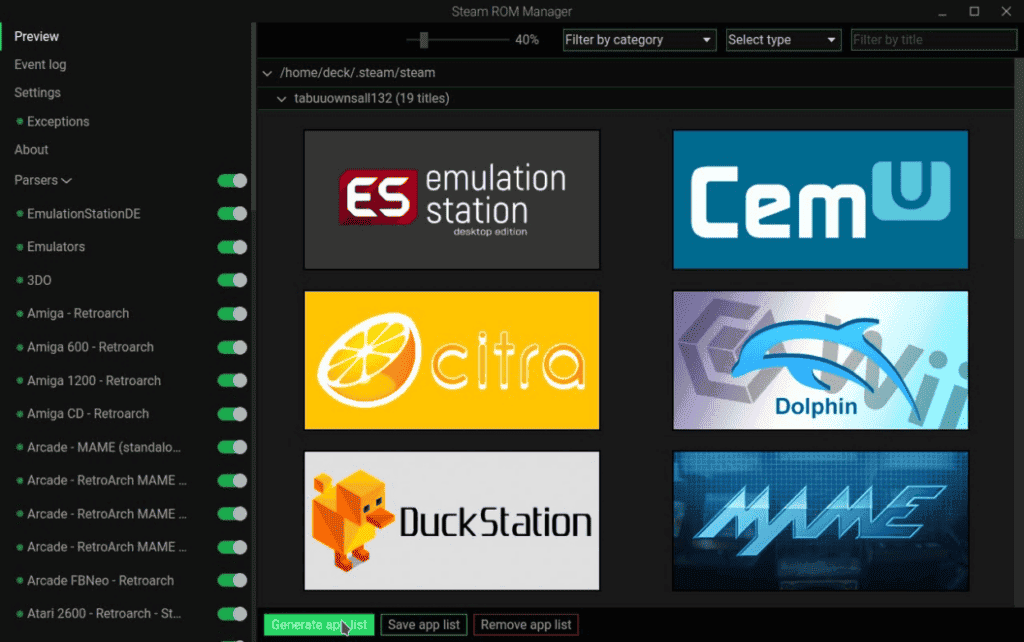
Considering you’re aiming to play via legal ways, the Steam Deck is a decent choice for the needs of emulation enthusiasts. It provides a user-friendly interface that simplifies the process of setting up and running emulators for classic games. Recognizing the widespread interest in emulation among gamers. Valve ensures that the Steam Deck allows users to easily select and launch emulators straight out of the box.
Since SteamOS is a Linux-based operating system and supports third-party software installation, the Steam Deck offers an ideal environment for emulation aficionados. It follows a few straightforward steps, users can access a diverse array of retro titles on the device’s robust hardware. Whether you’re rediscovering beloved 8-bit classics or immersing in an expansive RPG from old consoles, the Steam Deck provides a great experience.
How to Start Running Emulators on Steam Deck
Step 1: To begin running an emulator on your Steam Deck, follow these steps:
- Start by powering on your Steam Deck. Once it’s booted up, locate the Power button situated at the top-right corner of the device.
- Press and hold down the Power button for a few seconds. This action will prompt a menu to appear, presenting you with several options.
- From the menu, select “Switch to desktop.” This selection will initiate a reboot of the Steam Deck into Desktop Mode, granting you access to make necessary adjustments and configurations.
- While in Desktop Mode, consider connecting your Steam Deck to a larger monitor, as well as a mouse and keyboard, for enhanced navigation. Although optional, these peripherals can simplify your experience and facilitate smoother operation.
Step 2: With these steps completed, you’re now prepared to proceed with installing and utilizing emulators on your Steam Deck. Within Desktop Mode, you can explore various emulation software options and fine-tune settings to align with your preferences.
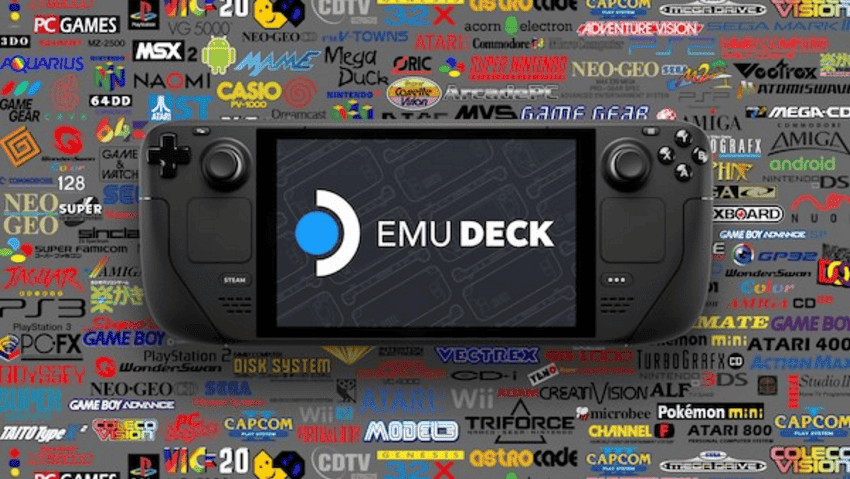
Using Emudeck
Step 8: If you encounter issues with your Steam Deck or an external controller, such as unexpected behavior or incorrect button mappings compared to your gaming experience, rest assured that adjustments can be made. For instance, RetroArch provides a Controls section within its settings. It allows you to remap buttons and save configurations on a per-game basis. A bit of tinkering in these settings can often resolve any issues and ensure a smoother gaming experience tailored to your preferences.

Note: You can connect to an external mouse and keyboard. Of course, you can easily complete this guide without them. However, using the Deck’s built-in mouse input and on-screen keyboard makes it a hassle. We recommend a mouse and keyboards. You can use wireless via 2.4 GHz if you’re using a dock or a Bluetooth one.
The Limits of Emulation on the Steam Deck
It is worth noting that emulated games that can run on the Steam Deck will run well. However, it still has some limits. You will see excellent performance for all 8-bit or 16-bit consoles. This includes favorites like the NES, SNES, and Genesis, plus handhelds of the same era. Early 3D consoles, like the Nintendo 64, Gamecube, and PS1 and PS2, will also run well.
More recent consoles like the PS3, Wii, Wii U, Switch, and Xbox are where you will run into issues. You don’t need to rely on emulation for certain games or consoles like the Xbox. With Xbox Cloud Gaming you will be able to play most of the Xbox catalog without any issue.
Conclusion
As you can see, it’s pretty possible to play emulators of retro games on the Steam Deck. If you own a legal copy of your favorite games, it’s pretty possible to use the Steam Deck’s robust hardware. So you can enjoy an improved experience. After all, some emulators will take advantage of the hardware to bring some improvements to the games. Of Course, for certain games, you can bypass the hassle of emulating. After all, there are dozens of remasters from old games available via Steam’s catalog.