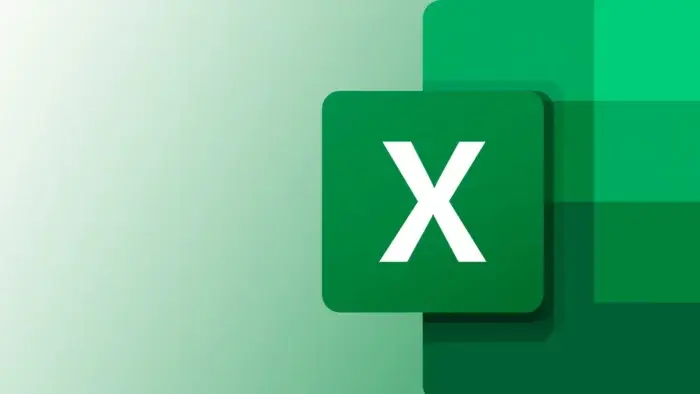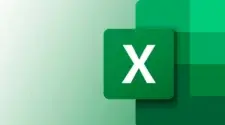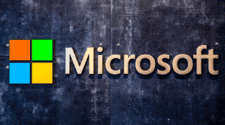Microsoft Excel, a powerful tool for data management and analysis, now offers enhanced functionality by supporting the export of spreadsheets to CSV files (Comma-Separated Values). This new feature provides users with greater flexibility in sharing and transferring data across different platforms and applications. The company recently issued a press release regarding the export to CSV file feature for all web-based Excel users. Microsoft said that many Excel users on Windows and Mac platforms frequently use the function of exporting CSV files. Now that this function is available on the web, users can export this lightweight file format between apps or across platforms.
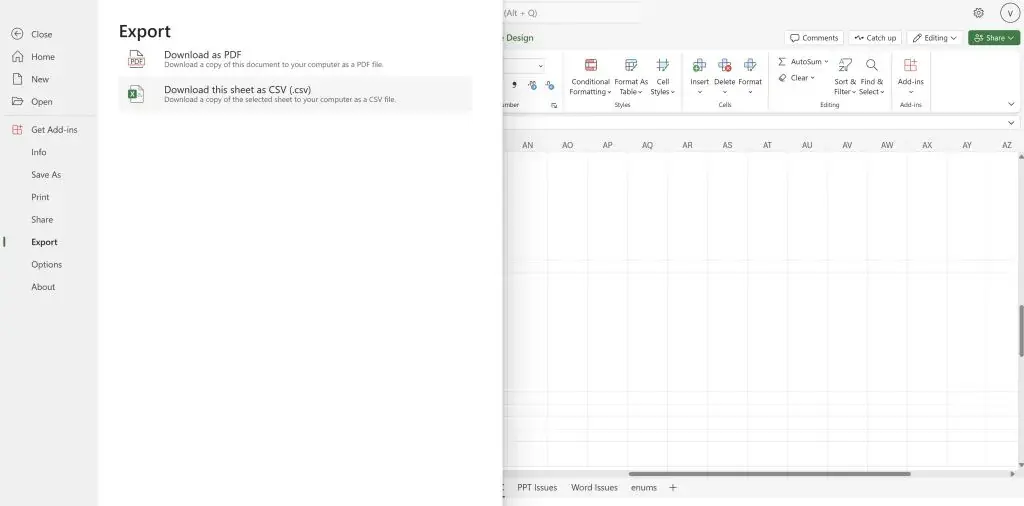
Microsoft stated that the scenarios you can try when exporting CSV files from the web version of Excel are as follows:
- Store structured data in a simple, easily readable format for easy backup and retrieval.
- Transfer data between spreadsheet applications and database management systems.
- Exchange simple structured data between different applications (such as CRM) that may not be directly compatible.
Understanding the CSV Format
CSV, short for Comma-Separated Values, is a widely used file format for storing tabular data in plain text. Each line in a CSV file represents a row of data, with the values separated by commas. This format is popular due to its simplicity and compatibility with various software systems. CSV is a versatile, relatively simple file format widely used by users, businesses, and scientists. The most widespread application is for transferring tabular data between programs operating on incompatible formats (often proprietary and/or non-canonical formats).
Exporting Excel Spreadsheets to CSV
To export an Excel spreadsheet to a CSV file, users can follow these simple steps within Microsoft Excel:
1. Open the Workbook: Begin by opening the Excel workbook that you wish to export.
2. Navigate to Save As: Click on the “File” tab in Excel and select “Save As” from the menu.
3. Choose File Format: In the Save As dialog box, select the desired CSV format from the “Save as type” drop-down menu. Options typically include:
- CSV (Comma delimited): Standard format for comma-separated values.
- CSV UTF-8 (Comma delimited): Supports special characters and Unicode encoding.
4. Specify Destination: Pick the destination folder where you want to save the CSV file and click “Save”.
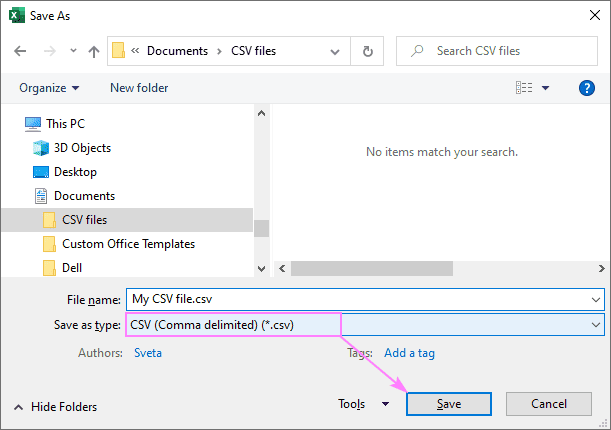
Benefits of Exporting to CSV
Exporting Excel spreadsheets to CSV files offers several advantages:
- Interoperability: CSV files can be easily imported into various applications like databases, email clients, and web platforms.
- Data Integrity: By exporting to CSV, users can ensure that data is transferred accurately without loss of formatting or special characters.
- Simplified Data Sharing: The CSV format simplifies data sharing between different systems, making it easier for users to collaborate and exchange information.
Considerations When Exporting
While exporting to CSV is a convenient feature, there are some considerations to keep in mind:
- Loss of Formatting: When saving as CSV, all formatting from the original Excel sheet will be removed.
- Character Encoding: Choosing the appropriate CSV format is crucial for preserving special characters and ensuring compatibility with target applications.
Best Practices for Working with CSV Files
To make the most of exporting Excel files to CSV, consider these best practices:
- Regular Backups: Maintain backups of your original Excel files before converting them to CSV.
- Data Validation: Verify the accuracy of exported data in CSV files to avoid errors during import.
- Encoding Selection: Opt for UTF-8 encoding when dealing with non-ASCII characters or special symbols.
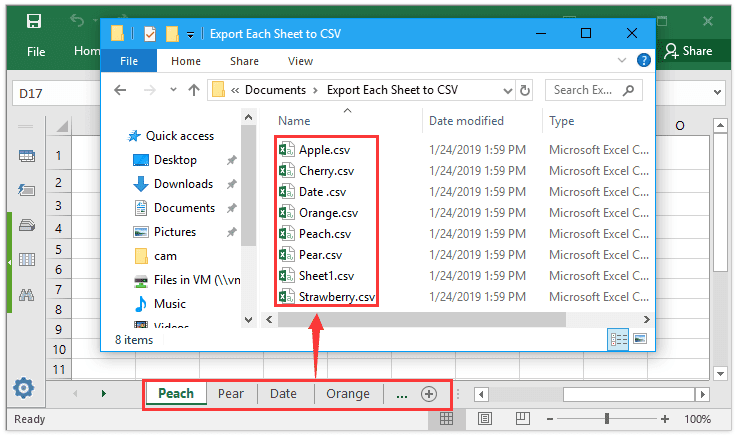
Conclusion
Microsoft Excel has introduced a new feature allowing users to export spreadsheets to CSV files, enhancing data sharing and transfer capabilities across platforms and applications. This functionality lets users store structured data in a simple, easily readable format, transfer data between different applications and systems, and exchange structured data across various platforms. The CSV format, short for Comma-Separated Values, is widely used for storing tabular data in plain text, offering simplicity and compatibility with different software systems.
Exporting to CSV offers benefits such as interoperability, data integrity, and simplified data sharing. However, users should be aware of considerations like the loss of formatting and the importance of selecting the appropriate character encoding. Best practices for working with CSV files include maintaining backups of original Excel files, validating exported data for accuracy, and selecting UTF-8 encoding for non-ASCII characters or special symbols. In conclusion, the export to CSV feature in Excel enhances data management and sharing capabilities, promoting seamless collaboration and efficient data exchange across different platforms and applications.