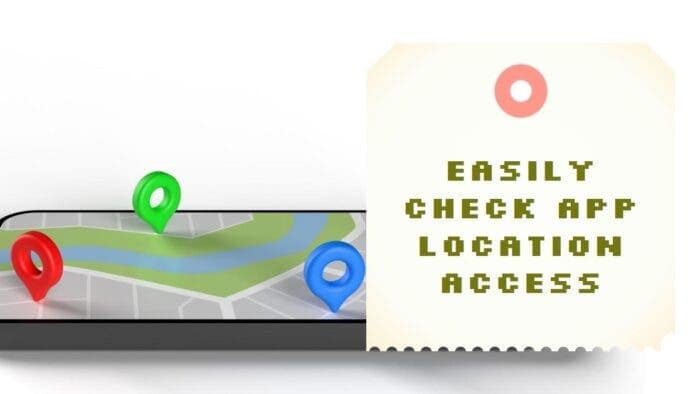In today’s mobile-centric world, a multitude of applications request access to our location data. While this functionality underpins essential features like ride-hailing services or navigation apps, it’s crucial to maintain control over which apps have this privilege. This article explores the importance of managing app location permissions on Android devices, outlining the potential benefits and guiding you through the simple process.
Managing App Location Permissions on Android for Enhanced Privacy and Security

Understanding Location Permissions: Balancing Functionality and Privacy
Location permissions allow applications to access your device’s GPS coordinates or approximate location data derived from Wi-Fi and cellular networks. This information is essential for various services, including:
- Navigation Apps: Real-time location data is paramount for navigation apps like Google Maps or Waze to provide accurate directions and traffic updates.
- Location-Based Services: Food delivery apps, ride-hailing services, and weather applications leverage location data to personalize your experience.
- Social Media Platforms: Some social media platforms allow location tagging on posts, enabling users to share their location with friends and followers.
However, granting unrestricted location access to every app raises privacy concerns. Less reputable applications might collect and exploit location data for targeted advertising or unauthorized purposes. Regularly reviewing and managing app location permissions empowers you to strike a balance between functionality and privacy.
Benefits of Managing App Location Permissions
- Enhanced Privacy: Limiting location access for unnecessary apps safeguards your privacy. This prevents apps from collecting and potentially misusing your location data.
- Improved Security: In case of a lost or stolen phone, having location services enabled can assist authorities in retrieving it. However, granting unnecessary location access could potentially allow unauthorized individuals to track your movements.
- Battery Conservation: Apps constantly accessing your location can drain your battery life. By restricting location permissions, you can optimize battery usage.
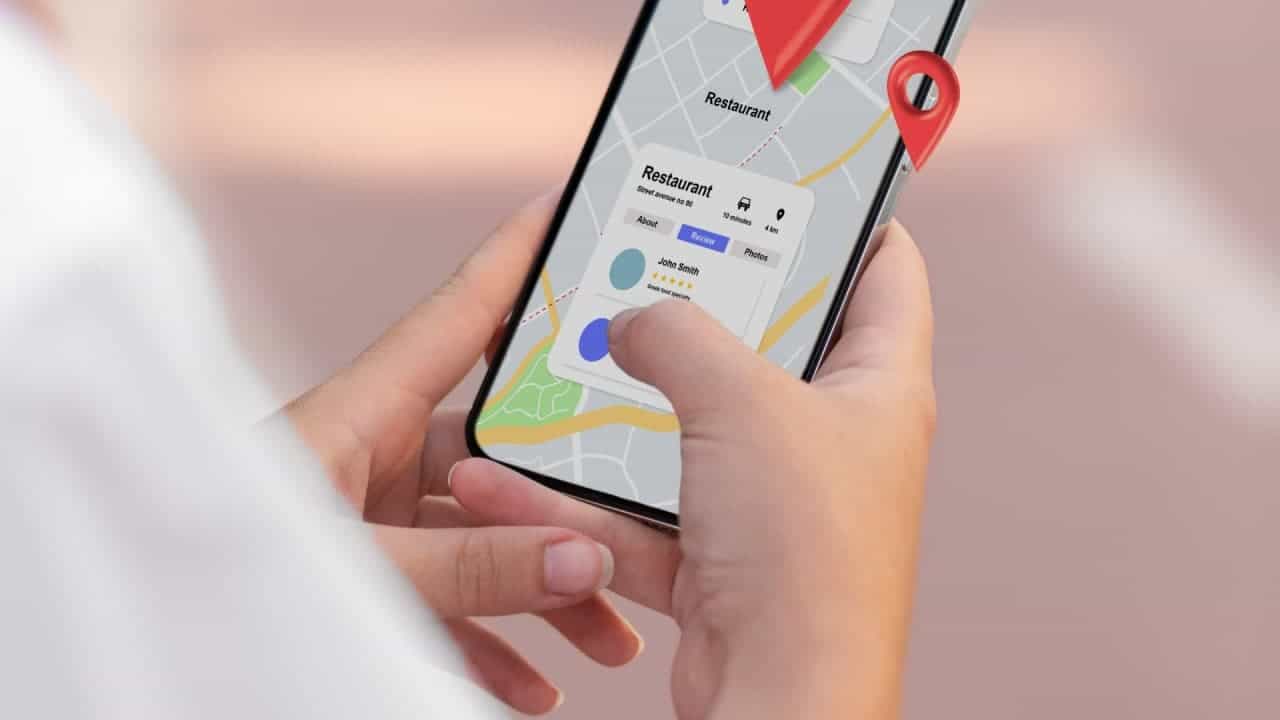
Managing App Location Permissions on Android
The process of managing app location permissions on Android devices is straightforward. Here’s a step-by-step guide:
-
Access Location Settings:
- Swipe down from the top of your screen to access the quick settings panel.
- Locate the “Location” icon and tap and hold it. This will directly launch the location settings menu, bypassing the need to navigate through the main settings menu.
-
Review App Permissions:
- The location settings will display applications that have recently accessed your location.
- Tapping on an individual app allows you to granularly manage its location permissions. You can choose from three options:
- Allow all the time: This grants the app unrestricted access to your location, even when not actively in use.
- Only while using the app: This restricts location access to when the app is open and actively being used.
- Deny: This completely disallows the app from accessing your location data.
-
Comprehensive Permission Management:
- Within the location settings, you’ll find an option labeled “App permissions” or “App location permissions” (depending on your device). This section provides a comprehensive list of all apps with location access permissions, categorized by permission type (always or only while in use).
- You can meticulously review this list and selectively remove location permissions for apps that don’t require it for core functionality. If you encounter any suspicious apps or applications that seem irrelevant to location-based services, consider permanently revoking their permissions for enhanced privacy.
Additional Considerations
- Disabling Location Services: While managing app permissions is recommended, completely disabling location services on your Android device might hinder the functionality of essential apps like navigation tools or emergency services.
- Precise vs. Approximate Location: Some apps may request access to either “precise location” (using GPS) or “approximate location” (derived from Wi-Fi and cellular networks). Consider the app’s intended purpose and choose the appropriate level of accuracy.
Conclusion
Managing location permissions on Android empowers you to take control of your privacy and security. By following the outlined steps, you can ensure that only authorized apps have access to your location data, optimizing battery life while safeguarding sensitive information. Remember, striking a balance between functionality and privacy is key, and Android’s granular permission system provides you with the tools to achieve just that.