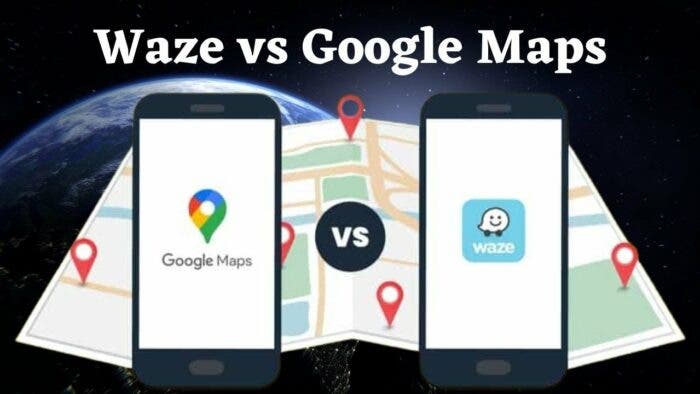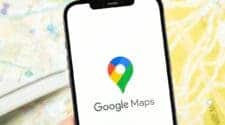Big companies often acquire smaller companies, a practice known as mergers and acquisitions. Many small companies have developed useful apps for Apple, which Apple has then acquired and integrated into its iOS features. For example, Siri originated from a voice assistant app, and the Weather app on iPhones is based on the Dark Sky app, which Apple acquired and later discontinued.
Apple is not the only company engaging in such practices. Google also frequently acquires other companies, with notable acquisitions including YouTube, Nest, and Fitbit. In 2007, Google acquired the navigation software company Waze.
Unlike Apple, Google did not absorb the best features of Waze and discontinue the original app. Instead, both Waze and Google Maps continue to exist as competing navigation apps under the ownership of the same company.
Deciding which app to use for navigation can be challenging, as each has its strengths and weaknesses. To compare the two, one might conduct a head-to-head analysis of Waze and Google Maps to identify their respective pros and cons.
Both Google Maps and Waze Takes you to your Location 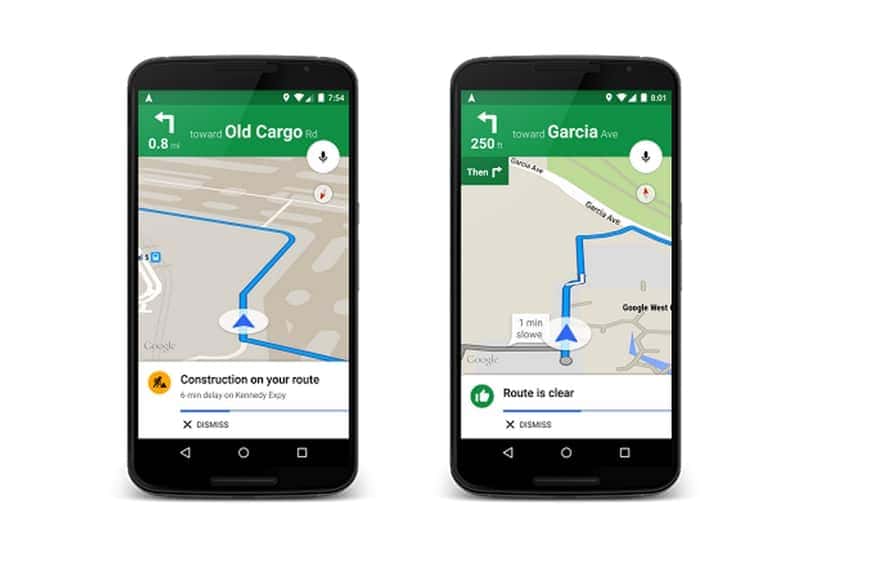
Waze and Google Maps are both apps for driving directions. While Google Maps has more features, driving directions are the main focus of both apps. So, how do they compare when you use them for driving directions?
You can choose a destination in both apps. They’ll give you driving directions from where you are. You can also pick a different starting point. But, it’s easier to do this in Google Maps. In Waze, it’s not as clear how to change your starting point.
After you’ve set your destination in Waze, it offers you different route choices. You can see details about each route, like how far it is and how long it will take. You’ll also see all the routes on the main map screen.
Similarly, Google Maps provides route options, but it usually shows only the best route. You can view other routes on the map and see their estimated travel times, but you need to tap each route on the map to see details like the total distance.
Once you’ve picked a route and started driving with Google Maps, it sticks to that route unless there’s a major problem. Google Maps mainly focuses on getting you from one place to another on the route it thinks is best. It might suggest a better route sometimes, but not as often as Waze.
Waze works a bit differently. It’s more flexible and might change your route if it finds a faster way. If there’s a problem on your route, like heavy traffic reported by other Waze users, Waze will suggest a different route. It’ll also tell you how much time you’ll save by taking the new route.
Waze Provides more Updated Traffic Information than Google Maps 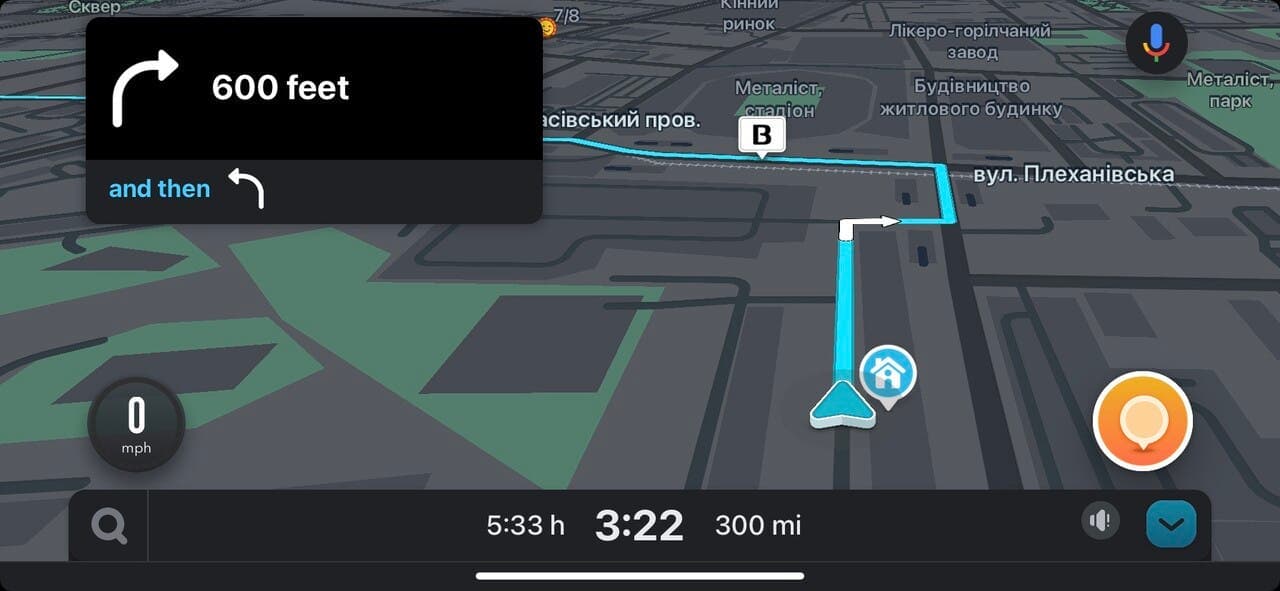
Both apps use data from other users to decide on the best routes. If other people using Google Maps or Waze are driving on the same route as you, both apps collect information about how fast traffic is moving. This helps them give more accurate estimates of how long your journey will take.
Waze excels at providing extra information from its users compared to Google Maps. Waze users can report various issues like heavy traffic, stopped cars, speed traps, and accidents. This information is quickly shared with other Waze users on the same route. I’ve found these reports to be very accurate. Waze often alerts me about a stopped car on the road, and most of the time, it’s exactly where Waze said it would be. If it’s not there, I can mark the hazard as resolved.
Google Maps now lets users report crashes, speed cameras, congestion, and other issues, but it’s not as integrated as Waze. Many Google Maps users might not even know about these features, so the data can be unreliable.
Google Maps vs Waze Accuracy 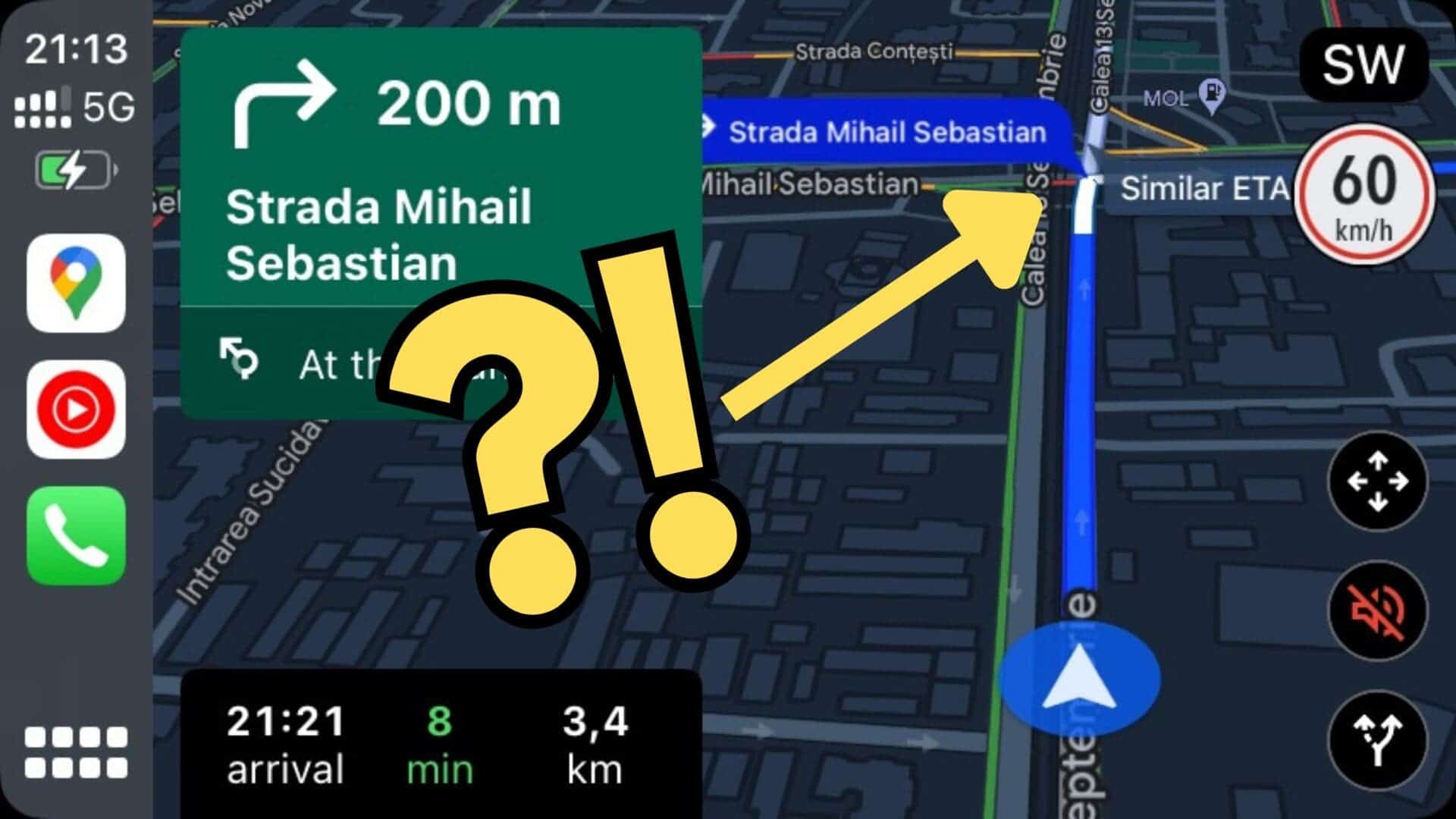
Until recently, if you asked me which is more accurate between Google Maps and Waze for journey times and estimated arrival times, I’d have said they’re both about the same if nothing unusual happens. Usually, both apps give similar estimated journey times for the same trip. Even if your journey changes, both apps are good at updating the estimated time of arrival.
Recently, an occasional error was found in Waze. For instance, it estimated that driving to a local theme park, typically a 50-minute journey, would take over two hours. In comparison, Google Maps estimated 48 minutes. When the destination was changed to a road near the theme park, Waze adjusted the ETA to 49 minutes, which aligned with the actual 50-minute drive. While this could be a one-time glitch, it raises concerns as it could mislead users into expecting significantly longer travel times.
However, Waze’s feature to adjust the route according to current conditions means that if there are issues like accidents or heavy traffic during your journey, it might be able to find a quicker route compared to Google Maps. So, while both apps may take a similar time if the journey is trouble-free, Waze could potentially offer a faster alternative if there are obstacles along the way.
Other Ways to Navigate Using Google Maps and Ways 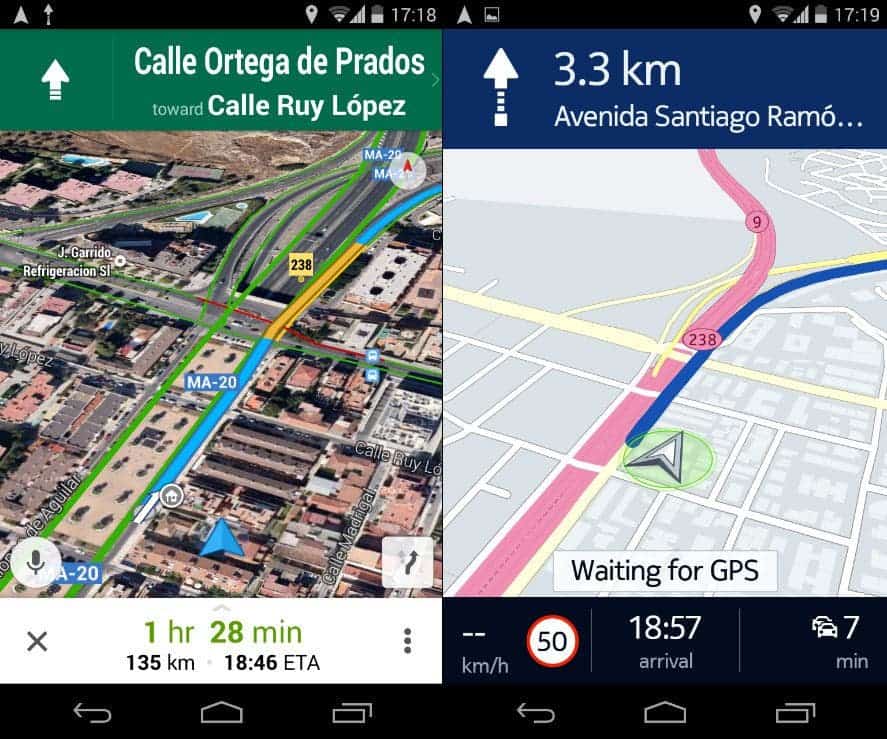
A significant contrast between Google Maps and Waze is that Waze is exclusively for driving navigation. It doesn’t support walking, public transport, or cycling routes like Google Maps does. While you could technically use Waze’s driving directions for cycling, the estimated time and route might not be suitable as it doesn’t account for cycling paths and roads.
On the contrary, Google Maps offers diverse navigation choices, such as public transport, walking, and cycling directions. It includes footpaths not accessible by car and cycling routes. Additionally, it provides flight details for longer trips. If you need navigation options beyond driving, Google Maps is the clear choice, whereas Waze is limited to motor vehicle navigation.
Google Maps Offers More Planning Options than Waze
When traveling from point A to point B, you may require some pit stops along the way, such as refueling or grabbing a bite to eat. Both apps enable you to search for nearby amenities along your route, aiding in planning these stops.
While using Google Maps, you can look up various places like gas stations, restaurants, coffee shops, rest stops, supermarkets, hotels, and more. The app will show these results on the map, indicating how much deviation from your route they require. You can choose one of the results and include it as a stop in your navigation directions. Google Maps permits adding multiple stops to your routes.
With Waze, you also get similar options. You can search for fuel, food, parking, groceries, coffee, hotels, pharmacies, EV charging stations, and more. However, unlike in Google Maps, you can only add one stop to a route. If you need to visit a gas station and a restaurant, for instance, you’ll have to create a new journey to navigate to your first two stops, and then create another one to reach your final destination.
Waze offers a significant advantage if you’re seeking a place to refuel because searching for gas stations displays results on the map with the current prices at those stations, enabling you to locate the cheapest option. Some of this data comes from fuel retailers, while some is contributed by other Waze users. This information is not available on Google Maps.
Personalization of Google Maps and Waze 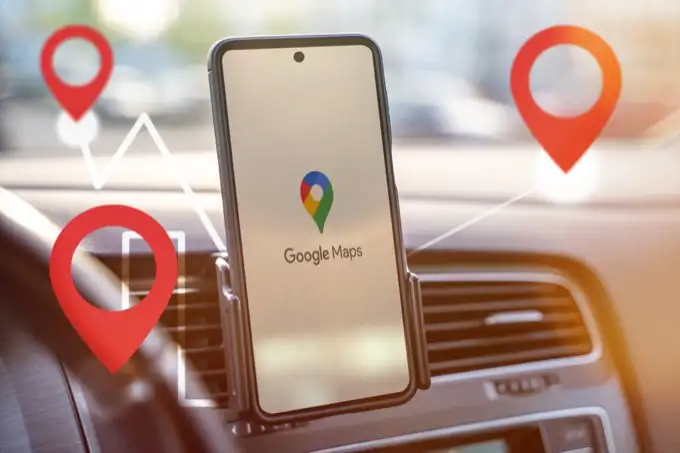
Waze emphasizes a social aspect, where fellow users share information that benefits all app users, like traffic or hazard updates. Other Waze users on your route appear as small car icons on your map. You can even customize how your car appears to other Waze users.
Moreover, you can make various customizations. One popular feature is selecting different voices for navigation. Celebrity voices are often offered as part of movie or product promotions. Additionally, there are usually festive voice options during the holiday season, such as the Spicy Gingerbread Man or Santa. You can even record your own voice for navigation prompts.
Just recently, Waze has introduced new features like roundabout navigation and speed limit alerts.
In contrast, Google Maps offers less customization. While you can change the voice language, there’s no option for amusing voices to entertain you during your drive.
Google Maps has some unique features. You can download maps for offline use, so you can navigate without an internet connection. Waze requires an internet connection to work, so if you start your journey in a remote area, you may not see directions until you reach a network connection. Google Maps also offers street view of destinations, helpful for navigating to unfamiliar places.
With both apps, you can connect music services like Apple Music, letting you control your music directly from the app while driving.
Design and Interface
The two apps have different appearances. Google Maps has a professional design that matches other Google apps, with a clean layout. In contrast, Waze has a more playful look, with cartoon icons representing other users appearing on the map.
Google Maps also uses a lot of imagery it has captured, offering a realistic satellite view of your route, unlike Waze, which uses simpler graphics.
Conclusion on Choosing Your Navigator: Waze vs Google Maps
Both Waze and Google Maps excel at navigation, but they cater to different needs. Waze prioritizes real-time traffic updates and user-reported hazards, making it ideal for drivers who want to avoid delays. Google Maps shines with its versatility, offering diverse navigation options (driving, walking, cycling, public transport) and extensive planning features for multi-stop journeys.
Consider these factors when picking your app:
- Real-time traffic: Waze is the champion here, providing constant updates and rerouting options.
- Customization and fun: Waze offers fun features like voice customization and a social aspect.
- Offline functionality: Google Maps lets you download maps for offline use.
- Planning and flexibility: Google Maps excels with multiple stops, diverse navigation options, and detailed location information.
Ultimately, the best choice depends on your priorities. Waze is your go-to app for dynamic traffic updates and a social navigation experience. Google Maps takes the crown for overall versatility, detailed planning features, and offline functionality.