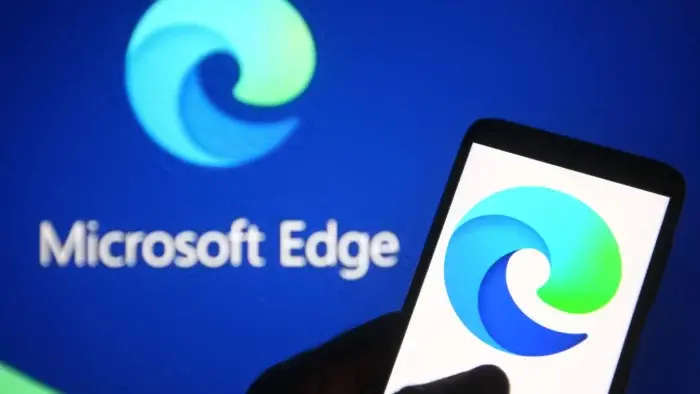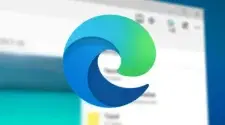In the ever-evolving realm of web browsing, users have a plethora of options at their disposal. From the ubiquitous Google Chrome to the up-and-coming Microsoft Edge, each browser caters to a specific set of needs with its unique features and functionalities. When it comes to personalization, browser extensions reign supreme, offering a way to enhance the browsing experience with a variety of tools. While extensions are commonplace on desktop browsers, the mobile landscape presents a different story. Major players like Chrome for Android have remained silent on extension support, leaving users yearning for a more customizable experience.
Microsoft Edge on Android Embraces Extensions: A Game Changer for Mobile Browsing?
Microsoft Edge, however, has taken a bold step forward by introducing extension support on its Android app. While this functionality has been in the works for some time, a recent update to the Edge Canary version (version 125.0.2487.0) marks a significant milestone. This update pre-activates extension support, allowing users to leverage the vast library of Edge-compatible extensions on their mobile devices.
It’s important to acknowledge that this feature is still under development. Users might encounter occasional hiccups, as is to be expected with a pre-release version. Additionally, accessing this functionality requires the Canary version, which isn’t for the faint of heart. However, for those eager to be early adopters and test the new features, the process is relatively straightforward.
Unleashing the Power of Extensions on Edge Mobile:
- Download and Install Edge Canary: Head over to the Google Play Store and install the Edge Canary app.
- Activate the “Android Extension” Flag: Within the Edge Canary app, navigate to the address bar and type “Edge://flags.” Utilize the search bar at the top to find “Android extension” and activate the corresponding option. A browser restart will be prompted; simply agree to proceed.
- Unlocking Developer Options: Open the app again and tap the three horizontal bars in the bottom right corner. Select “Settings” and then find “About Microsoft Edge.” Click repeatedly on the version number until developer options are activated.
- Installing Extensions: Navigate back one screen, scroll down, and tap “Developer Options.” This section provides the “Extension install by id” function. To install a desired extension, locate its ID (the long text string at the end of the URL on the extension’s store page) and paste it into this function.

The Road Ahead and Potential Implications:
While the exact timeframe for releasing this functionality to the stable version of the Edge Android app remains unclear, one thing is certain: Microsoft is making significant strides. When released in a more refined form, Edge will join a select group of Android browsers supporting extensions, including Kiwi Browser, Firefox, and Samsung Internet Browser (with limited support). This move by Microsoft could potentially pressure Google to reconsider its stance on extensions for Chrome Android. Will Google follow suit and embrace the power of customization for its mobile browser users? Only time will tell.
The introduction of extension support on Edge Mobile undoubtedly presents exciting possibilities. Users will have the ability to tailor their browsing experience with a wide array of extensions, from ad blockers and password managers to grammar checkers and language learning tools. This increased level of customization could potentially sway users from competing browsers, particularly those who value a highly personalized browsing experience on their mobile devices.
Beyond the Initial Hype: Considerations and Cautious Optimism
It’s crucial to maintain a balanced perspective. While extension support is a welcome addition, there are factors to consider. The current implementation’s stability within the Canary version might deter some users. Additionally, the extension library for mobile browsers might not be as vast as their desktop counterparts. Developers may need to optimize their extensions for the mobile environment, ensuring seamless functionality on smaller screens and with different processing capabilities.
Despite these considerations, Microsoft’s initiative deserves recognition. It signifies a shift towards a more user-centric approach in the mobile browsing space, empowering users to personalize their browsing experience. As the functionality matures and the extension library expands, Microsoft Edge on Android has the potential to become a serious contender in the mobile browser market, attracting users who prioritize customization and a feature-rich browsing experience.