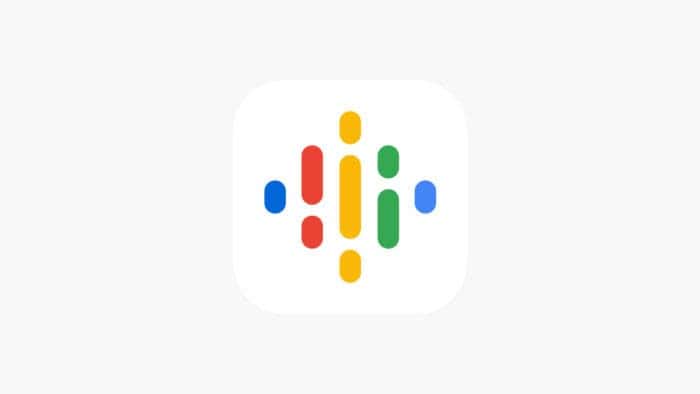Google Podcasts has joined the Google Graveyard. Even the app is out of the Google Play Store. And from today, you will no longer be able to listen to your podcasts on the platform. So, what about the podcasts that you have owned? Well, you still have time to migrate to another service.
Looking back, Google Podcasts made its debut back in 2018. Before the launch, the service was tied with Google Play Music. Google mainly focused on Google Assistant integration when it launched the service in 2018. It allowed the service to offer more personalized recommendations.
Over time, the service improved, and Google Podcasts became one of the most popular apps for podcasts. For reference, the app had more than 500 million downloads on the Google Play Store.
But, Google Podcasts is no longer a standalone service. Instead, it’s integrated into YouTube Music. Google explained that YouTube has become a more frequently used service for podcasts than the standalone service itself. So, after six years, Google had to retire its dedicated podcast app.
How to Migrate Your Google Podcast Subscription
Don’t worry; all your favorite podcasts aren’t lost! There are two ways to easily migrate your subscriptions to a new platform. Let’s walk you through:
Method 1: Export to YouTube Music

If you’re already using YouTube Music, transferring your Google Podcasts subscriptions is a breeze. Here’s how:
- Make sure you have downloaded the YouTube Music app. Sign in with the same Google account you used for Google Podcasts.
- Open the Google Podcasts app. You’ll see a banner at the top prompting you to export your subscriptions.
- Tap the “Export subscriptions” link on the banner.
- Select “Export” under the “Export to YouTube Music” option. This will initiate the transfer of your subscriptions to YouTube Music.
- YouTube Music will automatically open and display the podcast transfer screen. Tap the “Transfer as…” button, which should show your Google account email.
- Since some podcasts might be hosted on third-party servers, you’ll see a notification that you’re adding RSS feeds instead of directly subscribing. Just tap “Continue” to proceed.
- The transfer process might take a few minutes, depending on how many podcasts you’re subscribed to. Be patient!
Once finished, YouTube Music will take you to your podcast library. Here, you can confirm that all your subscriptions have been successfully transferred.
Method 2: Export to another podcast app
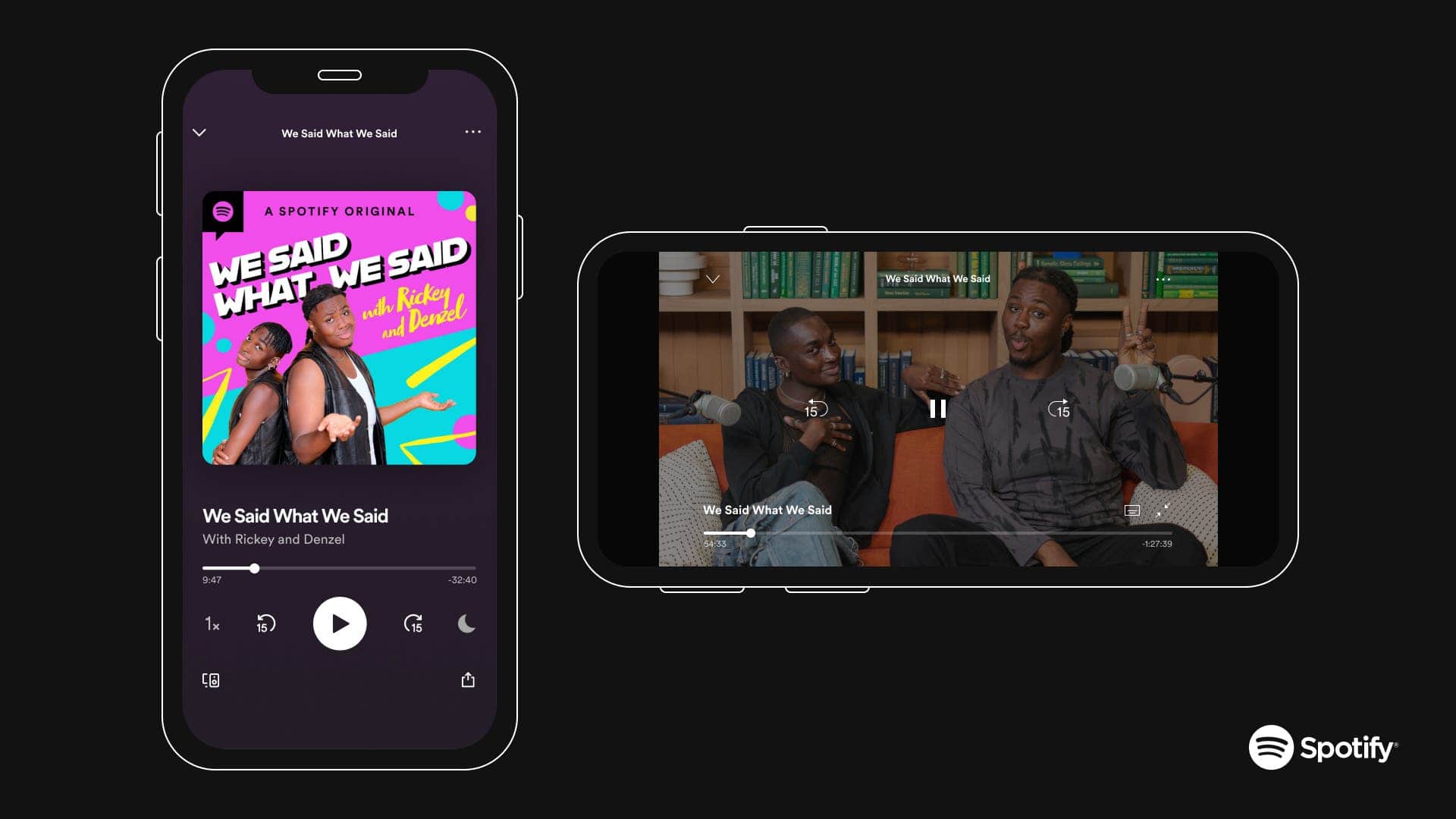
Prefer a different podcast app? No problem! You can download your Google Podcasts subscriptions as an OPML file. Then, you can make other podcasting apps import this file. Take a look at the steps:
- Open the Google Podcasts app. Locate the banner prompting you to export your subscriptions.
- Click on the “Export subscriptions” link on the banner.
- On the next screen, select “Download” instead of “Export.” This will save your subscriptions as an OPML file.
- You’ll be prompted to choose a location for the file. By default, it’s will be as “google-podcasts-subscriptions.opml” in your downloads folder.
- Now, open the podcast app you want to switch to.
- Navigate to the app’s settings and find the option to import OPML files. This might be under “Import & Export” or similar settings.
- Use the app’s import tool to locate and select the “google-podcasts-subscriptions.opml” file you downloaded earlier.
After the import is complete, head over to your library on the new app. Double-check that all your subscriptions have been successfully transferred.