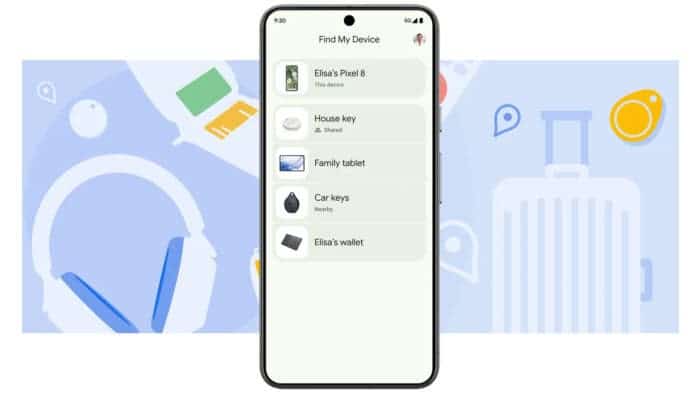Google has updated its Find My Device network, and it’s now more capable than ever. The new anti-lost feature can track lost devices even when they aren’t connected to the internet. This means you can now rely on it more than before when your compatible device gets lost or stolen.
But you can’t take advantage of such an amazing feature without knowing how it works or how to use it. Well, that’s where this guide comes into play. Below, you will find all there’s to it about the new Find My Device network.
How Does the New Find My Device Work?
Ever wondered how Find My Device actually tracks down your missing phone? Here’s the secret: it relies on a massive network effect.
![]()
With over a billion Android devices worldwide (initially limited to the US and Canada), Find My Device uses Bluetooth connections to passively communicate between devices. When your phone is lost but still connected, nearby Android phones can pick up this signal. This updates your device’s location within the network, giving you a general idea of where it last was – as long as another Android user was within Bluetooth range (roughly 30 feet). This functionality extends even to Pixel 8 and 8 Pro phones when they’re powered off!
But it’s not just a one-way street. You can also use your other devices to find your missing phone. If you’re close enough, a “Find nearby” option appears, guiding you with an on-screen radius right to your lost item. Even your Nest devices can help! When your missing phone gets close to a Google smart home device, it can further aid in location tracking.
While currently limited to Android phones and tablets, Find My Device is expanding its reach. Starting in May, compatible Bluetooth devices will join the network. This includes trackers from Pebblebee and Chipolo, with more tags expected from Motorola, Jio, and Eufy later in 2024. You’ll even be able to share item locations with others. And that is perfect for house sitters borrowing your TV remote or friends using your car (and hopefully returning your keys!).
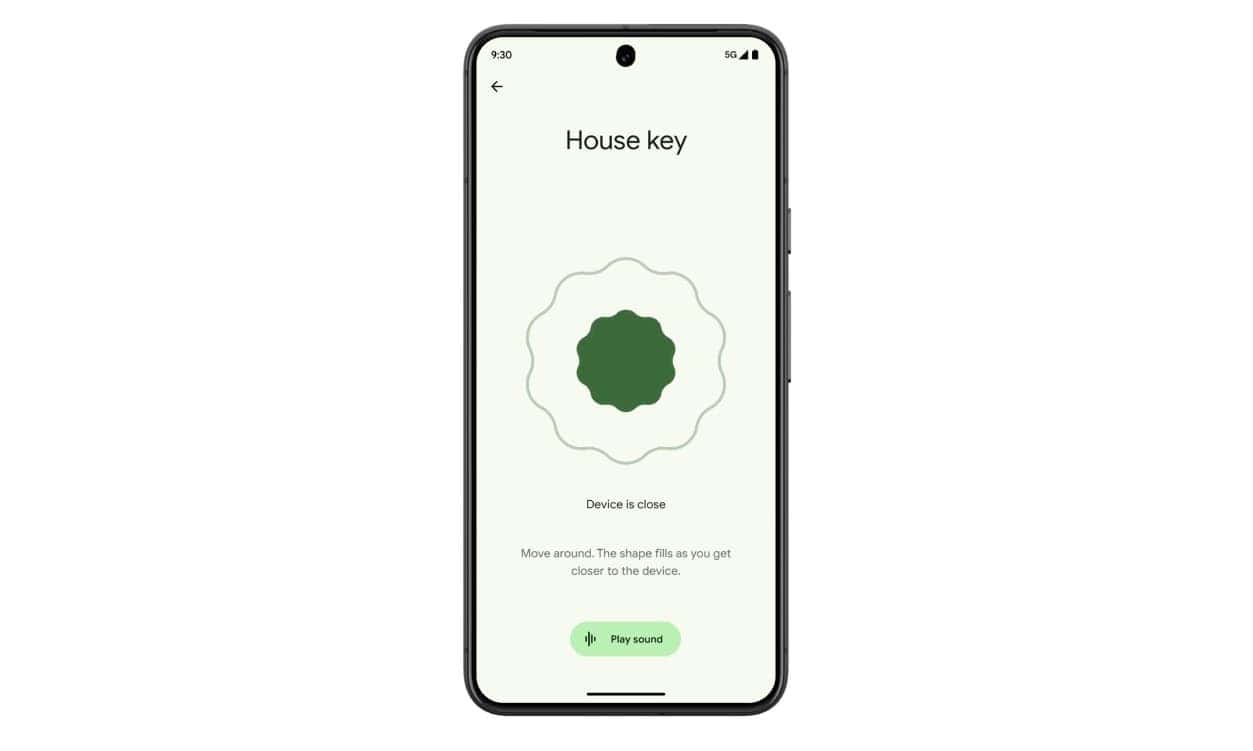
What About Security?
Security is paramount, especially when it comes to location data. So, how secure is Find My Device? Google assures users that all location information is end-to-end encrypted. This means no one, not even Google, can see the location of your devices or the devices helping to track them. This encryption extends to other users’ devices as well. You won’t be able to see which specific device helped locate yours, and they won’t know they assisted in the search.
For additional peace of mind, Google emphasizes that location data is only collected when multiple devices are around yours. Additionally, refresh rates are limited to minimize the risk of real-time tracking. This means Find My Device excels at locating misplaced items, like keys at a coffee shop, but won’t provide live updates if you leave them in a moving vehicle.
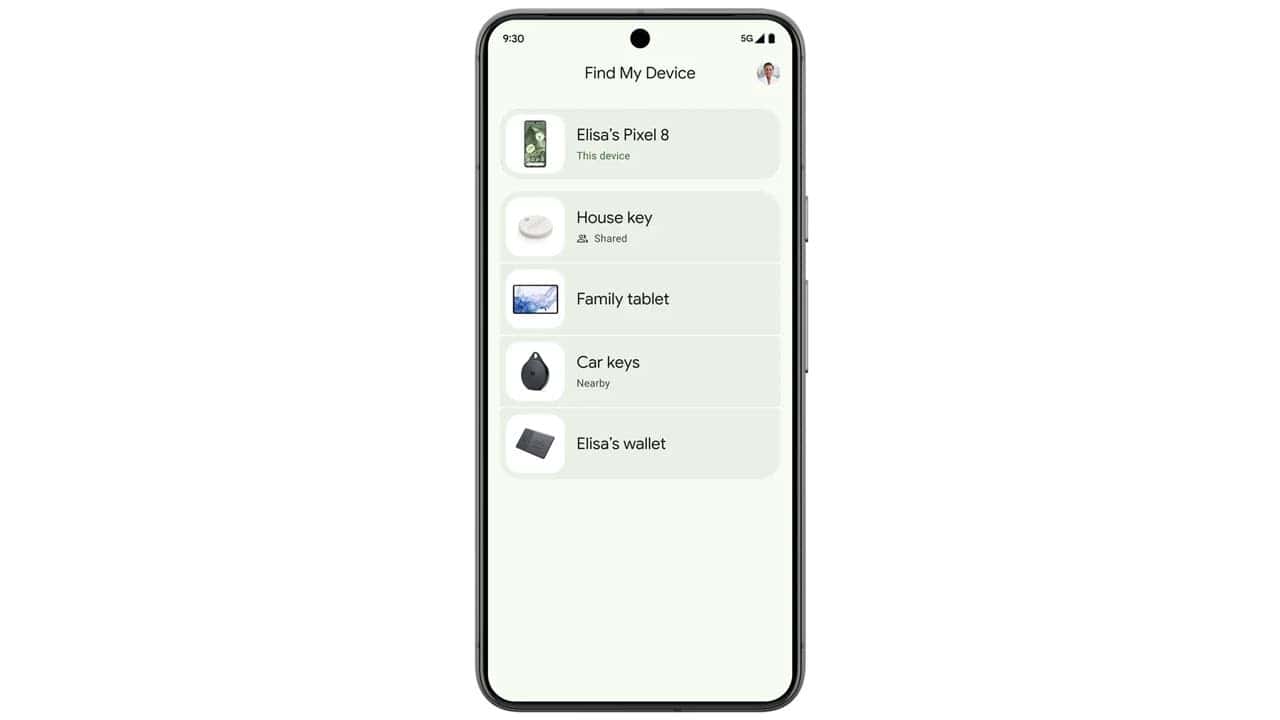
There’s another layer of security for homebodies. If your device is near your registered address, it won’t contribute location data to the network used to find other devices. Finally, Find My Device leverages existing anti-stalker protocols to keep you safe. If a suspicious tracker is detected, you’ll be alerted and receive instructions on how to remove it.
How to Use the New Google Find My Device
Finding your lost Android device is a breeze with Find My Device. Here’s what you’ll need to get started:
- An Android device running Android 9 or later (or a friend’s device with the app installed).
- The Find My Device app is available from the Google Play Store (or you can access the website on a desktop).
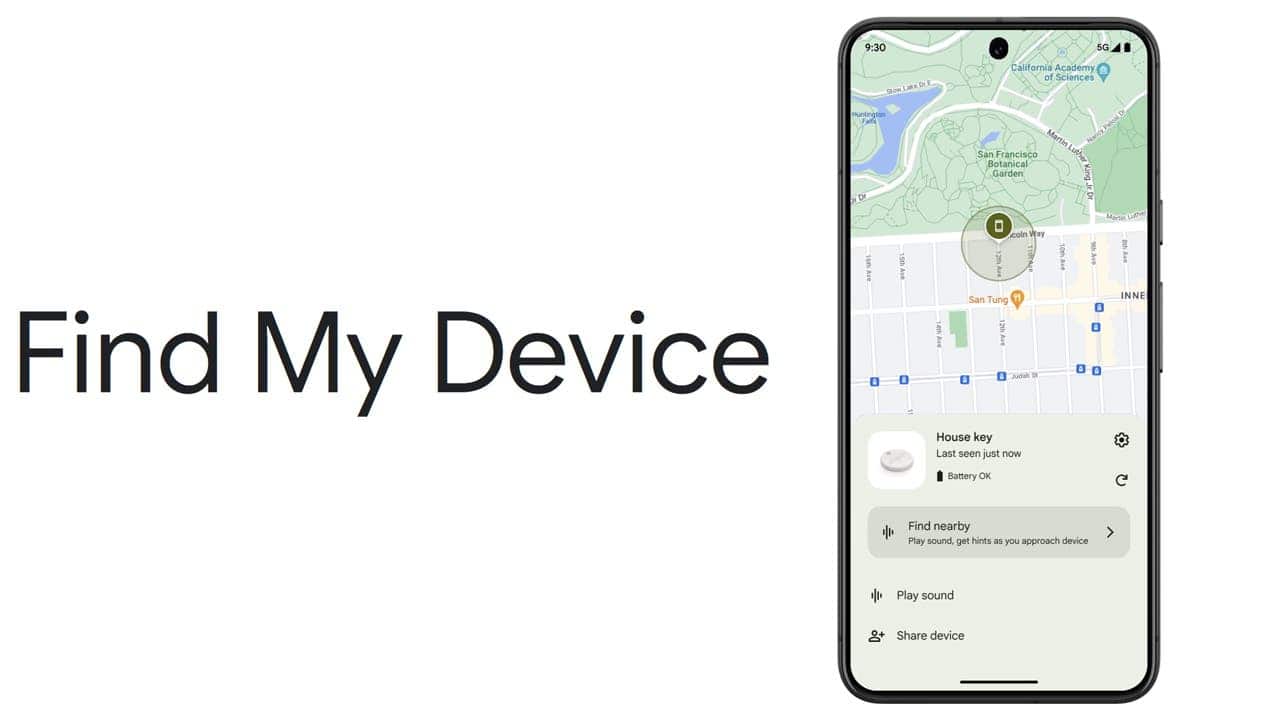
Whether you’re searching for your own phone or helping a friend, the process is straightforward.
Launch the Find My Device App (or Website) and Sign In
Open the Find My Device app or visit the website on a desktop browser.
If you’re locating your own device, simply tap “Continue.” For a friend’s device, choose “Sign in as guest” and have them provide their login credentials.
Select Your Device
Choose the specific device you want to track from the list. You might need to confirm your PIN or Google password for verification. Once confirmed, a notification will be sent to the missing device.
Locate Your Device
Your device’s location will be displayed on a map. You can then choose to:
-
- Get Directions: Find My Device can guide you right to your lost item.
- Find Nearby: If you’re close by, this feature helps you pinpoint the exact location with an on-screen radius.
Take Action
Several options are available to help you recover your device:
-
- Play Sound: Make your phone ring at full volume for five minutes (use with caution in quiet places!).
- Secure Device: Lock your device with a PIN or password to prevent unauthorized access. You can even leave a message on the lock screen for anyone who finds it.
- Erase Device: As a last resort, you can remotely erase all data on your device if you’re certain you won’t recover it.
Remember, using the “Erase Device” option is permanent. Make sure you’ve exhausted all other tracking options before choosing this course of action.