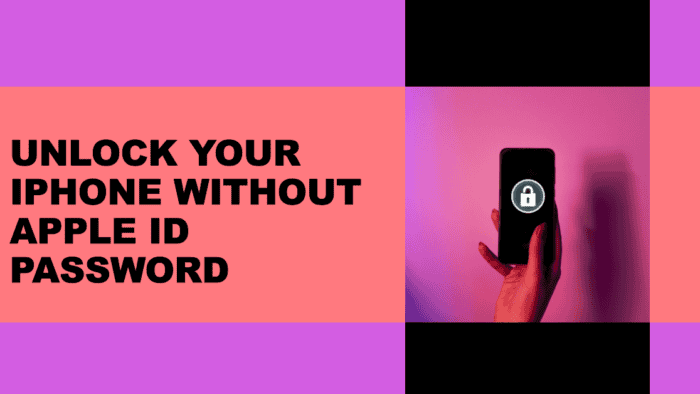You may have just bought a used iPhone to save money, or you may be preparing to sell your old one, but now you find yourself at a loss since you can’t remember the Apple ID passcode.
If such is the case, you might be feeling a little nervous because your iPhone is locked and you have no way to use it.
the Apple Community often discusses ways to reset your iPhone without the Apple ID password. And yes, it’s possible! You can still restore your iPhone to its factory settings, right out of the box, even without that annoying passcode. I’ll walk you through a few tips on how to unlock iPhone without Apple ID. Let’s prepare that iPhone for a fresh start!
Essential Considerations Before You Unlock iPhone without Apple ID
It can be difficult for any user to handle a situation where they forget their Apple ID and password. However, it is possible to reset an iPhone without the Apple ID password. There are a few things to consider before knowing how to bypass iPhone passcode without Apple ID.
You risk losing all of your messages, applications, and pictures if you unlock your iPhone without using your Apple ID.
- Look around for a reliable way or tool to unlock your iPhone.
- Make sure the unlocking technique you select works with the particular iPhone model and iOS version you own.
- If you decide to sell your iPhone, the lack of an Apple ID may turn off potential buyers.
- An Apple ID is required for FaceTime and iMessage. You are unable to use them without it.
How to Unlock iPhone without Apple ID Password in Seconds?
Firstly, let us present Tenorshare 4ukey, a loved and trustworthy iPhone unlocking tool. The iPhone and iPad are the only iOS devices for which this unlocking software is intended.
The idea behind unlocking it with a passcode is to erase the existing iOS system and install a fresh one in its place.
Therefore, if you have bought a used iPhone and are unable to get in touch with the previous owner to get the device unlocked, this is the most beneficial plan of action.
With the help of this application, you can unlock your Apple ID easily in seconds.
How to unlock iPhone without Apple ID password
Step 1: Get the Tenorshare 4ukey from the official website. Open it up and choose “Remove Apple ID” to begin.
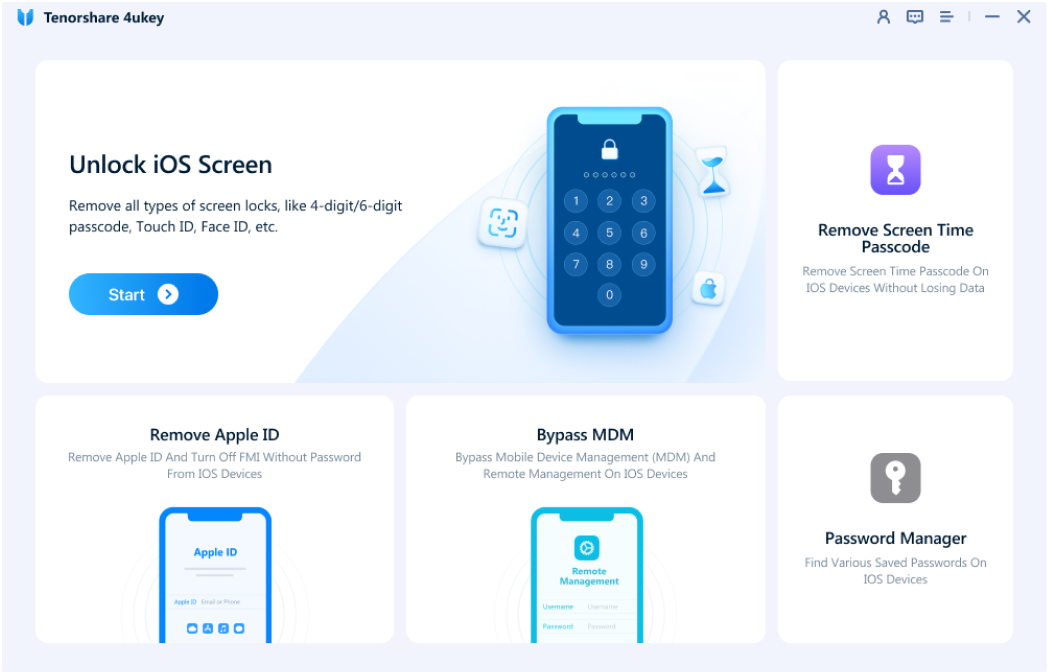
Step 2: Plug your iPhone into your computer and click “Trust” on your iPhone screen. Then, hit the “Start Remove” button in the software.
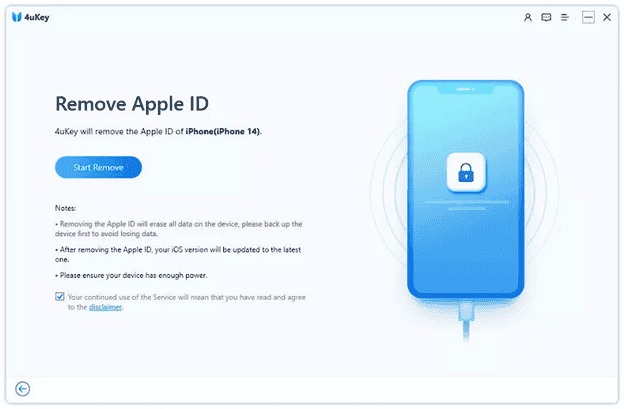
Step 3: If “Find My iPhone” is off, the software will swiftly remove your Apple ID in just a few minutes. If it’s on, you’ll need to set a screen lock passcode and enable Two-Factor Authentication.
Step 4: Next, download the latest firmware package. This step is essential for the passcode removal and factory reset process.
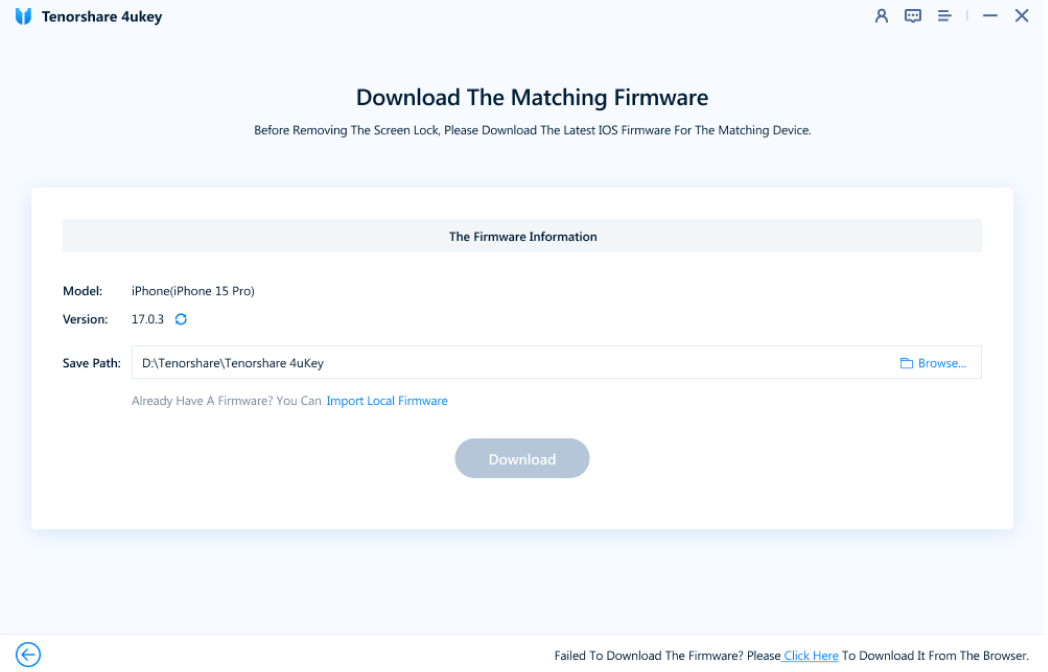
Step 5: Once the firmware is downloaded, the software will automatically begin removing the passcode and resetting your iPhone to factory settings.
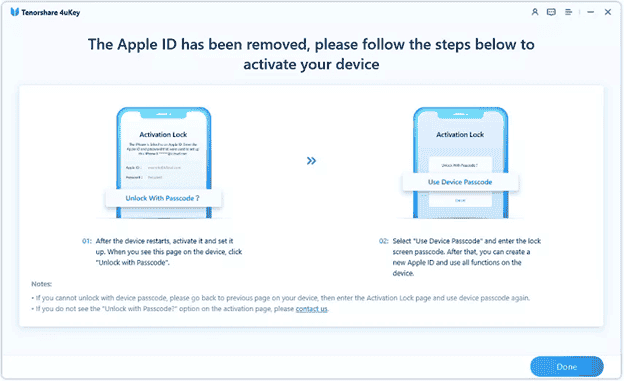
Video guide on unlock iPhone without Apple ID password
How to Unlock iPhone Apple ID Passcode without Computer?
Method 1: Use Siri Trick
Siri can run shortcuts, add songs to playlists, send messages, and make calls. Without a passcode, it can also assist in unlocking your iPhone. Your iPhone must be running iOS 8 to iOS 10.1 to utilize Siri to unlock your passcode without a computer. Therefore, first check the iOS version on your locked iPhone. Even if your iPhone is locked, you can still use Siri to say things.
Here is how to unlock iPhone passcode without computer
Step 1: Start by activating Siri and asking it “What is the time now?”
Step 2: Once Siri responds and shows the real-time, tap the Clock button to go to World Clock.
Step-3: Tap the “+” button at the top right to make a new clock.
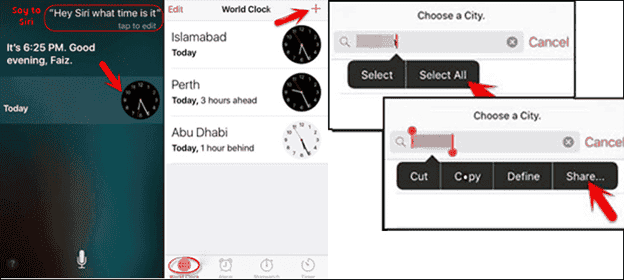
Step 4: Type some casual words, then select them and tap Share > Messages. This will open a message editing window.
Step 5: Enter some text in the “To:” box, then tap the + button to Create New Contact.
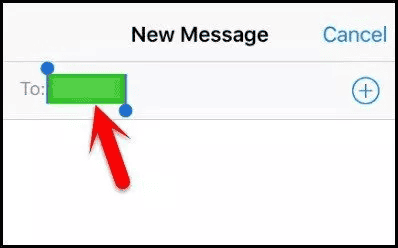
Step-6: Select Add Photo> Choose Photo to go to the Photos Library app.
Step 7: Press the Home button to return to the home screen. From there, you can access any app or service.
Pros:
- It operated without a computer.
- Although it is a quick method if it works.
Con:
- Only iPhones running iOS 8 to iOS 10.1 can use Siri.
Method 2: Using Apple Watch
To get your Apple Watch ready to unlock your iPhone automatically, make sure it’s all setup and connected to your iPhone.
Here’s what you do next:
Step 1: Press the Digital Crown on your Apple Watch to open the apps.
Step 2: Find and tap ‘Settings’, then make sure Wi-Fi is on.
Step-3: Go back, then check that Bluetooth is also on.
Step 4: If you haven’t set a passcode on your watch, set one up now.
Step 5: Make sure Wrist Detection is turned on in the passcode settings.
Now, let’s turn on the unlock feature:
Step 1: On your iPhone, go to Settings.
Step 2: Tap Face ID & Passcode and put in your passcode.
Step-3: Find the Unlock With Apple Watch option and turn it on.

How to Remove Lock Screen on iPhone Free?
Method 1: iTunes/Finder
To manually remove the lock screen from your iPhone, you can follow the official method using Finder on Mac or iTunes on Windows. Make sure you have the latest iTunes version installed on your PC and set your iPhone to recovery mode for recognition before proceeding.
Here’s a step-by-step guide on how to iphone disabled connect to itunes without apple id:
Step 1: Connect your iPhone to the computer and open Finder or iTunes.
Step 2: Place your iPhone into recovery mode. The process varies depending on your iPhone model:
For iPhone 8 and later: Press and quickly release the volume up button, then do the same for the volume down button. Finally, press and hold the power button until the recovery mode screen appears.
For iPhone 7 and 7 Plus: Long press the power and volume down buttons simultaneously. Release both buttons when the recovery mode screen appears.
For iPhone 6s and earlier: Press and hold the Home and Power buttons together. Release them when the recovery mode screen appears.
Step 3: Once your iPhone is in recovery mode, it should be recognized by your computer. A window will prompt you to either update or restore your device. Choose the “Restore” option.
Step 4: iTunes will then download the necessary software and initiate the restore process. When you see the hello screen on your iPhone, you can proceed to set up your device, and the lock screen will be removed.
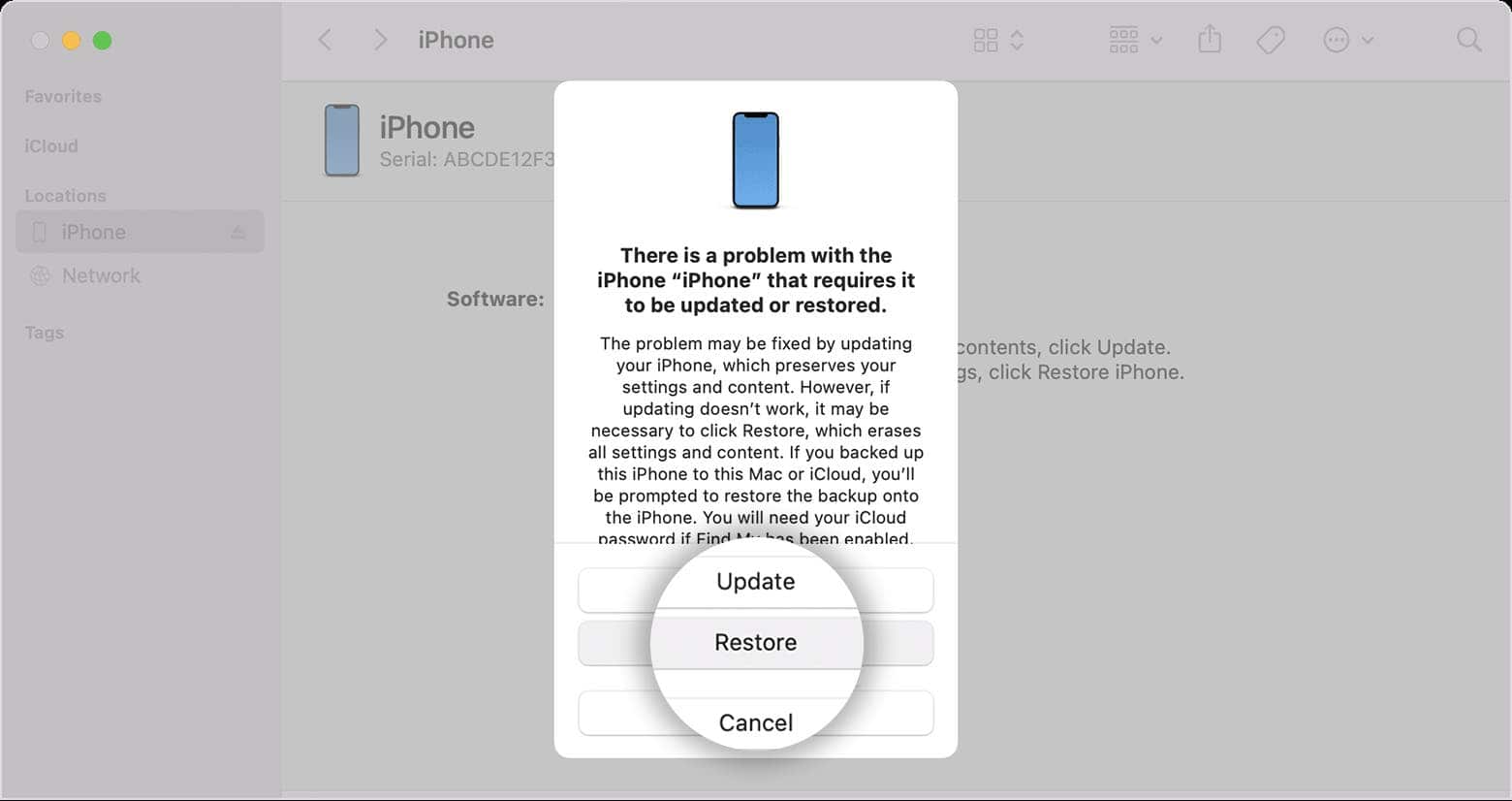
Pros:
- Apple supports the official way.
- You can do this for free using iTunes or Finder.
Cons:
- Restoring the device to factory settings may cause data loss.
- Needs a computer with iTunes (Windows) or Finder (Mac).
- When compared to other ways, the process is more complex.
Requirements/Notes:
Make sure your Mac or Windows computer is running the most recent version of Finder or iTunes.
Since restoring your iPhone would remove all of its data, make sure you have a backup before doing so.
To download the required software during the restore procedure, have a reliable internet connection.
Method 2: iClouds
Working with the original owner to get the activation lock removed via the iCloud website is another way to unlock an iPhone that has been locked by iCloud. This procedure simulates the original owner of your iPhone typing in their password directly. Importantly, the original owner does not need to be there in person for this procedure to be completed remotely.
The original owner only requires internet access and iCloud login credentials to use this procedure.
Here is how to unlock an iPhone with icloud
Step 1: Visit iCloud.com and log in using the Apple ID credentials associated with the locked device. Then, navigate to Find iPhone.
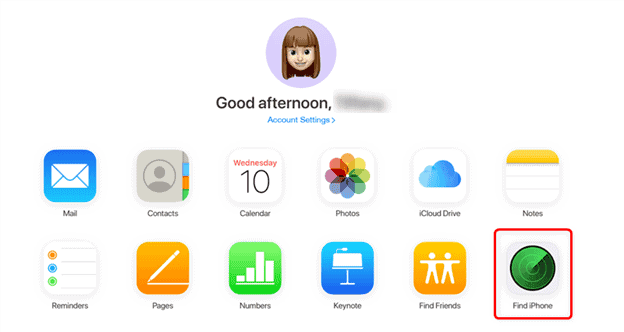
Step 2: Within iCloud’s Find My iPhone section, click on All Devices.
Step 3: Select the specific device you want to bypass, then opt to Erase iPhone or Erase iPad, followed by Remove from Account.
Pros:
- The activation lock on the device can be removed and utilized without it.
- It Simplified the process of setting up a new user’s iCloud account.
Cons:
- It needed the original owner’s cooperation.
- Data loss occurs when the iPhone is erased during the removal procedure.
FAQs about Unlock iPhone without Apple ID Password?
1. How to unlock iPhone 13 without passcode or Apple ID?
You may directly unlock your iPhone without using your Apple ID if you find yourself locked out of it without it being logged in. Using iCloud, iTunes, and Tenorshare 4ukey—the greatest program available for unlocking iPhones.
2. Can I remove an Apple ID from a locked iPhone?
Yes, you can remove Apple ID from a locked iPhone there are many ways how to unlock iPhone without Apple ID with 4ukey, iTunes or Apple support.
3. How to factory reset iPhone without Apple ID password or passcode?
To factory reset an iPhone without the Apple ID password or passcode, you can put the device into recovery mode and use iTunes to restore it to factory settings. For the best way, you can use Tenorshare 4ukey.
It’s Good to Chat
If you’re wondering how to unlock an iPhone without the Apple ID, Tenorshare 4uKey is a reliable solution worth considering. By following the steps provided by Tenorshare 4uKey, you can efficiently bypass the Apple ID without hassle. It’s a user-friendly tool that simplifies the process of unlocking iPhones, ensuring accessibility without the need for complicated passwords or passcodes.
So, if you require a trusted method to unlock your iPhone without the Apple ID, give Tenorshare 4uKey a try and regain access to your device with ease.