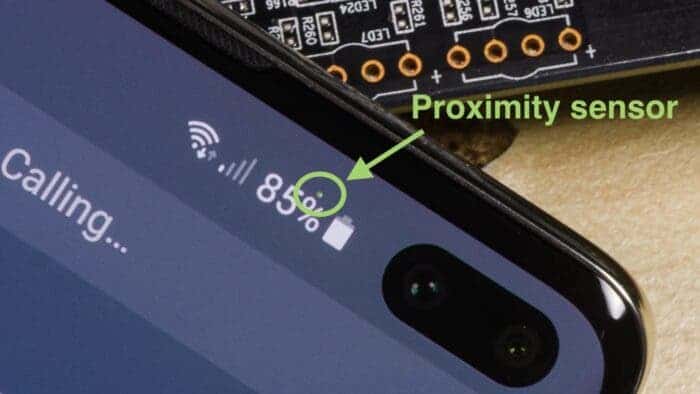The unassuming proximity sensor, a tiny component nestled within your smartphone, plays a crucial role in ensuring a seamless calling experience. It detects the proximity of your face during calls, automatically turning off the screen to prevent accidental touches and battery drain. However, a malfunctioning proximity sensor can be a source of frustration, leading to accidental hang-ups and unintended screen activation.
The Unsung Hero: Understanding and Resetting Your Android’s Proximity Sensor
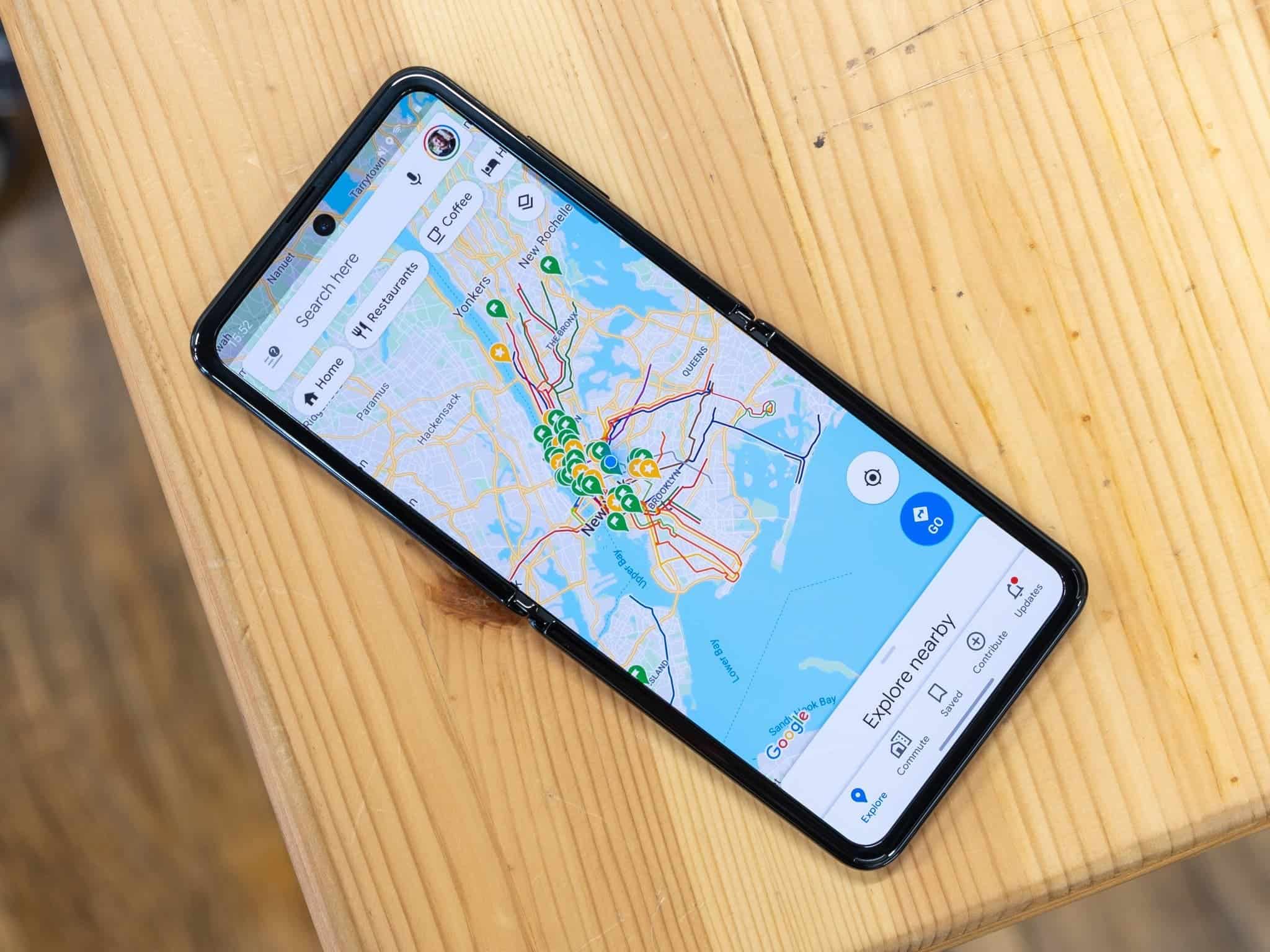
This article delves into the workings of proximity sensors in Android devices, explores different sensor technologies, and guides you through the process of resetting them for optimal performance.
Demystifying the Proximity Sensor
Modern smartphones utilize a variety of proximity sensor technologies, each with its own advantages and limitations. Here’s a breakdown of the most common types:
- Infrared (IR) Sensors: These sensors emit infrared light and detect its reflection when your face approaches the phone, triggering the screen to turn off. They are a mature and reliable technology, but their effectiveness can be hampered by strong ambient light sources.
- Ultrasonic Sensors: These sensors emit high-frequency sound waves and measure their echo to determine object proximity. They offer improved accuracy compared to IR sensors and are less susceptible to ambient light interference.
- Virtual Proximity Sensors: This software-based approach leverages motion sensors and algorithms to estimate proximity. While innovative, their accuracy can be less reliable compared to dedicated hardware sensors.
Regardless of the underlying technology, a malfunctioning proximity sensor can disrupt your calling experience. Here are some telltale signs:
- Accidental hang-ups: During calls, the screen remains active, allowing your cheek to inadvertently activate the touch screen and end the call.
- Unintended screen activation: While listening to voice messages or audio recordings, bringing the phone close to your ear triggers the screen to turn on, potentially leading to accidental button presses.
Restarting the Sensors: A Potential Fix
While a malfunctioning proximity sensor can sometimes be indicative of hardware issues requiring professional repair, a simple reset can often resolve software glitches or temporary malfunctions. It’s important to note that this approach doesn’t directly “reset” the proximity sensor itself, but rather restarts all the phone’s sensors, effectively refreshing their operation.
Here’s a step-by-step guide to restarting your Android device’s sensors:
- Access Settings: Navigate to your Android phone’s settings menu. This can usually be found by swiping down from the notification bar and tapping the gear icon.
- Locate Phone Information: Within the settings menu, find the option for “Phone information” or “About phone.” The exact wording may vary depending on your device manufacturer.
- Activate Developer Options: Tap on the entry for “Android version” or “Build number” several times consecutively. You’ll see a notification indicating that Developer options have been activated.
- Access Developer Menu: Return to the main settings menu and look for a new section titled “Developer options” or “System.” This section may be located under “Advanced settings” on some devices.
- Search for Sensor Deactivation: Utilize the search bar located at the top of the Developer options menu. Type in “Sensors deactivated” and tap on the corresponding result.
- Toggle Sensor Deactivation: This will present you with a quick settings panel for developers. Locate the option labeled “Sensors deactivated” and ensure it’s unchecked. By default, it should be unchecked, indicating that all sensors, including proximity, are active.
- Sensor Reset Complete: You have now successfully restarted all your phone’s sensors, including the proximity sensor. This process essentially “refreshes” their operation, potentially resolving minor software issues that might have been affecting the proximity sensor’s performance.

Limitations and Additional Considerations
It’s important to understand that resetting the sensors isn’t a guaranteed fix for all proximity sensor issues. In cases where the problem stems from hardware damage, such as a faulty sensor component or a loose connection, a professional repair might be necessary. Here are some additional considerations to keep in mind:
- Frequency of Reset: While there’s no harm in occasionally resetting the sensors, avoid doing it too frequently as it’s not a preventative measure. It’s best to perform a reset only when you encounter specific issues with the proximity sensor.
- Alternative Solutions: Some phone manufacturers offer built-in diagnostic tools to test sensor functionality. Additionally, third-party apps claiming to calibrate proximity sensors exist, but their effectiveness can vary and may require root access, which can void your device’s warranty.
- Software Updates: Keeping your Android device‘s software up to date is crucial. Software updates often include bug fixes and performance improvements that can address known issues with proximity sensors.
Verdict
The proximity sensor, though a small component, plays a significant role in ensuring a smooth calling experience. Understanding the different types of sensors and the process of resetting them empowers you to troubleshoot potential issues and maintain optimal phone functionality. By following the steps outlined above, you can attempt to revive a malfunctioning proximity sensor on your Android device. However, if the problem persists after a reset, consider exploring alternative solutions like diagnostic tools or contacting your device manufacturer for professional assistance. Remember, software updates are also essential for maintaining optimal sensor performance, so keep your phone’s software current.
Beyond the technical aspects, let’s explore the broader implications of a well-functioning proximity sensor. It contributes to:
- Battery Efficiency: By automatically turning off the screen during calls, the proximity sensor helps conserve battery life, especially during extended conversations.
- Usability: A responsive proximity sensor prevents accidental screen activation while using audio features like voice messages or listening to music. This ensures a smooth and uninterrupted user experience.
- Call Quality: A reliable proximity sensor minimizes the risk of accidental hang-ups, leading to clearer and more productive calls.
In conclusion, the proximity sensor, despite its diminutive size, plays a crucial role in enhancing your smartphone’s calling experience. By understanding its functionality, potential issues, and the simple reset procedure, you can ensure this unsung hero continues to operate seamlessly, allowing you to focus on what truly matters – your conversations.
Further Exploration:
This article has provided a foundational understanding of proximity sensors in Android devices. If you’d like to delve deeper, here are some additional avenues to explore:
- Advanced Sensor Functionality: Some Android devices boast advanced sensor capabilities. Research your specific phone model to discover if it offers features like proximity wake-up (turning on the screen when you bring the phone close to your face) or smart gesture recognition.
- Sensor Comparison: Explore online resources that compare the performance of different proximity sensor technologies. This knowledge can help you make informed decisions when upgrading your smartphone in the future.
- Future of Sensor Technology: The world of mobile sensors is constantly evolving. Keep an eye on industry trends to discover how advancements in sensor technology will further enhance the user experience of future smartphones.
By taking the time to understand and care for your smartphone’s proximity sensor, you can ensure it continues to perform its vital role, contributing to a more seamless and enjoyable mobile experience.