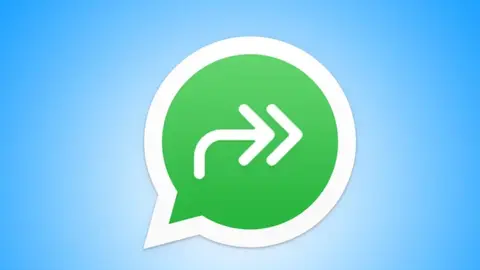Many WhatsApp users on Android devices have encountered the enigmatic double arrow icon within chat conversations. Unlike the well-understood double blue check signifying message delivery, this new symbol can raise questions. This article delves into the true meaning and functionality of the double arrow icon, dispelling misconceptions and offering insights into its purpose.
Demystifying the Double Arrow: A Guide to WhatsApp’s Forwarding Shortcut
Beyond Delivery: Unveiling the Double Arrow’s Function
While frequently appearing, the double arrow icon isn’t directly linked to message delivery or forwarding history. Instead, it serves a more user-centric role: a single-tap forwarding shortcut.
This icon, often depicted as two arrows enclosed in a circle, graces various message elements beyond plain text. Stickers depicting your avatar, photographs, videos, links with previews, location data, and contact cards all display the double arrow upon sending or receiving.
The lone exception lies with frequently forwarded messages. These messages, identified by a magnifying glass icon, indicate the message’s content can be searched within Google, potentially highlighting potential misinformation.
Decoding the Shortcut: Forwarding with Efficiency
The double arrow’s true purpose lies in its ability to streamline the forwarding process. By acting as a dedicated forwarding button, it eliminates the need for users to first select the message before initiating the forwarding action.
A simple tap on the double arrow icon adjacent to a message instantly launches the “Forward to…” dialog box. This dialog box empowers users to readily share the chosen message with individual contacts, groups, or even post it as their WhatsApp status update.
This streamlined approach facilitates single-touch forwarding, enhancing chat interactivity and promoting content dissemination within the platform.
Expanding the Functionality: Forwarding Multiple Messages
While the double arrow excels at single-message forwarding, tackling a batch of messages requires a slightly different approach. To forward multiple messages efficiently, a long press on any message initiates selection mode. This allows users to highlight numerous messages simultaneously.
Once multiple messages are chosen, the familiar double arrow icon appears within the top bar of the WhatsApp interface. Tapping this icon facilitates the forwarding of all selected messages with the same swiftness seen in single-message forwarding.
Design Choices and User Preferences: A Matter of Convenience
The inclusion of the double arrow icon for most multimedia messages has sparked discussions within the user community. While offering a convenient forwarding option, some users might find it visually overwhelming, especially compared to a more discrete gesture-based forwarding approach.
Ultimately, the decision to integrate the double arrow into most message types reflects Meta‘s (WhatsApp’s parent company) engineers’ design philosophy. They likely prioritize the ease and speed of message forwarding for a user-friendly experience.
However, users who prefer a more streamlined interface might advocate for alternative solutions, such as implementing a hidden forwarding gesture or a dedicated “Forward” button within the message options menu.
The Double Arrow’s Impact: Streamlining Communication
The introduction of the double arrow icon represents a step towards a more intuitive and efficient WhatsApp experience. It empowers users to seamlessly forward messages and content, fostering active engagement within the platform.
By understanding the true functionalities of this icon, users can leverage its benefits to enhance their communication flow within WhatsApp groups and individual chats.
Beyond the Basics: Exploring Advanced Forwarding Options
Although the double arrow excels at quick forwarding, the app offers deeper functionalities for those seeking more control over the forwarding process.
- Adding a Description: The option to add a personalized caption exists when forwarding messages. This caption can provide context or additional information related to the forwarded content, facilitating a richer understanding for the recipient.
- Quote Reply: Selecting the “Quote Reply” option while forwarding allows users to include the original sender’s name and message alongside their own reply. This feature proves valuable in group conversations where maintaining context is crucial.
- Disabling Forwarding: WhatsApp offers a security measure that allows users to disable message forwarding for specific messages. This provides greater control over the dissemination of sensitive information within the platform.
By exploring these advanced options, users can tailor the forwarding process to their specific needs, ensuring their communication remains efficient and effective.
Demystifying the Double Arrow and Beyond
The double arrow icon in WhatsApp serves as a valuable tool for streamlining message forwarding on Android devices. Understanding its purpose empowers users to utilize it effectively, enhancing communication within their social networks. However, the exploration of advanced forwarding options offers even greater control over content dissemination, ensuring messages are shared strategically and thoughtfully. As WhatsApp continues to evolve, we can expect further innovations that refine the forwarding experience, further empowering users within the platform.
Tips and Tricks for Mastering WhatsApp Forwarding with the Double Arrow:
Optimizing Single-Message Forwarding:
- Double-Tap Efficiency: Master the double-tap technique. A quick double tap on the double arrow icon next to a message instantly initiates forwarding without additional steps.
- Contextual Forwarding: Consider adding a caption while forwarding messages. This injects context and clarifies the purpose of sharing the content, especially if forwarding to someone unfamiliar with the source.
- Quote Reply for Clarity: Utilize the “Quote Reply” option when forwarding in group conversations. This preserves the original sender’s name and message, aiding in maintaining context and avoiding confusion.
Effective Batch Forwarding:
- Selection Mastery: Utilize long presses to initiate selection mode efficiently. This allows you to choose multiple messages for batch forwarding.
- Double Arrow Convenience: Once you’ve selected messages, leverage the double arrow icon appearing in the top bar. Tapping it expedites the forwarding process for all chosen messages.
- Prioritize Important Content: When forwarding multiple messages, prioritize the most crucial ones at the top for easier reading by the recipient.
Advanced Forwarding Strategies:
- Disabling Forwarding for Sensitive Information: For messages containing sensitive information, consider disabling forwarding using WhatsApp’s security features. This prevents unauthorized dissemination and protects your privacy.
- Leveraging Starred Messages: Star important messages for quick access. Starred messages can be easily forwarded later without searching through chat history.
- Group Management for Efficient Forwarding: For group conversations, consider utilizing the “Group Info” section to manage message forwarding settings. You can restrict forwarding privileges for specific groups if necessary.
Additional Considerations:
- Fact-Checking Before Forwarding: Develop a habit of fact-checking information before forwarding, especially messages flagged with the magnifying glass icon indicating frequent forwarding. This helps combat misinformation.
- Respecting User Privacy: Be mindful of forwarding messages without the sender’s consent, especially if the content might be private or confidential.
- Clear Communication: Briefly explain the reason for forwarding a message when adding a caption. This provides context and avoids confusion for the recipient.
By incorporating these tips and tricks, you can transform the double arrow from a mere icon into a powerful tool for seamless and strategic communication within your WhatsApp network.