When Apple rolled out iOS 17.4 on March 5, it introduced new features and bug fixes to iPhones. This update included fun additions like new emojis and practical tools such as virtual card numbers for Apple Cash. It also enhanced security by offering additional settings for Stolen Device Protection, giving you more control over your iPhone’s security.
Stolen Device Protection, which first introduced in iOS 17.3, adds an extra layer of security to sensitive data on your device. As reported by CNET’s David Lumb, this feature requires additional verification steps if you’re not in a recognized location, such as your home. You’ll need to authenticate with your biometric information twice: once initially and then again after a one-hour delay. After that, you’ll be prompted to make changes, such as updating your Apple ID password or disabling Stolen Device Protection. These measures help safeguard your data in case your device gets lost.
With iOS 17.4, Apple has addressed a potential security vulnerability related to the Stolen Device Protection feature. Previously, if you lost your iPhone in a location that your device recognized as familiar, such as a coffee shop you frequent or your apartment building, there was a risk that someone else could bypass this security feature. However, the latest update allows you to set your iPhone to always enforce a one-hour security delay for accessing sensitive data, regardless of your location. This change ensures that your data remains protected under all circumstances, enhancing security even in places your iPhone considers safe.
Activating One Hour Security Delay in iPhone 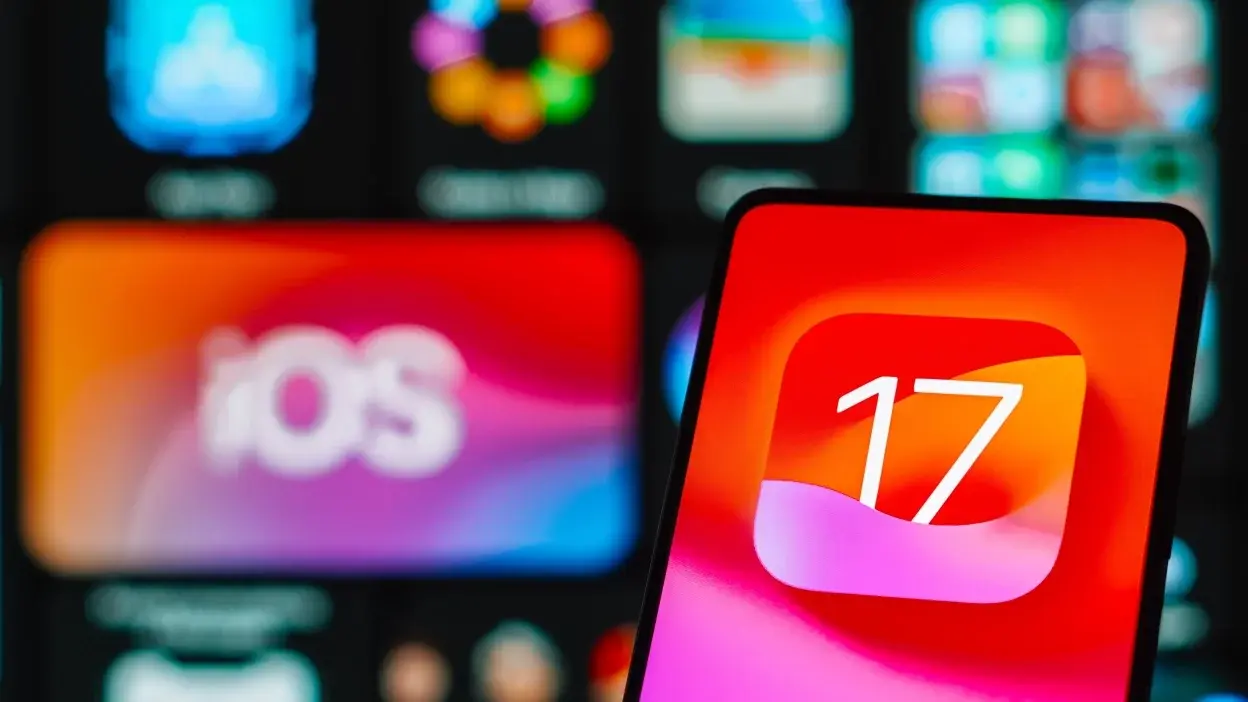
1. Open Settings: Start by launching the Settings app on your iPhone.
2. Tap Face ID & Passcode: You might have to enter your passcode.
3. Scroll down and tap Stolen Device Protection: Find this option in the list.
4. Enable Stolen Device Protection: If the toggle next to Stolen Device Protection isn’t already on, tap it to enable. If it’s already enabled, proceed to the next step.
5. Tap Always under Require Security Delay: This setting will enforce a security delay whenever someone tries to access sensitive information, regardless of your location.
By setting the security delay to “Always,” you ensure that even in familiar locations, there is an additional layer of security before accessing your sensitive data.
With the new Stolen Device Protection feature in iOS 17.4, your iPhone is set to always enforce a one-hour security delay for accessing or changing certain sensitive settings. Regardless of whether you are in a familiar location like your home or elsewhere. This measure helps ensure that your device remains secure by providing an extra layer of protection. This can be crucial if your iPhone is lost or falls into the wrong hands. This consistent application of the security delay is designed to deter unauthorized access and protect your personal information effectively.
Staying Secured with Extra Security Features 
Stolen Device Protection in iOS offers an added layer of security for certain settings on your iPhone, but it’s important to recognize that it doesn’t cover all aspects of your device’s security. For instance, you can still use your iPhone’s passcode to authorize Apple Pay transactions, meaning that Stolen Device Protection does not fully secure your financial operations. This indicates that while Stolen Device Protection enhances the security of specific settings, you must continue to take comprehensive measures to protect all your sensitive information and financial data. Always ensure that your passcode is strong and secure, and remain vigilant about monitoring and managing the permissions and security settings of your iPhone to safeguard against unauthorized access or misuse.
Apple strongly advises all users to enable Stolen Device Protection. Even if you choose not to set the one-hour security delay for every situation. This feature adds an important layer of security. This can help protect your device’s critical settings in case you lost it.
For more information on what Apple has to offer, you can look into what new features might be coming with iOS 17.5. This will help you review everything that Apple included in iOS 17.4.




