Being locked out of your Android phone can be a frustrating experience. Whether you forgot your PIN, pattern, password, or face unlock isn’t working, regaining access can feel impossible. But fear not! There are ways to reset your Android phone even when locked. However, choosing a reliable method is crucial.
Part 1:Things Need to Know before You Reset Android Phone when Locked
To make sure the operation runs smoothly and securely, you should complete the following steps before you attempt to factory reset an Android device that is locked:
Backup Your Data: To prevent losing crucial files, try to create a backup of your data. This may not be possible, though, if you’re already locked out.
Recharge your device: Make sure your phone is fully charged—ideally more than 70%—to avoid any disruptions when the reset is occurring.
Understand the Specifics of Your Google Account: Because of Factory Reset Protection (FRP), you will want your Google account details to reconfigure your device after a reset.
Take out the SIM and SD cards: Take these cards out if you intend to sell or give away your phone to safeguard your data.
Select Reliable Techniques: For the device reset, use reliable techniques like the Recovery Mode on the device or Google’s Find My Device.
Part 2: How to Reset Android Phone When Locked?
Method 1: Reset Android Phone when Locked without Password (Recommended)
There are programs available that can help you regain access to your locked Android phone. In this instance, we recommend Tenorshare 4uKey for Android. Here’s why:
- Remove Various Types of Android Lock Screen: Tenorshare 4uKey tackles PINs, patterns, passwords, fingerprints, and even facial recognition locks.
- Easy to Use: The user-friendly interface makes the process straightforward, even for non-tech-savvy users.
- Bypass within Minutes: Regain access to your phone quickly and efficiently.
- Safe and Reliable: Tenorshare 4uKey prioritizes security and won’t damage your device data.
- Support Most Android Device Brands: This software is compatible with a wide range of brands, including Oppo, Vivo, Motorola, and more.
- Unlock Early Samsung Devices Without Data Loss: For certain older Samsung devices, Tenorshare 4uKey offers a unique feature that unlocks your phone without wiping your data.
3 Steps to Unlock Android without Password
Step 1: Download Tenorshare 4uKey for Android then Connect your Android device to the computer, then select the “Remove Screen Lock” feature.

Step 2: In the next page, click the “Start” button to unlock screen passcode.
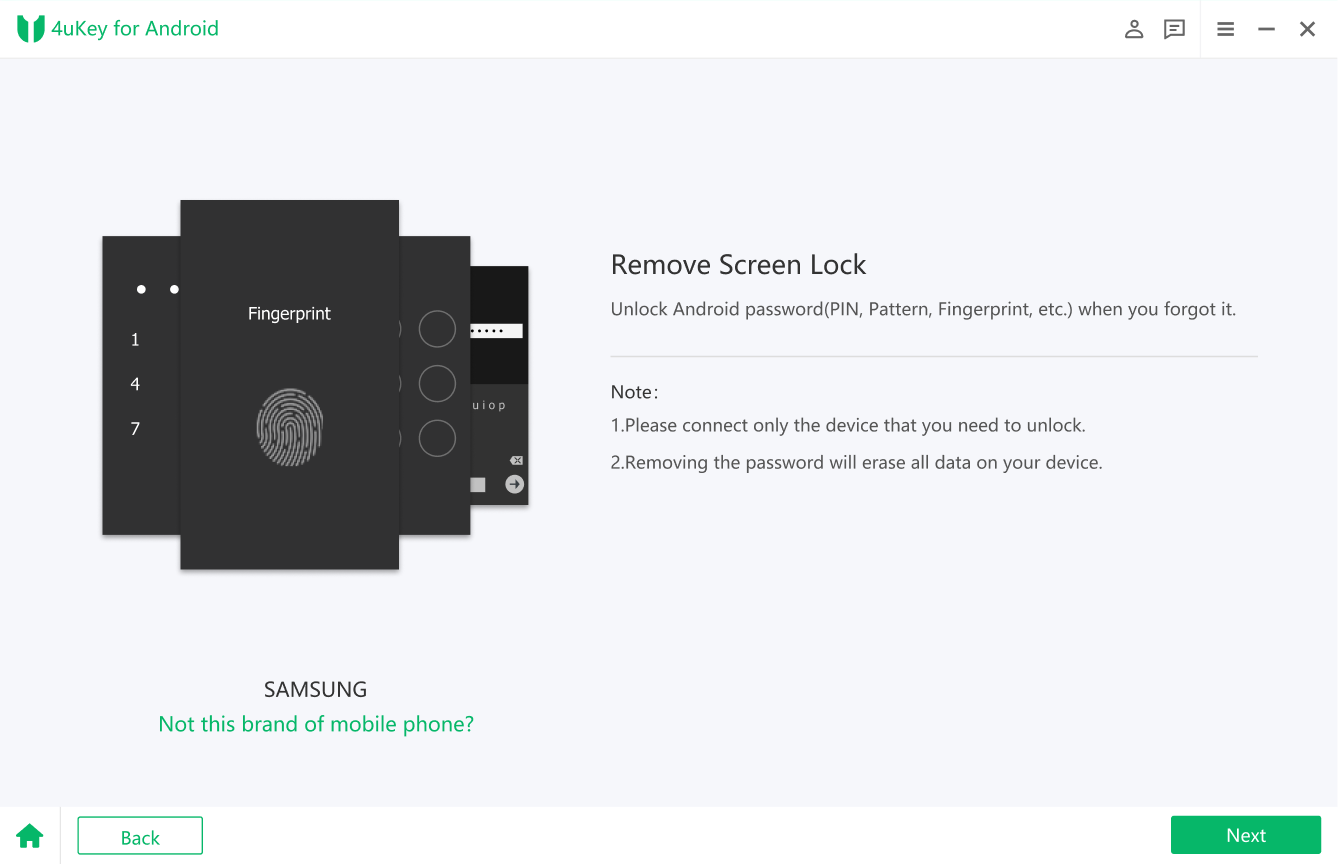
Step-3: You will be able to unlock your device after just a few minutes of completing the process.
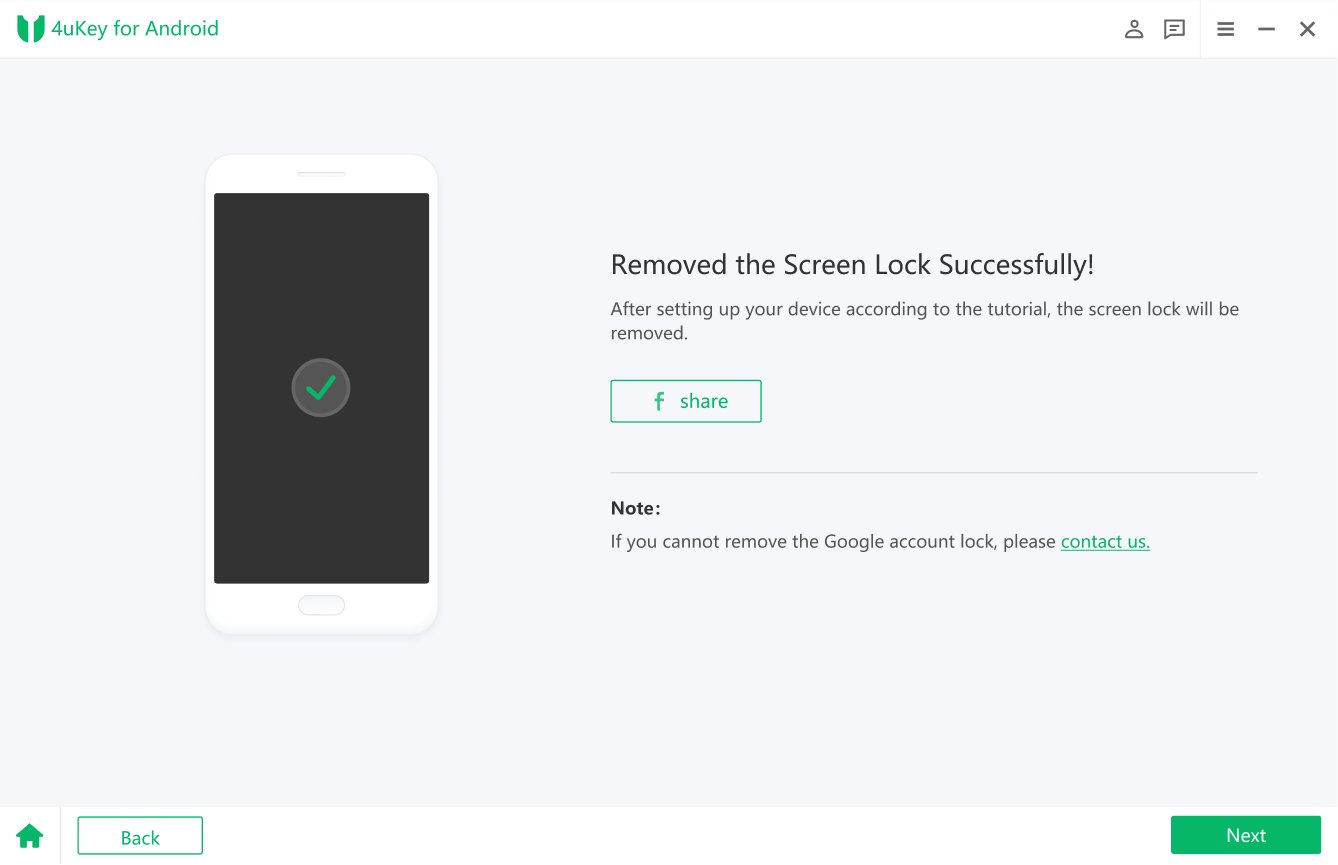
Method 2: Bypass Samsung Lock Screen via Google Account
If you can’t remember your lock screen password, you can still get around the Samsung lock screen by using your Google Account. This method makes use of a Google built-in function to assist in getting back access to your device.
Here’s how to reset android phone when locked without password
Step 1: Try entering any passwords or patterns you think might be correct on the locked screen of your Samsung phone.
Step 2: After entering the wrong password or pattern about five times, you’ll see the “Forgot Pattern” option appear at the bottom right corner of the screen.
Step-3: Tap on “Forgot Pattern” to continue.
Step 4: On the next screen, choose “Enter Google Account details.”
Step 5: You’ll see a new screen where you can enter your Google account password to verify.
Step-6: Once you enter the correct Google account details, the lock screen will be unlocked.

Pros:
- This can be done remotely from any device with internet access.
- Uses your Google Account for verification, adding a layer of security.
- Unlike a factory reset, this method doesn’t erase your device’s data.
Cons:
- You must have access to the Google Account linked to the Samsung device.
- The locked device must be connected to the internet.
- This method may not be available on all Samsung devices or in all regions.
Method 3: Bypass Lock Screen on Samsung with Android Device Manager (ADM)
Google offers Android smartphone Manager (ADM), a security tool that lets you remotely control your Android smartphone. ADM may be used to reset the lock screen on a locked Samsung phone without erasing any data.
How to reboot a locked android phone:
- Go to https://www.google.com/android/find on a web browser and sign in with your Google account linked to the locked phone.
- Select your locked device from the list.
- Choose the “Erase” option. This will remotely factory reset your phone, wiping all your data.

Pros:
- If your Android phone is missing or in the vicinity, Android Device Manager can locate and unlock it quickly.
- With Android Device Manager, you may still unlock your phone for free even if the screen is broken.
Cons:
- It won’t assist you in overcoming the lock on your Google account verification.
- Not functional in the following scenarios:
- Your device is off.
- No Google account is currently logged in.
- Location services are not available.
- Find My Device is not activated.
Method 4: Bypass Lock Screen on Samsung via Custom Recovery
A more sophisticated way that resets the lock screen on a Samsung device utilizing a recovery environment is to bypass the lock screen via Custom Recovery. People who are familiar with the Android operating system and recovery tools usually employ this strategy.
If you’ve installed TWRP, OFRP, SHRP, or another custom recovery on your Samsung device, you can bypass the screen lock using it. Follow these steps how to reset android phone when locked without password:
- Download and install a custom recovery for your specific Samsung phone model.
- Boot your phone into recovery mode (instructions vary by device model).
- Navigate the recovery menus (usually with volume and power buttons) to find the “wipe data/factory reset” option.
- Select the option and confirm the wipe.

Pros:
- Provides complete access to the device’s system for experienced users.
- Allows for data backup before resetting the device.
Cons:
- Requires technical knowledge and can be risky for inexperienced users.
- If not done correctly, there is a risk of losing data.
Part 4: FAQs about Reset Android Phone when Locked
1. How to reset android phone when locked without losing data?
There are two ways how to factory reset android when locked without erasing any data:
You can remotely reset the phone’s password using Google Find My Device. Use Tenorshare 4uKey for Android, a dependable program that allows you to go around lock screens without losing any data.
2. How to factory reset android phone when locked motorola?
The general steps for resetting a locked Motorola phone are similar to those mentioned above. It’s crucial to consult a reliable source with instructions specific to your Motorola model to ensure compatibility and avoid any complications.
Verdict
You’re in a bind, unable to recall your iPhone‘s Apple ID password, and it’s locked you out. Stress levels rise as you ponder how to reset android phone when locked. But before resorting to a factory reset that wipes your data, consider Tenorshare 4uKey for Android. This powerful software helps you bypass forgotten lock screens without data loss on most Android devices.





