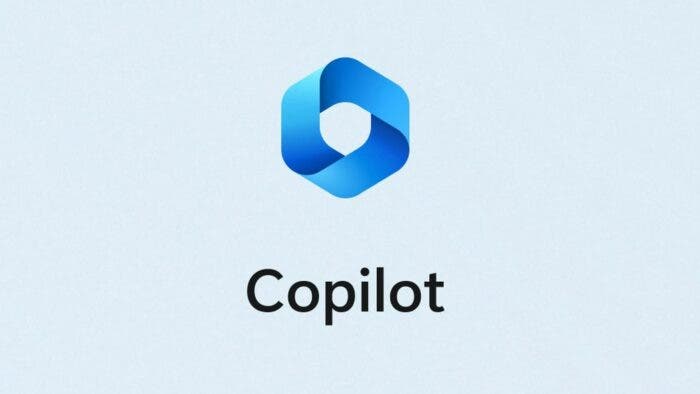In the latest Windows 11 Copilot Build 26212 preview version, Microsoft has introduced a new feature called “Companions,” which promises to revolutionize the way users interact with their operating system. This innovative addition brings a touch of familiarity by incorporating an effect reminiscent of the beloved “live tiles” near the start menu. Alongside this visual enhancement, Microsoft has also made significant improvements to the search function within the settings, aiming to streamline the user experience and make navigating the system more intuitive.
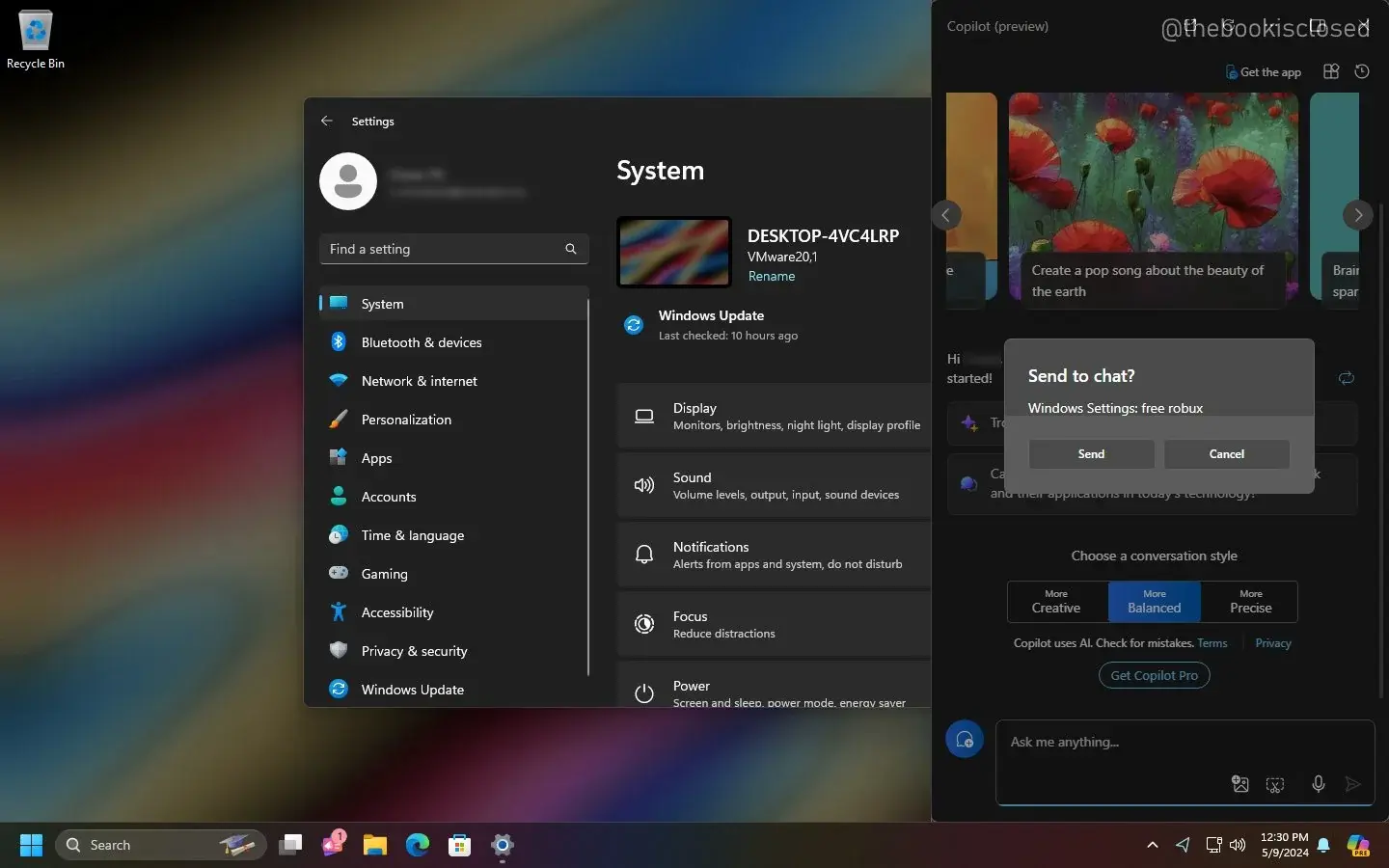
Simplifying Settings Navigation
In the current version of Windows 11, users can access common functions within the settings, such as adjusting mouse settings or selecting a desktop background. However, the challenge arises when users attempt to locate specific setting options by name through the search function. For instance, searching for “Turn on Bluetooth” may yield no relevant results, leaving users frustrated and unable to easily access the desired settings.
Introducing Copilot: Your AI Guide
To address this issue and enhance user accessibility, Microsoft has introduced Copilot, a feature designed to assist users in navigating the settings and understanding various functions within Windows 11. Copilot serves as an AI-powered guide that users can turn to when they encounter difficulties finding specific settings or understanding how certain functions work. This feature is particularly beneficial for novice users and those who are less familiar with the Windows operating system.
Enabling Copilot with ViveTool
It is important to note that the Copilot feature is currently in the testing phase and needs to be enabled through ViveTool. We have provided a detailed guide on how to enable this feature:
1. Install the Windows 11 Build 22635.3420 preview update to access the latest features and enhancements.
2. Download the ViveTool tool from the GitHub page and unzip it to a designated folder on your system. Remember the folder path for future reference.
3. Open the command prompt with administrator rights by pressing the Win key, typing “cmd” in the Start menu, and selecting the appropriate option.
4. Navigate to the ViveTool folder using the cd command in the command prompt. Alternatively, you can open the folder through the file explorer and select “Open in Terminal.”
5. Enable Copilot by entering the command `vivetool /enable /id:49445394` and pressing Enter.
6. Restart your device to apply the changes and activate the Copilot feature.
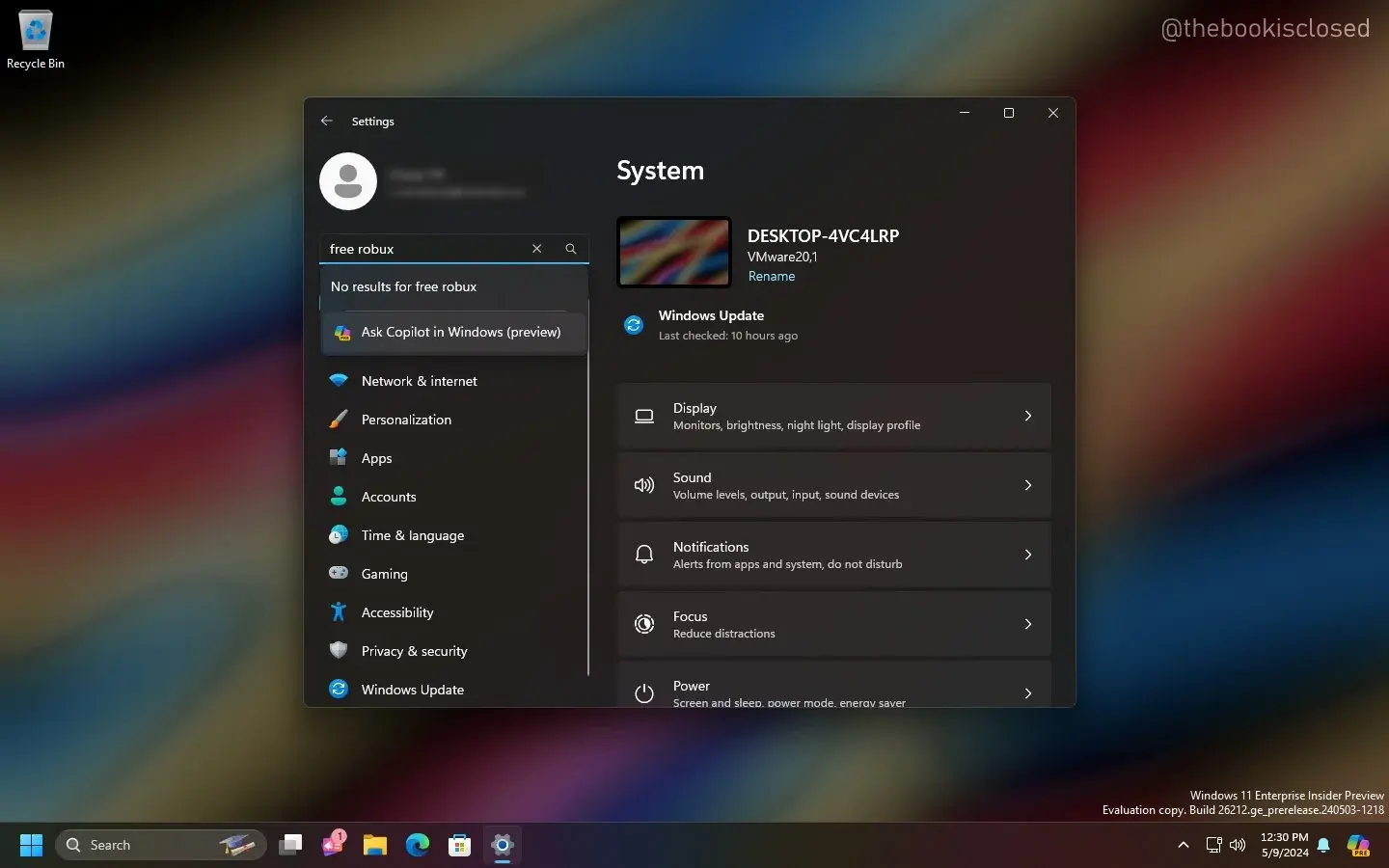
Enhancing User Experience
By leveraging the capabilities of AI through Copilot, Microsoft aims to enhance the overall user experience by providing personalized assistance and guidance within the Windows 11 settings. This feature not only simplifies the process of finding specific setting options but also educates users on how different functions within the system operate, empowering them to make the most of their Windows experience.
Win11 Copilot evolution
Windows 11 Copilot is an AI-powered assistant, initially launched in the Windows 11 23H2 update. This feature changes the way users interact with their PCs. Copilot aims to simplify complex tasks, provide personalized guidance, and enhance overall productivity by seamlessly integrating with various Microsoft applications, including Teams, Outlook, and the Office Suite[
One of the key advancements in Copilot’s evolution is its ability to support both voice and text commands. This feature allows users to control system settings, generate content, and navigate their workflows more efficiently. As Copilot continues to learn and adapt, its capabilities are expected to expand, enabling users to perform an even wider range of tasks with ease.
Moreover, the integration of Copilot has also led to improvements in other areas of Windows 11, such as photo editing, video creation, and system security. These enhancements demonstrate Microsoft’s commitment to providing a comprehensive and user-friendly experience for its customers. As Copilot continues to evolve, it is expected to become an increasingly integral part of the Windows 11 ecosystem. With the introduction of a dedicated taskbar button, users can easily access Copilot whenever they need assistance, making every user a “power user” in their own right. However, as Copilot’s capabilities grow, Microsoft must address privacy and security concerns. Users should be able to trust that their data is being handled securely and that their privacy is being respected.
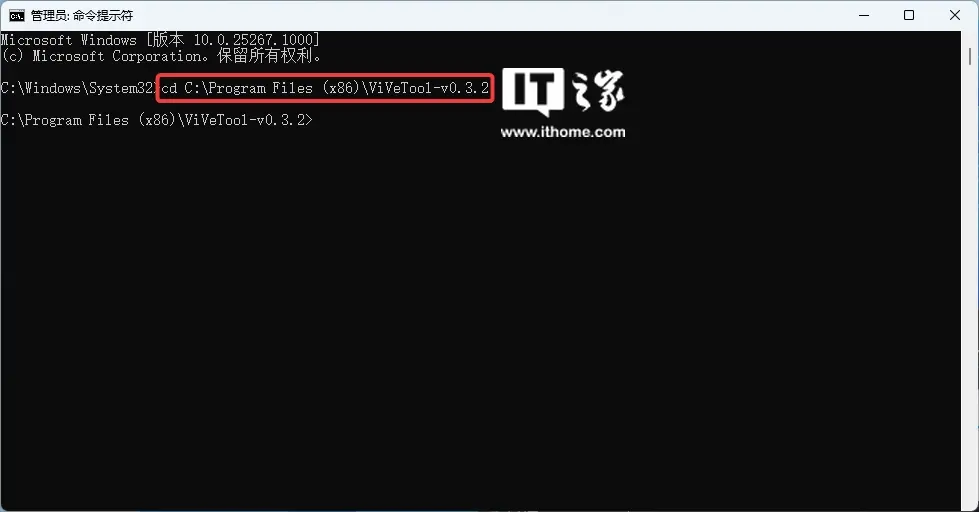
Conclusion
In conclusion, the introduction of Copilot in the latest Windows 11 Build 26212 preview version will enhance user experience and accessibility. By leveraging AI technology, Microsoft aims to simplify the process of navigating settings and understanding various functions within the operating system. With this update, users can search for specific settings on their device with CoPilot. However, it is important to note that the feature is in testing. Thus, it may not work as perfectly as you will expect.
The evolution of Windows 11 Copilot, from its initial launch in the 23H2 update to its current state, showcases Microsoft’s commitment to providing a more personalized and efficient user experience. The support for both voice and text commands, along with its integration with various Microsoft applications, demonstrates the versatility and potential of this AI-powered assistant. As Copilot continues to learn and adapt, its capabilities are expected to expand, enabling users to perform an even wider range of tasks with ease.
Overall, the introduction of Copilot in the latest Windows 11 Build 26212 preview version represents a significant step forward in enhancing user experience and accessibility. As Copilot continues to evolve, it could become an increasingly integral part of the Windows 11 ecosystem, empowering users to make the most of their computing experience. What do you think about the latest feature on Microsoft Win11 Copilot? Do you think you will like to use it often? Let us know your thoughts in the comment section below