Samsung’s One UI customization layer offers a rich and user-friendly experience for Android users on Galaxy devices. However, like any smartphone, performance can degrade over time as apps accumulate and data fills storage. To combat this, Samsung pre-installs a powerful tool called “Device Care” that helps maintain optimal performance. This article delves into Device Care’s functionality, explaining how to utilize its features to keep your Galaxy phone running as smoothly as the first day.
Keeping Your Galaxy Phone Running Smoothly: A Guide to Optimizing Performance with Device Care
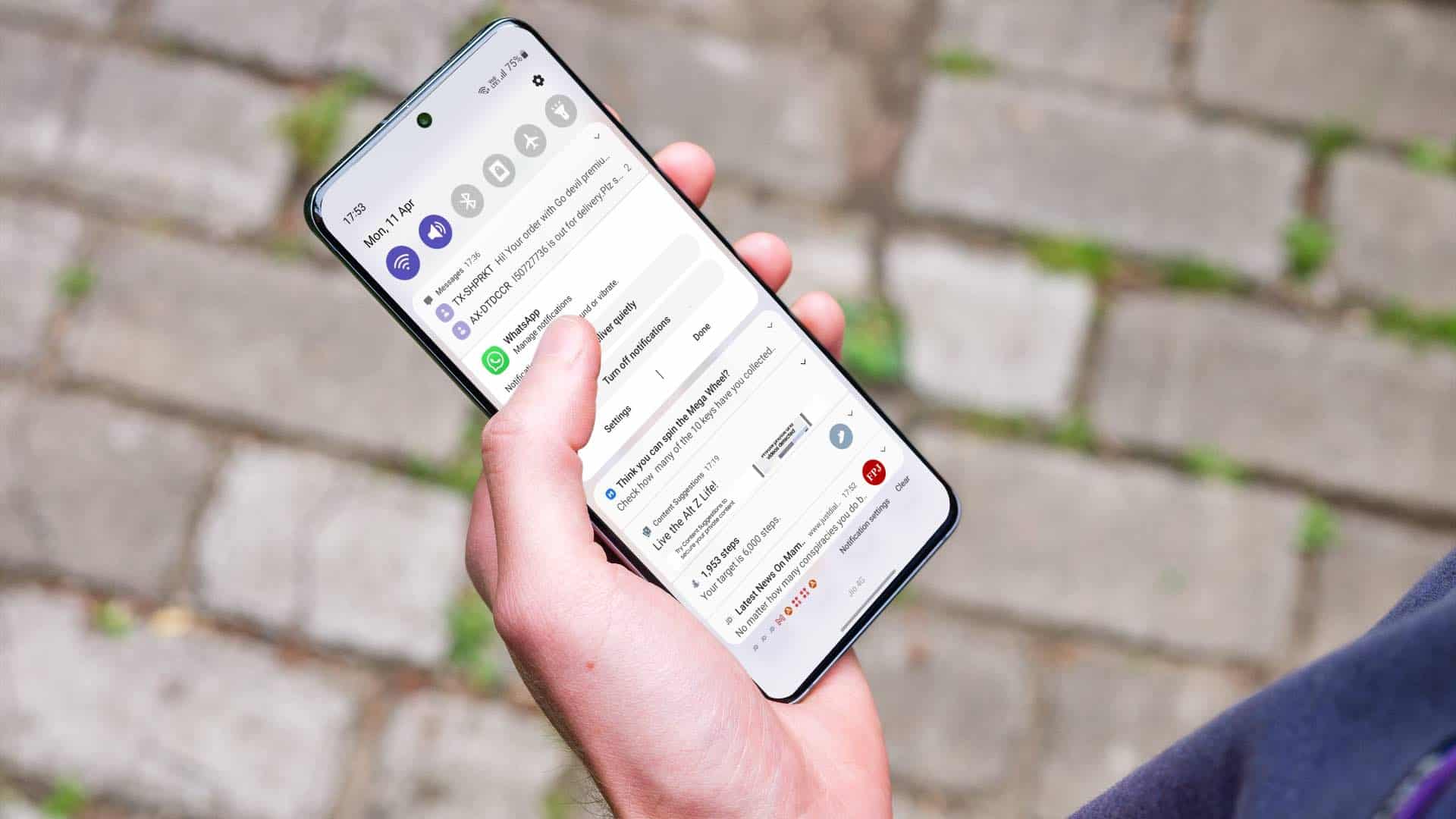
Understanding Performance Decline on Smartphones
Modern smartphone hardware is remarkably powerful, generally delivering a smooth experience out of the box. However, several factors can contribute to a gradual decline in performance over time. These include:
- App Accumulation: Every app installed occupies storage space and consumes resources even when not actively used. Background processes can drain battery and slow down the overall system.
- Data Buildup: Temporary files, cached data, and downloaded content can accumulate over time, further straining storage capacity and potentially impacting performance.
- Outdated Software: Operating system updates often include performance improvements and bug fixes. Failure to update software can leave your device vulnerable to performance issues.
These factors, combined, can lead to a noticeable decrease in responsiveness, longer app loading times, and increased battery consumption.
Device Care: Your One-Stop Shop for Performance Optimization
Thankfully, Samsung provides a built-in solution – Device Care. This app acts as a central hub for various maintenance tools designed to optimize your Galaxy phone’s performance. It allows users to:
- Monitor system health: Device Care offers a comprehensive overview of your phone’s health, including battery status, storage usage, and RAM availability.
- Identify and address issues: The app can pinpoint potential performance bottlenecks, such as memory-consuming apps or malfunctioning processes.
- Optimize settings: Device Care provides options to automatically manage resources and optimize system settings for better performance.
Accessing Device Care:
Finding Device Care is simple. Navigate to your phone’s Settings (represented by a gear icon) and scroll down until you find “Device Care.” Tap on it to launch the app.
Three Key Features for Automatic Performance Optimization
Device Care offers several tools, but three key features contribute significantly to maintaining peak performance:
-
Automatic Optimization: This feature runs silently in the background, monitoring your phone’s memory usage. It identifies and closes unused apps and services that consume RAM unnecessarily. This automatic cleaning typically occurs once a day, ensuring your phone stays streamlined.
-
Automatic Restart: Rebooting your phone periodically can be surprisingly beneficial. It clears temporary files, frees up system resources, and allows software updates to take full effect. Samsung’s Automatic Restart allows you to schedule restarts at a time that suits you, or have it automatically trigger when the system detects a performance slowdown. It’s crucial to choose a time frame that minimizes disruption to your workflow.
-
Optimize Settings (Legacy Feature): This feature, primarily found on older Galaxy models, automatically adjusts specific settings when your phone is locked to conserve battery life and potentially improve performance. While not a prominent feature on newer models, activating it on older devices can be helpful.
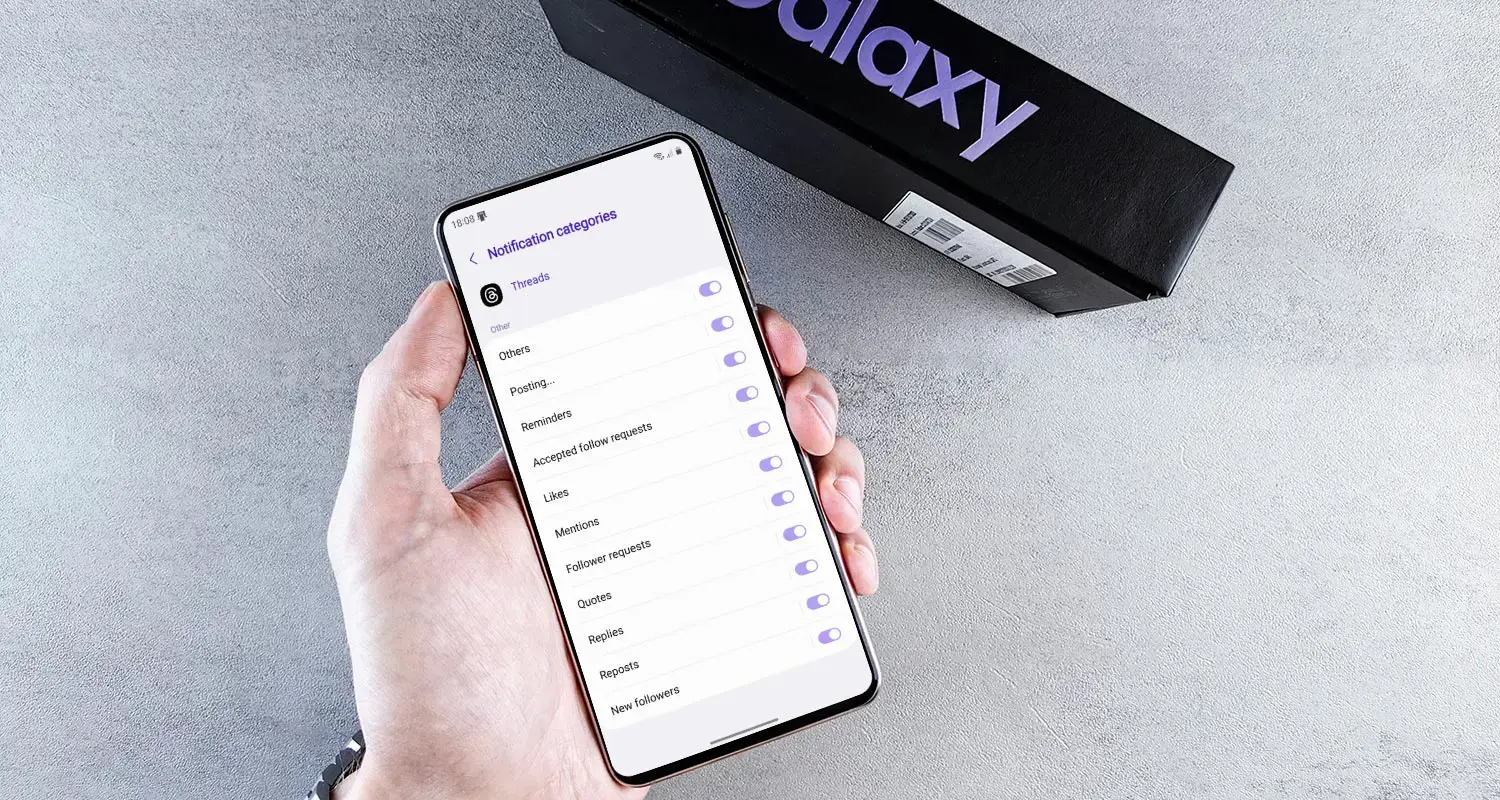
Beyond the Basics: Additional Tips for Optimal Performance
While the three automatic functionalities mentioned above form the core of Device Care’s performance optimization, there are additional steps you can take to maintain a smooth user experience:
- Uninstall Unused Apps: Regularly review your installed applications and remove any you no longer use. This frees up storage space and removes potential background processes.
- Manage App Permissions: Many apps request permissions beyond their core functionality. Review and adjust app permissions to limit unnecessary resource consumption.
- Keep Software Updated: Regularly update your Galaxy phone’s operating system and apps to benefit from performance enhancements, security patches, and bug fixes.
- Manage Storage: Regularly review your phone’s storage and delete unnecessary files such as old photos, videos, and downloaded content. Consider using cloud storage solutions for media to free up local storage space.
- Disable Background Refresh: Certain apps running in the background can drain battery and potentially impact performance. Consider disabling background refresh for apps you don’t use frequently.
By utilizing Device Care’s features and implementing these additional strategies, you can significantly enhance and maintain the performance of your Galaxy phone, ensuring a smooth and responsive user experience over time. Remember, a well-maintained phone not only performs better but can also last longer.
Device Care is a valuable tool for any Galaxy phone user. By leveraging its functionalities, you can proactively maintain your device’s performance and ensure a seamless user experience. Remember, consistent maintenance plays a vital role in keeping your phone running smoothly and efficiently for years to come.
Advanced Device Care Features and Troubleshooting Techniques
While the core functionalities of Device Care provide a solid foundation for performance optimization, the app offers additional features for more granular control:
- Storage Analysis: This feature provides a detailed breakdown of your phone’s storage usage, categorizing data by type (apps, media, system files, etc.). This allows you to easily identify and remove large files or unused apps that are occupying valuable space.
- Memory Analysis: Similar to storage analysis, this feature offers an in-depth view of your phone’s RAM usage. You can identify apps consuming excessive memory and potentially terminate them to free up resources. However, use caution when manually managing RAM, as some system processes may appear memory-intensive but are crucial for phone functionality.
Troubleshooting with Device Care:
Device Care also incorporates tools to help diagnose and address potential performance issues:
- Device Diagnosis: This feature performs a comprehensive scan of your phone’s hardware and software, identifying any potential problems. If issues are detected, the app may suggest solutions or recommend contacting the company’s support.
- Deep Cleaning: This option provides a more thorough cleaning than the automatic optimization feature. It scans for and removes unnecessary system files, cached data, and residual app files that can accumulate over time and potentially slow down your phone. Use Deep Cleaning judiciously, as it may remove certain temporary files used by apps.
Advanced Techniques for Power Users:
For users seeking even more control over their phone’s performance, some advanced techniques can be employed, but these should be approached with caution:
- Developer Options: Accessing hidden developer options can unlock advanced settings related to animation speed, background processes, and app scaling. However, modifying these settings without proper understanding can negatively impact performance and stability. It’s recommended to research each setting before making changes.
- Third-Party Optimization Apps: While Device Care is a comprehensive suite, some users may explore third-party optimization apps. These apps often offer additional features like battery saving profiles or aggressive app management. However, it’s crucial to choose reputable apps with a proven track record to avoid security risks or malware infiltration.
Remember: When venturing into advanced optimization techniques, prioritize responsible use. Always research unfamiliar settings and apps before implementing changes to avoid unintended consequences.
Conclusion: A Holistic Approach to Maintaining Peak Performance
Optimizing your Galaxy phone’s performance goes beyond simply utilizing Device Care. A holistic approach that combines the app’s features with responsible user habits yields the best results:
- Install Apps Mindfully: Only install apps from trusted sources and avoid downloading unnecessary applications that could consume resources.
- Practice Safe Browsing: Be cautious when clicking links or downloading files from unknown websites to avoid malware that can significantly impact performance.
- Regular Backups: Regularly back up your phone’s data to ensure you don’t lose important information in case of performance issues requiring a factory reset.
By following these guidelines and leveraging the power of Device Care, you can ensure your Galaxy phone runs smoothly and efficiently for years to come. Remember, a well-maintained phone not only delivers a superior user experience but also retains its value for a longer period.





