In the fast-paced world of instant messaging, sending a WhatsApp message before fully considering its content is a common experience. Whether due to autocorrect’s mischievous behavior or the fleeting nature of thought, the urge to hit “delete” can be strong. However, with the introduction of message editing, users now have a more nuanced approach to rectifying their messaging mishaps.
The Nuances of Editing vs. Deleting Sent WhatsApp Messages: A Guide to Post-Send Refinement
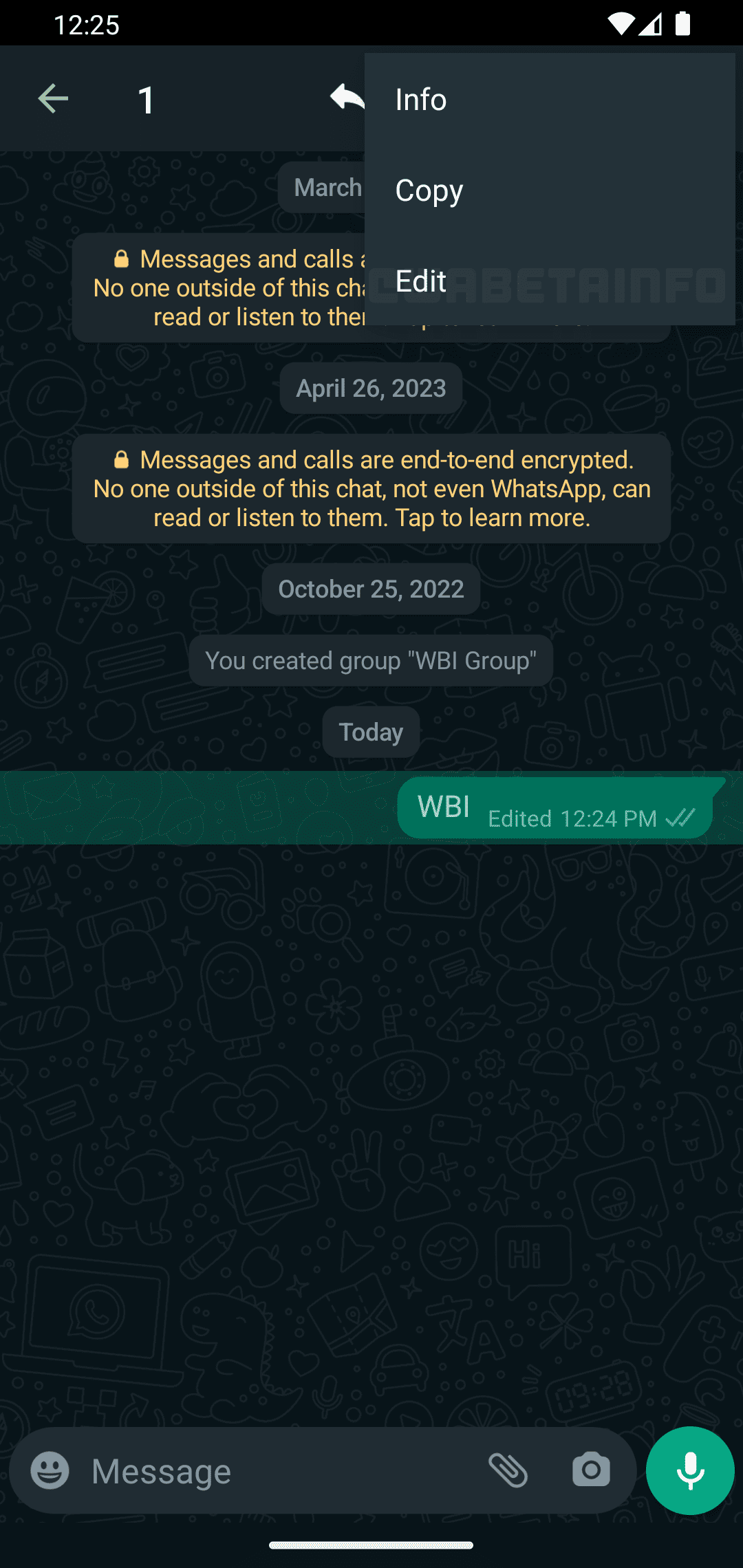
This article delves into the advantages and limitations of editing versus deleting sent WhatsApp messages, equipping you with the knowledge to make informed decisions in those crucial post-send moments.
The Rise of Editing: A Paradigm Shift from Deletion
Gone are the days when the only recourse for a poorly phrased message was the dreaded “This message was deleted” notification. WhatsApp’s editing functionality, introduced recently, empowers users to directly modify their messages, fostering more control over communication. This newfound ability offers significant benefits:
- Preserves Context: Deleting a message can disrupt the flow of conversation, leaving the recipient wondering what was said. Editing allows for seamless correction, maintaining the context and preventing confusion.
- Enhanced Accuracy: Typos, factual inaccuracies, or misleading statements can be rectified through editing, ensuring the message conveys the intended meaning precisely.
- Professionalism: In business or professional settings, maintaining a polished image is crucial. Editing enables you to correct minor slip-ups that might otherwise project a negative impression.
However, editing isn’t a one-size-fits-all solution. Here’s a closer look at some key considerations:
The Power of the Edit: A Step-by-Step Guide
Understanding the editing process empowers confident and timely message modifications. Here’s a breakdown of the steps involved:
- Locate the Erroneous Message: Within the chat window, identify the message requiring correction.
- Long Press for Options: Press and hold the message until it becomes highlighted.
- Access the Edit Menu: Once highlighted, tap the three vertical dots displayed in the top right corner. This will reveal a menu with various options.
- Choose “Edit”: Within the menu, select the “Edit” option.
- Make the Necessary Changes: The message will appear editable in a text field at the bottom of the screen. Make the desired corrections and modifications.
- Confirm the Edit: Once the message is corrected, tap the green checkmark icon to finalize the edit and send the updated message.
Important Caveats:
- Time is of the Essence: Remember, you have a limited window of approximately 15 minutes to edit a message after sending it. After this timeframe, the edit option disappears, leaving deletion as the only recourse.
- Transparency in Modification: Be aware that the recipient will be notified that the message has been edited. A label indicating “Edited” will appear next to the message’s timestamp.
To Edit or to Delete: Navigating the Dilemma
While editing offers a compelling alternative to deletion, specific situations might still warrant the latter. Here’s a breakdown to guide your decision:
Favor Editing When:
- The error is minor, such as a typo, grammatical mistake, or factual inaccuracy.
- Maintaining conversational flow is essential.
- You wish to preserve professionalism or a positive impression.
Consider Deletion When:
- The message contains sensitive information that should not be seen by the recipient.
- The message is offensive or disrespectful and a sincere apology is preferable.
- The message is entirely irrelevant or nonsensical, and starting fresh is best.
The Art of the Follow-Up Message:
In situations where neither editing nor deleting feels ideal, a well-crafted follow-up message can be an effective solution. Briefly acknowledge the previous message, apologize for any confusion, and clearly state your intended message.
Beyond the Basics: Advanced Considerations for Editing WhatsApp Messages

While the core functionality of editing is straightforward, there are additional nuances to consider for a more strategic approach to message refinement.
Leveraging Edit History (For Group Chats):
In group chats, editing a message can be particularly helpful. However, it’s important to understand how edits are reflected for other participants:
- Limited Visibility: Only the edited message itself is displayed. The original message content remains unseen by everyone except you (the sender) and anyone who quoted the message before the edit.
This limited visibility can be advantageous in certain situations. For instance, if you accidentally tag the wrong person in a group message, you can edit the tag without revealing the initial mistake to everyone.
Strategic Editing for Clarity:
Editing can be used creatively to enhance the clarity of your message. Here are some examples:
- Adding Context: If you realize your initial message lacked context, you can use the edit function to add a clarifying sentence or two.
- Structuring Bullet Points: Did your message turn into a long, rambling paragraph? Edit it to incorporate bullet points for improved readability.
- Formatting for Emphasis: Use bold or italics within the edit to highlight specific keywords for emphasis.
The Art of the “Silent” Edit:
While edits are denoted by the “Edited” label, there are situations where minimizing this notification might be desirable. Here’s how to achieve a more subtle edit:
- Swift Action: Act quickly within the 15-minute window. The sooner you edit, the less likely the recipient will notice the notification before the message fully updates.
- Minor Changes: Focus on minor corrections like typos or grammatical errors. Extensive edits are more likely to catch the recipient’s attention.
Remember, this approach should be used judiciously. Overuse of “silent” edits can erode trust if the recipient feels messages are being significantly altered without their knowledge.
The Future of Message Refinement:
WhatsApp is constantly evolving, and future updates might introduce even more sophisticated message editing functionalities. Here are some potential areas of development:
- Edit History Visibility: The ability for recipients to view the edit history of a message could provide additional context and transparency.
- Scheduled Edits: Imagine being able to schedule an edit for a future time, allowing you to craft a thoughtful message in advance and refine it before sending.
- Advanced Formatting Options: More advanced formatting options within the edit function could further enhance the clarity and professionalism of edited messages.
By staying informed about potential updates, you can leverage the platform‘s editing capabilities to their full potential.
In Conclusion:
Mastering the art of editing sent WhatsApp messages empowers you to communicate more effectively and confidently. By understanding the core functionality, advanced strategies, and potential future developments, you can ensure your messages convey your intended meaning with clarity and precision. Remember, effective communication is a two-way street. Utilize editing alongside clear and concise messaging practices to foster positive and productive interactions on WhatsApp.




