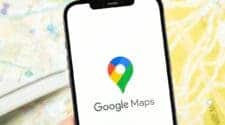Android Auto is essential for long road trips. When you connect your Android phone to your car’s infotainment system, the software displays your favorite apps and functions to enhance your driving experience. Google often releases updates for Android Auto to add new features and fix bugs.
Android Auto updates regularly to provide a better, smarter, secure, and connected journey. The system usually auto-installs the latest version in the background. However, you can manually update it if needed. Your Android phone doesn’t need to be connected to the car to update the system.
Guide to Install Android Auto
The Android Auto app comes pre-installed on all Android devices. To update it, go to the Play Store, search for the app, and download the latest version manually.
If your phone has an outdated Android Auto app, your car’s infotainment system will prompt you to install the latest update when you connect your phone.
1. Open the Google Play Store on your Android device.
2. Search for “Android Auto.”
3. Select its name from the app suggestions.
4. If a new version is available, an update button will appear. Tap it to install the latest version.

Google frequently updates its in-car system. However, manually navigating to the app page to install the latest build can be time-consuming. This is where the Google Play Store’s auto-update feature helps.
How to Enable Auto Updates for Android Auto
There are two ways to enable auto-updates for apps on the Play Store. You can do this through the Play Store Settings or use the app info menu.
Enabling Auto Updates in the Play Sore:
To enable automatic updates for your car’s Android app from the Google Play Store:
1. Open the Google Play Store on your Android device.
2. Search for “Android Auto” and select it from the app suggestions.
3. Tap the three-dot menu at the top-right corner of the screen.
4. Select the checkmark next to “Enable auto-update.”
This will ensure that the app updates automatically whenever a new version is available.
How to Enable Automatic update in the Play Store Settings:
To set up automatic update for the apps on Google Play Store:
1. Launch Google Play Store on your Android device.
2. Tap your account picture in the upper-right corner.
3. Open “Settings.”

4. Scroll down and expand “Network preferences.”
5. Tap on “Auto-update apps.”
From here, you can select your preferred option for auto-updating apps, including “Over any network” or “Over Wi-Fi only.”
Android Auto and other installed apps can receive and install updates automatically if you have enabled auto-update settings in the Google Play Store. This ensures they stay up-to-date with the latest features and security improvements without manual intervention.
How to Join the Android Auto Beta program
If you want to test new features for your car’s Android software before they are released to the general public, follow these steps to join the beta program:
1. Open the Google Play Store on your Android device.
2. Search for “Android Auto” and select it from the app suggestions.
3. Scroll down the Android Auto app page until you find the “Join the beta” section.
4. Tap “Join” to become a beta tester.
As a beta tester, you’ll receive early access to new features and updates for the software.
Before joining the beta program, it is advisable to consider the following:
1. Benefits: You’ll get early access to new features.
2. Risks: Beta builds can be buggy and may disrupt your Android Auto experience.
Make sure you’re comfortable with potential issues before opting into the beta program.
Reasons Why you Must Update Android Auto 
Here are reasons to update Android Auto to the newest version:
1. New Features: Updates often introduce new functionalities and improvements.The latest software updates often include new features for your car’s infotainment system. For example, Google recently added a safety feature that displays a status indicator for apps that should only be used when the car is parked, helping to prevent distracted driving.
2. Bug Fixes: Addressed issues enhance stability and performance.If you frequently experience connection issues with Android Auto in your car, it could be due to using an outdated app version. Installing the latest update can often resolve these problems and improve connectivity.
3. Security: Patches and updates help protect against vulnerabilities.The latest Android Auto update includes important security patches to keep your device and data secure.
4. Compatibility: Ensure compatibility with the latest Android and car infotainment systems.Regular updates for Android Auto ensure that the app stays compatible with any changes made to your device’s operating system over time.
5. Optimization: Enhancements may improve overall user experience and usability.Google frequently adjusts the Android Auto user interface to fit larger car infotainment screens. Installing the latest Android Auto update helps prevent any odd UI elements on your new infotainment system.
Conclusion
Keeping Android Auto updated is essential for a safe and enjoyable driving experience. Regular updates deliver new features, bug fixes, security patches, and compatibility improvements.
Manually updating through the Play Store is straightforward, but enabling auto-updates ensures you always have the latest version. Consider joining the beta program for early access to cutting-edge features, but be aware of potential instability. By prioritizing updates, you can leverage the full potential of Android Auto and navigate the roads with confidence.
As we have already discussed above, there are two ways to enable auto updates for your Android Auto. Which ever way that works best for you, go for it. The main focus is making sure you always keep your car’s Android system up to date at all times.
Source / Via: Android Police