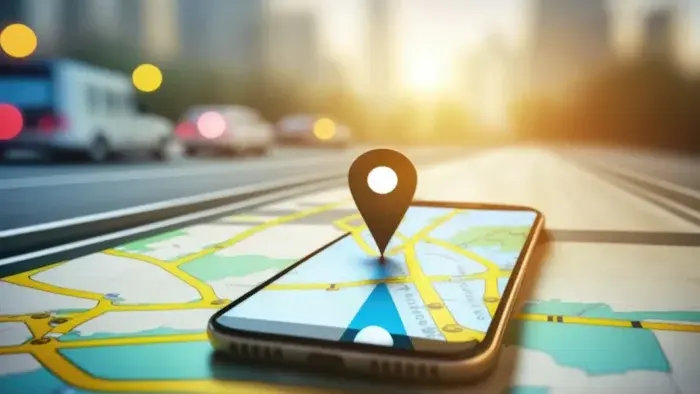For Android enthusiasts like myself, configuring a new device is a familiar dance. Beyond app selection, a key question emerges: should location history remain active, or should I prioritize privacy over potential security benefits? This article delves into the intricate relationship between location history, battery life, and user privacy on Android devices.
Navigating the Privacy-Security Tightrope: A Deep Dive into Disabling Location History on Android
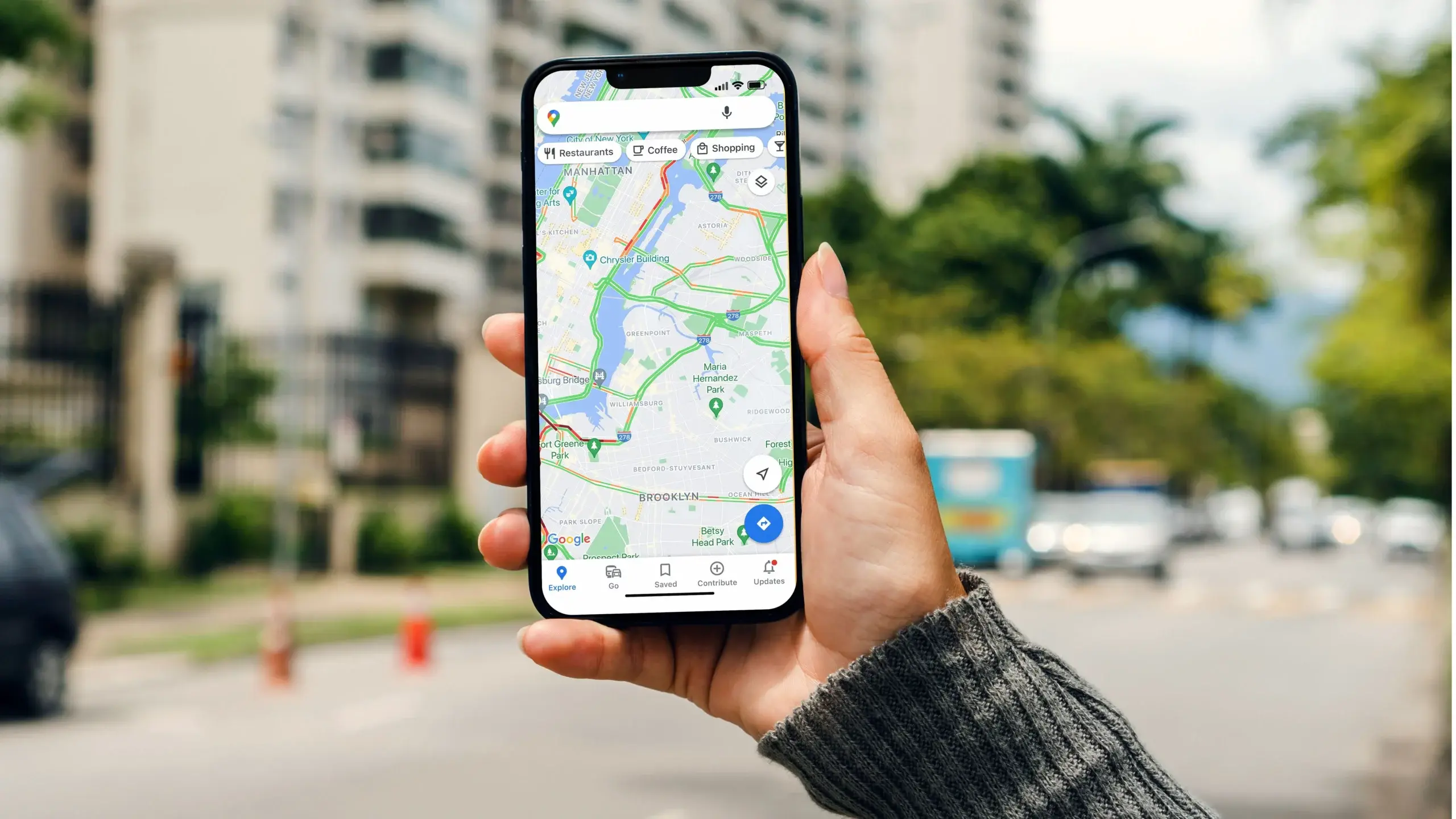
Demystifying Location History: A Double-Edged Sword
Android boasts a vast array of settings, further layered by customizations from phone manufacturers. Amongst this sea of options, location history stands out. While undeniably useful for locating lost or stolen devices, it constantly records your movements, raising concerns about battery drain and privacy intrusion.
The Allure of Location History: Security at a Cost
During initial setup, Android offers to enable location history. This feature remains on by default, acting as a guardian angel in case of device loss or theft. The phone meticulously tracks your location, storing it within your Google account. This involves continuous GPS access, capturing coordinates and uploading them to Google servers via mobile data. The resulting data is meticulously detailed, allowing you to retrace your steps through Google Maps Timeline – a feature accessible through the timeline.
The convenience, however, comes at a cost. Location history’s constant tracking can be a significant drain on battery life. With multiple Android devices, I’ve experienced the frequent notifications from Google Maps Timeline, highlighting potential duplication issues. This redundancy further solidified my decision to disable the option, resulting in noticeable battery savings and a reduction in constant location monitoring.
The Technical Underpinnings: Unveiling the Battery Drain Culprit
By default, your Android ceaselessly gathers location data, uploading it to your Google account. This reliance on GPS (with the option to switch to a less precise location setting) directly impacts battery life. Geolocation is one of the most resource-intensive functions on your phone. Coupled with the continuous data upload, it can contribute to an extra 2-5% battery consumption. While seemingly insignificant, this drain accumulates over time.
Moreover, Google Play Services, a crucial system component, plays a central role in location history’s operation. When background location tracking persists, it can lead to increased Play Services activity, further exacerbating battery drain. Google Play Services, known for its occasional resource-intensive behavior, becomes a particularly detrimental partner for background location tracking. Disabling location history not only reduces Play Services activity but also minimizes GPS usage, leading to additional savings in mobile data consumption.
The Trade-Off: Security vs. Privacy
The benefits of disabling location history are undeniable – improved battery life and reduced mobile data consumption. However, this decision comes with a significant caveat: the loss of a core security feature. With location history deactivated, remote device location tracking becomes unavailable. It’s a crucial trade-off that requires careful consideration.
Deactivating Location History: A Step-by-Step Guide
If you’ve weighed the options and chosen to disable location history, here’s a step-by-step guide:
- Launch the Google Maps application.
- Tap on your avatar situated in the top right corner.
- Select “Your Timeline.”
- In the top right corner, locate “History is activated.” Click on it and choose your account.
- Scroll down until you find the “Location History” section and deactivate it.
- You can choose to delete past location history from your Google Account. While deletion isn’t mandatory, it’s recommended only if privacy concerns outweigh the potential benefit of revisiting past locations.
A Holistic Approach to Battery Conservation
Disabling location history represents a significant step towards optimizing battery life. However, it’s just one piece of the puzzle. Combining this strategy with other battery-saving tactics, such as restricting background app activity, minimizing animations, and utilizing battery-saving modes, can yield even more profound results.
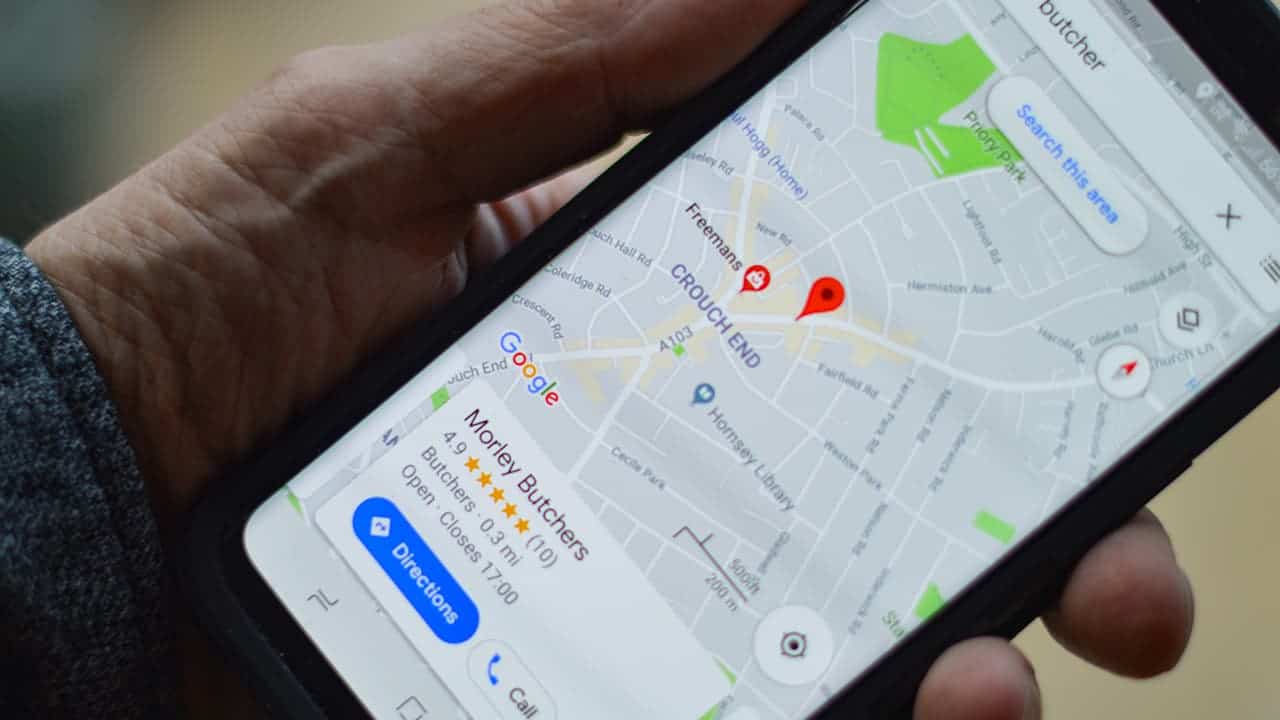
Beyond Battery Life: The Broader Context of Privacy
The decision to disable location history extends beyond battery life. It represents a conscious choice to prioritize privacy. With location history deactivated, your movements remain yours – not constantly uploaded and stored by Google. This empowers you to take control over your digital footprint.
Advanced Considerations: Nuances and Alternatives
Disabling location history isn’t a one-size-fits-all solution. This section delves into the complexities involved and explores alternative approaches for a more nuanced understanding.
Location Permissions: Granular Control
While disabling location history offers a blanket solution, Android provides a more granular approach: app-level permissions. This allows you to grant apps access to your location only when necessary. For instance, a navigation app like Google Maps requires constant location access for accurate directions, while a social media app might only need your location when adding a geotag to a post. By meticulously managing app permissions, you can strike a balance between functionality and privacy.
Location Modes: Balancing Accuracy and Battery
Android offers various location modes, each impacting both accuracy and battery consumption. Here’s a breakdown:
- High accuracy: Utilizes GPS, Wi-Fi, and mobile data for the most precise location, but consumes the most battery.
- Battery saving: Employs Wi-Fi and mobile network data for a less precise location, but offers better battery life.
- Device only: Relies solely on GPS for location, offering a balance between accuracy and battery usage.
Understanding these modes allows you to choose the one that best suits your needs. If high accuracy is crucial for a specific task, you can temporarily switch to the “High accuracy” mode and then revert to a more battery-friendly option afterwards.
Alternatives to Google Location History
While Google Location History offers convenience, privacy-conscious users might consider alternatives:
- Offline Maps: Download offline maps for frequently visited locations within navigation apps like Google Maps or Maps.me. This eliminates the need for real-time location tracking and data usage.
- Third-party Location Sharing Apps: Explore apps dedicated to temporary location sharing with friends or family. These apps typically offer more granular control over the duration and level of location detail shared.
Location History Management Tools:
Google offers tools to manage and control your location history data:
- Location History Pause: Pause location history for a set period, allowing temporary reprieve from constant tracking.
- Automatic Deletion: Set location history to automatically delete itself after a specific timeframe (e.g., 3 months, 18 months). This ensures data isn’t stored indefinitely.
The Evolving Landscape of Location Services
Location-based services are constantly evolving. New technologies like Bluetooth beacons offer alternative methods for determining approximate location, potentially reducing reliance on GPS and its associated battery drain. Staying informed about these advancements allows you to adapt your privacy and security strategies accordingly.
The Final Word: A Tailored Approach
There’s no single “correct” answer when it comes to location history. The ideal approach depends on your individual needs and priorities. By understanding the technical implications, exploring alternative solutions, and leveraging available management tools, you can make informed decisions that empower you to navigate the complex world of location-based services on Android. Remember, you hold the reins when it comes to customizing your Android experience and striking a balance between security, privacy, and battery life.