Have you locked yourself out of your Samsung phone and forgotten your password? Don’t panic! There are several ways to factory reset your Samsung phone even if you can’t access the settings menu. This article will guide you through these methods, helping you regain control of your device and do a Samsung factory reset without password. So, here’s how to reset Samsung phone when locked.
Part 1. How do I reset my Samsung phone if I forgot my password?
There are a few ways to factory reset a locked Samsung phone. The best method for you depends on whether you have previously set up Find My Device or if your phone has a physical Home button.
Part 2. Samsung Factory Reset without Password Using Google Find My Device
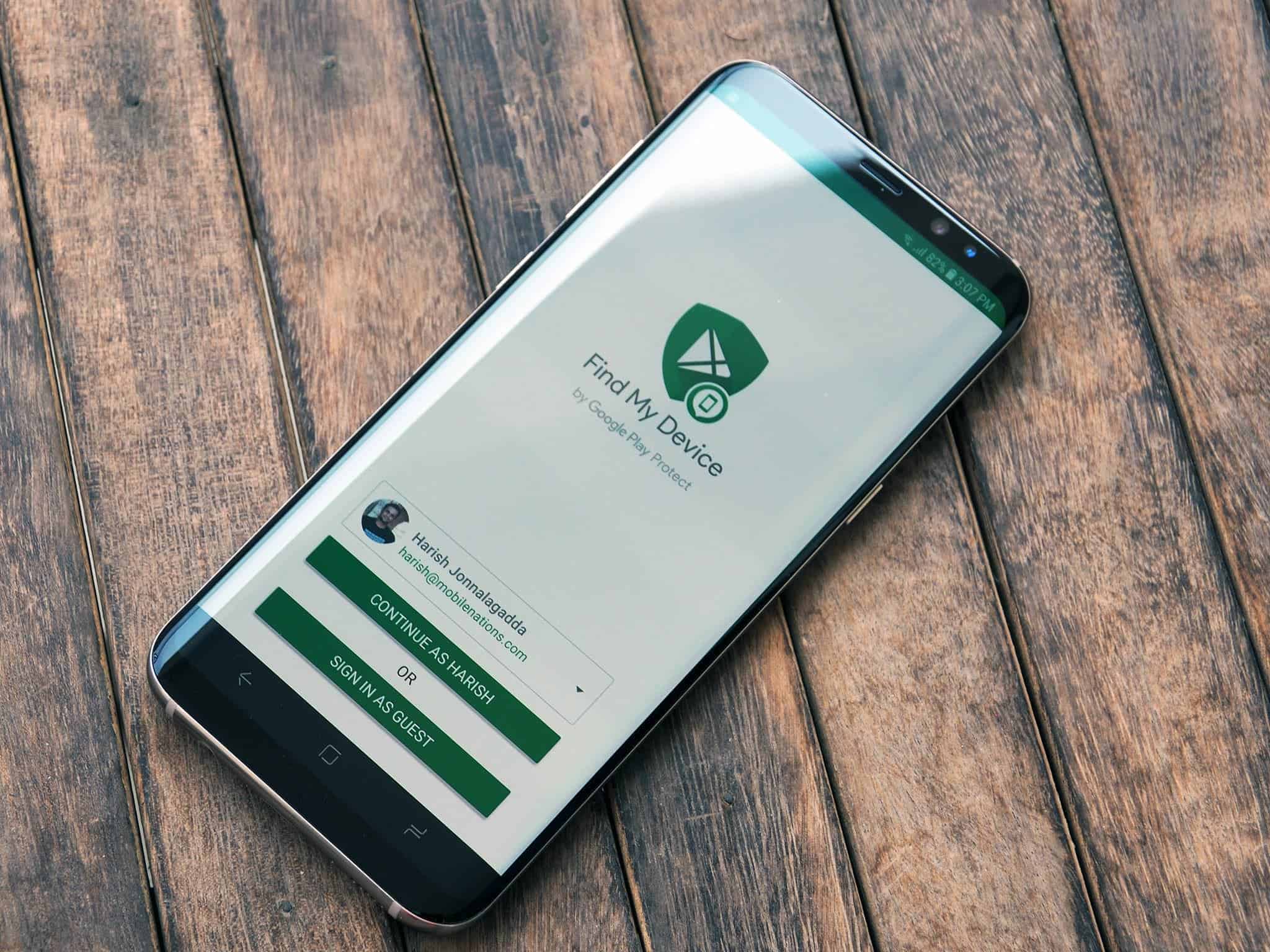
If you’ve enabled Find My Device on your Samsung phone, you can use it to remotely wipe your device. This is a convenient option if you have access to another device like a computer. Here’s how:
- Go to https://www.google.com/android/find on any web browser.
- Sign in to your Google account associated with the locked Samsung phone.
- Select your phone from the list of devices.
- Choose “Erase Device” to factory reset your phone.
Part 3. Factory Reset Samsung Without Password Using Buttons

If you don’t have Find My Device set up, you can still factory reset your phone using the buttons. This method requires booting your phone into recovery mode. The specific button combination may vary depending on your Samsung model. Here’s a general guideline for phones with a Home button:
- Power off your phone completely.
- Press and hold the Volume Up, Power, and Home buttons simultaneously.
- Release the buttons when you see the Android recovery screen.
- Use the volume buttons to navigate and the Power button to select “Wipe data/factory reset.”
- Confirm the reset by selecting “Yes.”
Part 4. Samsung Factory Reset without Password When Locked
If the above methods are unsuccessful or you’re looking for a more comprehensive solution, consider using DroidKit. DroidKit is a powerful Android toolkit that includes a “Screen Unlocker” feature specifically designed to bypass lock screens. Here’s why DroidKit is a great option:
- Unlocks Any Screen Type: Factory reset your Samsung phone with any lock screen password, including PINs, patterns, fingerprints, and facial recognition.
- Bypasses FRP Lock: Avoid the hassle of Google account verification after the reset with DroidKit’s FRP bypass capability.
- Universal Compatibility: Unlock not only Samsung devices, but also phones from other major brands like Google Pixel, Xiaomi, and Huawei.
- Beyond Unlocking: DroidKit offers a suite of additional features like data recovery after factory reset, data transfer and management, and system repair.
Using DroidKit’s Screen Unlocker is Simple:
Step 1. Free download DroidKit on your computer. Launch it and tap on Screen Unlocker.

Choose Screen Unlocker
Step 2. Connect your locked Samsung and click the Start button.
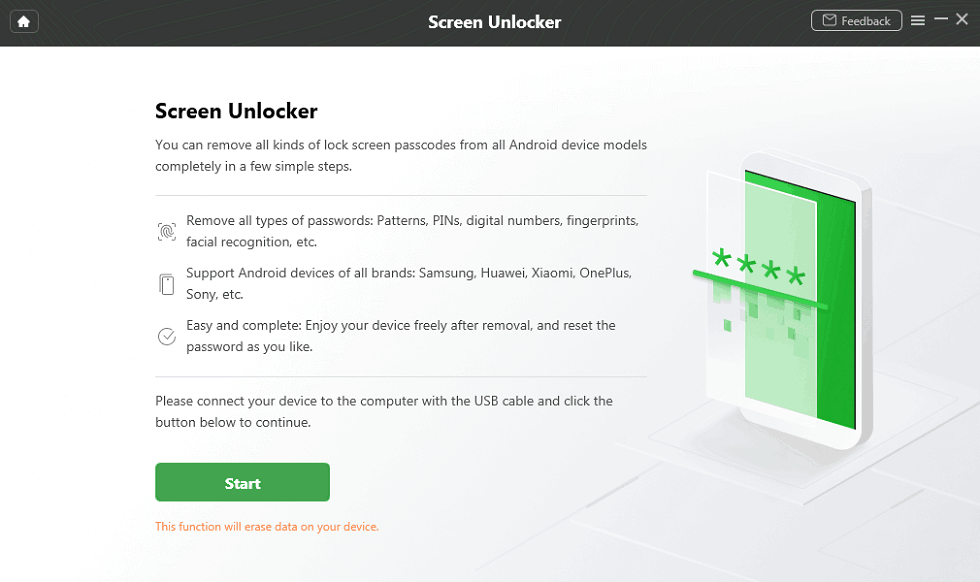
Connect Your Android Phone
Step 3. After the connection, DroidKit will prepare the configuration file for you. Once finished, tap on Remove Now button to continue. Then, select the device brand you need to unlock and continue the process.

Confirm your Device Brand and Continue
Step 4. Follow the on-screen instructions and continue. If your phone is locked without a home button, there is also a solution.

Finish Settings on Samsung
Step 5. Wait for the unlocking process to be completed, you will get the Screen Lock Removal Completed page. And, your phone is reset to factory resetting.

Part 5. Reset Samsung When Locked Via Recovery Mode

Similar to the method with the Home button, you can factory reset newer Samsung models without a Home button using Recovery Mode. The button combination might differ slightly, so consult your phone’s user manual for specific instructions.
Part 6. Reset Samsung When Locked Using Samsung Find My Mobile
Resetting a Samsung device when locked can be done using the Samsung Find My Mobile service. First, ensure that your device is registered with your Samsung account. Visit the Samsung Find My Mobile website and log in with your Samsung account credentials. Once logged in, you will see a list of your registered devices. Select the locked device, then choose the “Unlock” option. Follow the on-screen instructions to complete the process, which may include verifying your identity through email or SMS. This will unlock your device, allowing you to reset it through the device’s settings. If you opt to perform a factory reset, navigate to the “Erase data” option in the Find My Mobile service, which will delete all data on the device and restore it to its original factory settings.
Part 7. Frequently Asked Questions
- How to bypass Google account verification after reset Samsung?
Bypassing FRP (Factory Reset Protection) verification can be tricky and may require additional tools or contacting Samsung support. DroidKit, as mentioned earlier, can help bypass FRP locks.
- How to restore data after factory reset Samsung without backup?
Unfortunately, recovering data after a factory reset without a backup is very difficult, if not impossible. However, DroidKit offers a data recovery module that might be able to salvage some files depending on the situation.
Conclusion
Getting locked out of your phone can be stressful, but with the methods outlined above, you can regain access to your Samsung device. If you’re looking for a convenient and versatile solution, DroidKit’s Screen Unlocker offers a safe and effective way to factory reset your phone and bypass lock screens, along with a range of other functionalities to manage your Android device.

