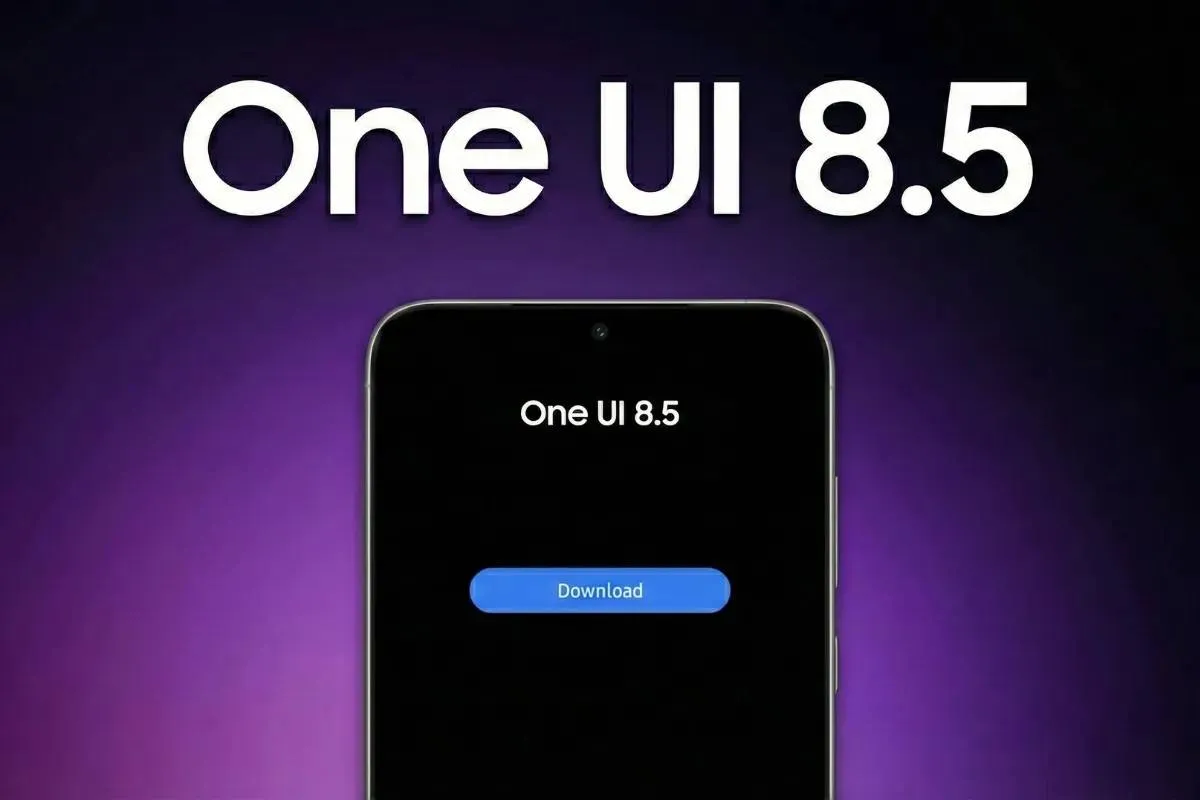A few years ago, one would say that gaming on Mac was something impossible or at least hard to achieve. A few years ago, most PC games were made with Windows Computers in mind. However, this has changed in the past few years, and nowadays it's pretty possible to make MacOS (and even Linux) suitable for some gaming sessions.
If you're thinking of playing some games on of Mac, know that it's doable. However, it may require a bit of effort. Bugs, performance glitches, and compatibility snags can pop up, but hey, that's part of the fun, right? If you're a Mac gaming enthusiast, you'll roll with the punches. So, grab your Mac, brace for some hoops to jump through, and let's dive into the gaming world together!
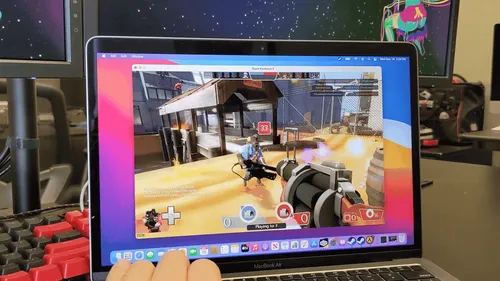
Image Credit: 9to5Mac
Alright, so here's the deal: there are two ways to go about this – the easy way and the hard way. The easy way gets the job done for most folks, but it comes with a few limitations. On the other hand, the hard way offers more flexibility, but it's also a bit buggier. If you want to cover all your bases and maximize your gaming options, you might just need to roll up your sleeves and tackle both methods. It's a bit of a hassle, but hey, that's the price of being a hardcore Mac gamer, right?
CrossOver - The Easy Method
So, let's talk about the easy way: CrossOver. This nifty app does all the heavy lifting for you by translating Windows commands into Mac-friendly ones. And get this – it's not just for games; it works with all sorts of Windows applications. What's cool is that CrossOver has a dedicated team of developers constantly improving it, which means smoother performance for your apps.

Some of the Games you Can Play with CrossOver
But, there are a couple of things to keep in mind. Firstly, CrossOver doesn't support DirectX 12 yet. You're stuck with DirectX 11 games for now, but don't worry, support for DirectX 12 is on the way. Also, CrossOver isn't free – it'll set you back $74. Sure, there's a 14-day trial to give it a spin, but if you wanna keep using it, you'll need to cough up the cash.
Now, onto the setup:
- Step 1: Head over to the CrossOver website and hit that Free Trial button to grab the download. It's important to start with the trial because while you can get a refund, it costs the developers time and money.
- Step 2: Once it's downloaded, unzip the folder from your Downloads, and double-click on the CrossOver app. It'll then magically hop over to your Applications folder.
- Step 3: Once you've fired up the app, hit that "Try Now" button. If you've already bought a license, just punch in your account deets to unlock the full version.
- Step 4: Once you're in, you'll see the CrossOver app staring back at ya. While you could install some games straight from here (there's a bunch in the Popular Applications window), we're gonna go for a game launcher instead. So, let's say we wanna install Steam – just select it and click Install. You'll probably get a few pop-ups along the way, like one for a new font for Steam and the Microsoft XML Parser. Just keep clicking through those installers as they pop up.
- Step 5: Once everything's installed, Steam will open up like it would on a Windows PC. From here, you can install your games just like you normally would. CrossOver kinda creates this special little zone – a "bottle," if you will – for each app you install, so all your games will live in their cozy bottle. You can even tinker around with some settings in CrossOver, like configuring controllers or doing a simulated reboot if you need to.
Game Porting Toolkit - The Hard Method to Play Games on Method
Now, let's tackle the hard way: Game Porting Toolkit. If you're dead set on playing those DirectX 12 games, this is the route you'll need to take. Think of it as CrossOver's grumpy cousin – it's developer-focused and not exactly user-friendly, so brace yourself for a bumpy ride filled with bugs and setup headaches.

First things first, make sure you've got macOS Sonoma installed. It's in beta mode, so sign up for the Apple Beta Software Program if you haven't already. Now, onto the setup:
- Step 1: Head over to the Apple Developer website and grab the Command Line Tools for Xcode 15 and the Game Porting Toolkit (currently at version 1.0.2). Install the Command Line Tools and mount the Game Porting Toolkit .dmg file.
- Step 2: Pop open Terminal. We're gonna need it for a series of commands.
- Step 3: Start with software update --install-rosetta if you're using an M1 or M2 Mac.
- Step 4: Next up, type arch -x86_64 zsh to open an x86 shell.
- Step 5: Time to install Homebrew. Throw in /bin/bash -c "$(curl -fsSL https://raw.githubusercontent.com/Homebrew/install/HEAD/install.sh". If you've already got Homebrew, you're golden.
- Step 6: Double-check that Homebrew is in the right place by entering which brew. It should point to usr/local/bin/brew.
- Step 7: Now, tap into Apple's repository with brew tap apple/apple http://github.com/apple/homebrew-apple.
- Step 8: Let's get the Game Porting Toolkit installed with brew -v install apple/apple/game-porting-toolkit. Warning: this one's gonna take a while.
- Step 9: Set up a virtual C: drive with Wine by typing:
WINEPREFIX=~/my-game-prefix brew -prefix game-porting-toolkit/bin/wine64 winecfg.
This will open a Wine config menu where you'll pick Windows 10 as your OS.
- Step 10: Now, copy over the Game Porting Toolkit to your virtual drive with ditto /Volumes/Game\ Porting\ Toolkit-1.0.2/lib/ brew --prefix game-porting-toolkit/lib/.
- Step 11: Let's fire up your game. We'll use Steam as an example, so download the Windows files to your Downloads folder.
- Step 12: Back in the Terminal, type gameportingtoolkit ~/my-game-prefix ~/Downloads/SteamSetup.exe.
- Step 13: Follow the Windows installation prompts. Once it's done, you can launch Steam with gameportingtoolkit ~/my-game-prefix 'C\Program Files (x86)/Steam/steam.exe. Swap out that path with any other app you wanna launch.
- Step 14: And voila! You're all set – though, if we're being real, using Whisky (the app, not the drink) instead might be a better call. It does all this heavy lifting for you and makes launching apps a whole lot smoother.

Game Streaming - The Easiest Way to Play Games on Mac
Of course, there is one simple method that allows you to play even the most demanding AAA games on a Mac. The Streaming Game Platforms! These have evolved greatly in the past few years, and thanks to these services, gaming is possible through basically all platforms. Game streaming has truly taken off in recent years, offering the ability to play games on virtually any platform with minimal lag and stunning graphics. While Macs support a variety of game streaming options, GeForce Now stands out as one of the top contenders as of now.

GeForce Now is not only affordable but also boasts an extensive library of games, complete with features like ray tracing and high-resolution support. What's more, it's compatible with almost any device, including Macs.

Alternatively, you can experiment with Xbox Cloud Gaming, which also stands as one of the best solutions available. With one subscription, you have access to a vast catalog of games including recent releases and AAA games from Activision and Bethesda.
Conclusion
While Mac gaming still has some ground to cover, tools like CrossOver and the Game Porting Toolkit have opened up a world of possibilities for playing Windows games on Apple computers. Granted, there may be a few bugs to contend with, but for most users, CrossOver is the go-to option due to its stability and user-friendly interface. Plus, there's a strong likelihood that DirectX 12 support will be coming to CrossOver soon, making it an even more appealing choice.
Loading