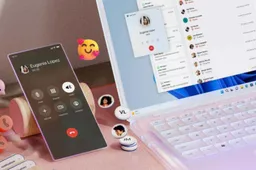Unlock More Space: How to Manage Your Xiaomi Trash Can Effectively
xiaomiMonday, 24 June 2024 at 06:20

In today's digital age, smartphones are brimming with photos and videos, capturing precious memories and moments. While storage capacities have steadily increased, managing that space effectively remains crucial. This article delves into a valuable tool within the Xiaomi Gallery app – the trash can.
Making the Most of Your Xiaomi Gallery: Efficient Trash Management
Understanding the Xiaomi Gallery Trash Can
The Xiaomi Gallery's trash can acts as a temporary storage space for recently deleted photos and videos. This provides users with a safety net, allowing them to recover accidentally deleted media within a specific timeframe. However, leaving the trash can overflowing can have unintended consequences.
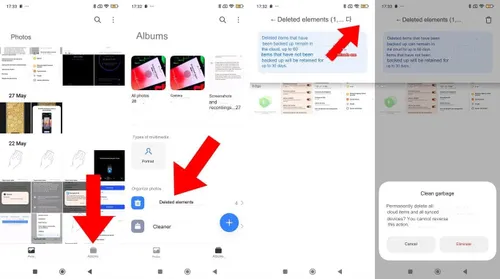
Benefits of Regularly Emptying the Trash Can
Here's why regularly emptying the Gallery trash can is beneficial:
- Frees Up Storage Space: Every deleted photo and video occupies storage, even if residing in the trash. Regularly emptying it frees up valuable space for new captures and essential applications.
- Optimizes Performance: Overloaded storage can impact phone performance. Deleting unnecessary data from the trash can helps maintain optimal system responsiveness.
- Prevents Accidental Recovery: Leaving unwanted files in the trash can increases the chances of accidentally recovering them instead of permanently deleting them.
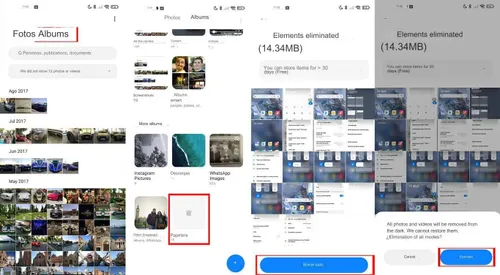
Emptying the Trash Can: A Universal Process
The good news is that emptying the trash can is a straightforward process, regardless of whether your Xiaomi phone utilizes MIUI or HyperOS. Here's a step-by-step guide:
- Launch the Gallery App: Navigate to the Gallery app, the primary hub for managing your photos and videos on your Xiaomi phone.
- Access Albums: Locate the "Albums" section within the app. This area categorizes your media based on various criteria, including recently captured photos, screenshots, and downloaded images.
- Locate the Trash Can: At the bottom of the "Albums" section, you'll find the "Deleted items" section. This subfolder represents the trash can, housing your recently deleted media.
- Initiate Emptying: Tap on "Deleted items" to enter the trash can folder. Here, you'll see a preview of the deleted files.
- Confirm Deletion: At the top of the screen, locate the trash can icon (often resembling a small bin). Tapping this icon triggers a confirmation prompt. Select "Delete" to permanently remove all the files from the trash can.
Addressing Variations in User Interface
While the steps outlined above are generally applicable, there might be slight variations in the user interface depending on your phone's specific MIUI version. If the icon placement or wording differs slightly, don't be alarmed. The overall process of accessing the trash can and emptying it remains fundamentally the same.
Pro Tips for Effective Trash Management
Here are some additional insights to manage your Xiaomi Gallery's trash can more effectively:
- Review Before Deletion: Before deleting photos or videos, consider reviewing them in the Gallery to ensure you're deleting the intended files. Accidental deletion can be stressful, and this extra step minimizes the risk.
- Selective Deletion: While emptying the entire trash can offers the most storage space benefit, you can also selectively delete specific files. Long press on desired photos or videos to access individual deletion options.
- Adjust Trash Retention Period: Certain MIUI versions allow users to customize the trash retention period. The default setting is often 30 days, but you can adjust it based on your needs. A shorter period ensures faster removal of unwanted files, while a longer period provides more flexibility for accidental deletion recovery.
- Utilize Cloud Storage: Consider leveraging cloud storage services for long-term backup of essential photos and videos. This frees up internal storage space on your phone and provides redundancy in case of accidental data loss from your device.
Advanced Techniques for Xiaomi Gallery Management: Beyond the Trash Can
While emptying the trash can is a crucial aspect of Xiaomi Gallery management, a deeper understanding can unlock further benefits. This section explores advanced techniques to maximize your gallery experience.
Identifying Duplicate Photos and Videos:
Duplicate photos and videos can silently consume storage space. Here are ways to identify and manage them:
- Built-in Tools: Some MIUI versions offer built-in duplicate file detection tools. Explore your phone's Settings app to see if this functionality exists. If so, utilize it to locate and remove unnecessary duplicates.
- Third-Party Apps: Several third-party applications specialize in identifying duplicate photos and videos. These apps often employ advanced algorithms to scan your gallery and pinpoint duplicates based on file size, metadata, and even visual similarity. Choose reputable apps with good user reviews to ensure data security.

Organizing with Albums and Tags:
The Gallery app offers various features for organizing your media library. Here's how to leverage them effectively:
- Creating Albums: Utilize the built-in album creation functionality to categorize your photos and videos based on themes, events, or any criteria that suits your needs. This approach fosters easier navigation and retrieval of specific media later.
- Adding Tags: Assign tags (keywords) to photos and videos to facilitate searching within the gallery. This is particularly helpful for large collections or specific themes like "travel," "family gatherings," or "work projects."
Leveraging External Storage Options:
While internal storage capacity is vital, consider these external storage solutions for managing your Xiaomi Gallery:
- MicroSD Cards: If your Xiaomi phone supports expandable storage via microSD cards, you can utilize them to offload less frequently accessed photos and videos. This frees up internal space for frequently used applications and captures.
- USB Flash Drives: For occasional bulk transfers, USB flash drives offer a convenient option to move photos and videos to an external storage device for archiving or sharing.
- Cloud Storage: Cloud storage services like Google Photos or Xiaomi Cloud offer seamless backups and remote access to your photos and videos. This ensures secure storage beyond your physical device, allowing you to access your memories from anywhere.
Advanced Photo Editing and Management:
The Xiaomi Gallery app offers a suite of built-in editing tools for basic photo and video adjustments. However, for more advanced editing needs, consider these options:
- Third-Party Editing Apps: Explore the vast array of photo and video editing apps available on the Play Store. These apps often provide a wider range of editing features, filters, and effects to enhance your photos and videos creatively.
- External Photo Editors: For professional-grade editing, consider connecting your Xiaomi phone to a computer and utilizing dedicated photo editing software like Adobe Photoshop or Lightroom.
Conclusion: Building a Personalized Gallery Management Workflow
By mastering the techniques outlined above, you can transform your Xiaomi Gallery experience from a simple storage location to a well-organized and efficient hub for managing your cherished memories. Experiment with different approaches, explore third-party applications, and establish a personalized workflow that aligns with your individual needs. Remember, a well-organized gallery fosters a more enjoyable experience when reminiscing about past moments or capturing new ones.
Additional Considerations:
- Security and Privacy: When utilizing third-party applications or cloud storage services, prioritize reputable options with robust security features to safeguard your personal photos and videos.
- Regular Backups: Regardless of your chosen storage strategy, prioritize creating regular backups of your most valuable photos and videos. This ensures data redundancy in case of unexpected device malfunctions or accidental data loss.
By following these recommendations, you can effectively manage your Xiaomi Gallery, optimize your phone's storage and performance, and ensure your cherished memories remain readily accessible for years to come.
Loading