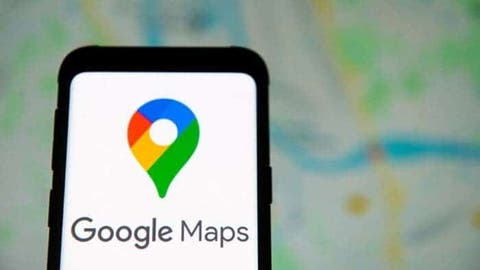Google Maps has become the go-to navigation tool for Android users, offering a comprehensive suite of features to cater to diverse user needs. However, pinpointing your exact location can sometimes be challenging due to issues related to internet connectivity or location settings on your phone. Here are two simple yet effective steps to optimize Google Maps for better navigation.
Understanding the Technology Behind Google Maps
Google Maps determines your location using a combination of technologies:
- Integrated GPS: This embedded chipset directly transmits location data based on satellite signals, offering the highest level of accuracy in clear, open environments.
- Mobile Networks: In situations where GPS reception is weak, such as indoors or in densely populated areas, Google Maps leverages cell tower triangulation to estimate your position based on the nearest cell towers your phone connects to. This method, while convenient, often leads to less precise location data compared to GPS.
- Wi-Fi: When available, Wi-Fi networks can also contribute to location estimation by sharing their approximate location information with your device. This can enhance the accuracy of mobile network-based positioning.
Step 1: Enable High Accuracy Mode
For optimal performance, it’s crucial to enable “High Accuracy” mode in your location settings. This mode uses GPS, Wi-Fi, and mobile networks simultaneously to provide the most precise location data. While it may consume slightly more battery, the enhanced accuracy typically outweighs the minimal drain. To enable this mode:
1.Open your device’s Settings.
2.Navigate to Location.
3. Select Mode or Location Mode, then choose High Accuracy.
Step 2: Calibrate Your Compass
An uncalibrated compass can lead to inaccurate direction data, which can skew your navigation experience. Calibrating your compass ensures better directional accuracy. To do this:
1. Open Google Maps.
2.Tap the blue dot that represents your location.
3. Select Calibrate Compass and follow the on-screen instructions, which usually involve moving your phone in a figure-eight motion.
Additional Techniques for Improved Precision
- Mobile Camera Assistance: Google Maps incorporates image recognition technology to further refine your location. When using the “Live View” function, which utilizes augmented reality for navigation, the app might prompt you to point your phone’s camera at your surroundings. This allows Google Maps to identify landmarks and buildings in the vicinity, aiding in more precise location pinpointing.
- Offline Maps: While internet connectivity is often crucial for real-time navigation, Google Maps offers the ability to download offline maps for specific areas. This allows you to access basic map functionalities even without an internet connection. Although real-time traffic updates and route recalculations would be unavailable. Downloading pertinent offline maps can be beneficial when venturing into areas with limited or unreliable internet access.
Troubleshooting Persistent Issues
If accuracy issues persist despite following these steps, consider the following:
- Restarting your phone: This simple step can often resolve temporary glitches affecting various applications, including Google Maps.
- Updating Google Maps: Keeping the app updated ensures you benefit from the latest features and bug fixes that might address known location accuracy issues.
- Seeking advanced troubleshooting: If the problem persists, consider consulting Google‘s official support resources or contacting their support team for further assistance.