Unlock Maximum Security: How to Activate Lockdown Mode on Samsung Galaxy
SamsungTuesday, 25 June 2024 at 15:18
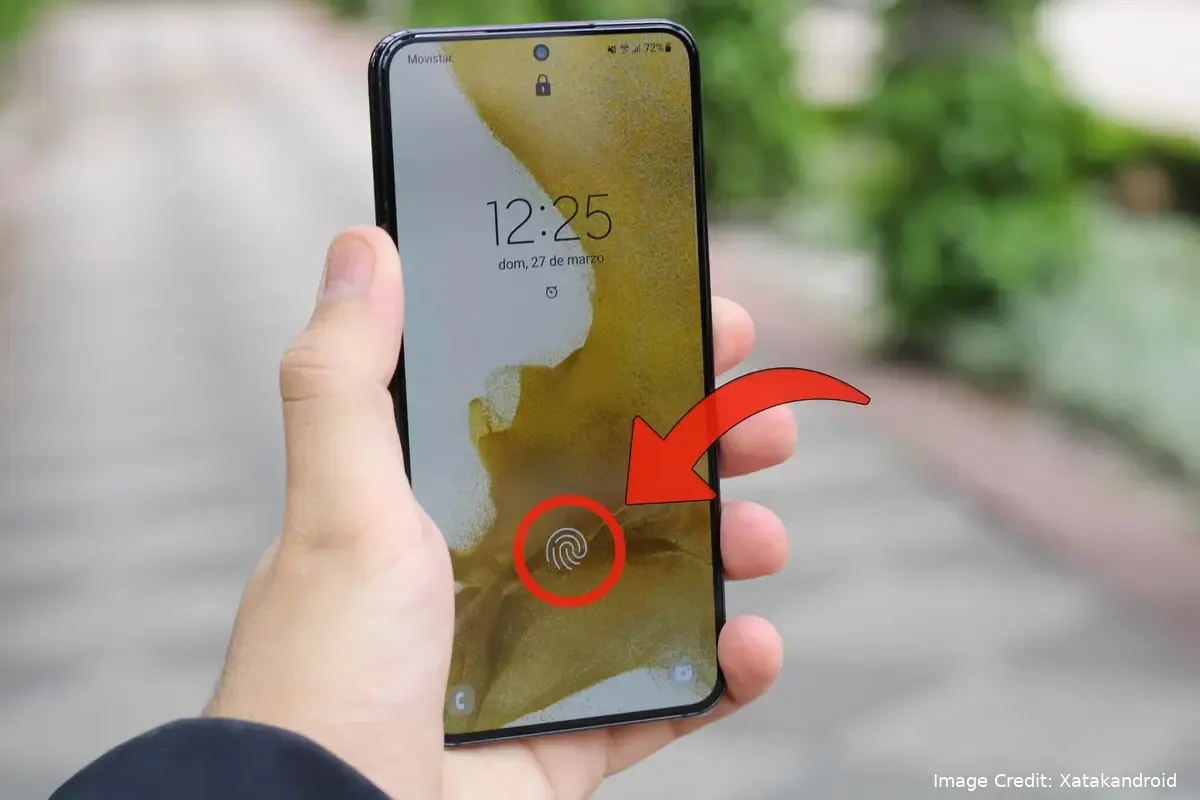
In today's digital landscape, smartphone security is paramount. Samsung Galaxy devices, like many modern smartphones, offer convenient fingerprint and facial recognition unlocking methods. While these features are undeniably user-friendly, situations may arise where a more secure approach is necessary. This is where Lockdown Mode comes into play.
Enhancing Security with Lockdown Mode on Samsung Galaxy Devices
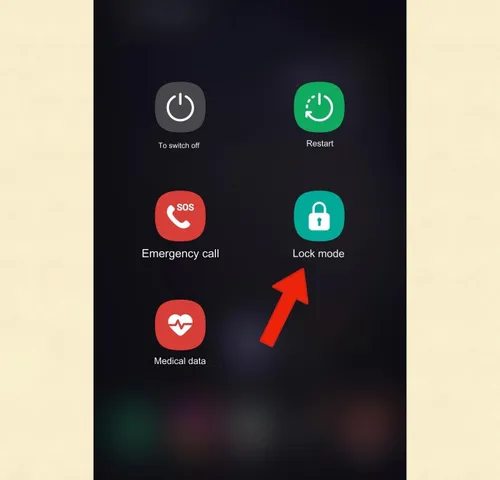
Image Credit: Xatakandroid
What is Lockdown Mode?
Lockdown Mode is a temporary security feature available on most Android devices, including Samsung Galaxy phones. When activated, it disables fingerprint and facial recognition unlocking for a single unlock cycle. This necessitates the use of a PIN or password to unlock the phone, providing an extra layer of security in specific scenarios.
Why Use Lockdown Mode?
Here are some compelling reasons to utilize Lockdown Mode on your Samsung Galaxy device:
- Heightened Security in Public: In crowded spaces like public transportation or high-traffic areas, there's always a potential risk of someone attempting to coerce you into unlocking your phone with your fingerprint. Lockdown Mode offers peace of mind by requiring a PIN or password, deterring unauthorized access.
- Enhanced Protection During Sleep: While sleeping, you might be less vigilant about who might access your phone. Enabling Lockdown Mode before sleep ensures that even if someone gains possession of your phone, they cannot unlock it without your PIN or password.
- Safeguarding Sensitive Information: When handling sensitive information or engaging in transactions that require heightened security, Lockdown Mode can provide an additional layer of protection.
Activating Lockdown Mode on Samsung Galaxy Devices
Unlike fingerprint unlocking, which is readily available, Lockdown Mode isn't immediately accessible on Samsung Galaxy phones. Here's a step-by-step guide to activate it:
- Access Settings: Navigate to the Settings menu on your Samsung Galaxy device.
- Lock Screen and Security: Locate the Lock screen and security section within Settings. Wording may vary slightly depending on your specific device model and Android version.
- Secure Lock Settings: Within the Lock screen and security section, tap on Secure lock settings.
- PIN or Password Verification: Your device will prompt you to enter your existing PIN or password for verification purposes.
- Enable "Show Lockdown Option": Locate the toggle switch labeled "Show Lockdown option". Activate this switch to enable Lockdown Mode.
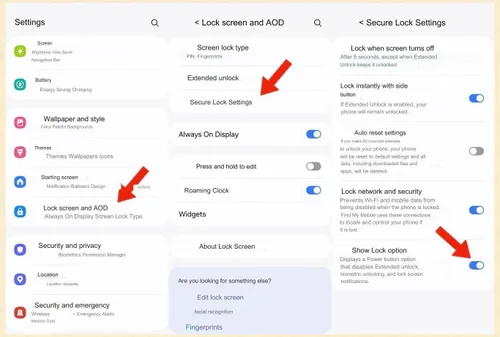
Image Credit: Xatakandroid
Utilizing Lockdown Mode
Once you've activated Lockdown Mode, it becomes accessible through the power off menu. Here's how to utilize it:
- Access Power Off Menu: Employ the method you typically use to access the power off menu on your Samsung Galaxy device. This often involves holding down the power button.
- Identify Lockdown Mode: Within the power off menu options (typically Power off, Restart, Emergency call, Medical data), you'll now see a new option labeled Lockdown mode.
- Activate Lockdown Mode: Select the Lockdown mode option. This will temporarily disable fingerprint and facial recognition unlocking, requiring a PIN or password to unlock the phone.
- Unlocking with PIN or Password: Enter your pre-configured PIN or password to unlock the device.
Important Considerations
- Temporary Security Measure: It's crucial to remember that Lockdown Mode is a temporary security measure. Once you unlock your phone using a PIN or password, fingerprint and facial recognition unlocking functionalities will be re-enabled for subsequent unlocks.
- PIN or Password Importance: Since Lockdown Mode necessitates a PIN or password for unlocking, ensuring you have a strong and memorable PIN or password is vital. Avoid using easily guessable sequences like birthdays or simple patterns.
Beyond Lockdown Mode: Additional Security Practices
While Lockdown Mode offers a convenient security boost, a comprehensive security strategy for your Samsung Galaxy device should encompass additional measures:
- Strong PIN or Password: As previously mentioned, prioritize a robust PIN or password for unlocking your phone. Ideally, it should be a combination of uppercase and lowercase letters, numbers, and symbols.
- Biometric Security Cautions: While fingerprint and facial recognition offer convenience, they might not be foolproof in all situations. Consider the limitations of these methods and leverage Lockdown Mode or a PIN/password when necessary.
- Operating System Updates: Keeping your device's operating system updated with the latest security patches is crucial. These updates often address newly discovered vulnerabilities and enhance your phone's overall security posture.
- App Security: Be cautious when installing applications, especially those downloaded from untrusted sources. Only install apps from reputable sources like the Google Play Store. Additionally, within apps, enable two-factor authentication (2FA) whenever available to add an extra layer of security for your accounts.
- Find My Device: Activate the Find My Device feature on your Samsung Galaxy device. This allows you to remotely locate, lock, or erase your phone if it's lost or stolen.
Advanced Lockdown Mode Usage Scenarios
While the core functionality of Lockdown Mode revolves around temporary security boosts, there are some advanced usage scenarios to consider:
- Multiple Unlocks with PIN/Password: If you anticipate needing extended use of Lockdown Mode, you can activate it and then disable fingerprint and facial recognition unlocking entirely within the Secure Lock Settings menu. This way, you'll need your PIN or password for every unlock until you re-enable fingerprint/facial recognition.
- Quick Access via Quick Panel: Some Samsung Galaxy models allow adding Lockdown Mode as a quick toggle tile within the Quick Panel. This provides even faster access, especially if you frequently find yourself in situations where immediate security elevation is necessary.
Future Considerations and Potential Enhancements
As technology evolves, we can expect advancements in Lockdown Mode functionality. Here are some potential future considerations:
- Customization Options: The ability to customize Lockdown Mode's behavior could be beneficial. For instance, users might prefer Lockdown Mode to remain active for a set duration or until manually deactivated.
- Integration with Smart Locks and Trusted Devices: Potential integration with smart lock features or trusted devices could allow Lockdown Mode to automatically deactivate when connected to a specific Wi-Fi network or paired Bluetooth device, enhancing user convenience.
Incorporating Lockdown Mode into Your Security Routine
By familiarizing yourself with Lockdown Mode and integrating it into your security practices, you can significantly enhance the protection of your Samsung Galaxy device. Remember, security is an ongoing process, and vigilance is key. By combining Lockdown Mode with strong passwords, operating system updates, and responsible app installation practices, you can create a robust security posture for your mobile device.
Conclusion
Lockdown Mode is a valuable tool on Samsung Galaxy devices that empowers you to enhance security in specific situations. By understanding its functionality, activation process, and limitations, you can effectively leverage it to safeguard your device and data. Remember, however, that Lockdown Mode is just one piece of the security puzzle. By implementing the additional security practices outlined above, you can create a more robust defense for your Samsung Galaxy device and the sensitive information it holds.
Popular News
Latest News
Loading

