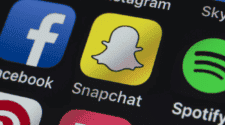Sharing your location with friends on Snapchat can be a fun way to stay connected and see what everyone’s up to. But what if you don’t want your current whereabouts broadcasted to the world? Or maybe you just want to have a little fun and virtually teleport yourself somewhere else? Well, that’s where this guide on how to change location on Snapchat steps in.
You can learn about different effective and working methods that will let you fake GPS location on Snapchat. The good part? Most of them are easy to follow, while some do not even require you to make any complicated changes to your phone.
How to Fake Location on Snapchat Map?
So, in this guide on how to change your location on Snapchat, we will go through a couple of working methods. Some are easier than others, but all of them work. With that said, let’s get into it:
Use Tenorshare iAnyGo- Fake GPS Location on Snap Map without Anyone Know (No Jailbreak)
The easiest method on this how to fake location on Snapchat guide is this one. At the core, Tenorshare iAnyGo is a safe and very effective Android and iOS location changer. It lets you change your GPS location without needing to root or jailbreak the phone. The steps to use it are easy too. Take a look:
- Download and install iAnyGo to fake location on Snapchat maps.

- Connect your phone to the computer with a USB cable.

- Press Enter on the tool and pick your preferred location.
- Click on “Start to Modify” to change the GPS location.

- A new location will show up after you restart the Snapchat app.
Pros
- Easy to use
- Works pretty much instantly
- Fine control over the location
Cons
- Requires a computer
- Some apps may know that you’ve changed the location
Use VPN to Fake your IP Location on Snapchat
Another effective method for altering your Snapchat location is by leveraging a Virtual Private Network, or VPN. A VPN goes beyond simply masking your IP address. It acts like a secure tunnel, encrypting your entire internet traffic, shielding your online activity from prying eyes.
That said, the steps to change Snapchat location with a VPN will depend on the service you choose. But here are some general steps:
- Head to your device’s app store and download the chosen VPN app
- Open the VPN app and establish a connection to a server in your desired virtual location. Many VPNs allow you to easily select a server based on country or city.
- To confirm your IP address has changed, visit a website like “https://www.whatismyip.com/.” This will show the IP address associated with the VPN server location.
- Fire up Snapchat and navigate to the Snap Map. Your location should now reflect the chosen VPN server, not your actual position.
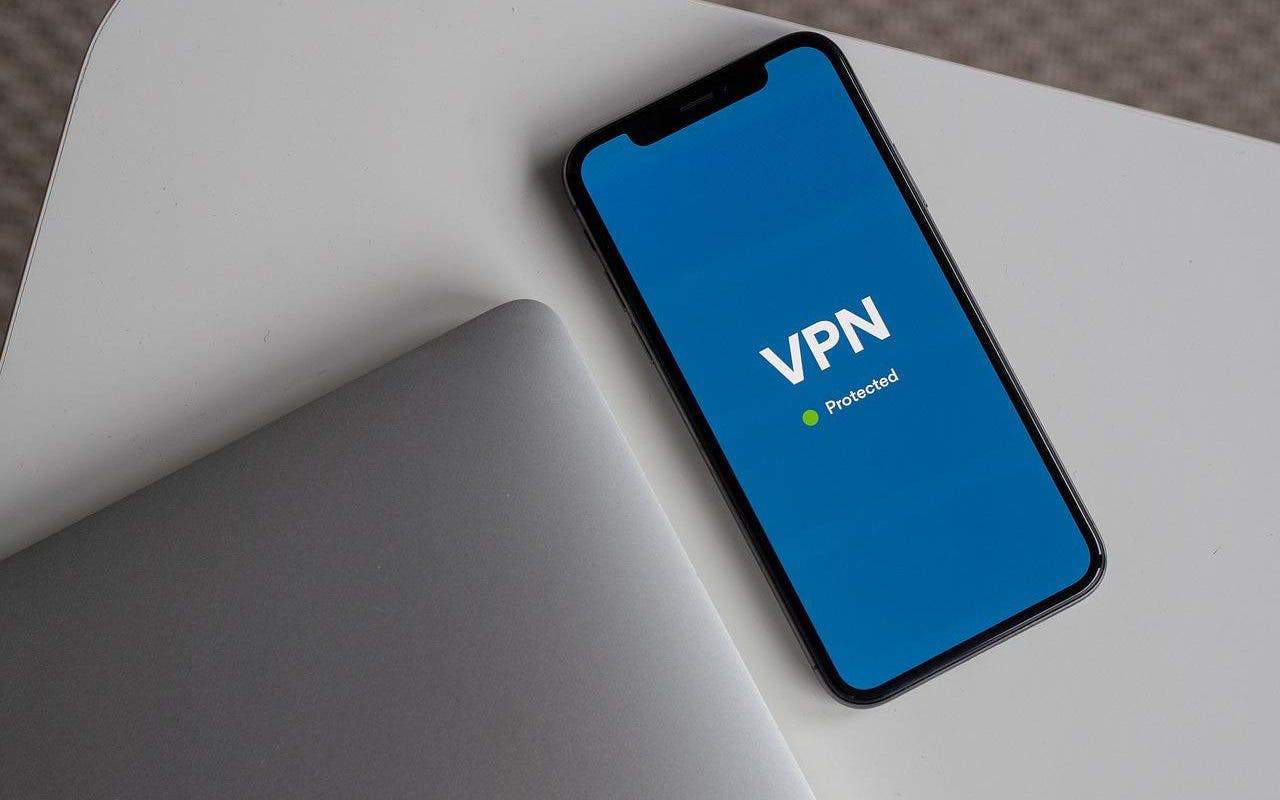
Drawbacks: Not all VPN services will let you use their app for free. Even if they do, you may not be able to connect to your preferred location. Also, not all free VPN apps are safe.
Use Xcode to Fake your GPS Location (iOS Only)
You can also use Xcode to fake your GPS location on Snapchat. Note that you will require a jailbroken iPhone for this method. Here are the steps:
- Download Xcode from the App Store
- Sign in to your Apple ID and follow the on-screen instructions to get things started.
- Create a project and save the project.
- Search for the latitude and longitude of the place you want to spoof
- In Xcode, go to File > New File
- Choose GPX file and click Next
- Name the file according to your preference and click Create
- Go back to your project in Xcode
- Make sure your iPhone is selected
- Click Build
- After a successful build, a white screen will pop up on your phone. Swipe up to exit the white screen
- Run the project again on your iPhone
- You should see a blue arrow indicating that the location is being spoofed
- Open Maps on your iPhone and allow it to locate you. You should see your location being spoofed to the place that you specified.

Drawbacks: As mentioned earlier, this method requires a jailbroken iPhone. Jailbreaking is against the warranty policies, and it’s not easy to do.
How to update Snapchat Location Settings
Updating your Snapchat location settings is straightforward and can be done within the app itself. Here’s how:
- Swipe down on the camera screen to access Snap Map.
- Tap the gear icon in the top right corner to open Settings.
- Under “Who Can See My Location,” choose your preferred option: Ghost Mode, My Friends, and Select Friends.
Ghost Mode: Makes your location invisible to everyone (including yourself).
My Friends: Shares your location with all your friends on Snap Map.
Select Friends: This lets you choose specific friends to see your location.
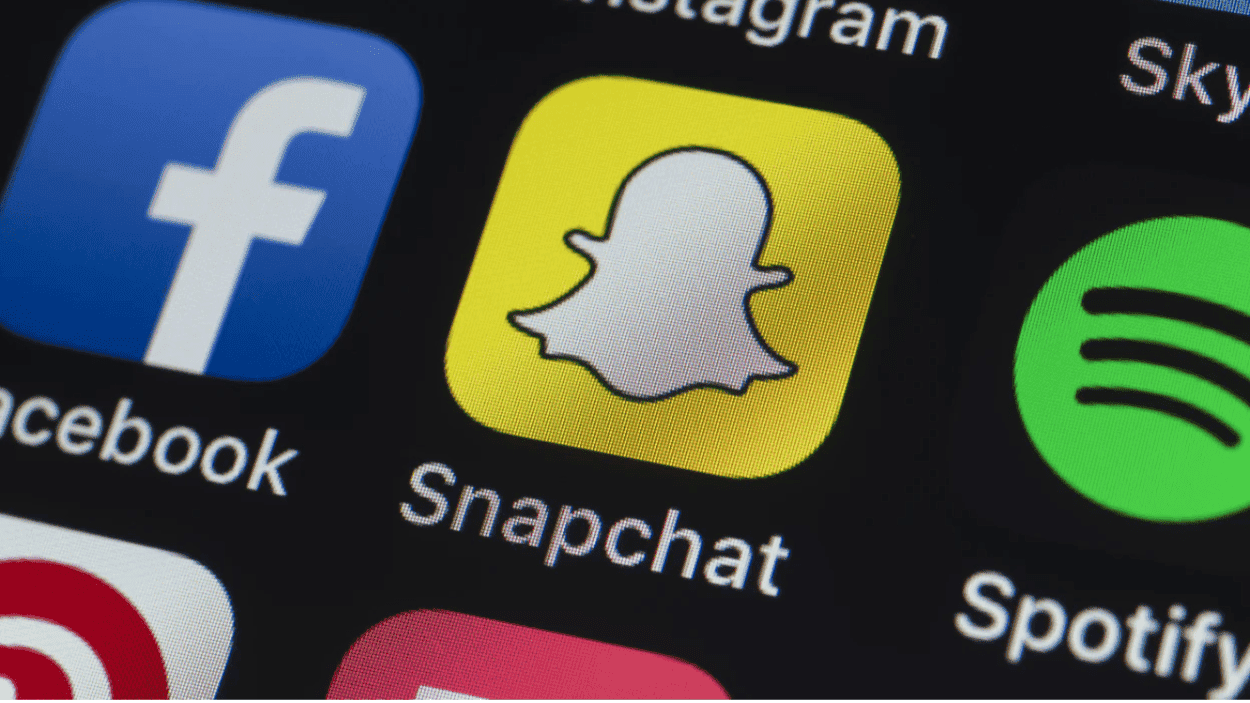
Conclusion
See? It’s not hard to learn how to change location on Snapchat. You just need to rely on the right method. Speaking of which, among all the methods we’ve talked about, Tenorshare iAnyGo would be the way to go. It’s a simple and easy to use tool that makes location spoofing a piece of cake.
Hot FAQ about Changing Location on Snapchat Map:
1.How do you change your Snapchat location to somewhere else?
You can change your Snapchat location to somewhere else using Tenorshare iAnyGo. It’s a very effective location spoofing tool that lets you change location in pretty much minutes.
2.How do you fix the wrong location on Snapchat?
You can fix the wrong location on Snapchat by simply restarting the app. If that doesn’t solve the issue, check whether the location service settings on your phone are correct.